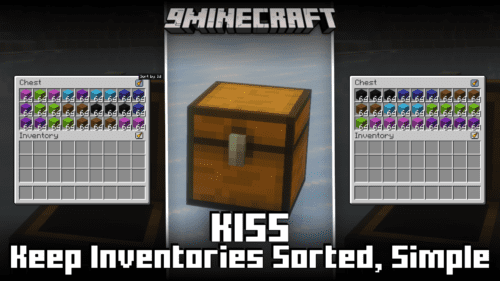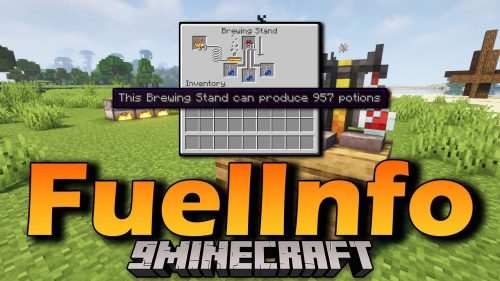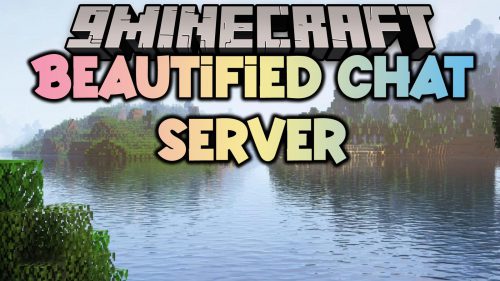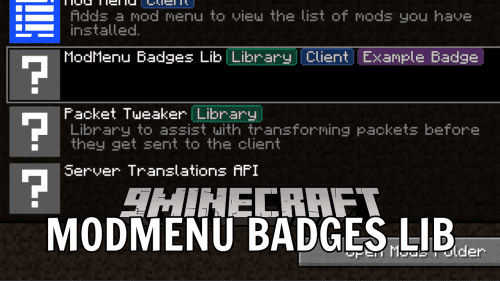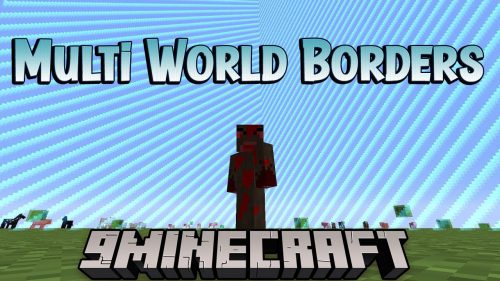Forgematica Mod (1.21.5, 1.20.1) – Litematica Forge Version
Forgematica Mod (1.21.5, 1.20.1) (or Litematica-Forge) is a client-side schematic mod for Minecraft, with also lots of extra functionality especially for creative mode (such as schematic pasting, area cloning, moving, filling, deletion). Building is one of the key elements of Minecraft. Players spend hours and hours gathering resources and creating structures in the vast world of the game. However, not everyone is great at building structures. Gathering resources and placing blocks in an aesthetic way is easier said than done. This is where schematic mods like Forgematica come into play.

Features:
- Forgematica mod allows players to build by visualizing a 3D hologram of the finished structure. It helps players gather all the required resources and allows them to see where each block should be placed. All mod features are controlled with the help of a stick inside the game.
- Forgematica mod contains a detailed material list and a HUD option that helps collect resources, schematic verifier features, and several overlays. This mod also adds several new commands that players can use to instantly fill, replace, or delete blocks from a selected area.
Screenshots:
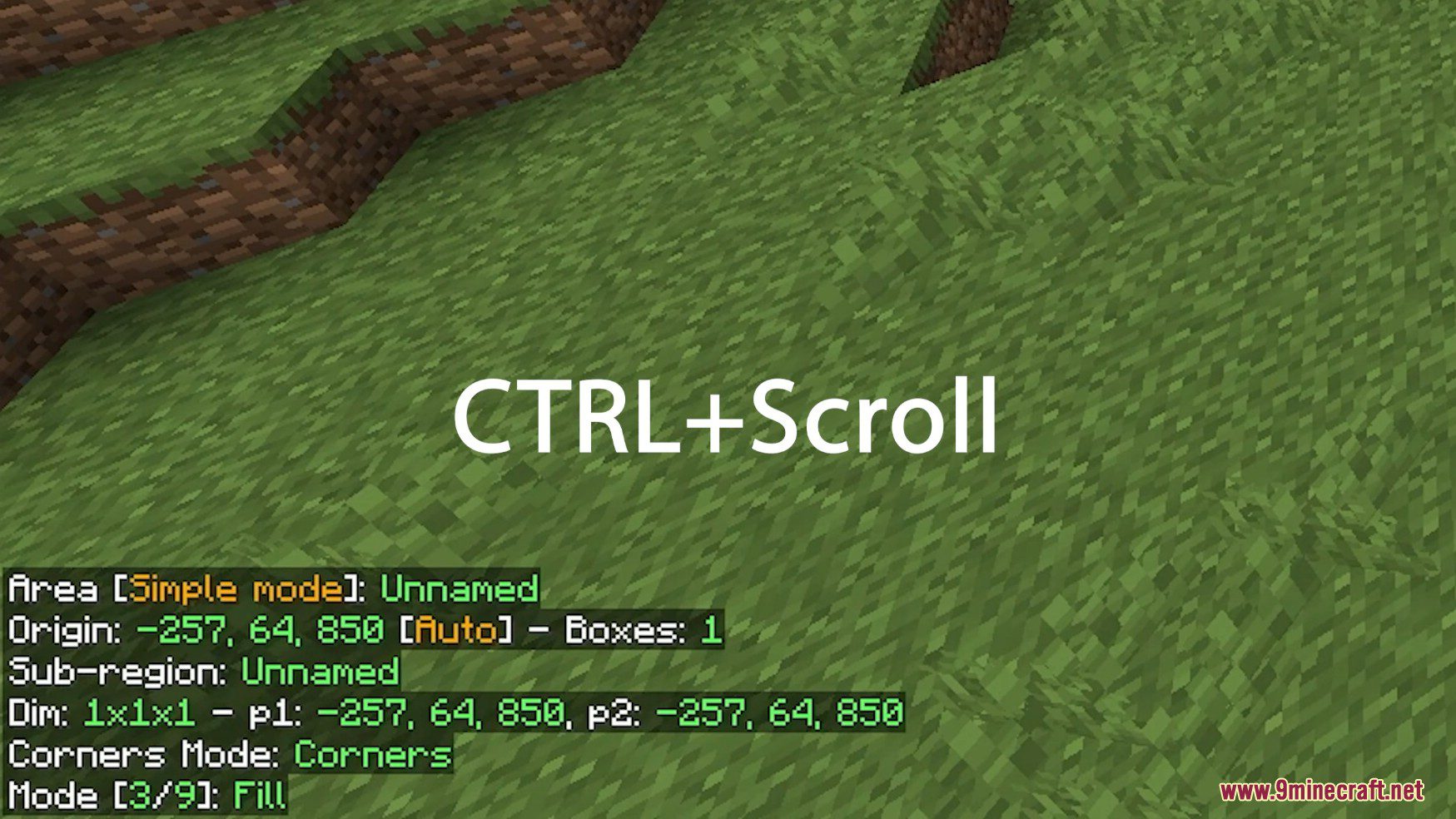
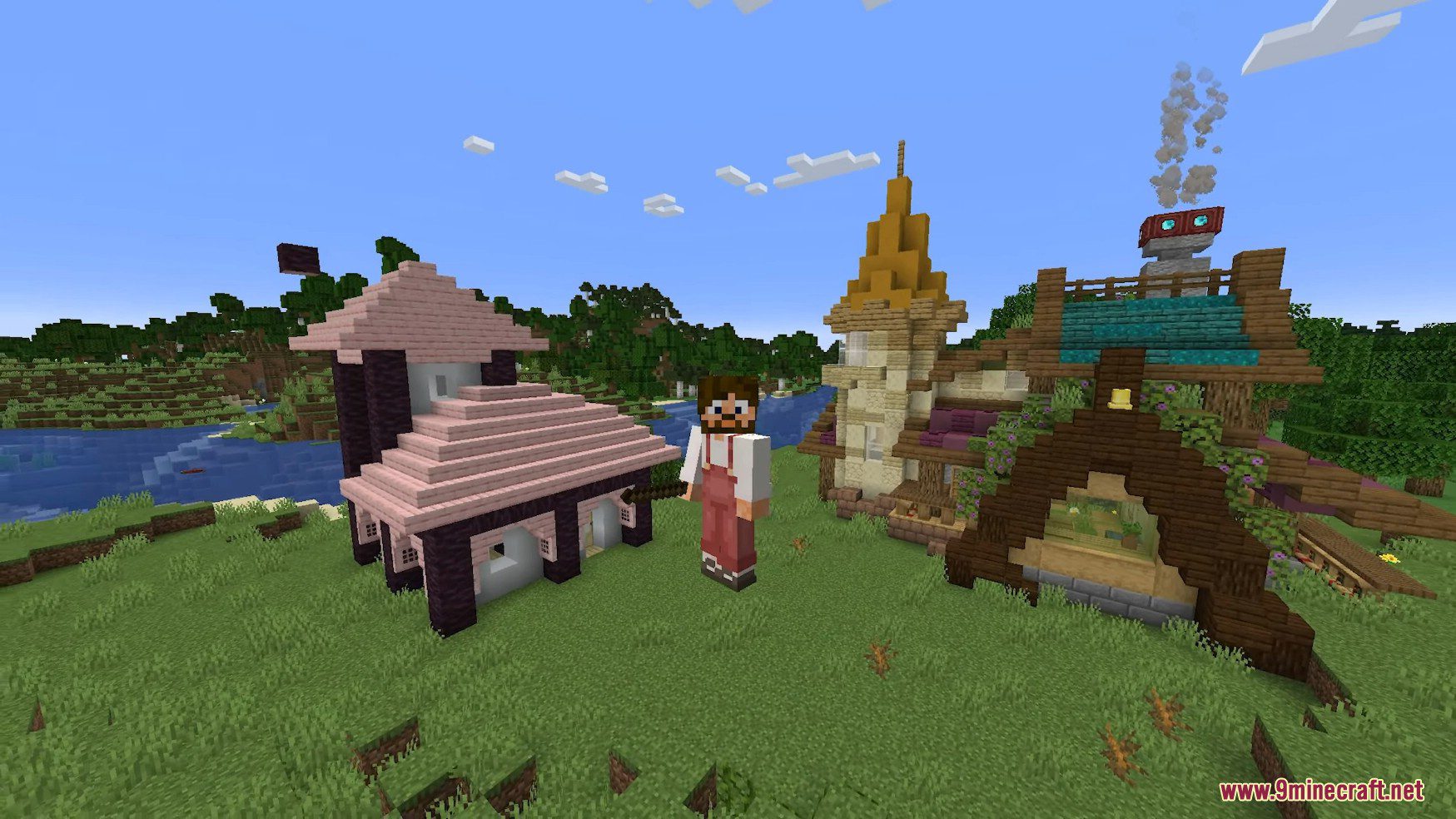
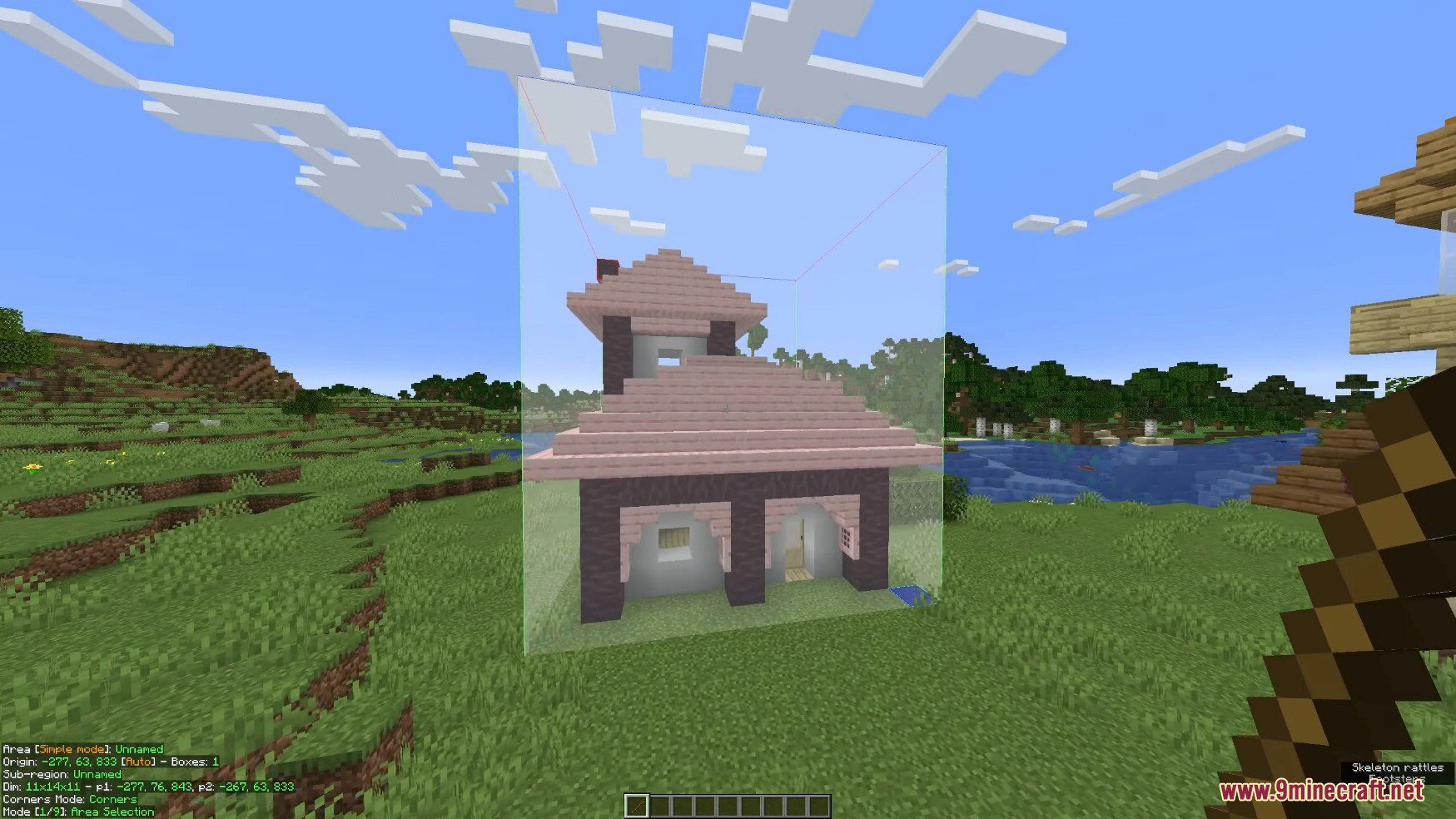
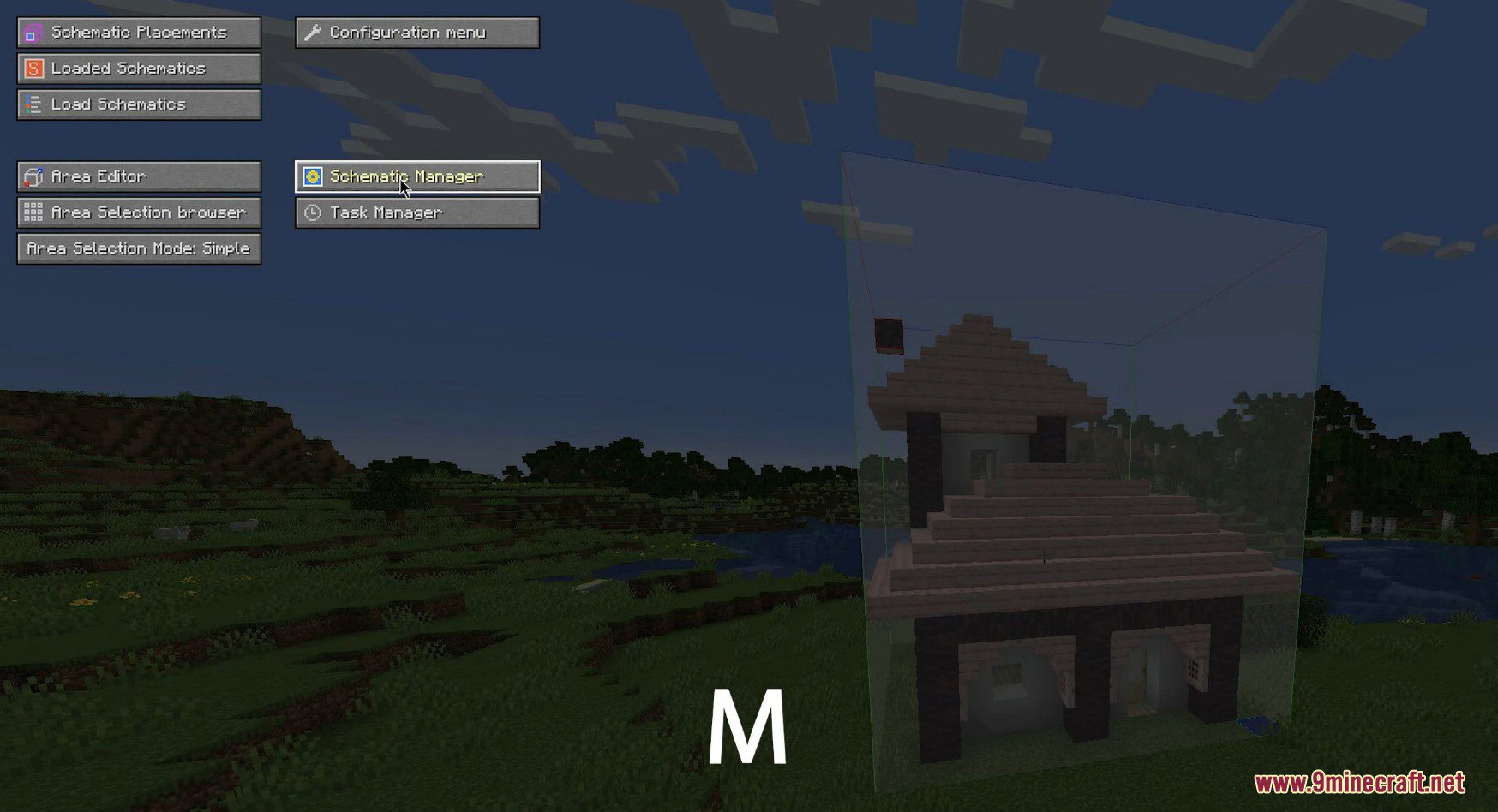
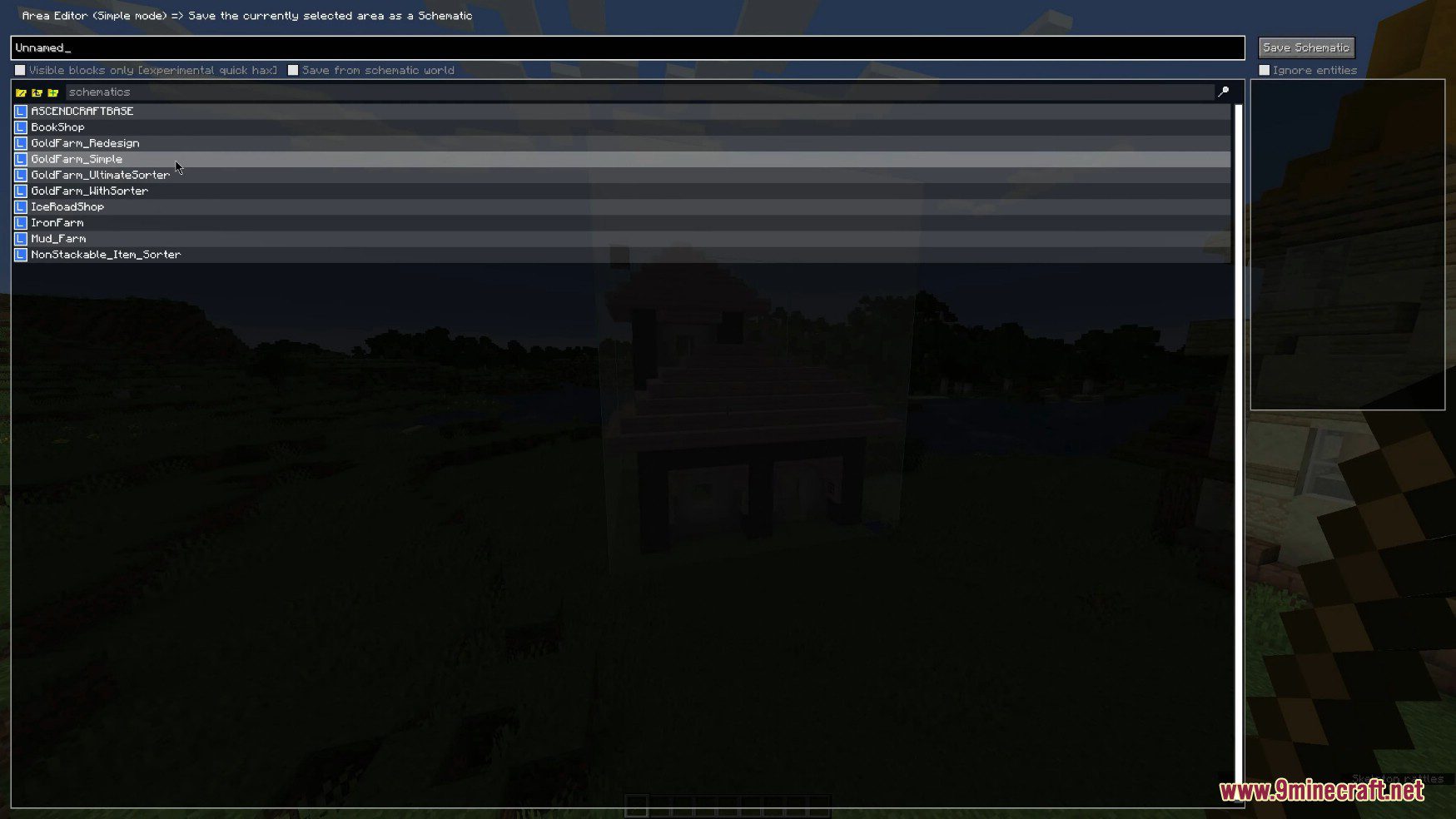
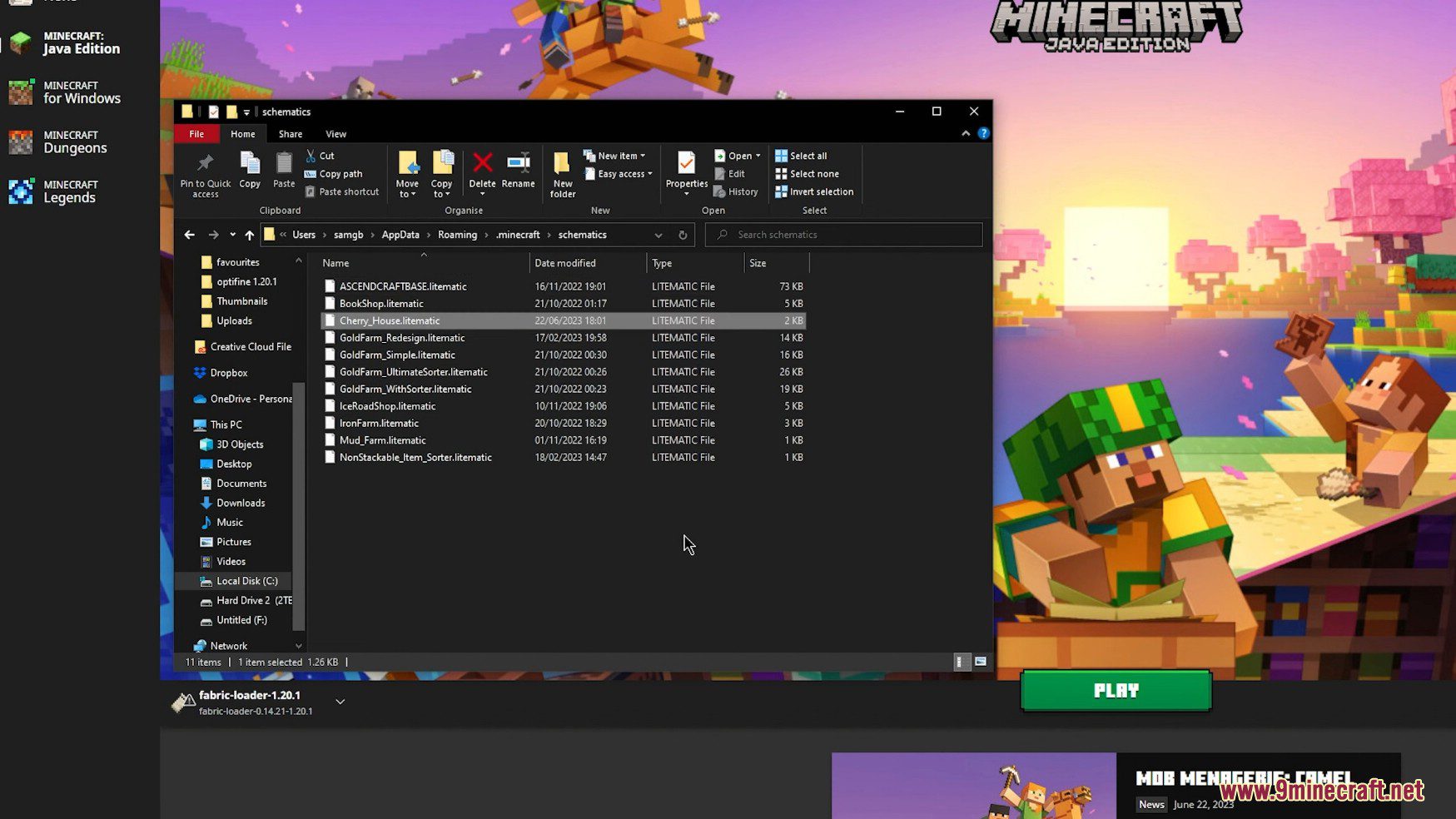
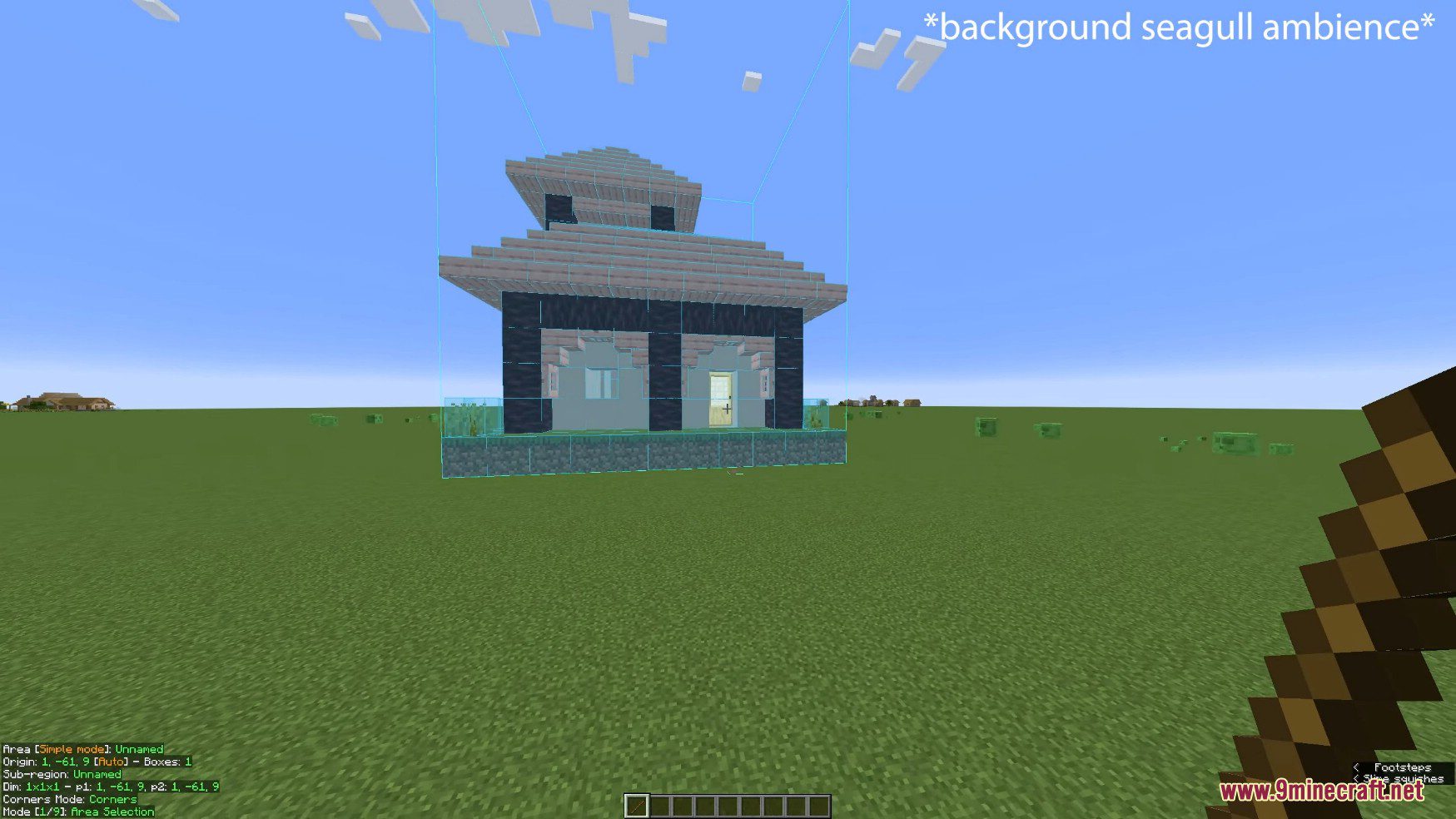
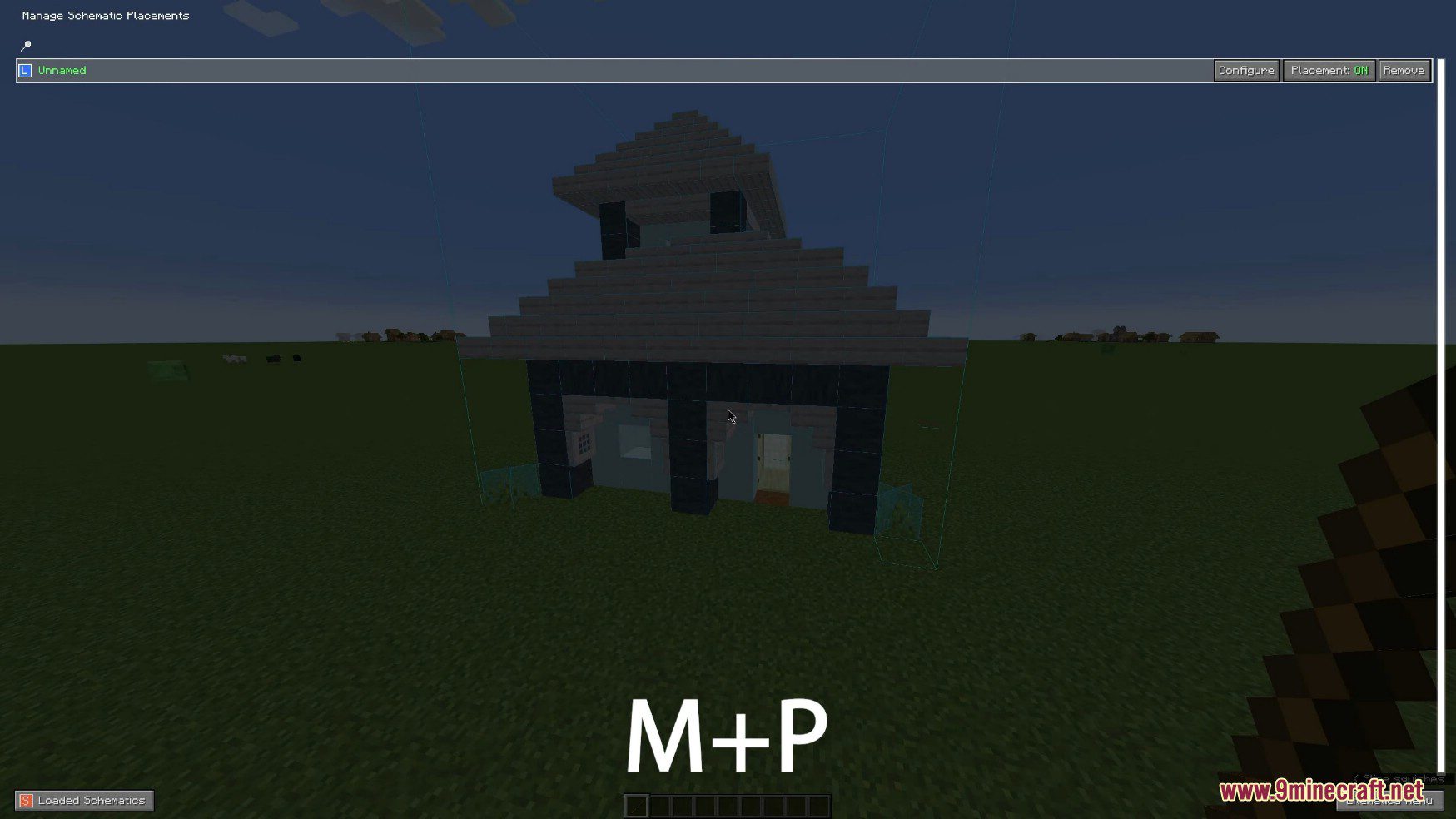
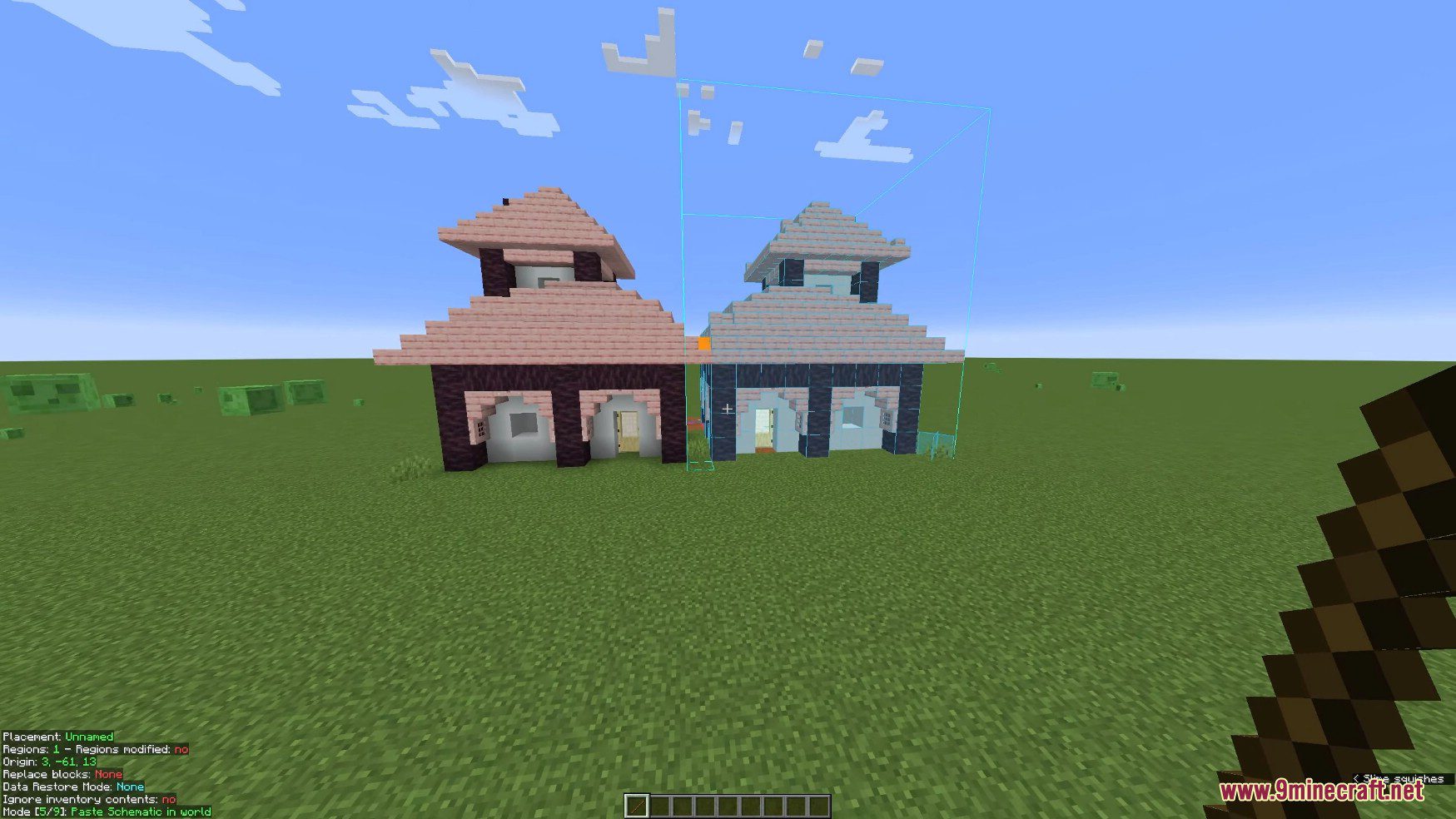
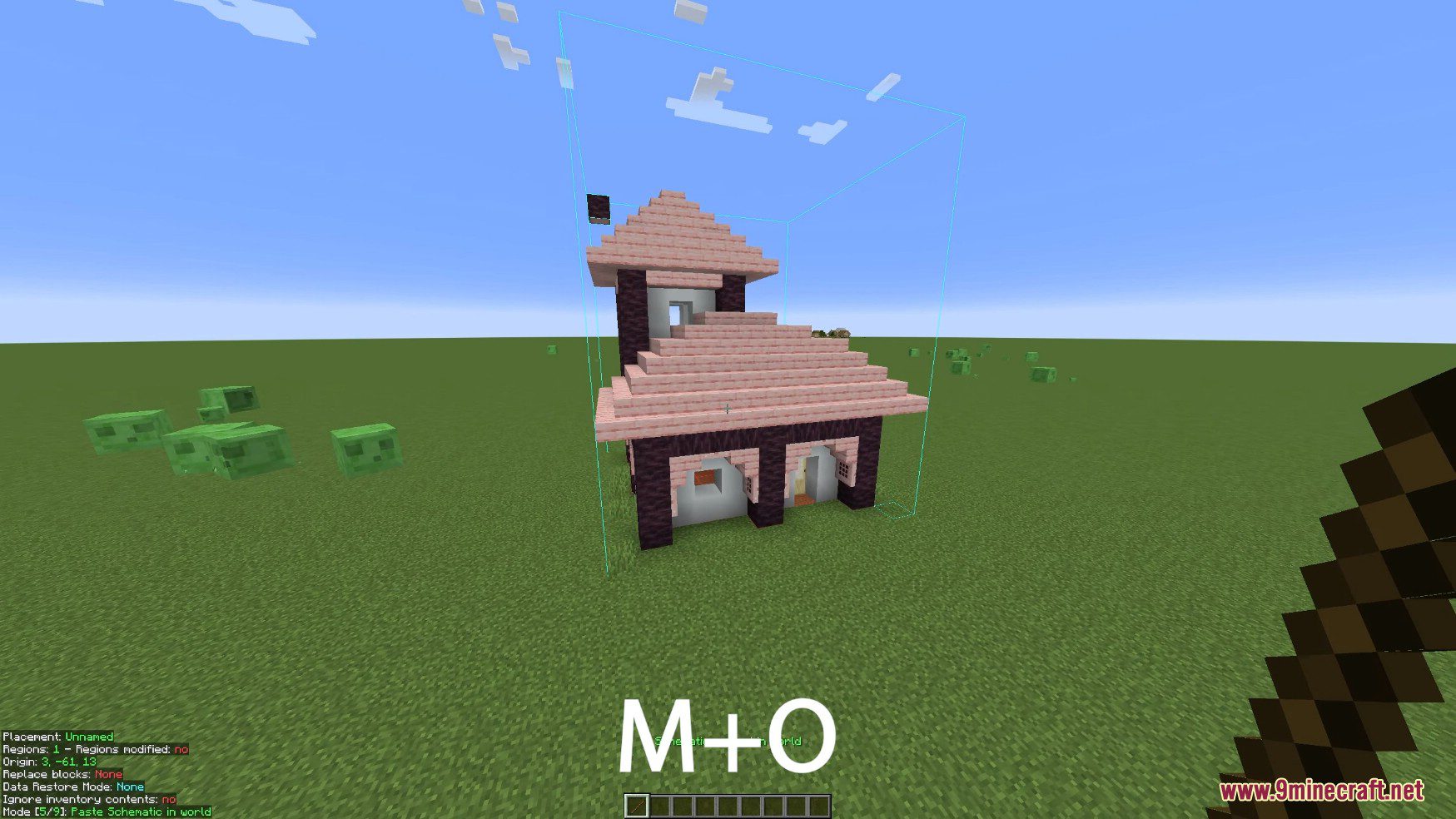
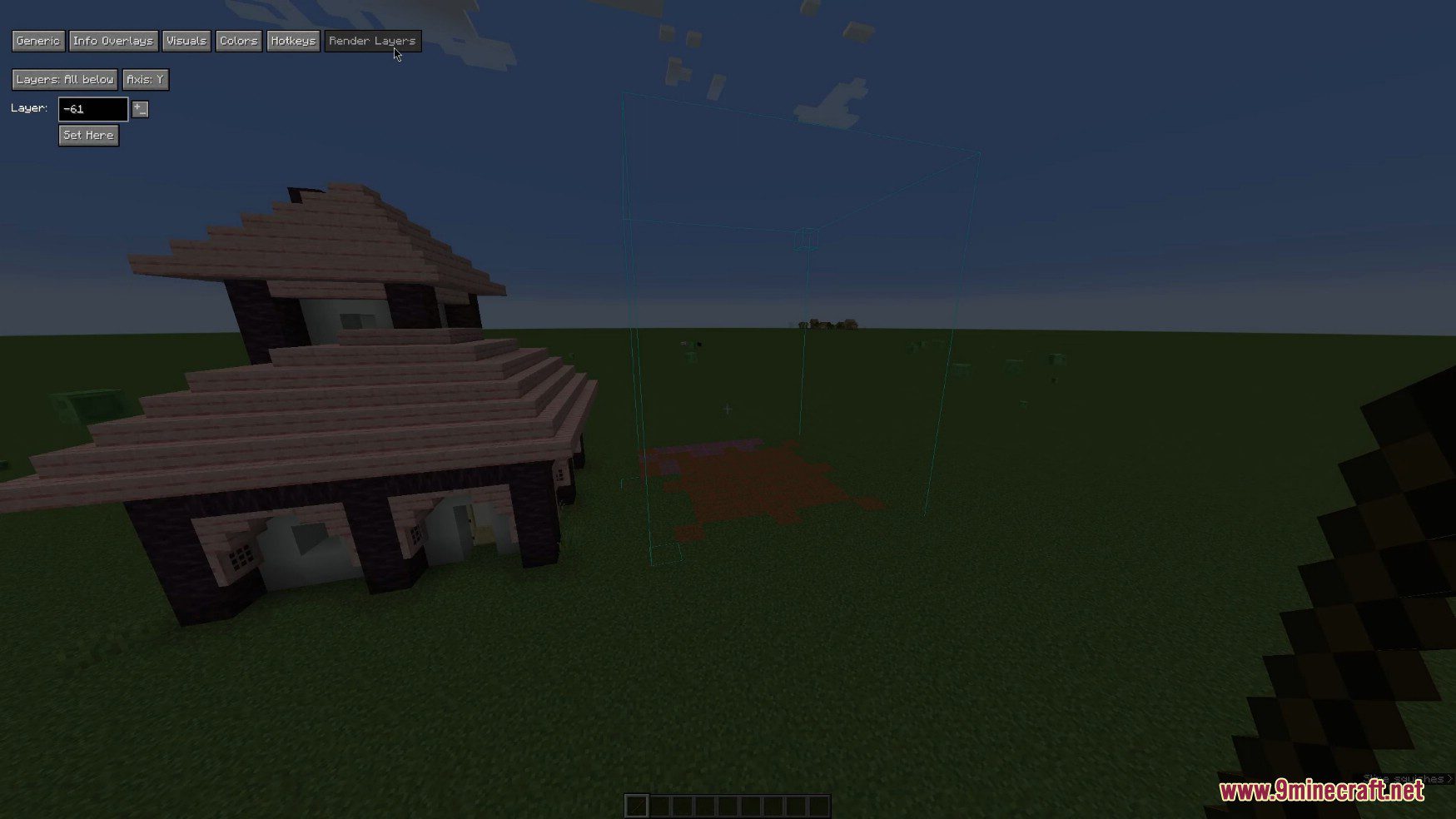
How to use:
How to create a schematic with Forgematica:
- Equip your stick in Minecraft and select the Area Selection tool with your Ctrl + Scroll bind.
- Select one corner of the area you wish to select to create your schematic, then head to the other corner of your choice and right-click. This should create a visual box showing the area you’ve selected that will be included in the schematic.
- Press the M key by default to bring up your schematics menu.
- Select the Area Editor button. You’ll be brought to a screen where you can set the parameters of your new schematic, including its name and the coordinates of the affected area. You can even use the increase/decrease buttons to reshape the selected area’s coordinates for fine-tuning.
- Once the area suits your needs, simply click the Save Schematic button.
- You’ll be brought to a page with your saved schematics if you have any. Name your schematic and press Save Schematic one more time to save it as a file in the mod’s directory folder. You can also tick the box underneath the button to save any entities within the selection mode as part of the schematic or disallow them.
Loading and placing a schematic with Forgematica:
- Press the M key and press the Load Schematics button.
- Select the schematic file you wish to load, either from your own saved selections or those you’ve downloaded, then click the Load Schematic button in the bottom left of the screen.
- Your structure will be placed, but you may need to move it. To do so, use the Ctrl + Scroll combo to your equipped stick’s Schematic Placement mode.
- Hold your left Alt key and scroll your mouse wheel or equivalent to move the structure. The schematic will move depending on which direction your
- Minecraft character is currently facing.
- To rotate the schematic, hold down the M key and press P. In the following menu, press the Configure button and click the Rotation button to angle the schematic to fit your needs. You can also mirror a schematic across one of its axes by pressing the Mirror button as well.
Building or pasting schematics in Forgematica:
- If you’re constructing the schematic in Minecraft’s Survival Mode, hold the M key and press L to see a list of materials. You can then source the materials and build according to the schematic until it has been completed.
- In Minecraft’s Creative Mode, press M and select the Configuration Menu to paste and complete the entire schematic. Press the Hotkeys button, then search for the command in the search bar labeled “executeOperation”.
- Click the button that reads “None” and enter two hotkeys you’d like to use to paste the build into your Minecraft world.
- Return to gameplay and set your stick to “Paste Schematic Into World” mode. Press the key combination you entered earlier, and the build will paste itself into the world.
- To remove the selection borders around the schematic, press your M key and select Load Schematics, then find your build and press the Unload button.
Requires:
How to install:
How To Download & Install Mods with Minecraft Forge
How To Download & Install Fabric Mods
Don’t miss out today’s latest Minecraft Mods
Forgematica Mod (1.21.5, 1.20.1) Download Links
For Minecraft 1.16.5
Forge version: Download from Server 1 – Download from Server 2
For Minecraft 1.17.1
Forge version: Download from Server 1
For Minecraft 1.18.2, 1.18.1
Forge version: Download from Server 1 – Download from Server 2
For Minecraft 1.19.2, 1.19.1, 1.19
Forge version: Download from Server 1 – Download from Server 2
For Minecraft 1.19.4, 1.19.3
Forge version: Download from Server 1 – Download from Server 2
For Minecraft 1.20.1, 1.20
Forge/NeoForge version: Download from Server 1 – Download from Server 2
For Minecraft 1.20.4, 1.20.3
NeoForge version: Download from Server 1 – Download from Server 2
For Minecraft 1.20.6
NeoForge version: Download from Server 1 – Download from Server 2
For Minecraft 1.21.1, 1.21
NeoForge version: Download from Server 1 – Download from Server 2
For Minecraft 1.21.3
NeoForge version: Download from Server 1 – Download from Server 2
For Minecraft 1.21.4
NeoForge version: Download from Server 1 – Download from Server 2
For Minecraft 1.21.5
NeoForge version: Download from Server 1 – Download from Server 2