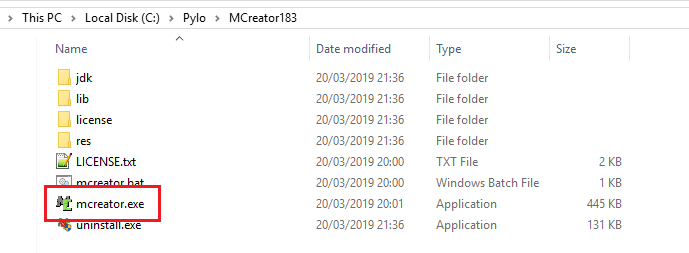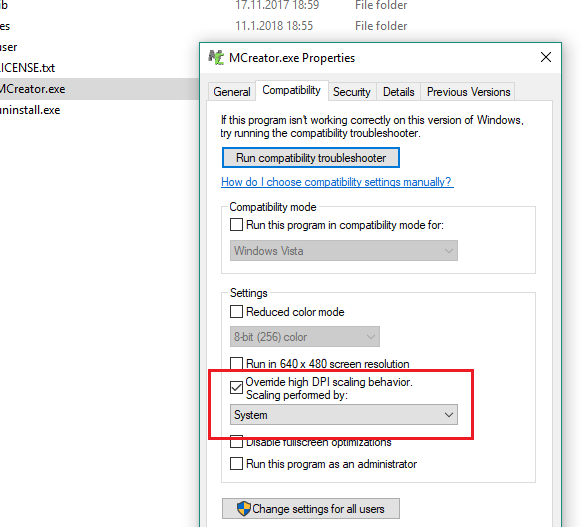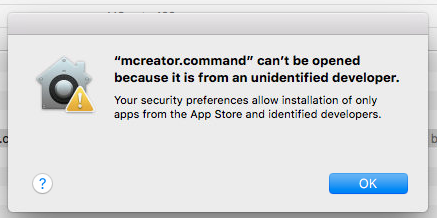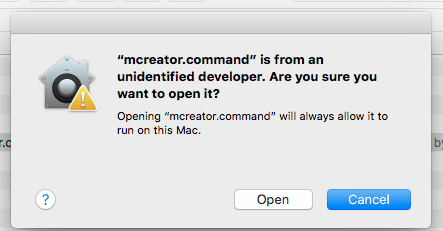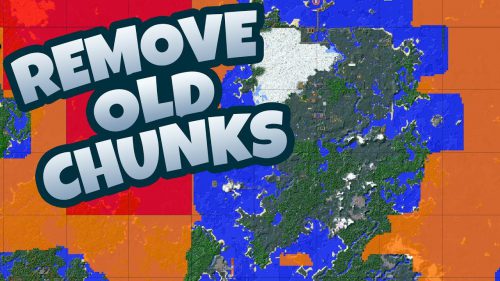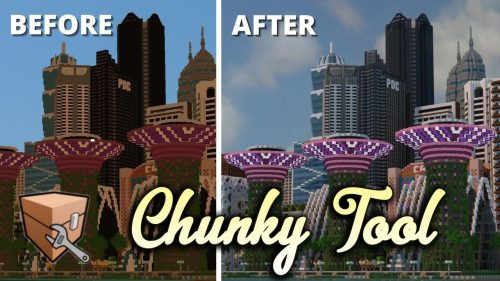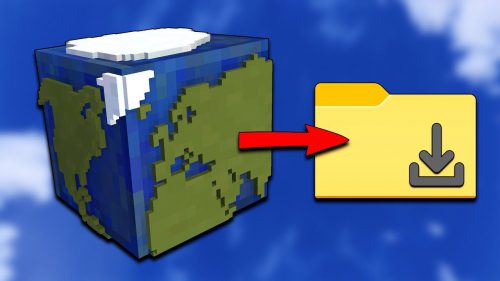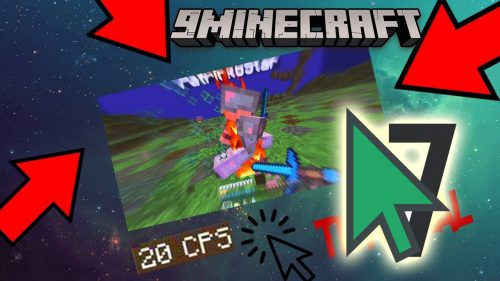MCreator Tool (1.20.5, 1.20.1) – Create Minecraft Mods Without Coding
221,110
views ❘
4 days ago
❘
MCreator Tool (1.20.5, 1.20.1) is a program for modding Minecraft without programing knowledge. It’s very simple to use, and the program’s concept is easy to learn. With this mod, you can customise Minecraft as you wish. Making new blocks, items, achievements, new types of existing blocks, mobs, biomes, foods, tools, plants, machines (and more!) is possible with MCreator.

Screenshots:
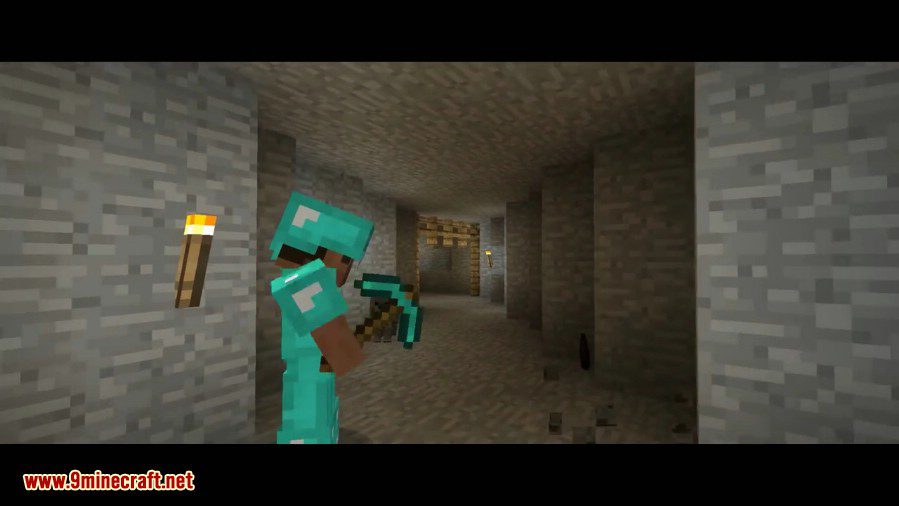
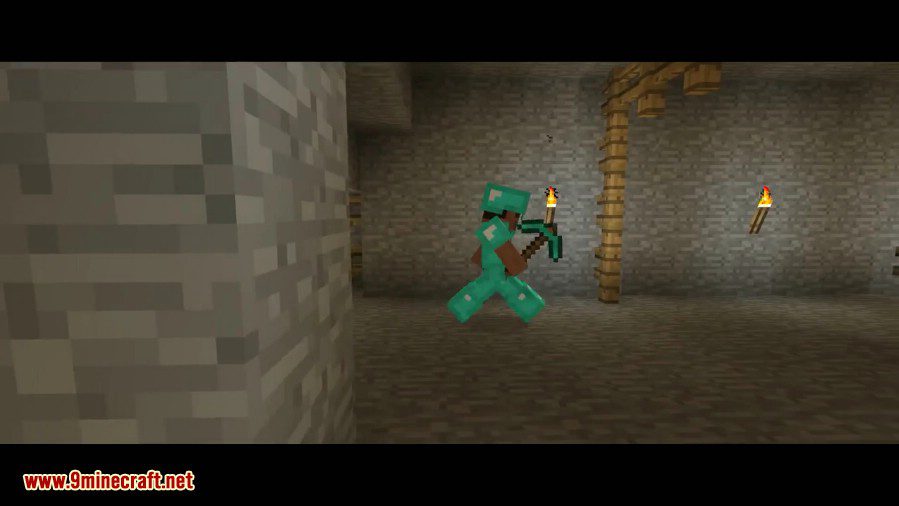
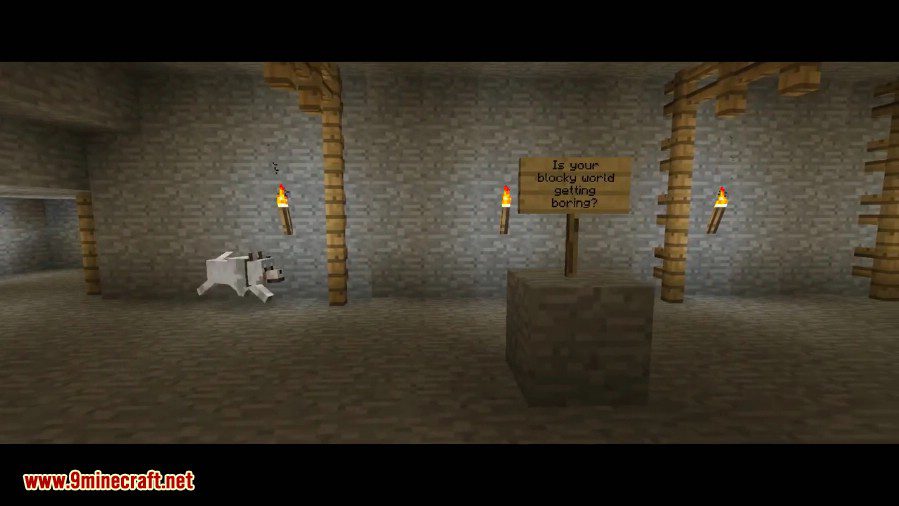
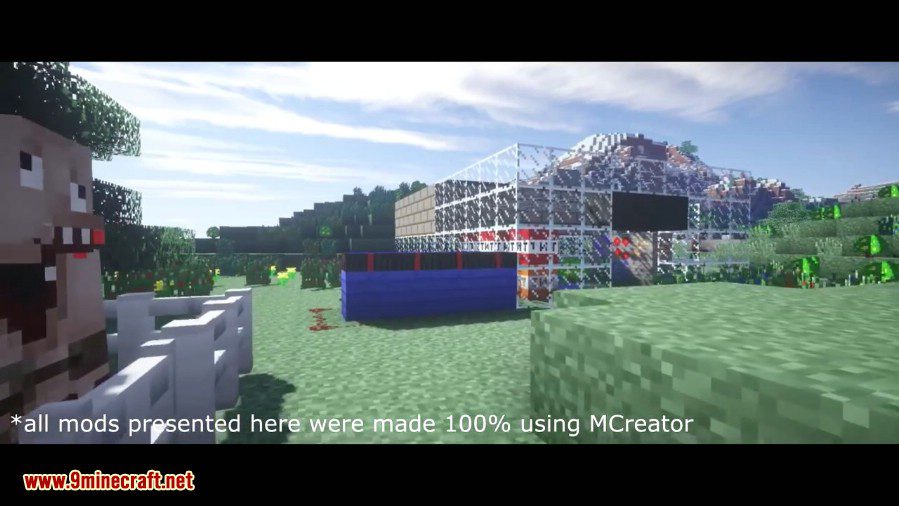
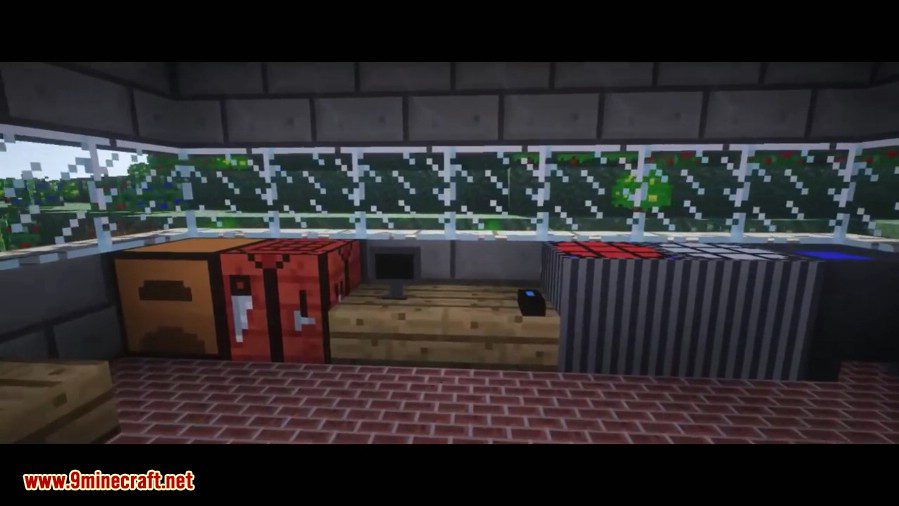
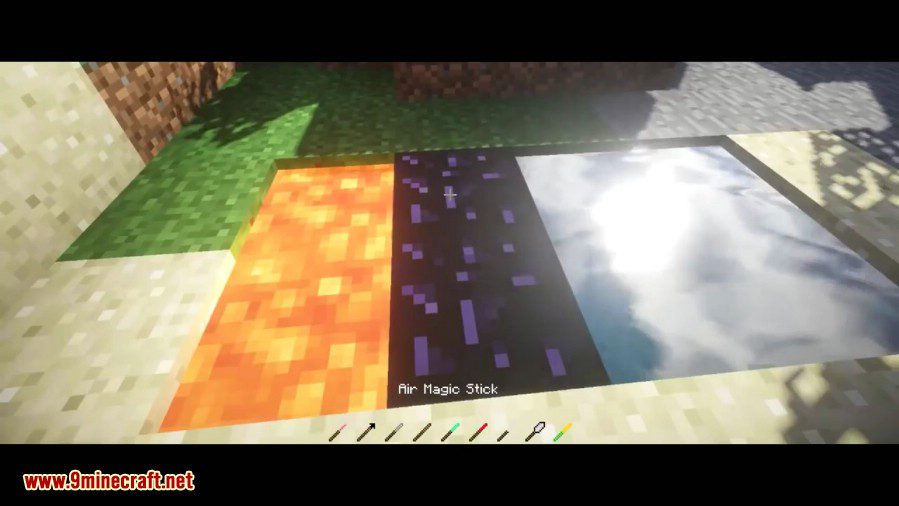


How to install:
Windows:
OSX (macOS):
Linux:
MCreator Tool (1.20.5, 1.20.1) Download Links
MCreator for Windows (Supported All Versions)
64 bit EXE installer: Download from Server 1 – Download from Server 2
64 bit ZIP archive Download from Server 1 – Download from Server 2
MCreator for Mac (Supported All Versions)
x86 – 64 bit DMG image: Download from Server 1
AArch – 64 bit DMG image: Download from Server 1
MCreator for Linux (Supported All Versions)
x86 – 64 bit TAR archive: Download from Server 1
Click to rate this post!
[Total: 33 Average: 3.1]