Craftee Resource Pack
153
views ❘
August 31, 2016
About Craftee Resource Pack
Craftee Resource Pack. Some special features: customizer, nicer villagers, reddish clay, new art, turntables & speakers, random mobs, animated textures, custom biome water, lava and custom biome colors!
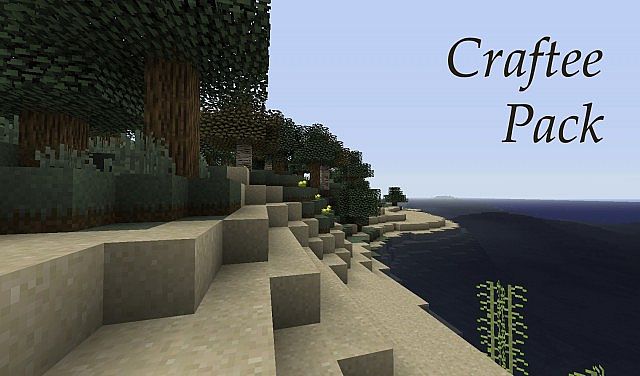
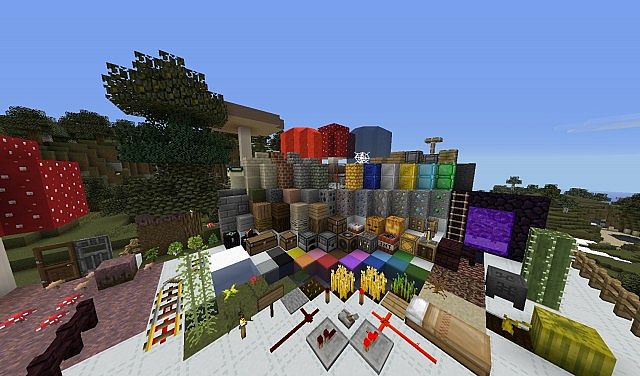
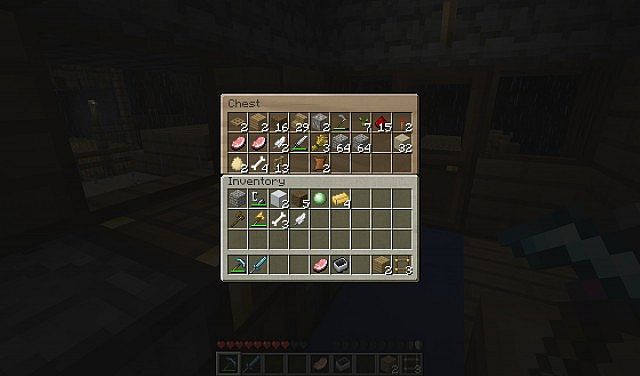
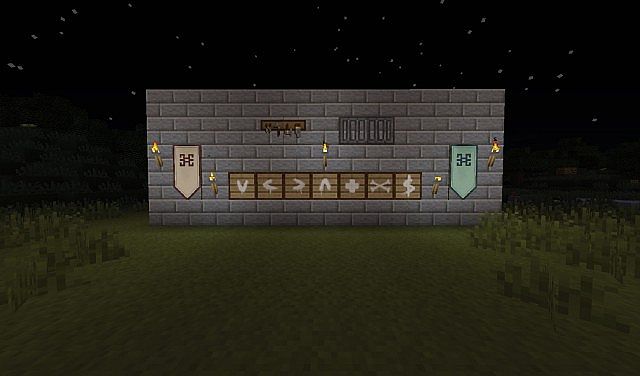
How to install:
- Please visit the following link for full instructions: How To Download & Install Resource Packs
Download links for Craftee Resource Pack:
Click to rate this post!
[Total: 0 Average: 0]

















