Armor Stand Tools Plugin (1.19, 1.18) – Spigot
2,253
views ❘
September 25, 2022
❘
Armor Stand Tools Plugin (1.19, 1.18) allows players to do all things because the author wanted to create an armor stand for each kit in his mini-game, and he quickly became frustrated with using commands and numeric values to position each armor stand’s legs, arms, body, and head.

Features:
- Summon armor stands.
- Name armor stands.
- Toggle: Gravity, Visibility, Arms, Base, Size, Invulnerability, Equipment Lock, Glow.
- Manipulate the x/y/z rotations of the Head, Body, Arms and Legs. The value depends on how high up the armor stand’s body you click with the tool (i.e. click near the feet is one extreme, near the top of the head is the other extreme).
- Full control over armor stand’s inventory (armor & items in hands).
- Pick up and move armor stands.
- Armor stand cloning tool.
- Save tool: Automatically generate a summon command to summon the armor stand in its current state. This can be saved to a command block or logged.
- Pick up as item: Convert an armor stand into an inventory item that when placed like a normal armor stand retains its inventory, pose and settings.
- Player head tool: Give an armor stand the head of a specific player.
- WorldGuard region support, including a custom WorldGuard flag. Setting the ‘ast’ flag for a region to deny turns off AST use in that region.
- Customizable language config file.
- Assign commands to armor stands that are run when a player right clicks that armor stand
Commands:
- /astools or /ast : Give yourself all the armor stand tools (Note: Saves & clears your inventory which is restored by running this command again)
- /astools reload : Reload the plugin config files
- /ascmd add <priority> <delay> <player/console/bungee> <command/bungee_server_name> : Add an assigned command to the nearest armor stand. See the assigning commands section below for more info.
- /ascmd remove <command_number> : Remove a command from to the nearest armor stand (use /ascmd list to find the command number)
- /ascmd list: List the commands assigned to the nearest armor stand
- /ascmd cooldown <ticks> : Set the cooldown for the command on nearest armor stand (Setting this overrides the default cooldown from config.yml)
- /ascmd cooldown remove: Remove the cooldown for the command on nearest armor stand (Default cooldown set in config.yml will be used)
Permissions:
- astools.use : Permission for using any of the tools (except for the ones listed below that have their own separate permissions)
- astools.command : Permission for the /astools command
- astools.reload : Permission to reload the plugin with /ast reload
- astools.clone: Permission to use the clone tool
- astools.summon: Permission to use the summon tool (Summons an armor stand without requiring the materials)
- astools.head: Permission to use the player head tool (Ability to specify a player head for an armor stand)
- astools.cmdblock: Permission to use the save tool (Create a summon command)
- astools.glow: Permission to use the glow tool (Glow effect on armor stands)
- astools.ascmd.add.console: Permission to add a console command to an armor stand (Previously astools.ascmd.assign.console)
- astools.ascmd.add.player: Permission to add a player command to an armor stand (Previously astools.ascmd.assign.player)
- astools.ascmd.add.bungee: Permission to add a bungee command to an armor stand (See below for details)
- astools.ascmd.remove: Permission to remove a command from an armor stand
- astools.ascmd.list: Permission to list the commands assigned to an armor stand (Previously astools.ascmd.view)
- astools.ascmd.cooldown: Permission to add a cooldown to commands assigned to an armor stand
- astools.ascmd.execute: Permission to execute a command assigned to an armor stand by (on right click)
- astools.bypass-wg-flag: Permission to bypass the WorldGuard ast flag, allowing the player to use AST even in regions that ast flag is set to deny.
Assigning Commands:
- Stand close to the armor stand (The nearest armor stand within 4 blocks is selected) and use the command:
/ascmd add <priority> <delay> <player/console/bungee> <command/bungee_server_name> - <priority>: When multiple commands are assigned, commands with the lowest priority number are executed first. Command with the same priority can be executed in any order.
- <delay>: Delay in ticks before the command is executed.
- <player/console/bungee>: Player commands are executed as if they were typed by the player. Console commands are executed by the console. Bungee commands are a special case (see below).
- <command/bungee_server_name>: The command to be executed. To use the executing player’s name in the command, use the placeholder %player% – it will be replaced with the players name at time of execution.
- When a player with the astools.ascmd.execute permission right-clicks on an armor stand, commands assigned to that armor stand are executed.
- Warning: Make sure you are careful when assigning console commands. Any player with the astools.ascmd.execute permission will be able to execute the command.
- By default, any command assigned to an armor stand will use the default cooldown set in config.yml. This can be set on an individual basis using the /ascmd cooldown command.
- Bungee commands: These are used to send the player to a different BungeeCord server.
Screenshots:
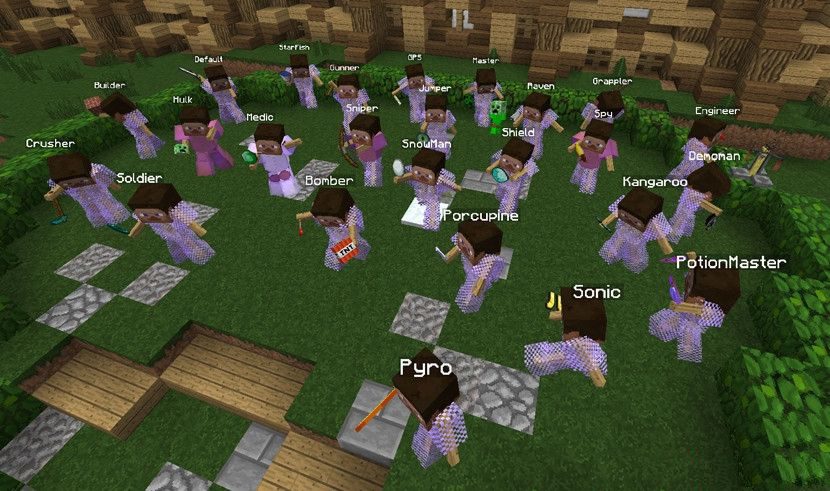
Examples of Armor Stands created with these tools.
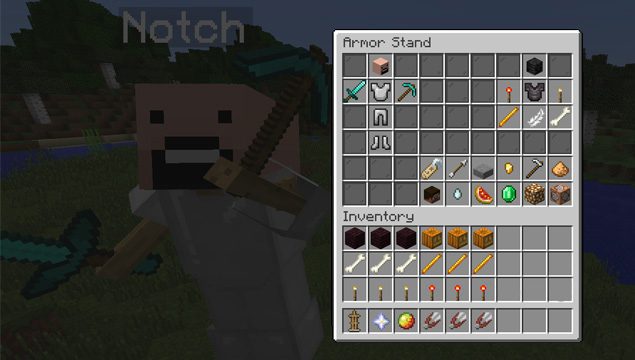
A view of the GUI
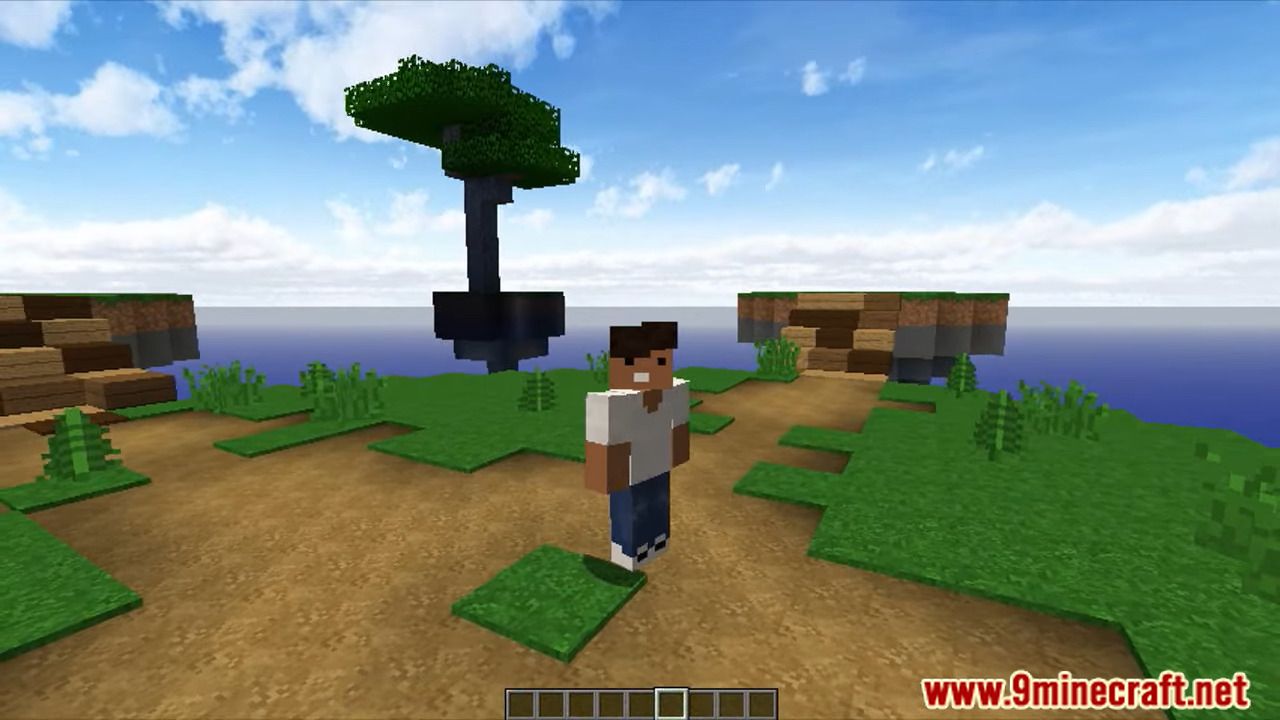
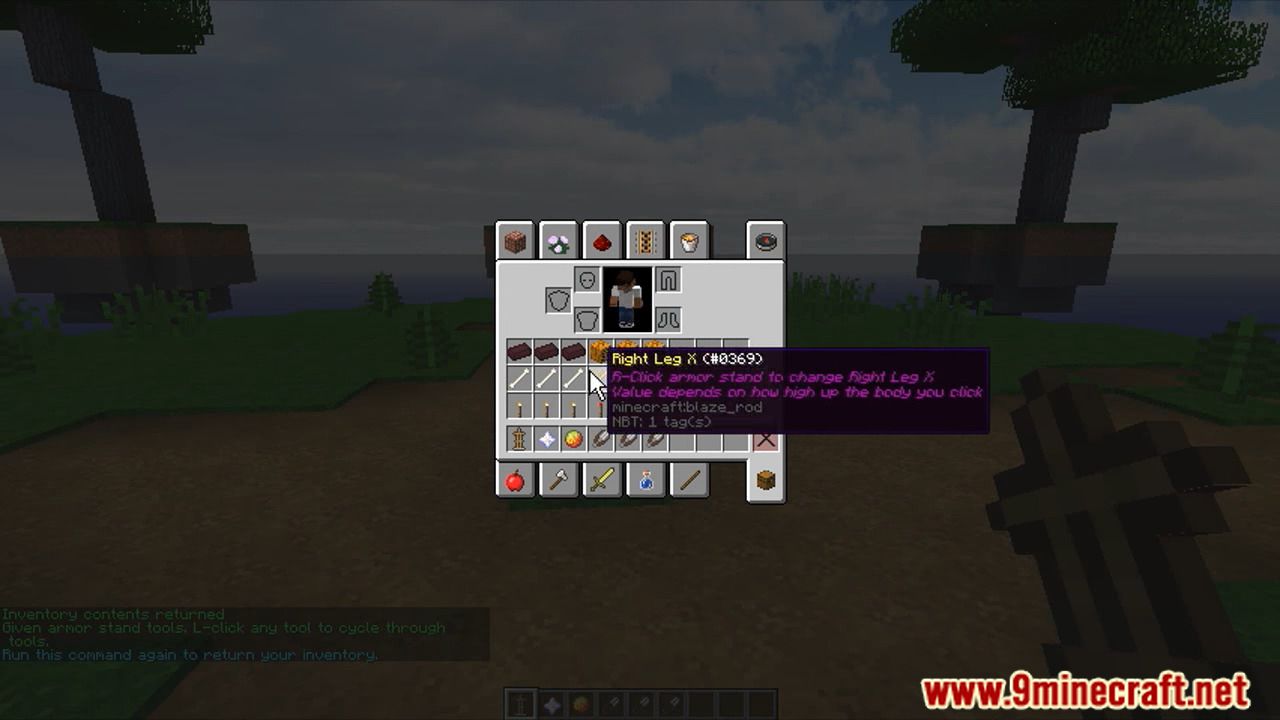
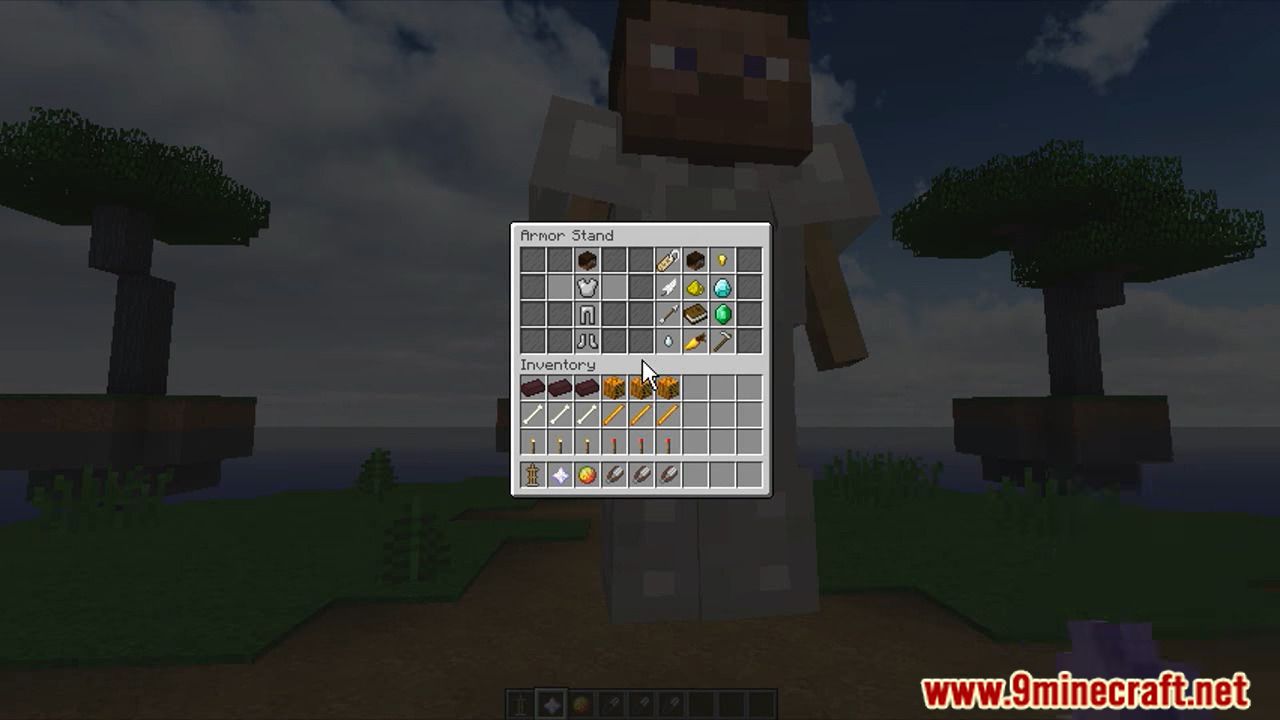
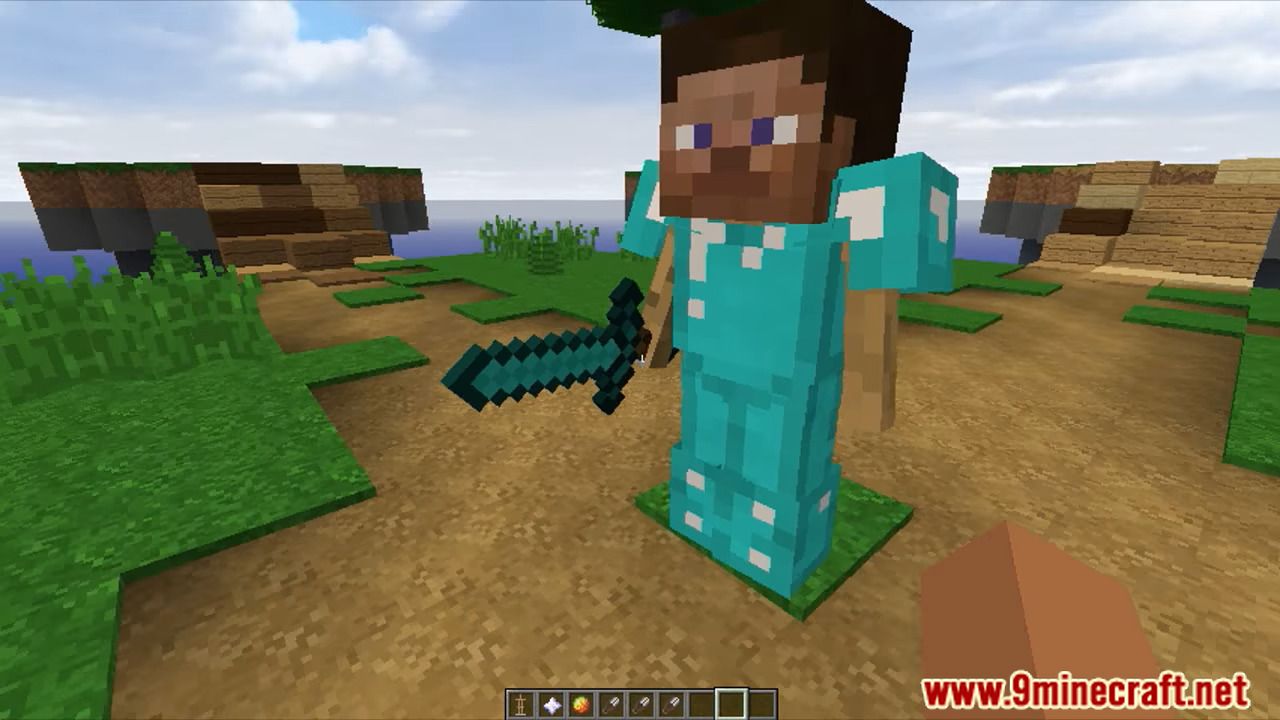
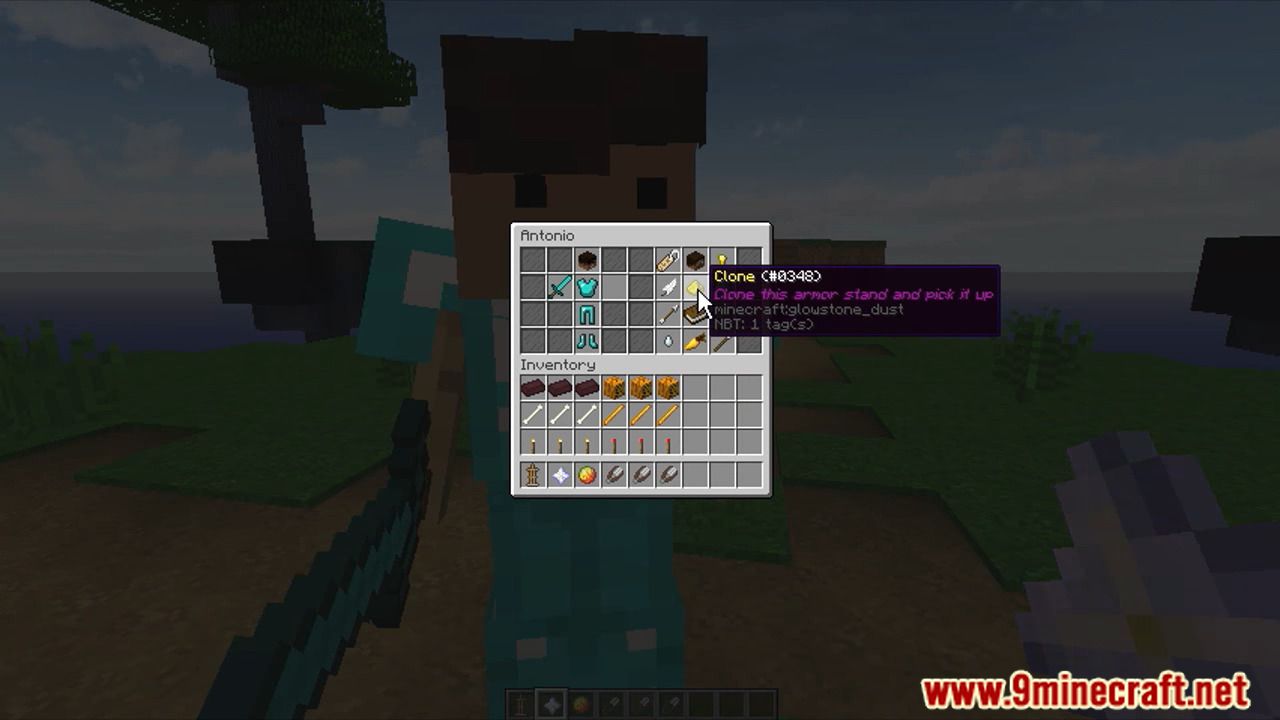
How to install:
- Download a plugin of your choice.
- Place the .jar and any other files in your plugin’s directory.
- Run the server and wait for it to fully load.
- Type stop in your Minecraft server console to bring the server to a clean stop.
- Run the server.
- All done! Your plugin should be installed and ready to be used.
Armor Stand Tools Plugin (1.19, 1.18) Download Links
For All Versions from Minecraft Spigot 1.8 to Minecraft Spigot 1.19
Click to rate this post!
[Total: 0 Average: 0]

















