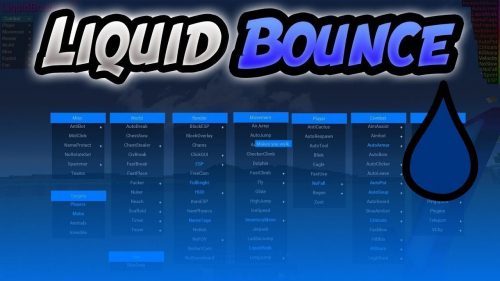Convenient Inventory Mod
 34,040
34,040
 1
1
 April 11, 2013
April 11, 2013

Convenient Inventory aims at speeding up inventory management by giving the player many additional features, such as:
- Move|Drop|Craft — single items|stacks of items|all items of the same type — with a single mouse click.
- Sort your inventory based on item ids.
- The key + mouse button combinations for (almost) all these actions can be remapped to whatever fits your gaming style.
- Everything works in multiplayer.
Standard Configuration:
- Left Mouse: Pick up a stack
- CTRL + Right Mouse: Move 1 item to an empty slot
- Right Mouse: Split a stack
- CTRL + Left Mouse: Move 1 item
- SHIFT + Left Mouse: Move 1 stack
- SHIFT + Right Mouse: Move 1 stack to an empty slot
- ALT + Left Mouse: Move all items of the same type
- ALT + Right Mouse: Move all items of the same type to empty slots
- Q + Left Mouse: Drop 1 item
- Q + Right Mouse: Drop item stack
- SHIFT + Q + Left Mouse: Drop all items of the same type
- Middle Click: Sort inventory
- S+Left Mouse: Sort Inventory
- 1|2|3|4|5|6|7|8|9 + Left Mouse*: Move the item to the corresponding slot in the action bar
- 0 + Left Mouse*: move the item to an empty place in your action bar
To change combinations, open the CIConfig.txt file, read the text inside it, then edit the corresponding lines.
Installation:
- Download Convenient Inventory
- Extract
- Navigate To The .minecraft Folder
- Open The minecraft.jar
- Delete meta-inf
- Drag The Extracted Contents Of The Convenient Inventory Zip Into minecraft.jar
- Close The Jar
- Play Minecraft
If You Don’t Know How To Access The .minecraft File. There are Detail From OS to OS
Windows 7
- Press Start
- Type %appdata%/.minecraft
- Press Enter
- And Your There
Windows XP
- Press Start
- Click On Run
- Type %appdata%/.minecraft
- Press Enter
- And Your There
Mac OSX
- Go To Your User Folder
- Open Libraries
- Open Application Support
- Open Minecraft
- And Your There
Ubuntu 11.10
- Click File Then New Window (Ctrl+N)
- Access The Hidden Folders (Ctrl+H)
- Open .minecraft
- Your There
Most Gnome 3 Linux Distributions
- Hover Over Activities
- Click File System
- Click Home
- Access Hidden Folders (Ctrl+H)
- Open .minecraft
- Your There

For Minecraft 1.5.1
For 1.4.7/1.4.6
For Minecraft 1.4.5
Click to rate this post!
[Total: 0 Average: 0]