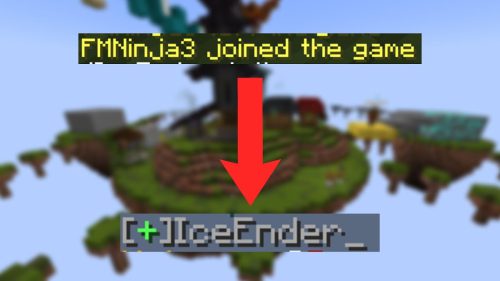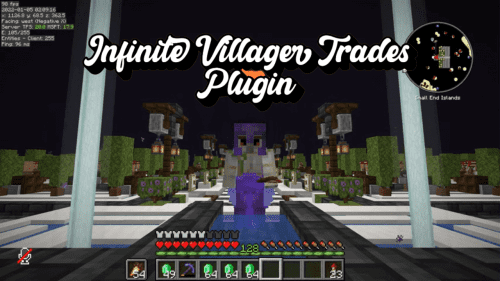Creative Manager Plugin (1.20.1, 1.19.4) – Spigot
1,197
views ❘
July 16, 2023
❘
Creative Manager Plugin (1.20.1, 1.19.4) is a plugin designed to enhance server management in Minecraft. By providing administrators with the ability to control players’ access to creative mode, it ensures a balanced and fair gameplay experience. This plugin is perfect for server administrators who want to prevent misuse of creative modes, such as the unauthorized spawning of items or the destruction of structures.

Features:
- Creative Mode Control: The main feature of the Creative Manager Plugin is the ability to control players’ access to creative mode. Administrators can grant or revoke access to creative mode for individual players, ensuring balanced gameplay.
- Inventory Management: The plugin also provides inventory management features. When a player switches from creative to survival mode, their creative inventory is saved and replaced with their survival inventory. This prevents players from bringing items from creative mode into survival mode.
- Compatibility: The Creative Manager Plugin is compatible with most versions of Minecraft, making it a versatile addition to any server administrator’s plugin collection.
Commands:
The Creative Manager Plugin operates primarily through the use of two commands:
/creative <player>: This command is used to grant a player access to creative mode. The<player>parameter is the name of the player./survival <player>: This command is used to revoke a player’s access to creative mode and switch them to survival mode. The<player>parameter is the name of the player.
Permissions:
The Creative Manager Plugin requires the following permissions for proper functioning:
creativemanager.use: This permission allows the player to switch between creative and survival modes. Without this permission, the commands will not work.creativemanager.admin: This permission is typically granted to server administrators. It allows the user to grant or revoke other players’ access to creative mode.
Screenshots:
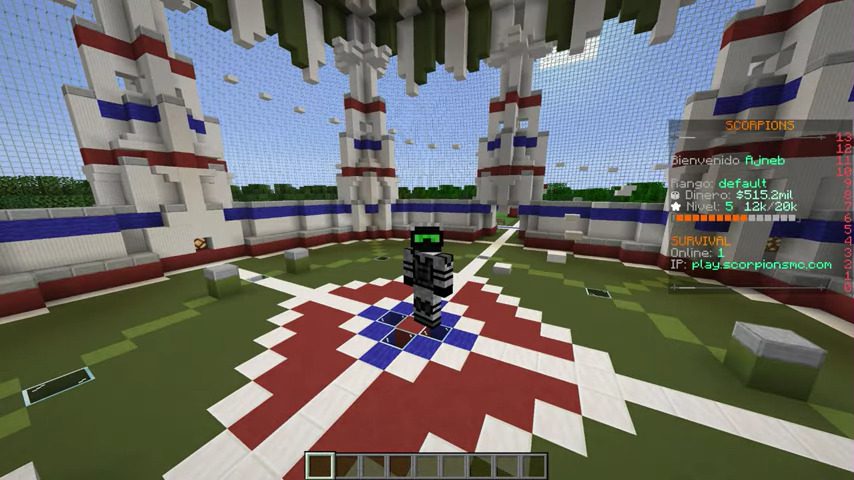
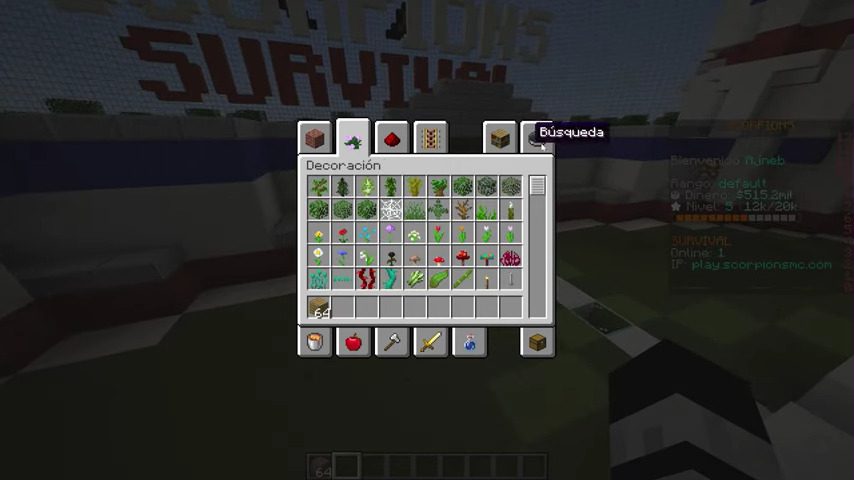
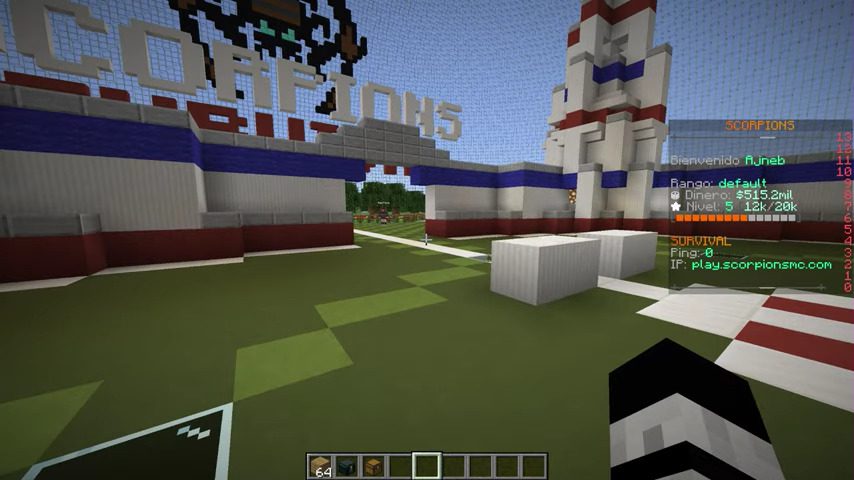
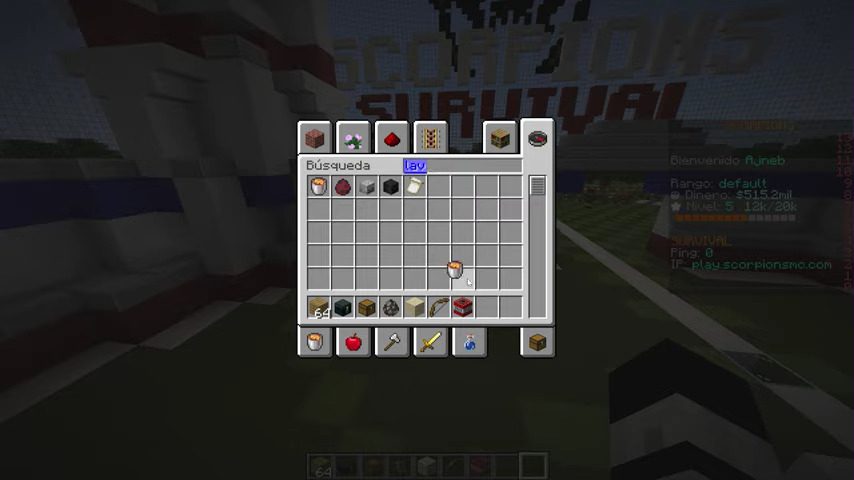
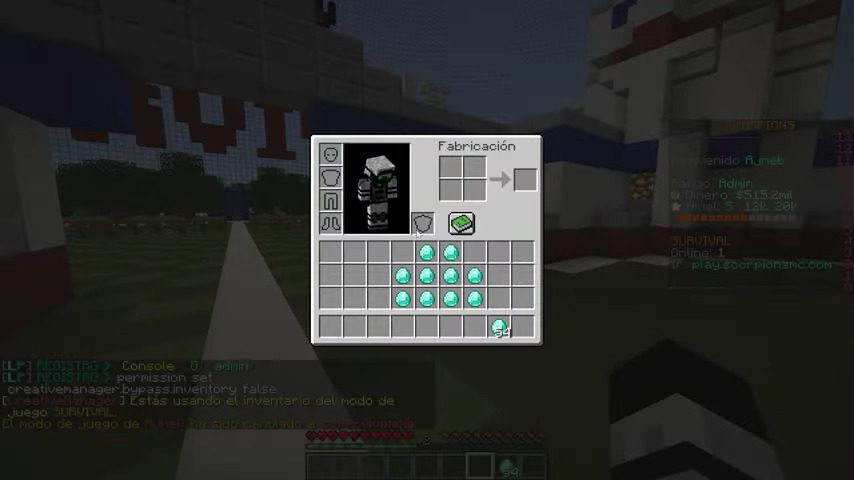
How to install:
- Download a plugin of your choice.
- Place the .jar and any other files in your plugin’s directory.
- Run the server and wait for it to fully load.
- Type stop in your Minecraft server console to bring the server to a clean stop.
- Run the server.
- All done! Your plugin should be installed and ready to be used.
Creative Manager Plugin (1.20.1, 1.19.4) Download Links
For All Versions from Minecraft Spigot 1.8 to Minecraft Spigot 1.19
Click to rate this post!
[Total: 0 Average: 0]