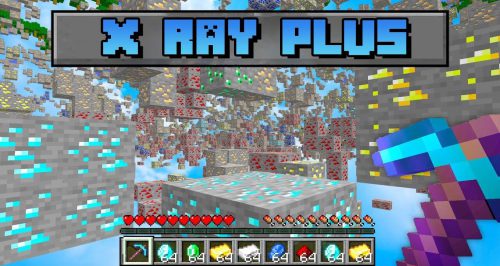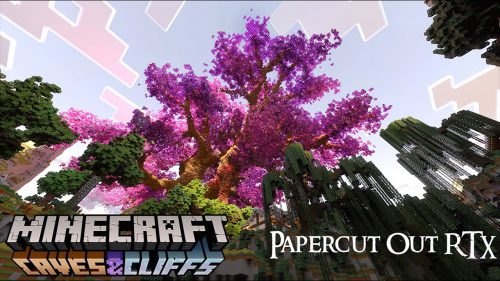d6b’s X-Ray Texture Pack (1.20, 1.19) – MCPE/Bedrock
Ever struggled to locate elusive diamonds or hidden caves in your Minecraft adventures? Or perhaps you’re on a server and can’t seem to find any bases? Fear not! Introducing X-Ray! d6b’s X-Ray Texture Pack (1.20, 1.19) is a handy mod that is easy to install and highly customizable, offering a plethora of options for all conceivable scenarios.

Features:
Setup: To utilize X-Ray, simply install and apply the pack (follow the installation guide and download link below). It will automatically configure itself to resemble the classic X-Ray experience. If you wish to switch modes, just click the little gear icon during the pack application for even more customization options.

Now you can change the mode of X-Ray using the Slider. As of right now, there are 18 different modes, one for each ore individually as well as more for many other scenarios, with more coming in the Future!







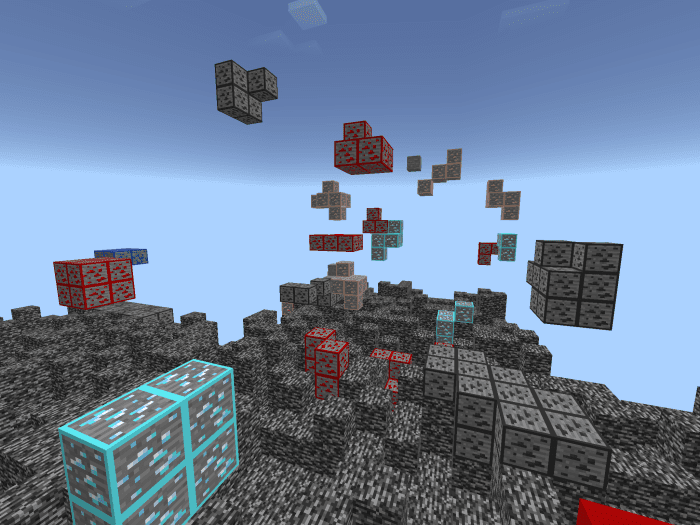
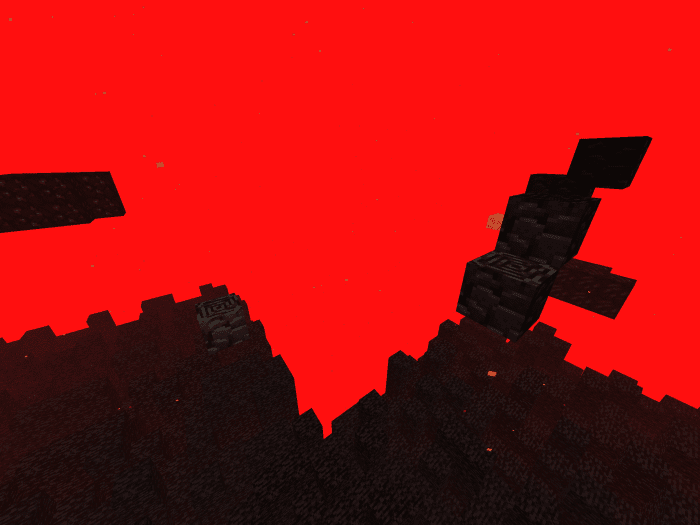
Troubleshooting:
X-Ray doesn’t work/doesn’t change modes (All Platforms):
- Sometimes, you may have to restart your game for X-Ray to work/update properly after applying the pack or changing the mode.
Installation Guide (iOS/iPad):
- Download the X-Ray Texture Pack using one of the links below
- Once downloaded, open File Explorer and navigate to “Downloads”
- Tap the downloaded files icon
- Minecraft should automatically open and say “Successfully imported X-Ray 1.20 by d6b”
- If this does not happen, in File Explorer, press “Select” and select the downloaded file, then, press “Share” in the bottom left corner of the screen.
- Now select “Save to files”
- In the popup window that should open, select the path “My Device/Minecraft/games/com.mojang/resource_packs”
- Now press “Save”
Installation Guide (Windows):
- Download the X-Ray Texture Pack using one of the links below
- Execute the downloaded file
- Minecraft should open and say “X-Ray was successfully imported”
- If that doesn’t work, open File Explorer
- Navigate to “C:\Users\YOUR_USERNAME\AppData\Local\Packages\Microsoft.MinecraftUWP_8wekyb3d8bbwe\LocalState\games\com.mojang\resource_packs”
- Now move the downloaded file into this Folder
- Next time you open Minecraft, the X-Ray should appear in your Resource Packs
How to install:
How To Install Mod / Addon on Minecraft PE
How To Install Texture Packs on Minecraft PE
How To Install Map on Minecraft PE
d6b’s X-Ray Texture Pack (1.20, 1.19) Download Links
For Minecraft PE/Bedrock 1.20, 1.19
mcpack: Download from server 1 – Download from server 2