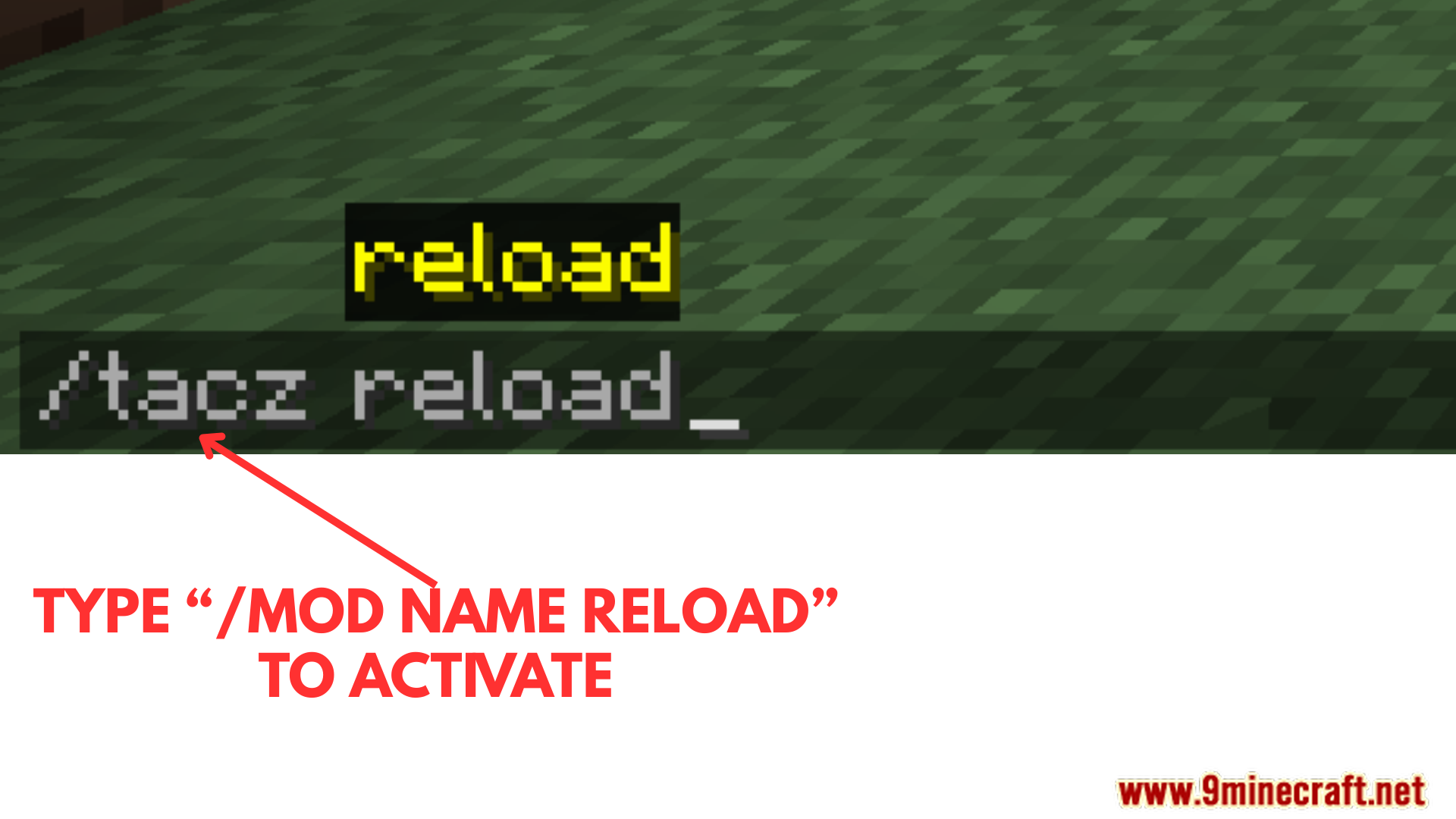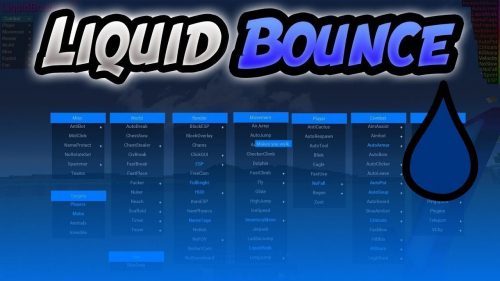How To Download and Install Mod Customization
 30
30
 0
0
 August 23, 2025
August 23, 2025
How To Download and Install Mod Customization aims to provide players with a simple guide on how to add customization or extensions to their mods. These extensions aren’t mods-they’re add-ons that bring new features and content to your favorite mods. To install any extensions, you must first install the main mod. Here’s the guide.
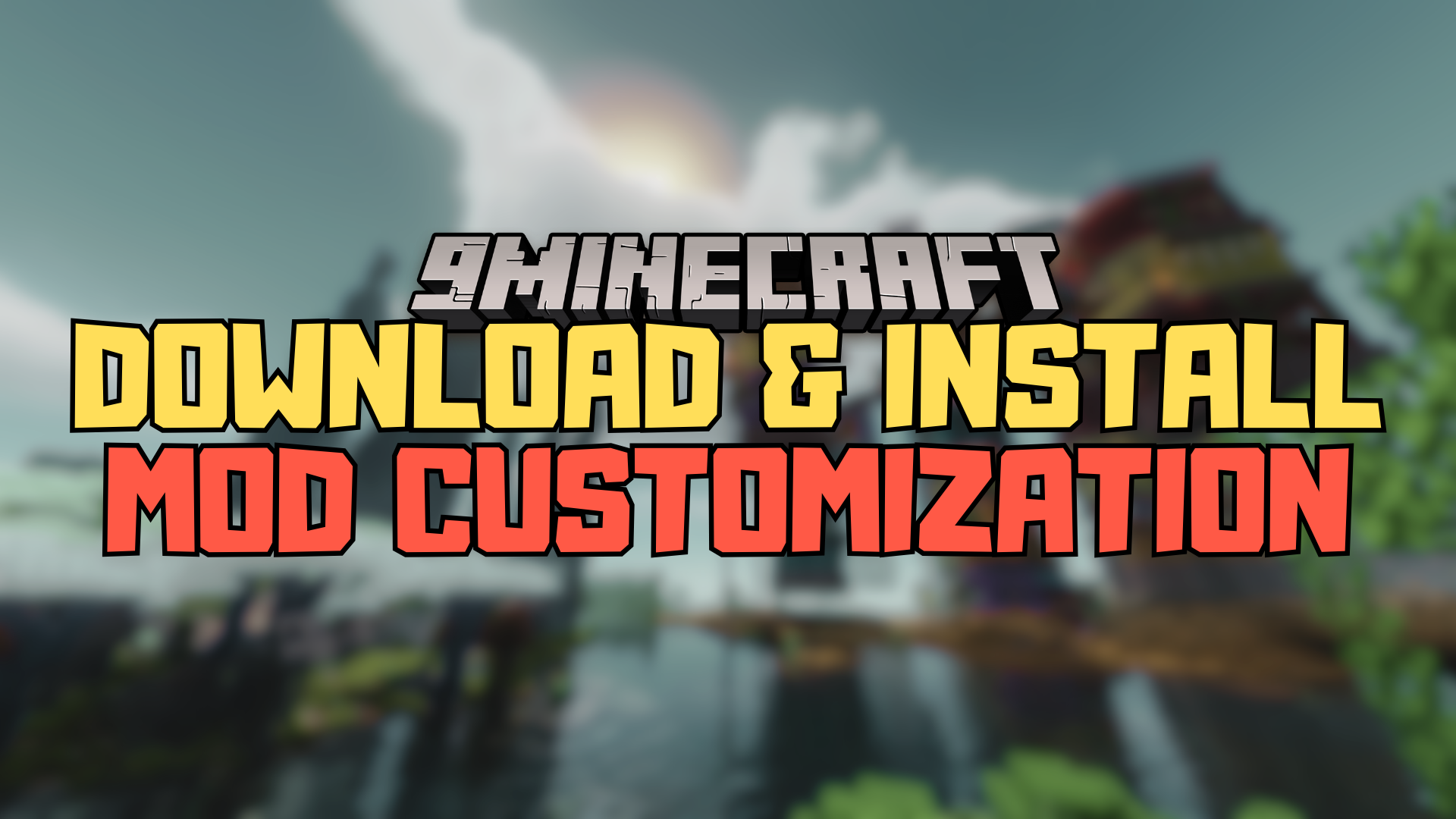
Quick Tutorial:
1. Access the Mods download page.
2. Download your favorite mod and its customizations.
3. Press “Window+R” to open the Run command window, type “%appdata%” then press “Enter” to open the “Roaming folder”.
4. Inside the “.minecraft” folder, you should see a folder named your downloaded mod, place the customizations in .zip format that you have just downloaded into this folder.
5. Open the game and all of your mod customizations should be ready.
Detailed Tutorial:
Step 1: Access the Mods download page.
- There is a wide variety of mods and their customizations that you can choose to install, depending on your personal preference. By clicking on the following link, you are directed to a page where you can see the review and download links of all the latest mods: https://www.9minecraft.net/category/minecraft-mods/
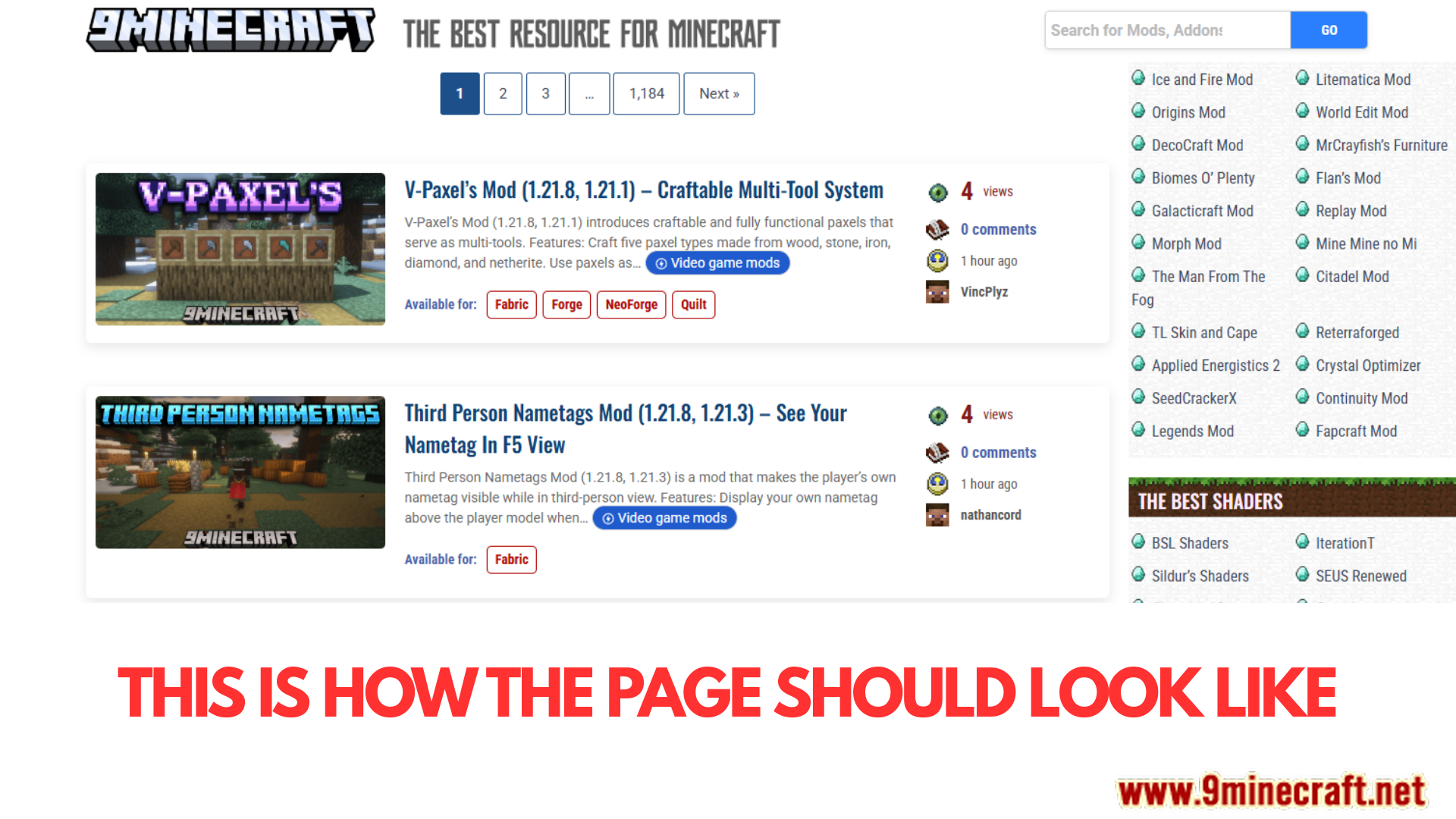
Step 2: Download your favorite mod and its customizations
- As you scroll down the page, you should see a list of the latest mods. Each post will present example pictures and the main features of a specific mod, making it easy for you to choose your favorite. The mod’s version will be indicated in each post in the Requires or Download section.
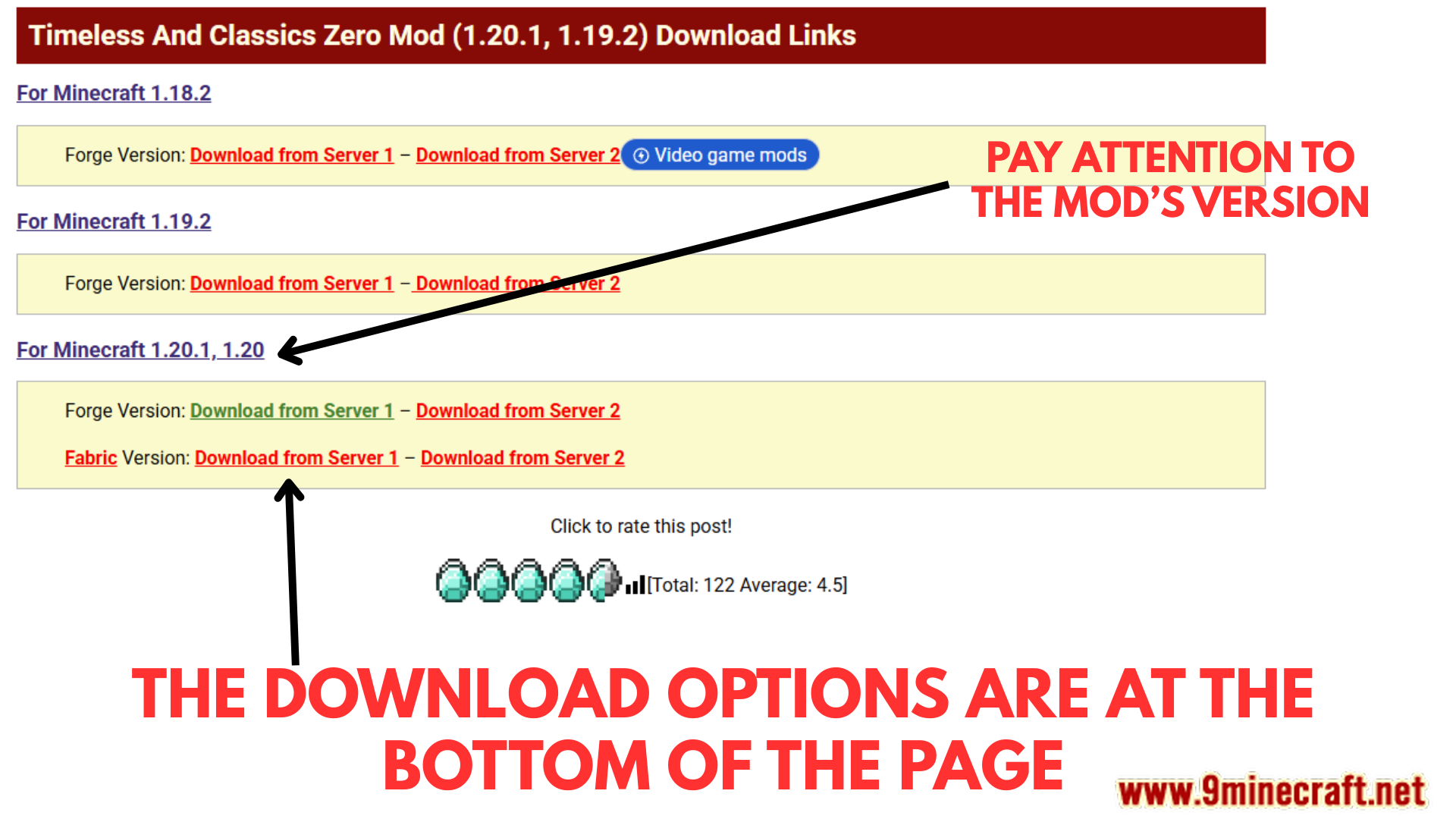
- After deciding on the mod you want to install, click on the download link at the bottom of the post to download. Its customization is also located on the same page. Remember that you must choose a customization that is compatible with the current version of your chosen mod.
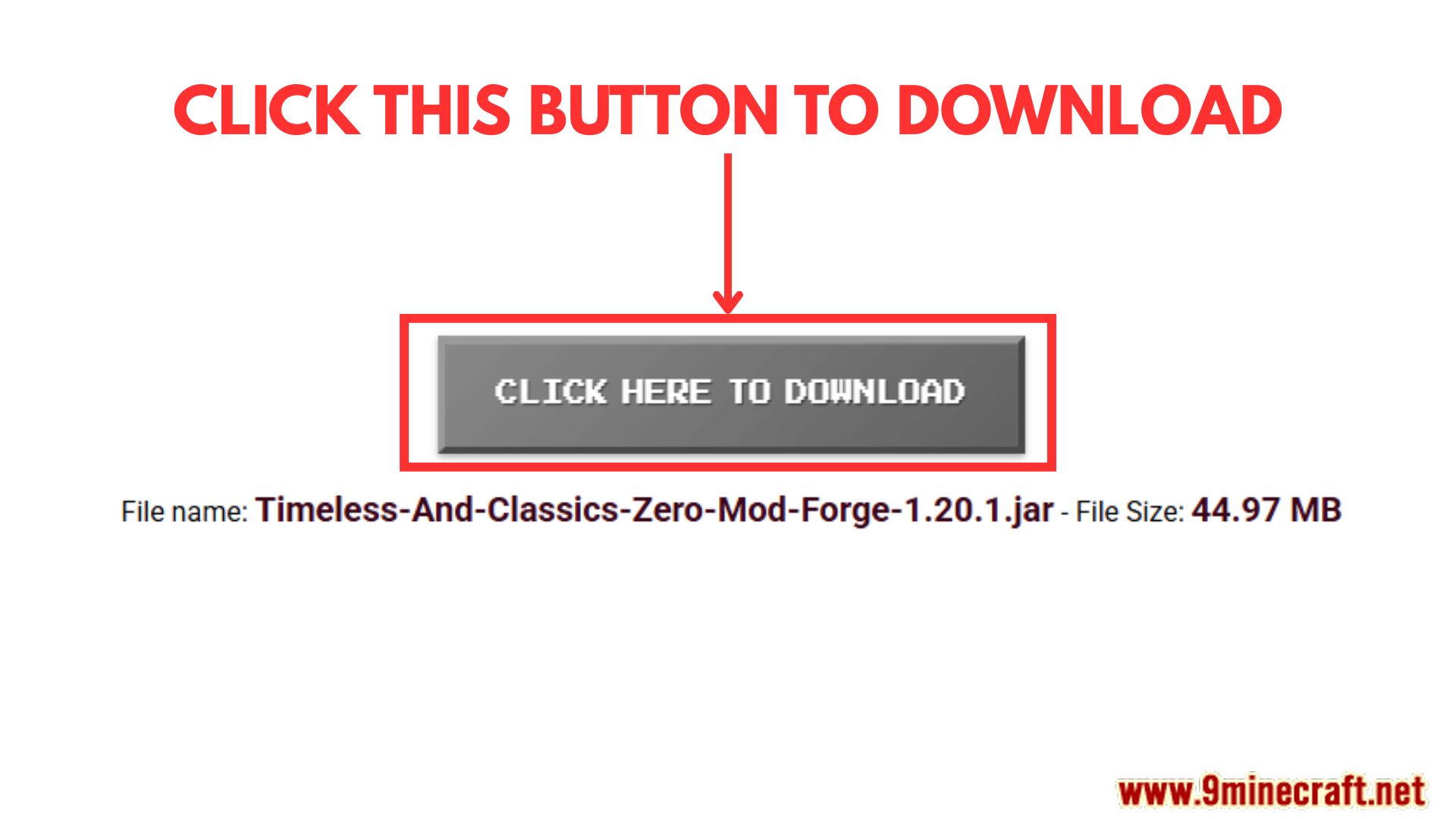
Step 3: Open and/or create the downloaded mod folder
- Now that you have downloaded your favorite mod files and its customizations, you will have to put it in the correct folder to activate it in the game. Normally, it should be a folder named your downloaded mod in the “.minecraft” folder.
Here is how you can reach it:
- Press the key combination “Window+R” to Open the Run command window. Insert “%appdata%” and then press “Ok” to open the “Roaming folder”
- You should see a folder named “minecraft.”. If you see a folder named your downloaded mod in short, simply open it.
- Put the customizations in .zip format that you have just downloaded into the folder.
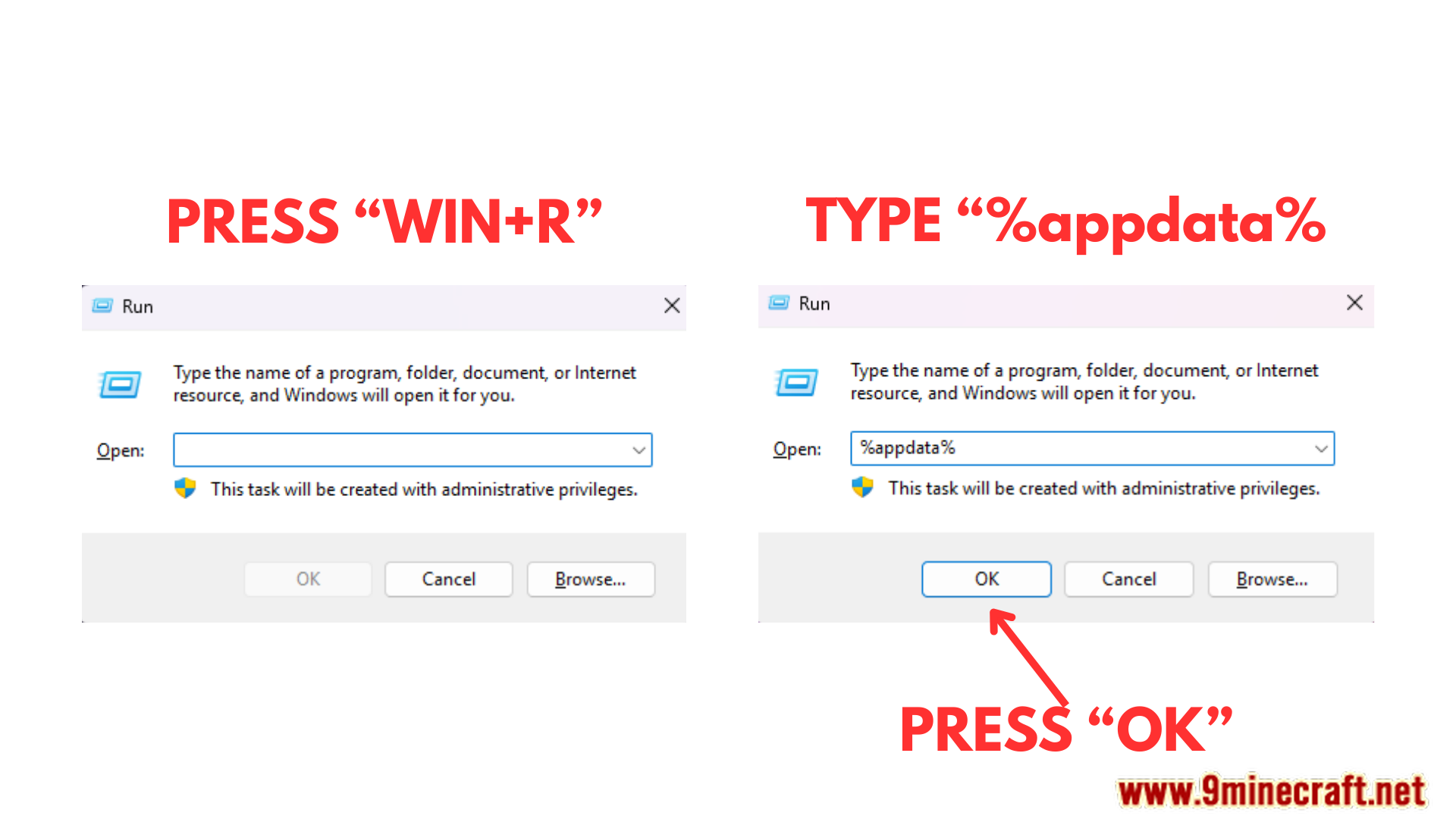
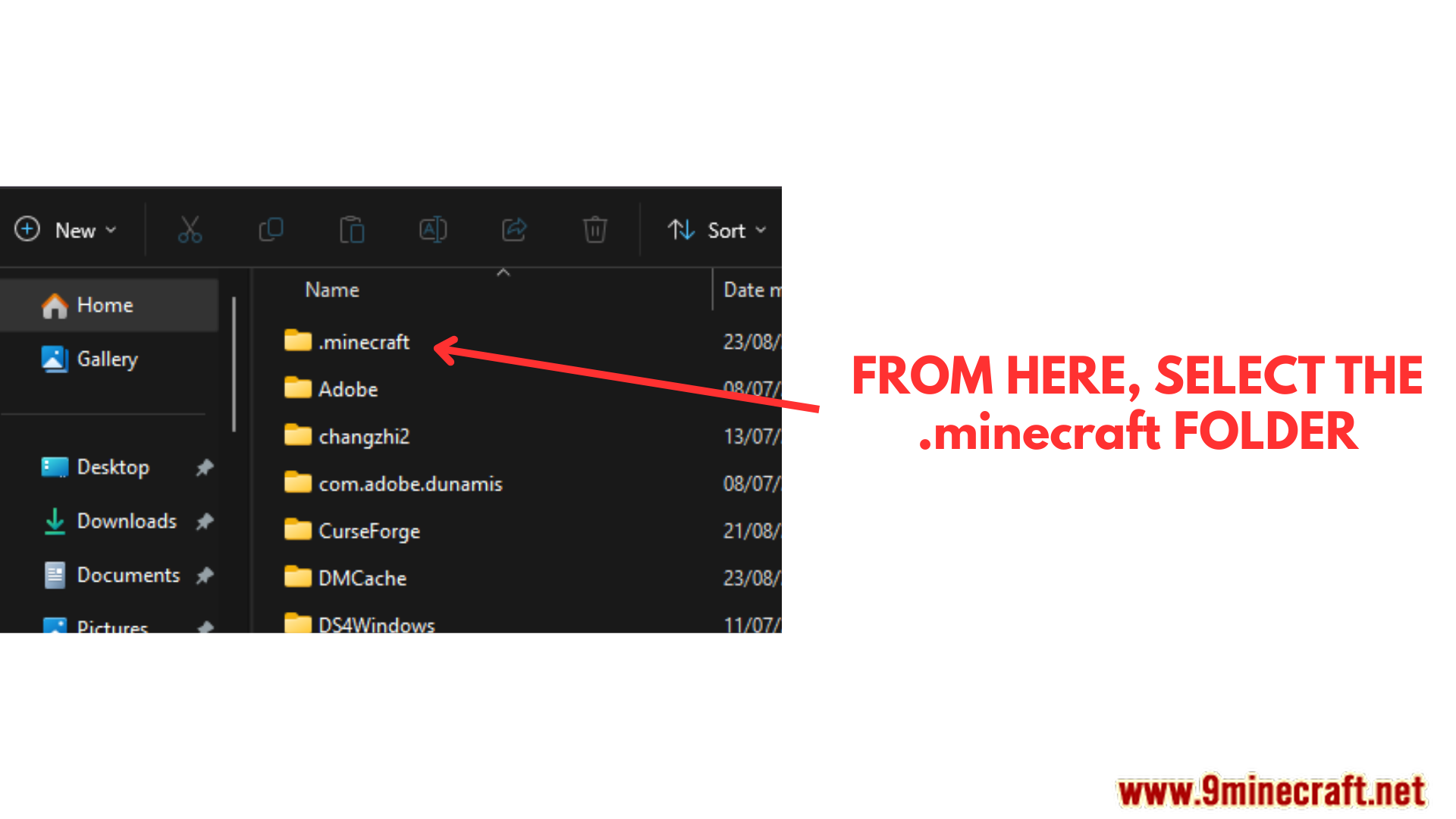
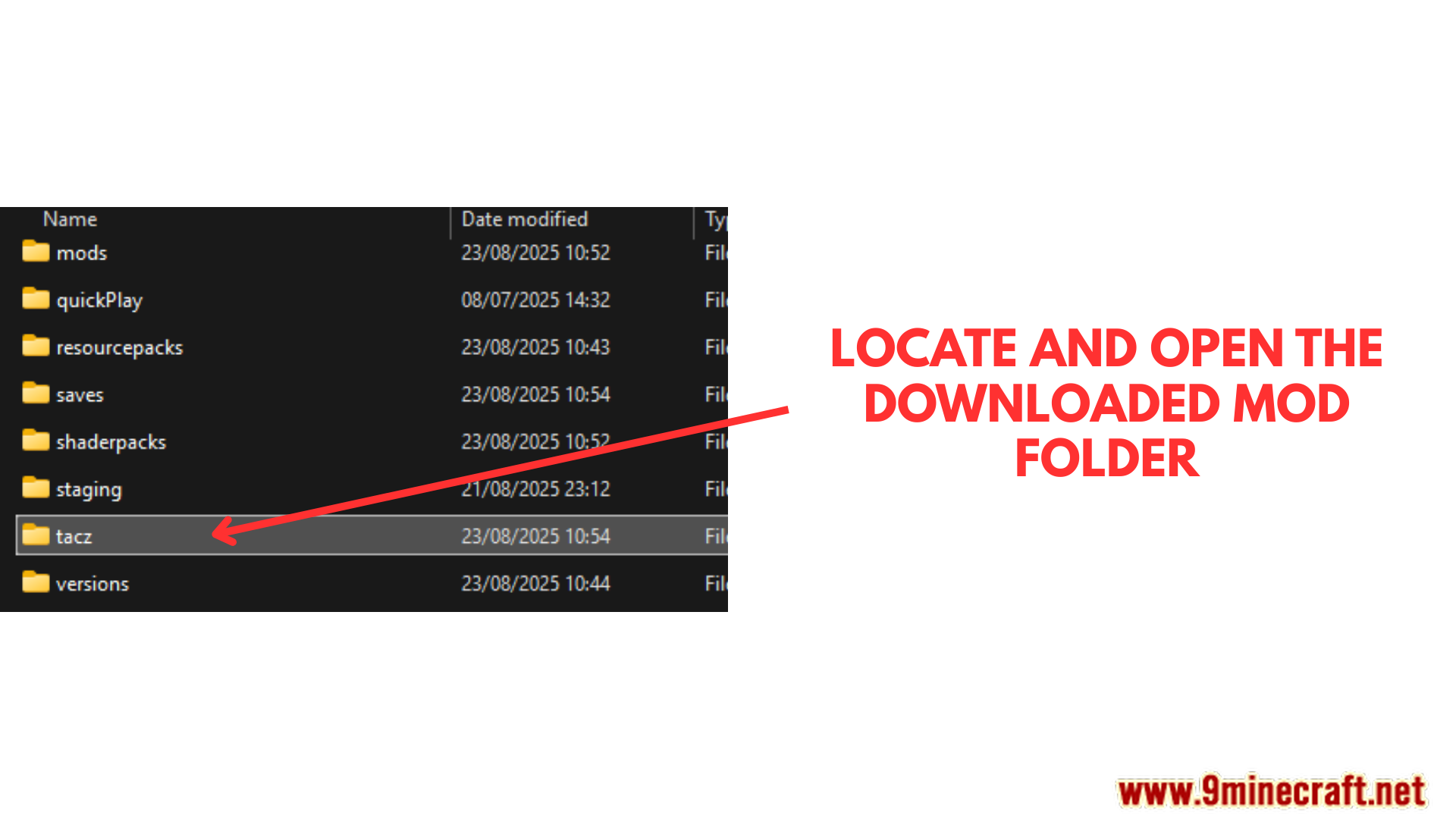
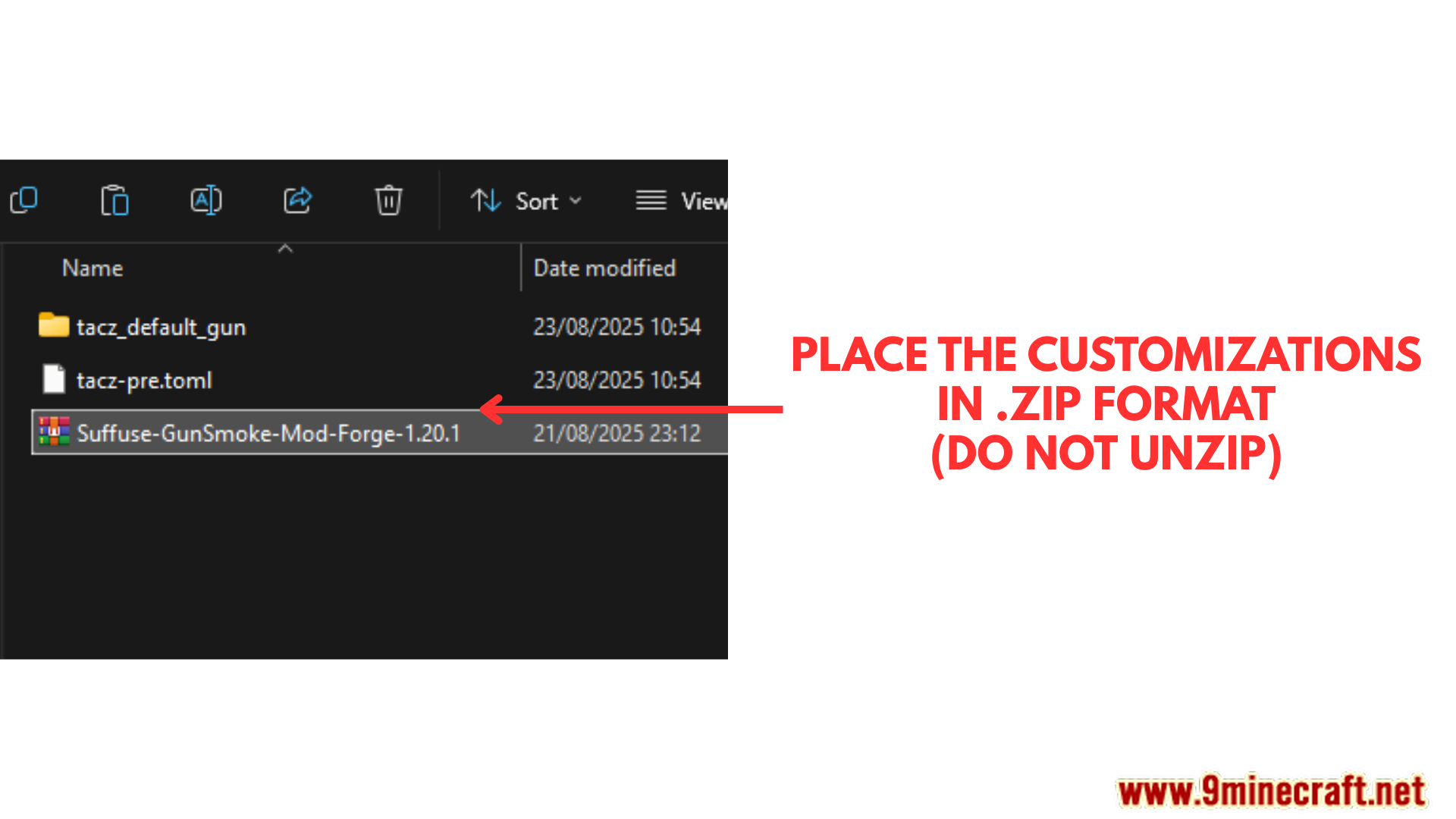
Step 4: Open the game and activate the mod customizations
- Normally, when the expansion is installed properly, it will run automatically without activation. You can double-check that the main mod is active by checking this list. The active mods will appear in the left column.
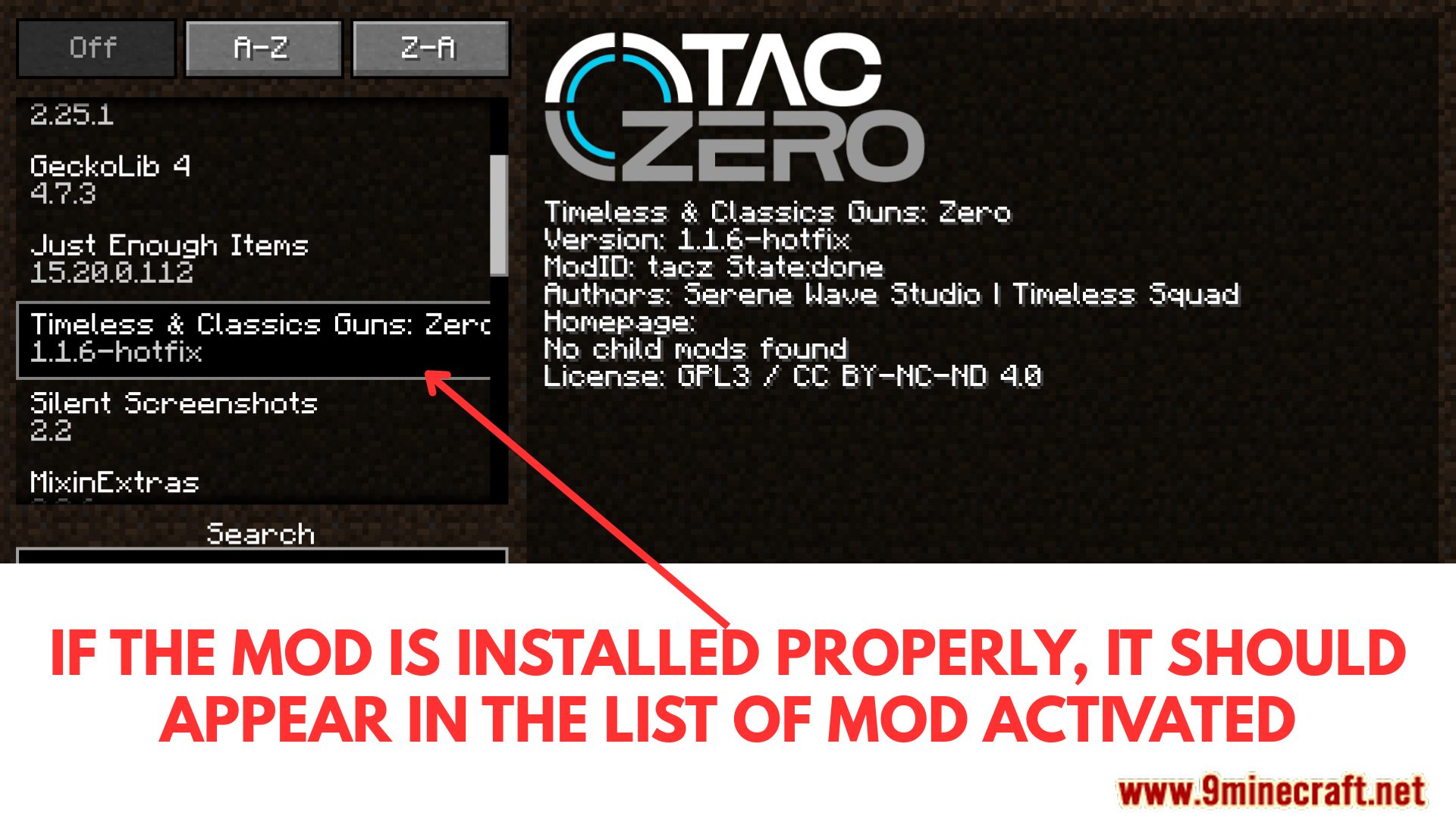
- If that mod’s expansion is not working, you can manually enable it with the command “/mod name reload”.