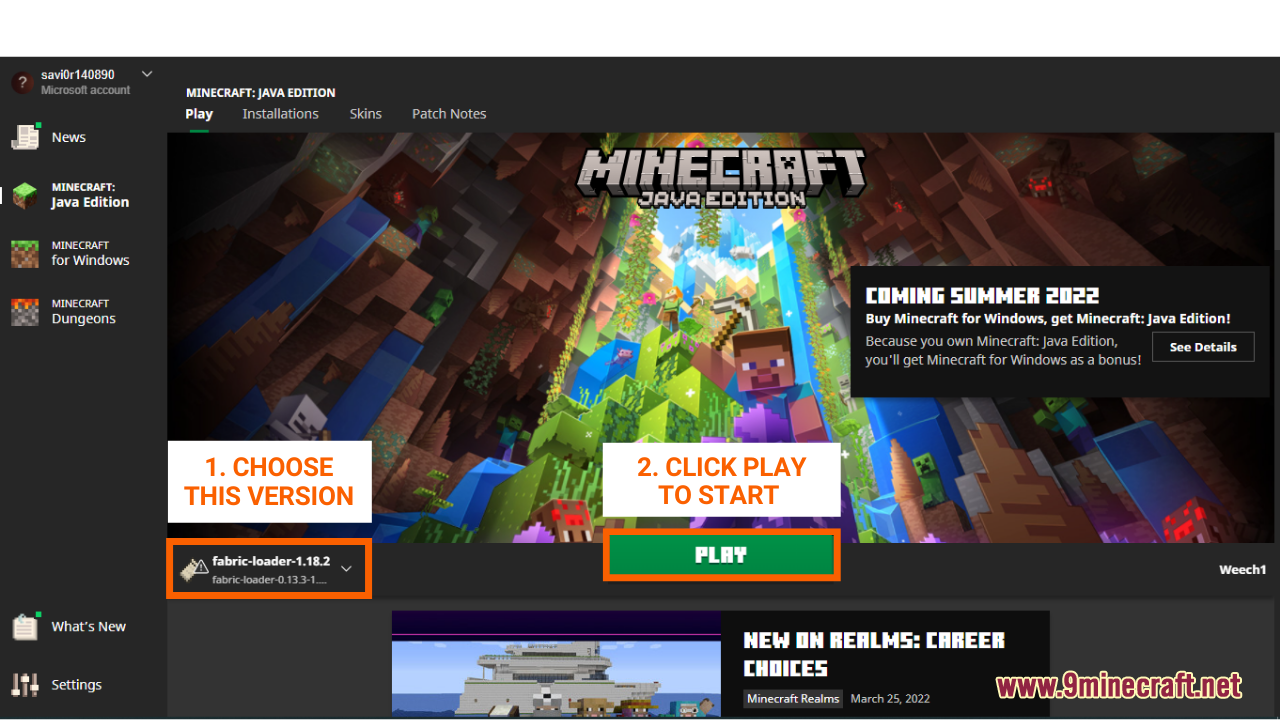How To Download & Install Fabric Mods
How To Download & Install Fabric Mods aims at giving players a clear idea of how to install any Fabric mods. Fabric mods are types of mods that are specially made for Fabric Loader – a version of Minecraft that support the use of mods and further changes in the game. Of course, to install any Fabric mods, you will need to have Fabric Loader first, check out this post to learn how to download it: How To Download and Install Fabric Loader. Let’s begin!
Quick Tutorial:
1. Access the Mods download page.
2. Download your favorite mods.
3. Press “Window+R” to open the Run command window, type “%appdata%” then press “Enter” to open The “Roaming folder”.
4. Inside the “.minecraft” folder, you should see a folder named “mods”, place the mod pack you have just downloaded into this folder.
5. Open the game with the Fabric version and all of your fabric mods should be ready.
Detailed Tutorial:
Step 1: Access the Mods download page
- There are a wide variety of mods that you can choose to install, depending on your personal preference. By clicking on the following link, you are directed to a page where you can see the review and download links of all the latest mods: https://www.9minecraft.net/category/minecraft-mods/
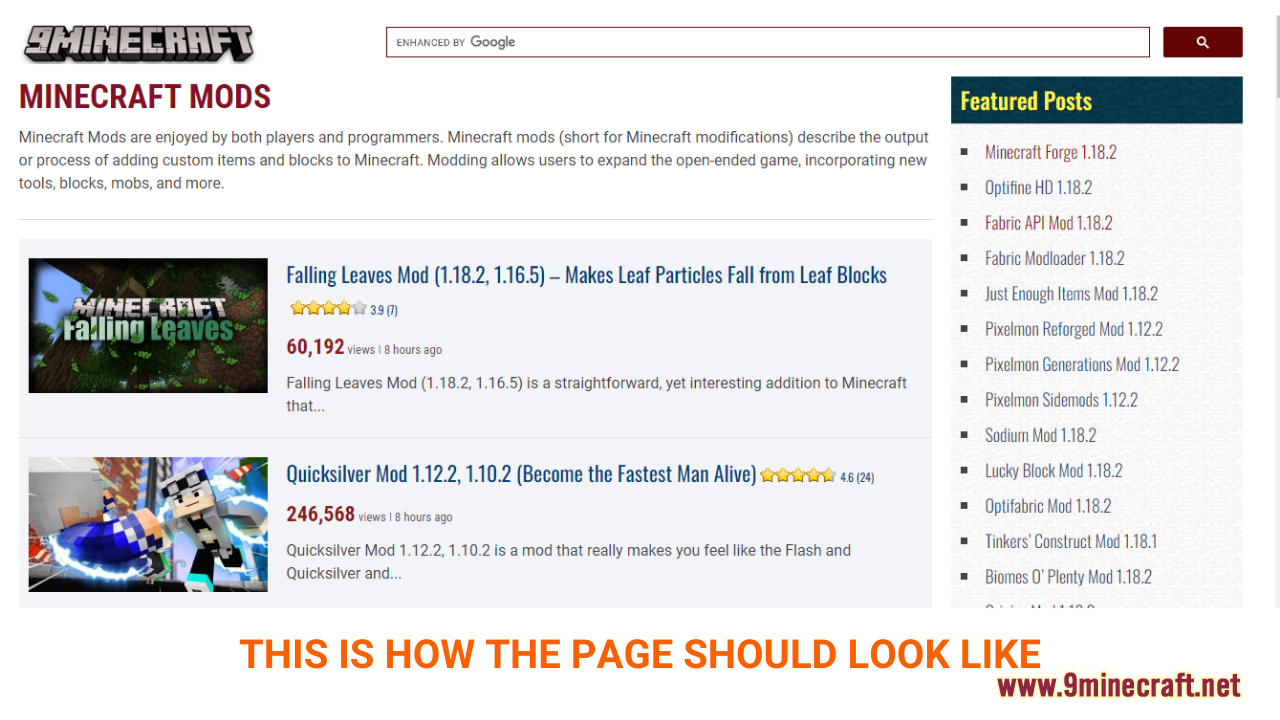
Step 2: Download your favorite mods
- As you scroll down the page, you should see a list of the latest mods. Each post will present example pictures and the main features of a specific mod, making it easy for you to choose your favorite. Please note that you can only choose Fabric mods to install using Fabric Loader. The mod’s version will be indicated in each post in the Requires or Download section.
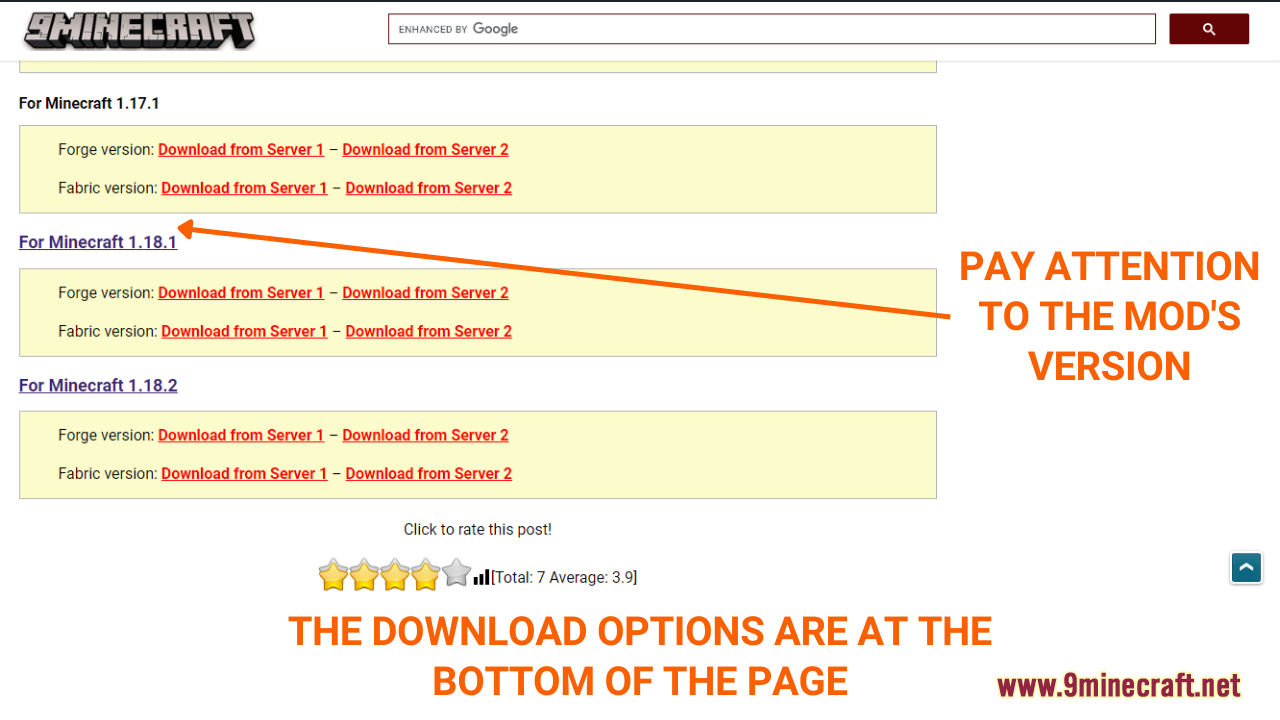
- After deciding on the mod you want to install, click on the download link at the bottom of the post to download. Remember that you must choose a mod that is compatible with the current version of your Fabric Loader.
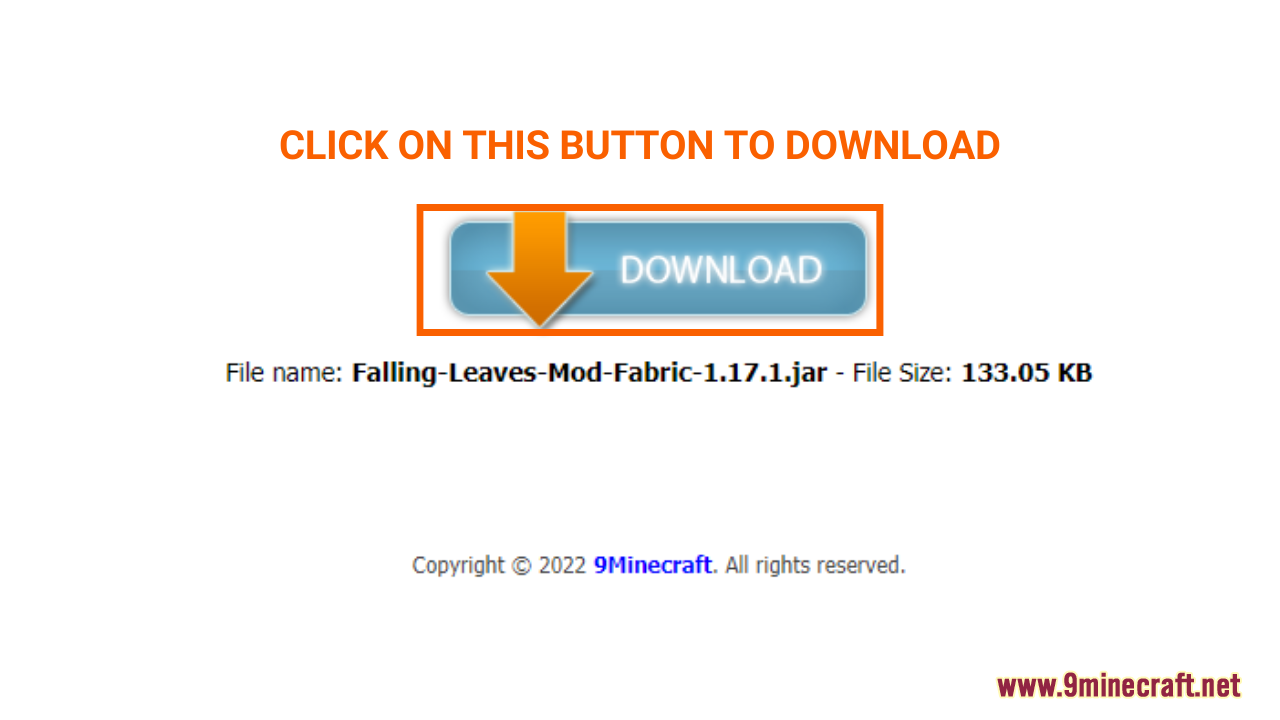
Step 3: Open and/or create the mods folder
- Now that you have downloaded your favorite mod file, you will have to put it in the correct folder to activate it in the game. Normally, it should be a folder named “mods” in the “minecraft.” folder.
Here is how you can reach it:
- Press the key combination “Window+R” to Open the Run command window
- Insert “%appdata%” and then press “Enter” to open The “Roaming folder”
- You should see a folder named “minecraft.”. If you see a folder named “mods”, simply open it.
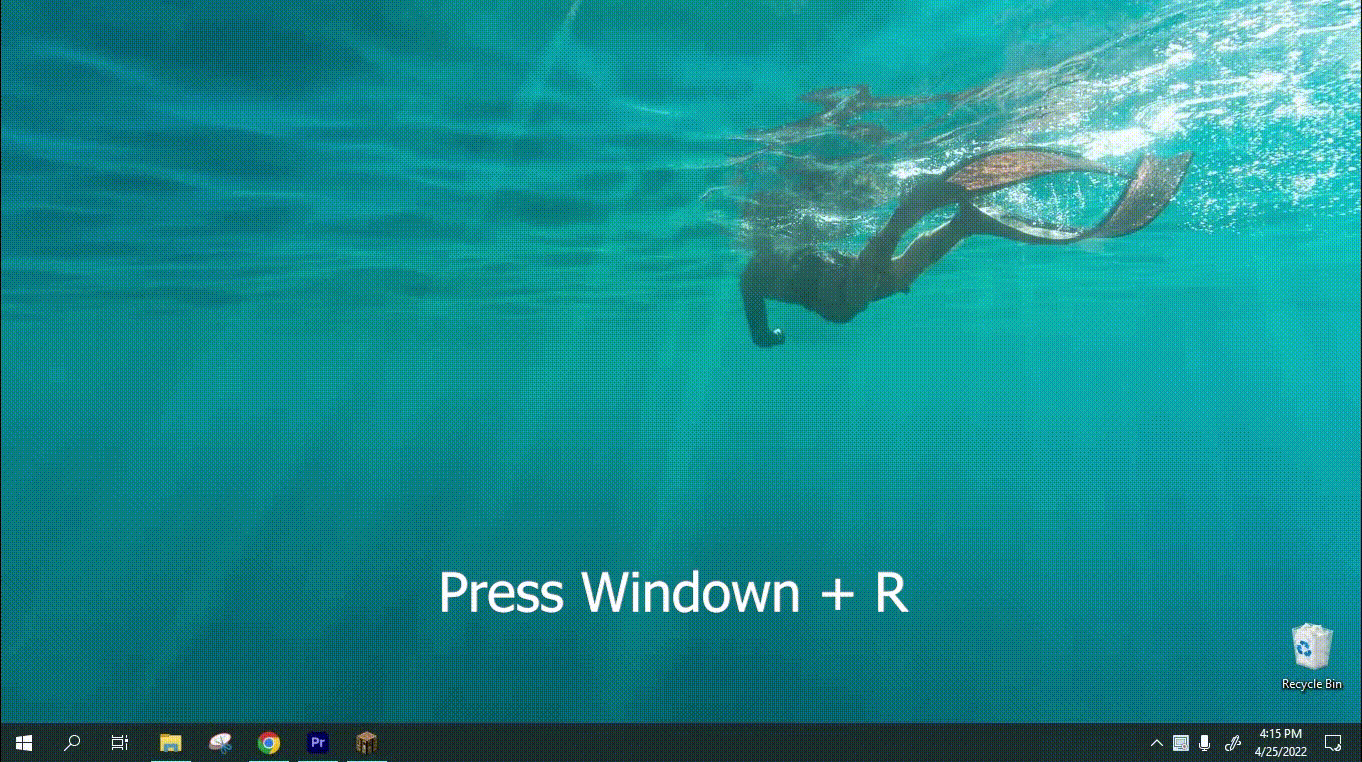
- If you don’t see any “mods” folder in “minecraft.” folder, don’t worry! You can just create a new folder and name it “mods”. Right-click in the folder, choose “New” -> “Folder”, rename the folder to “mods” and you are done!
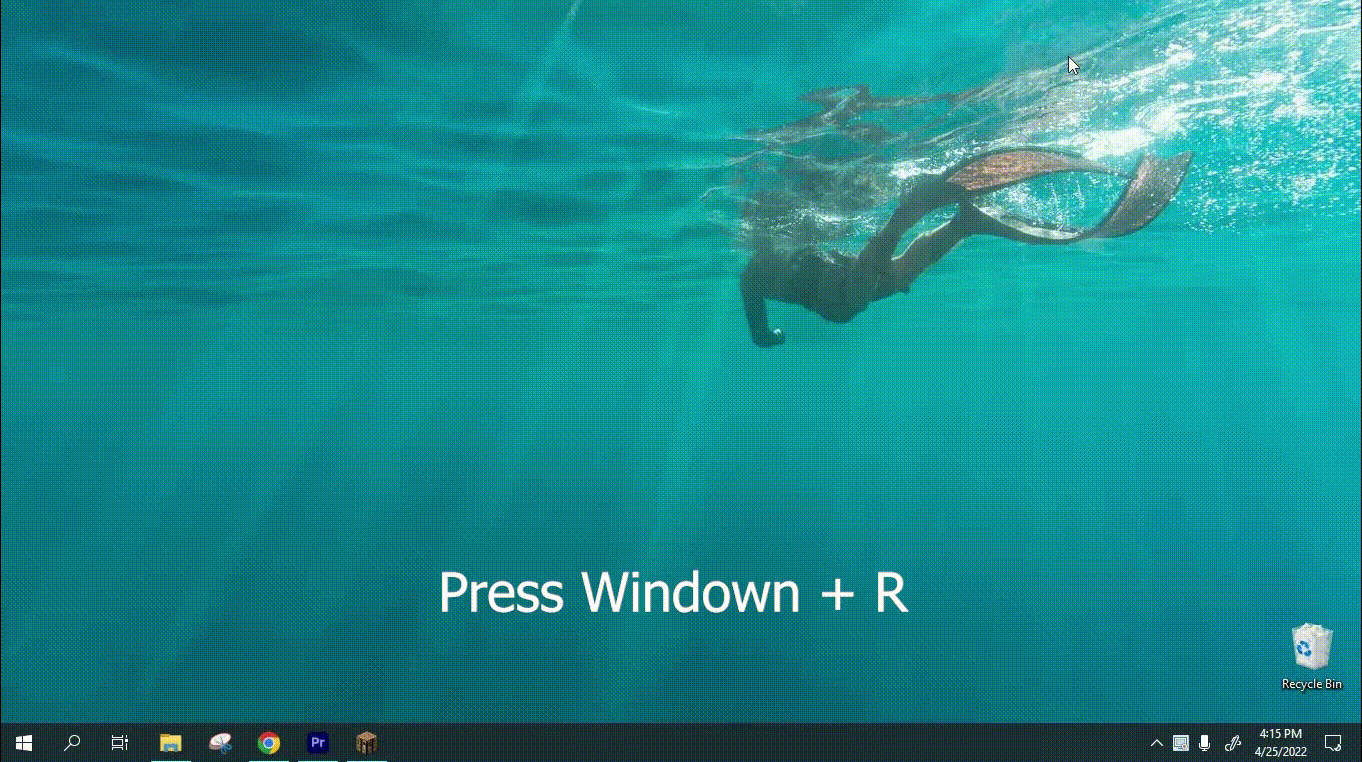
Step 4: Install and activate the mod File
Now that you have opened the “mods” folder, simply place the mod file you have downloaded in step 2 into this folder. After loading your game and opening a world, all of your mods should be accessible.