How to Fix the “Exit Code: 1” Error in Minecraft in 5 Easy Steps
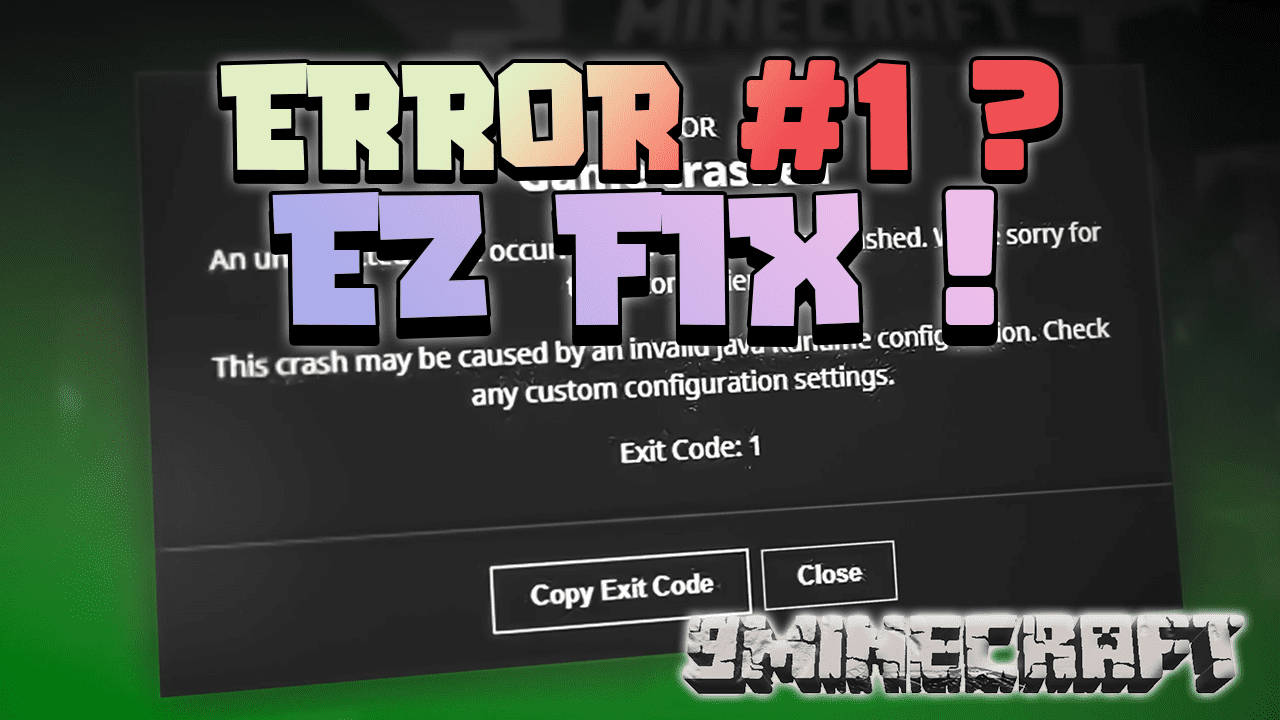
1. Update Java
The “Exit Code: 1” error often pertains to a Java configuration issue. Therefore, the first step in resolving this error is to update Java. To do this:
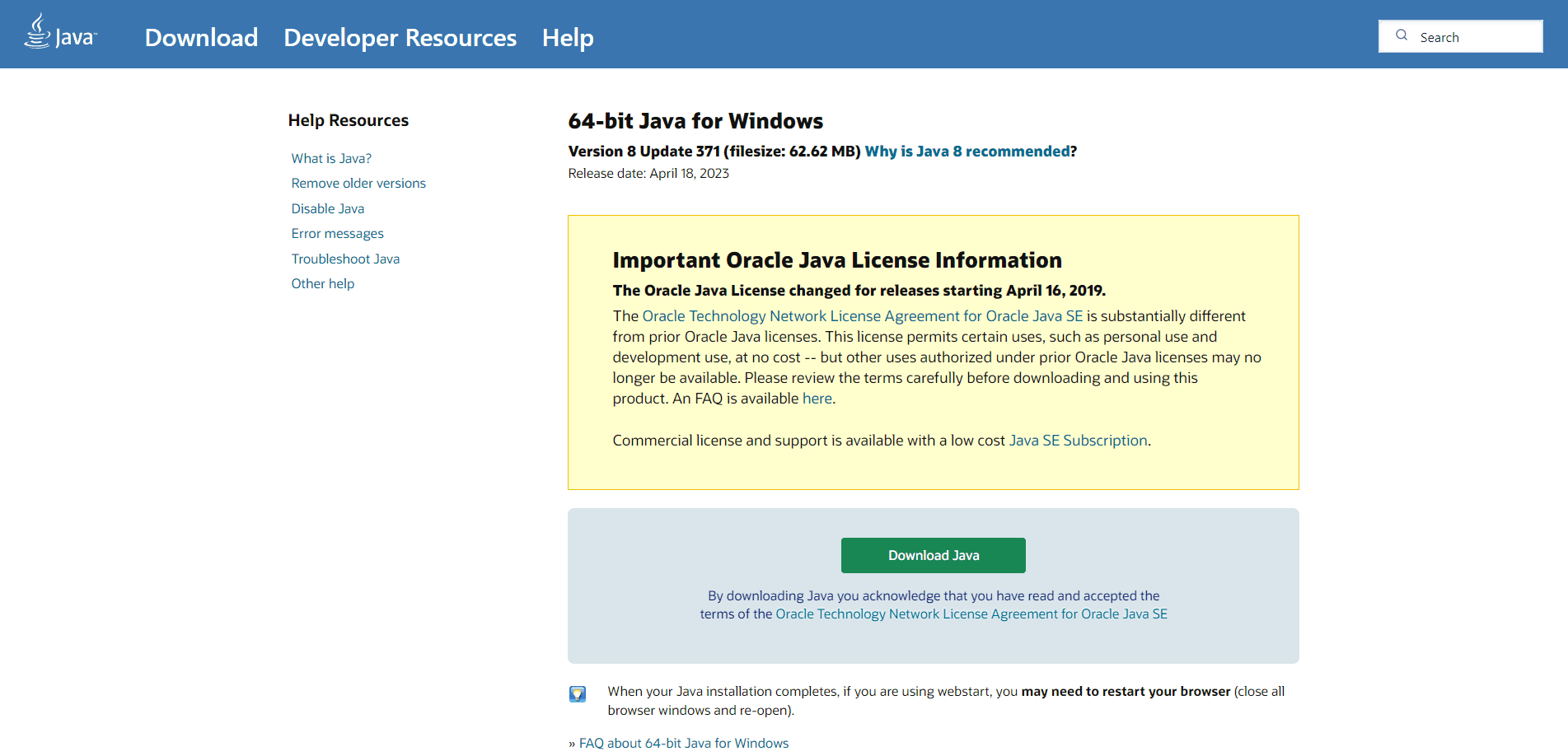
- Download the latest Java installer from the official download page.
- Choose the correct installer for your operating system (Windows, Linux, or Mac OS).
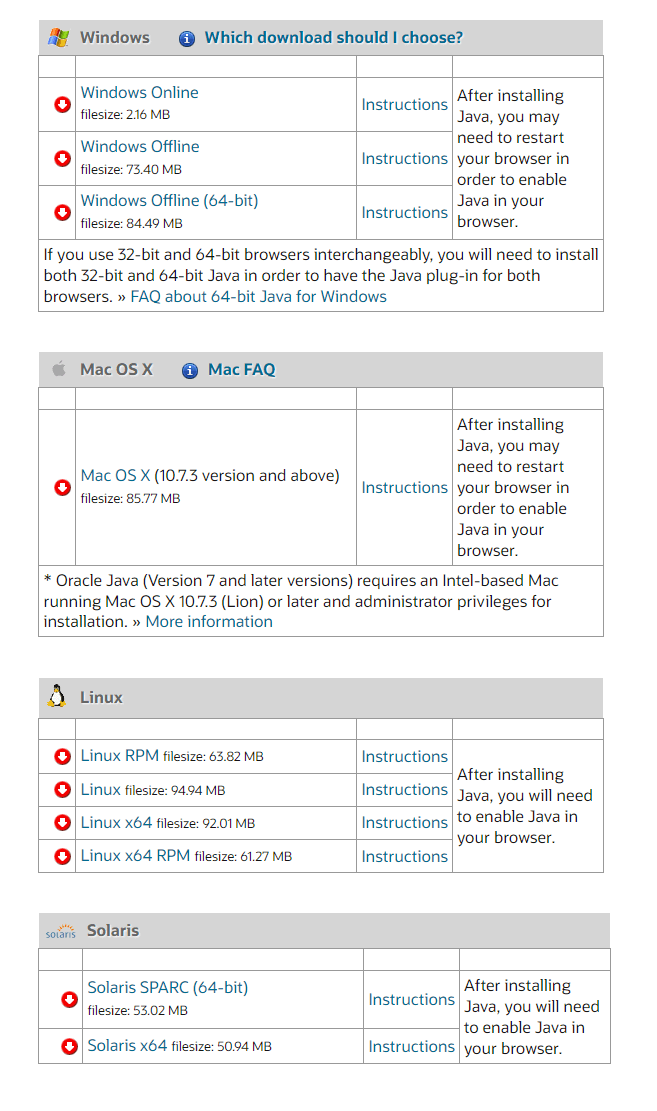
- Run the downloaded setup to install Java on your computer.
- Close the setup once the installation is complete.
2. Update Graphics Card Drivers
Outdated graphics card drivers can cause several gaming errors, including the “Exit Code: 1” error in Minecraft. To update your GPU drivers:
- Navigate to the manufacturer’s website
- Find the correct drivers using your laptop model number or graphics card model.
- Download and install the latest VGA drivers.

- Restart your computer after the installation is complete.
3. Modify the Minecraft Launcher Path
The Minecraft launcher plays a crucial role in the smooth running of the game. If it fails to connect with the exe file properly, it can cause crashes. To edit the Minecraft Launcher’s path:
- Right-click on the Minecraft Launcher shortcut on your desktop and select Properties.
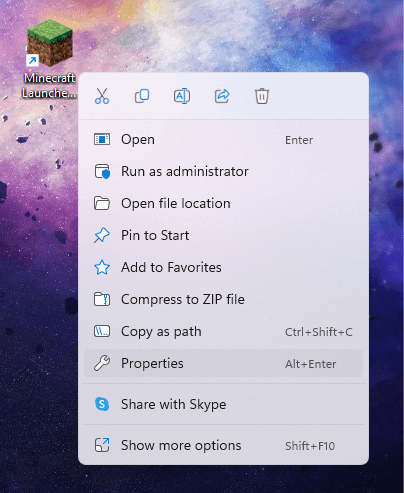
- Switch to the Shortcut tab in the Properties window.
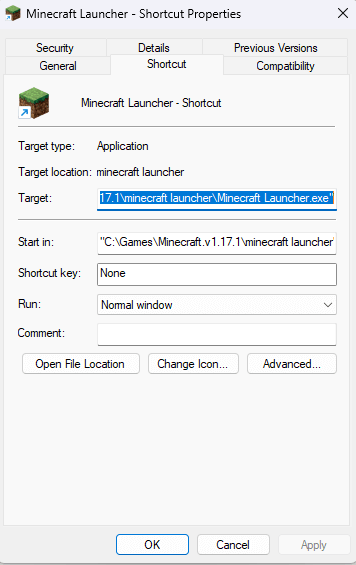
- Append
-workDir %ProgramData%\.minecraftat the end of the Target field entry.
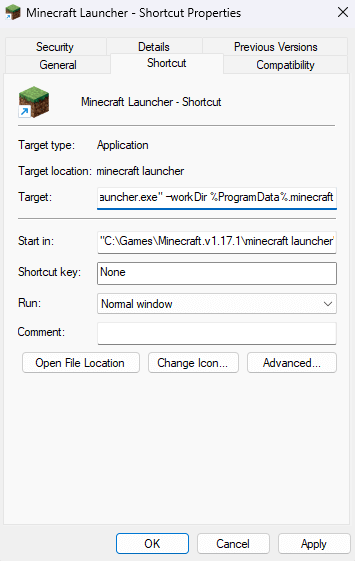
- Click on OK to close Properties and apply the changes.
4. Delete or Disable Outdated Mods
- Press Win + R and type the following in the Run dialog:
%appdata%\
- Click OK to open the AppData\Roaming folder in File Explorer.
- Next, open the .minecraft folder.
- Open the mods folder inside the .minecraft folder.
- Select and right-click on all the mods one by one and select Delete.
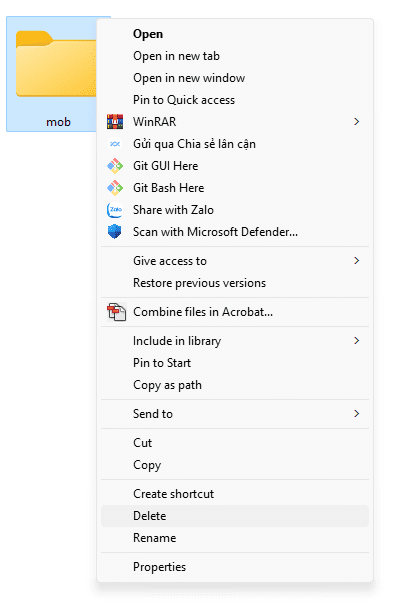
While mods can enhance your gameplay experience, they can also cause the game to crash. If you’re facing any problems with the game, try running Minecraft without any mods. If this resolves the issue, you can add the mods back one at a time to identify the problematic one.
5. Reinstall Minecraft
If none of the above methods work, reinstalling Minecraft can often resolve many issues. To reinstall Minecraft:
- Locate the Minecraft game folder in
C:\Users\UserName\AppData\Roaming\.minecraft(replaceUserNamewith your Windows account name).
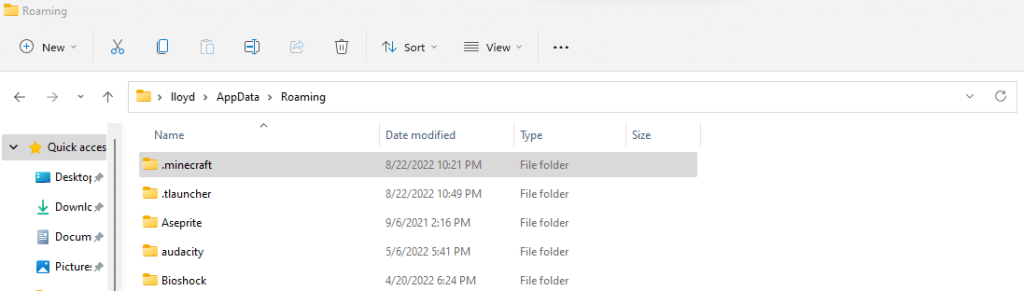
- Copy the saves folder to another location to back up your progress.
- Delete the Minecraft folder.
- Reinstall Minecraft from Mojang’s official website.
By following these steps, you should be able to resolve the “Exit Code: 1” error in Minecraft. Remember, there’s no one-size-fits-all solution for this error. You may need to try multiple solutions until the game runs smoothly again.

















