How to Install Mods for Minecraft Java Edition on PC: A Beginner Guide
Mods are additional files that modify or add features to Minecraft. To install mods, you need a modloader like Forge, NeoForge, Fabric, or Quilt. Below is a simple, step-by-step guide.
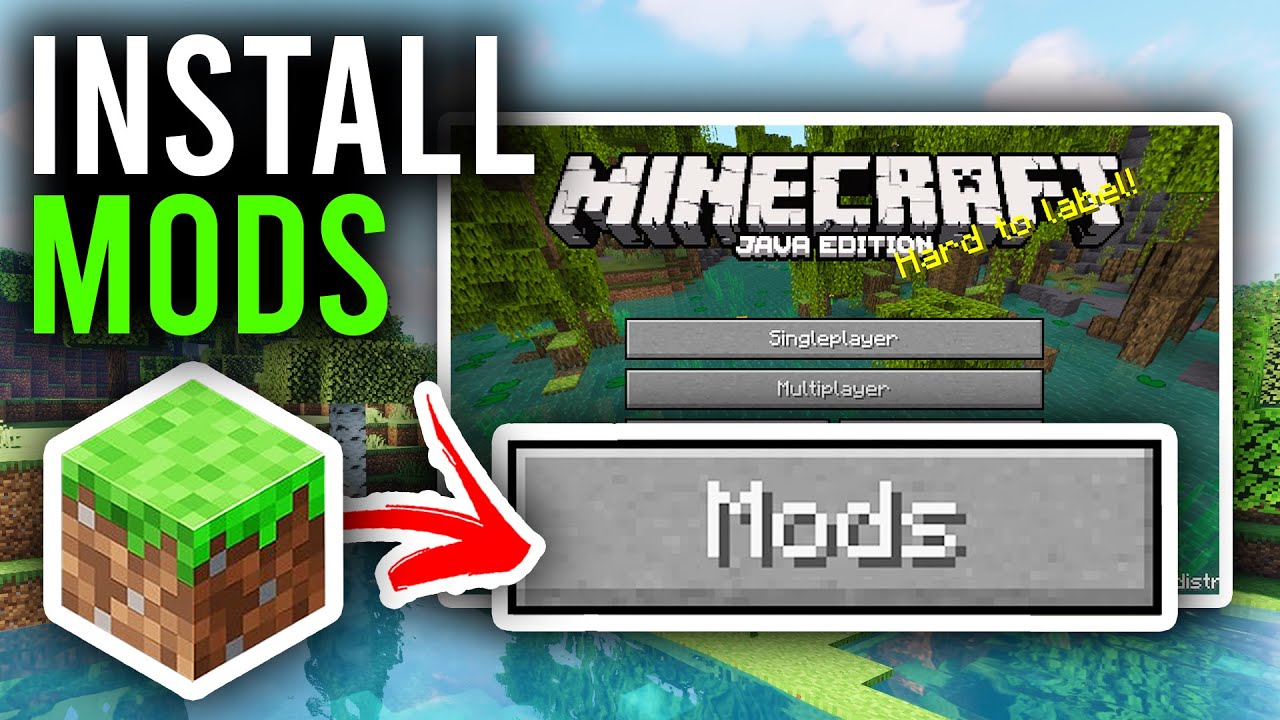
1. Preparation Before Installing Mods
- Install Minecraft Officially: Ensure you have Minecraft Java Edition installed and have run the game at least once.
- Check Version: Determine the Minecraft version you want to play (Example 1.21.1, 1.20.1, 1.12.2,…). Mods and modloaders must match this version.
- Back Up Your World: Save your game worlds to avoid data loss. The world folder is usually located at
C:\Users\[Your Name]\AppData\Roaming\.minecraft\saves.
2. Choose and Install a Modloader
A modloader is software that helps Minecraft recognize and run mods. The four popular modloaders are Forge, NeoForge, Fabric, and Quilt. Each mod is only compatible with a specific modloader, so choose carefully.
How to Install a Modloader
- Download the Modloader:
- Visit the official page of the modloader
- Select the modloader version that matches your Minecraft version (Example Forge for 1.20.1 or NeoForge for 1.21.1).
- Download the installer file (usually a
.jaror.exefile).
- Install the Modloader:
- Forge/NeoForge:
- Run the downloaded file (double-click the
.jaror.exefile). - Select “Install Client” and click OK. Ensure the path to the
.minecraftfolder is correct (usuallyC:\Users\[Your Name]\AppData\Roaming\.minecraft).
- Run the downloaded file (double-click the
- Fabric/Quilt:
- Run the downloaded
.jarfile (requires Java installed on your computer). - Select your Minecraft version and click “Install” For Quilt, you may need to install Fabric API (download the corresponding Fabric API file).
- Run the downloaded
- Forge/NeoForge:
- Verify Installation:
- Open the Minecraft Launcher.
- In the “Installations” section, select the modloader version you just installed (Example
forge-1.20.1orfabric-1.20.1). - Run the game. If you see the modloader logo or a mod list in the menu, the installation was successful.
3. Download and Install Mods
- Find Mods:
- Search for mods on https://www.9minecraft.net/category/minecraft-mods/
- Ensure the mod is compatible with your Minecraft version and modloader.
- Download Mods:
- Download the mod file (usually a
.jarfile). - Do not extract the mod file.
- Download the mod file (usually a
- Install Mods:
- Open the
.minecraftfolder (press Win + R, type%appdata%\.minecraft, and press Enter). - Find the
modsfolder. If it doesn’t exist, create a new folder namedmods. - Copy the mod file (
.jar) into themodsfolder.
- Open the
- Run the Game:
- Open the Minecraft Launcher and select the modloader version you installed.
- Run the game. If the mod is installed correctly, you’ll see changes in the game (Example new items, mod menus, etc.).
4. Important Notes
- Check Compatibility: Mods must match the modloader and Minecraft version. For example, Forge mods won’t work on Fabric.
- Install Additional APIs if Needed:
- For Fabric/Quilt, some mods require Fabric API. Download and place the Fabric API file in the
modsfolder like a regular mod.
- For Fabric/Quilt, some mods require Fabric API. Download and place the Fabric API file in the
- Troubleshooting Errors:
- If the game crashes, check if the mod/modloader versions match.
- Remove mods one by one from the
modsfolder to identify the problematic mod.
- Update Java: Ensure your computer has the latest version of Java installed, as Minecraft Java Edition and modloaders require Java to run.
Click to rate this post!
[Total: 103 Average: 4.1]



 September 3, 2025
September 3, 2025 













Treinta y cinco años
hhapp
Sahhbaz hi
This mod is terrible!
the mod is really good
Çok kez denedim ve bana yardım etmen için çok beni çok rica ediyorum lütfen bu madde bana yardım edin çünkü dişsiz hayranıyım ve luna’nın da lütfen
Hello
E o melhor mod dos modos do mundo todo
I like
Me gusta mucho este mod mease sentir comodo con sus texturas y su infinidad de armas muy chetadas
ぬてちにてちまつみつ
Nice nice
Nice
میشه بگین چجوری رو ماین کرافت موبایل این مود رو نسب کنم
mod ini sangat bagussss