How to switch to Creative mode – Wiki Guide
This Minecraft tutorial explains how to switch to Creative mode with screenshots and step-by-step instructions.
Creative is a game mode that is available in all versions of Minecraft. Creative mode gives you unlimited resources, free flying and lets you destroy blocks instantly when mining. When you create a world in Minecraft, you can easily switch back and forth between Survival and Creative modes using the /gamemode command.
Let’s explore how to switch the game mode to Creative using the /gamemode command.
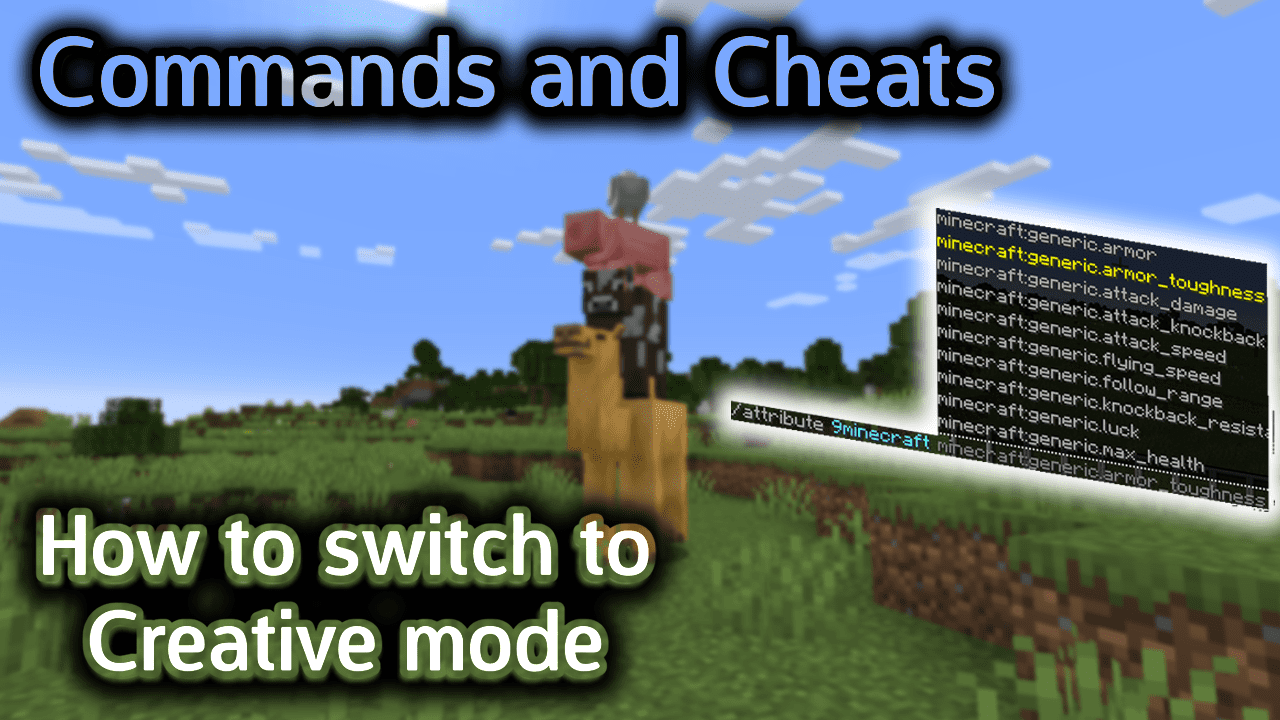
Requirements
To run game commands in Minecraft, you have to turn cheats on in your world.
Command to Change to Creative Mode
Command in Minecraft Java Edition (PC/Mac)
In Minecraft Java Edition (PC/Mac) 1.13, 1.14, 1.15, 1.16, 1.17, 1.18, 1.19 and 1.20, the syntax to change the game mode to Creative is:
/gamemode creative
In Minecraft Java Edition (PC/Mac) 1.8, 1.9, 1.10, 1.11 and 1.12, the syntax to change the game mode to Creative is:
/gamemode c
/gamemode creative
/gamemode 1
How to Enter the Command
1. Open the Chat Window
The easiest way to run a command in Minecraft is within the chat window. The game control to open the chat window depends on the version of Minecraft:
- For Java Edition (PC/Mac), press the T key to open the chat window.
- For Pocket Edition (PE), tap on the chat button
 at the top of the screen.
at the top of the screen. - For Xbox One, press the D-Pad (right)
 on the controller.
on the controller. - For PS4, press the D-Pad (right)
 on the controller.
on the controller. - For Nintendo Switch, press the right arrow button
 on the controller.
on the controller. - For Windows 10 Edition, press the T key to open the chat window.
- For Education Edition, press the T key to open the chat window.
2. Type the Command
In this example, we are going to change the gamemode to Creative using the following command:
/gamemode creative
Type the command in the chat window. As you are typing, you will see the command appear in the lower left corner of the game window. Press the Enter key to run the command.
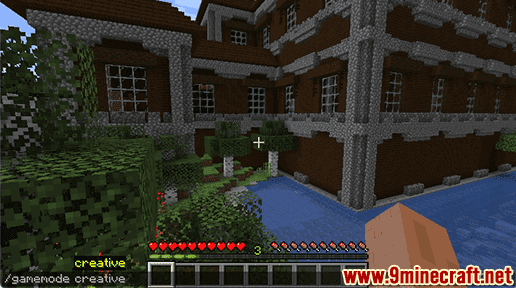
Once the cheat has been entered, the game mode will be updated to Creative:
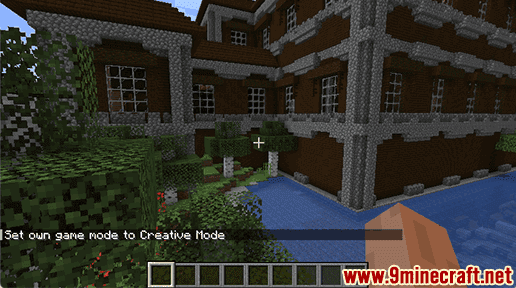
You will see the message “Set own game mode to Creative Mode” appear in the lower left corner of the game window. Also, your health meter and hunger meter will no longer appear above the hotbar.
Now you are in Creative game mode in Minecraft! You will have unlimited resources and mobs will not attack you.
Other Game Mode Commands
You can use other gamemode commands in Minecraft such as:
How to switch to Survival mode
How to switch to Adventure mode
How to switch to Spectator mode
How to Use the DefaultGameMode Command
How to Use the GameMode Command
















