How to Use the Locate Command – Wiki Guide
This Minecraft tutorial explains how to use the /locate command with screenshots and step-by-step instructions.
Now you can quickly and easily find biomes, points of interest, and structures in Minecraft with the /locate command. You can then use the /tp command to teleport there instantly!
Let’s explore how to use this cheat (game command).
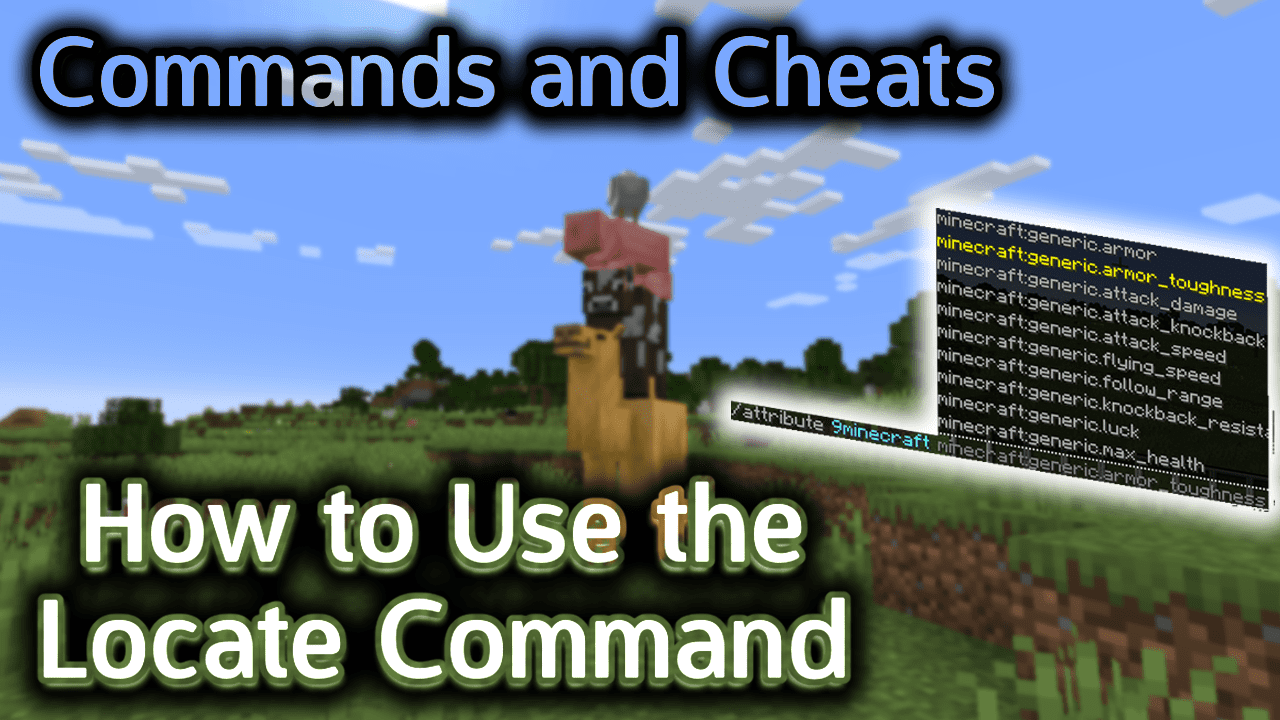
Requirements
To run game commands in Minecraft, you have to turn cheats on in your world.
Locate Command
Locate Command in Minecraft Java Edition (PC/Mac)
In Minecraft Java Edition (PC/Mac) 1.19 and 1.20, the /locate command has different syntaxes depending on what you would like to find.
To find the closest coordinates of a biome: (which replaces the /locatebiome command starting in 1.19)
/locate biome <biome_name>
To find the closest coordinates of a point of interest:
/locate poi <poi_name>
To find the closest coordinates of a structure:
/locate structure <structure_name>
In Minecraft Java Edition (PC/Mac) 1.11, 1.12, 1.13, 1.14, 1.15, 1.16, 1.17 and 1.18, the syntax to find the closest coordinates of a structure is:
/locate <structure_name>
Definitions
- biome_name is the Minecraft ID of the biome that you wish to find. You must be in the correct dimension (Overworld, Nether, End) to locate the corresponding biome. For example, you must be in the Nether to locate the warped_forest biome, you must be in the Overworld to locate the bamboo_jungle biome, etc. (See List of Biome IDs.)
- poi_name is the Minecraft ID of the point of interest that you wish to find. You must be in the correct dimension (Overworld, Nether, End) to locate the corresponding poi.
- structure_name is a specific structure that you wish to find. You must be in the correct dimension (Overworld, Nether, End) to locate the corresponding structure. (See List of Structure IDs.)
Examples
Example in Java Edition (PC/Mac) 1.19 and 1.20
To find the coordinates of the biome called the Flower Forest in Minecraft 1.19 and 1.20 (must be in the Overworld dimension):
/locate biome flower_forest
To find the coordinates of a point of interest such as a cartographer (must be in the Overworld dimension):
/locate poi cartographer
To find the coordinates of a the structure called ruined portal in the Nether (must already be in the Nether dimension):
/locate structure ruined_portal_nether
Example in Java Edition (PC/Mac) 1.16, 1.17 and 1.18
To find the coordinates of the nearest Bastion Remnant (must already be in the Nether dimension) in Minecraft 1.16, 1.17, and 1.18:
/locate bastion_remnant
To find the coordinates of the nearest Witch Hut (must be in the Overworld dimension):
Example in Java Edition (PC/Mac) 1.14 and 1.15
To find the coordinates of the nearest Pillager Outpost in Minecraft 1.14 and 1.15:
/locate Pillager_Outpost
Example in Java Edition (PC/Mac) 1.13
To find the coordinates of the nearest Buried Treasure in Minecraft 1.13:
/locate Buried_Treasure
Example in Java Edition (PC/Mac) 1.11 and 1.12
To find the coordinates of the nearest Woodland Mansion in Minecraft 1.11 and 1.12:
/locate Mansion
TIP: Be sure you are first in the correct dimension before trying to locate a biome, point of interest or structure. For example, if you wish to locate the Warped Forest biome, you must first be in the Nether dimension (as the Warped Forest is a biome in the Nether dimension).
How to Enter the Command
1. Open the Chat Window
The easiest way to run a command in Minecraft is within the chat window. The game control to open the chat window depends on the version of Minecraft:
- For Java Edition (PC/Mac), press the T key to open the chat window.
- For Pocket Edition (PE), tap on the chat button
 at the top of the screen.
at the top of the screen. - For Xbox One, press the D-Pad (right)
 on the controller.
on the controller. - For PS4, press the D-Pad (right)
 on the controller.
on the controller. - For Nintendo Switch, press the right arrow button
 on the controller.
on the controller. - For Windows 10 Edition, press the T key to open the chat window.
- For Education Edition, press the T key to open the chat window.
2. Type the Command
We will cover examples of how to use the /locate command to find structures as well as biomes. You can also use the /locate command to find POIs.
Locate a Structure
In this example, we will locate an Ancient City in Minecraft Java Edition (PC/Mac) 1.20 with the following command:
/locate structure ancient_city
Type the command in the chat window. As you are typing, you will see the command appear in the lower left corner of the game window. Press the Enter key to run the command.

Once the cheat has been entered, you should see the coordinates of the nearest Ancient City.
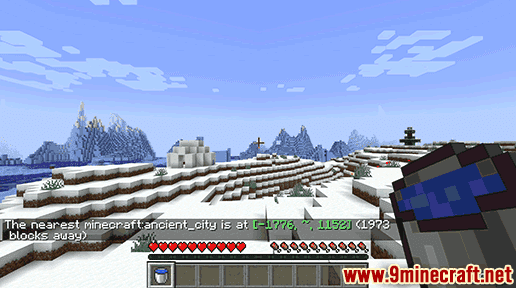
In this example, the /locate command output the following message to indicate the coordinates of the Ancient City: “The nearest minecraft:ancient_city is at [-1776, ~, 1152] (1973 blocks away)“.
We can then use the /tp command to teleport to these coordinates (we will use y = -21 since we weren’t given a y-coordinate and the Ancient City is deep underground):
/tp -1776 -21 1152
Find a Biome
In this next example, we will locate a Mushroom Island biome (also called Mushroom Fields) in Minecraft Java Edition (PC/Mac) 1.20 with the following command:
/locate biome mushroom_fields
Type the command in the chat window.
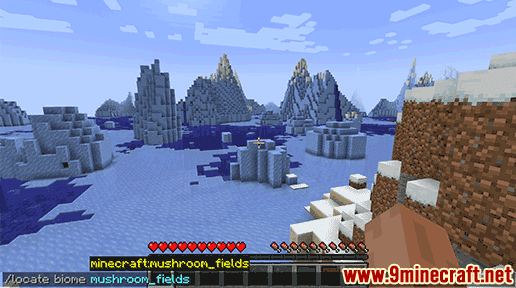
Once the cheat has been entered, you should see the coordinates of the nearest Mushroom Island biome.
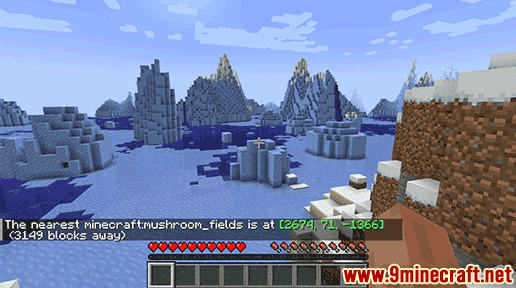
In this example, the /locate command output the following message to indicate the coordinates of the nearest Mushroom Island: “The nearest minecraft:mushroom_fields is at [2674, 71, -1366] (3149 blocks away)“.
We can then use the /tp command to teleport to these coordinates:
/tp 2674 71 -1366
Congratulations, you just learned how to use the /locate command in Minecraft to find both structures and biomes!
















