How to Use the PlayAnimation Command – Wiki Guide
This Minecraft tutorial explains how to use the /playanimation command with screenshots and step-by-step instructions.
The /playanimation command can be used to play an animation for one or more entities in Minecraft. Let’s explore how to use this cheat (game command).
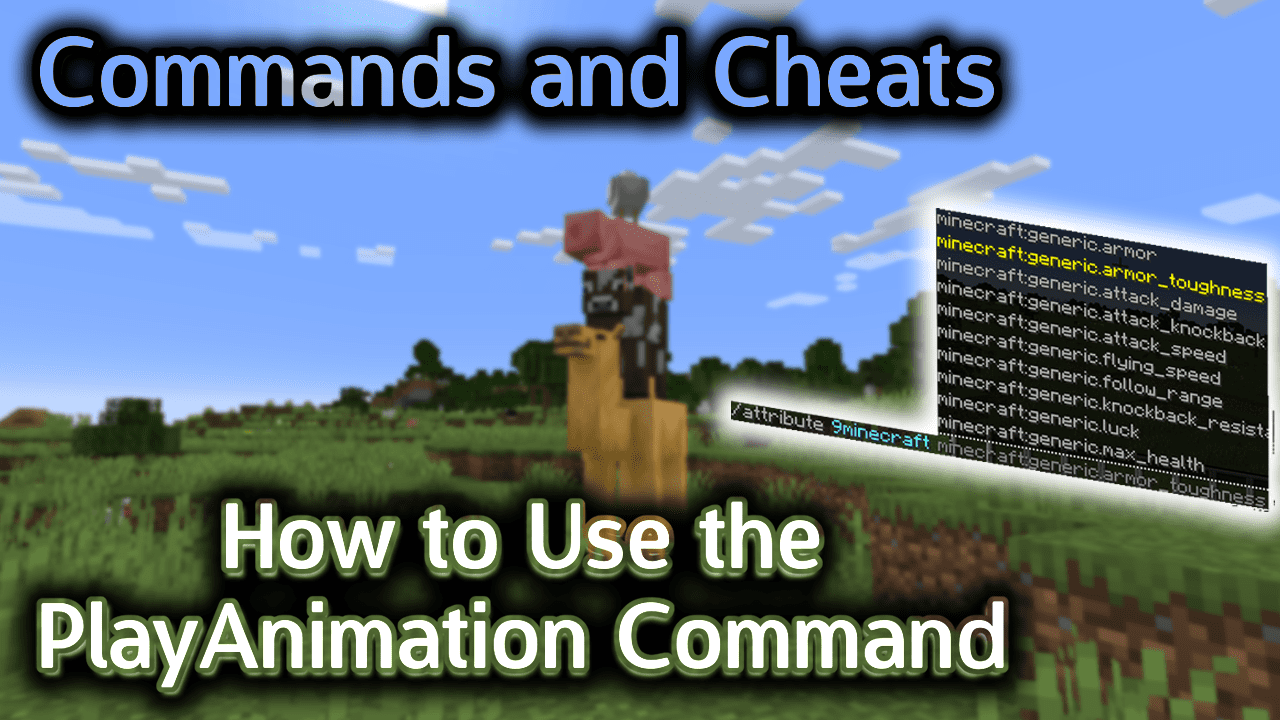
Requirements
To run game commands in Minecraft, you have to turn cheats on in your world.
PlayAnimation Command
PlayAnimation Command in Minecraft Pocket Edition (PE)
In Minecraft Pocket Edition (PE), the syntax to play an animation is:
/playanimation <entity> <animation> [next_state] [blend_out_time] [stop_expression] [controller]
Definitions
- entity is the name of a player (or a target selector).
- animation is the name of the animation to play.
- next_state is optional. It is the name of the next animation to play after the first animation.
- blend_out_time is optional. It is a float value that indicates the duration of the gradient animation.
- stop_expression is optional. It is the condition for stopping the animation.
- controller is optional. It is the name of an animation controller.
Examples
Example in Pocket Edition (PE)
To play the sleep animation for all foxes in Minecraft PE:
/playanimation @e[type=fox] animation.fox.sleep
How to Enter the Command
1. Open the Chat Window
The easiest way to run a command in Minecraft is within the chat window. The game control to open the chat window depends on the version of Minecraft:
- For Pocket Edition (PE), tap on the chat button
 at the top of the screen.
at the top of the screen. - For Xbox One, press the D-Pad (right)
 on the controller.
on the controller. - For PS4, press the D-Pad (right)
 on the controller.
on the controller. - For Nintendo Switch, press the right arrow button
 on the controller.
on the controller. - For Windows 10 Edition, press the T key to open the chat window.
- For Education Edition, press the T key to open the chat window.
2. Type the Command
In this example, we will play the animation called animation.fox.sleep for all foxes with the following command:
/playanimation @e[type=fox] animation.fox.sleep
Type the command in the chat window. As you are typing, you will see the command appear in the lower left corner of the game window. Press the Enter key to run the command.
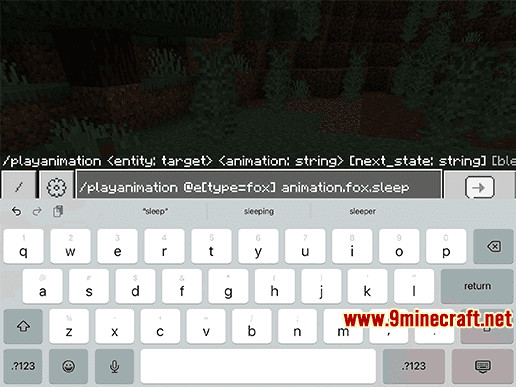
Once the cheat has been entered, the fog setting will be added.
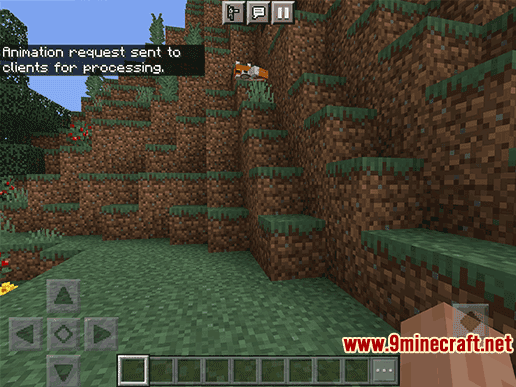
You will see the message “Animation request sent to clients for processing.” appear in the top left corner of the game window to indicate that the command has successfully completed. In this case, the sleeping animation will begin playing for all foxes in your Minecraft world.
Congratulations, you have learned how to use the /playanimation command in Minecraft.
















