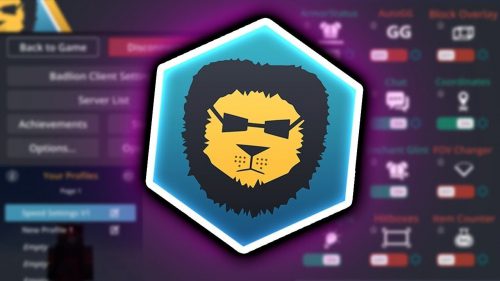Minecraft Console Client (1.21.8, 1.20.1) – Text User Interface for Java Edition
Minecraft Console Client (1.21.8, 1.20.1) (MCC) is a lightweight cross-platform open-source Minecraft TUI client for Java edition that allows you to connect to any Minecraft Java server, send commands and receive text messages in a fast and easy way without having to open the main Minecraft game. It also provides various automations that you can enable for administration and other purposes, as well as extensible C# API for creating Bots.

Features:
- Server Connection: Allows logging into Minecraft Java servers (both online and offline modes) using a username, password, and server IP address.
- Automation: Supports automated scripts and bots for tasks such as Anti-AFK, automatic reconnection on disconnect, or sending periodic commands.
- Low Resource Usage: Consumes approximately 10MB of RAM, suitable for running on low-spec systems or virtual private servers (VPS).
- Customization: Can be configured via the
MinecraftClient.inifile or command-line parameters, supporting features like automated bots, chat logging, or alerts for specific keywords.
Other:
- Chat
- Send and receive chat messages
- Log chat history
- Get alerted on certain keywords
- Auto Respond
- Anti AFK
- Auto Relog
- Script Scheduler
- Remote Control
- Auto Respond
- Auto Attack
- Auto Fishing
- Auto Eat
- Auto Craft
- Mailer Bot
- Auto Drop
- Replay Mod
- API for creating Bots in C#
- Docker Support
- Inventory Handling
- Terrain Traversing
- Entity Handling
Screenshots:
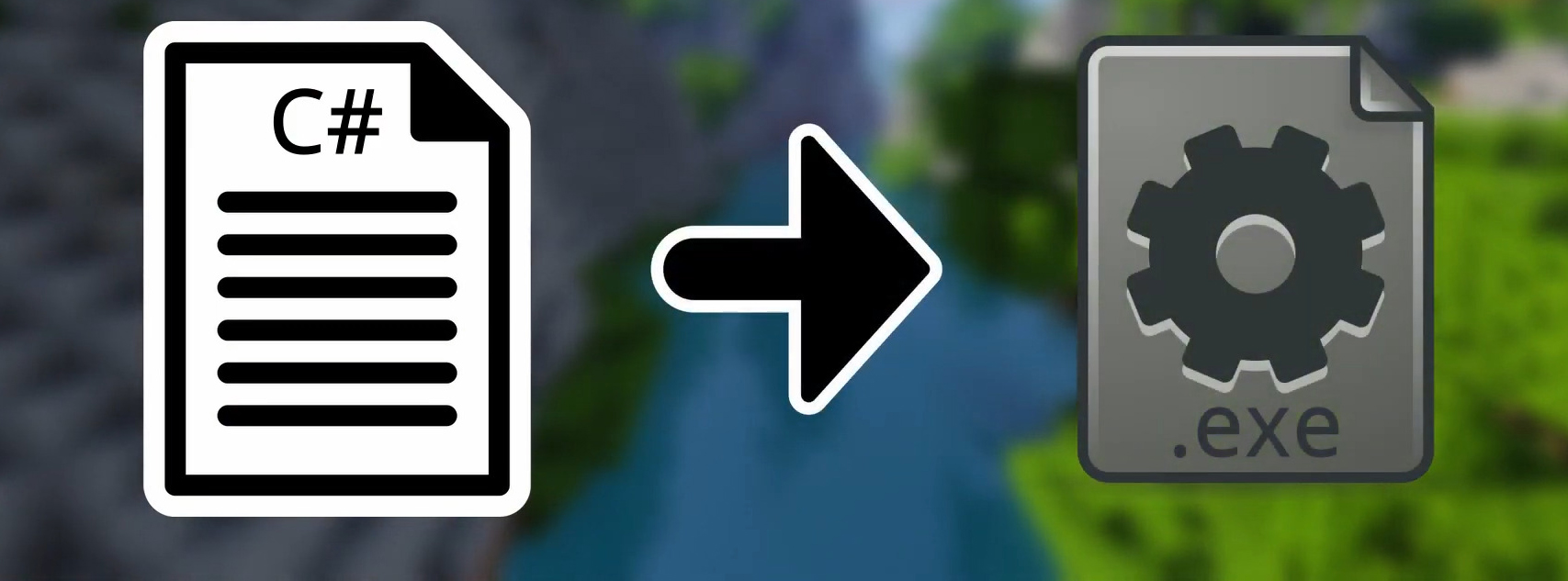
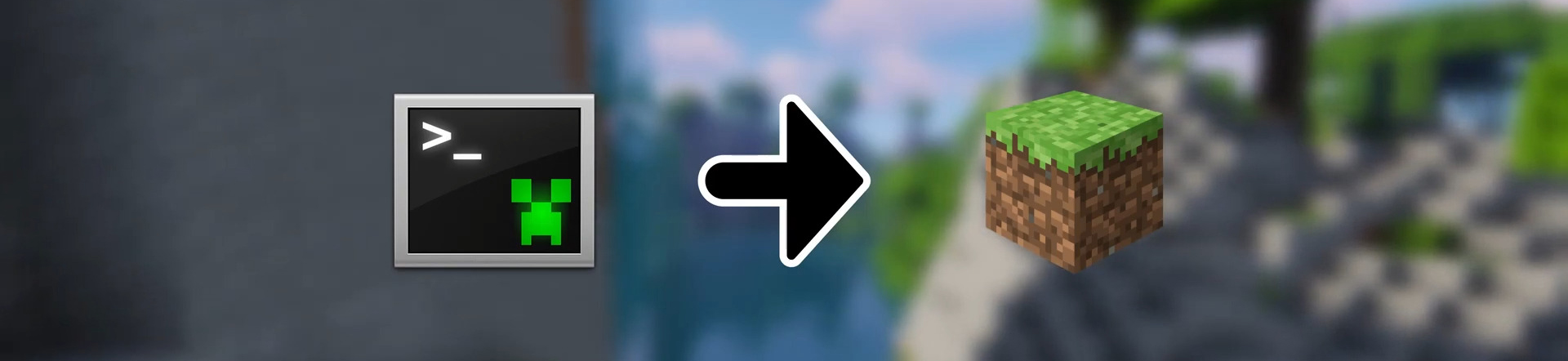
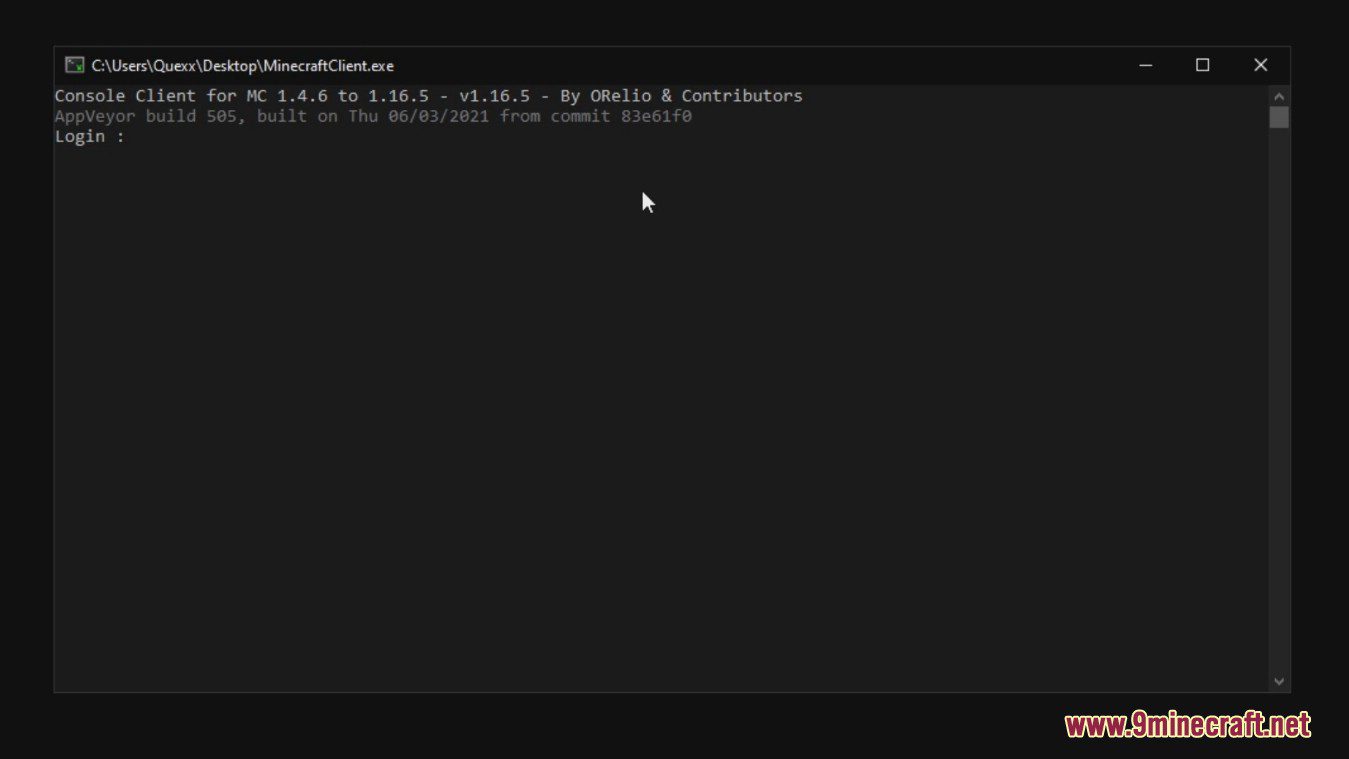
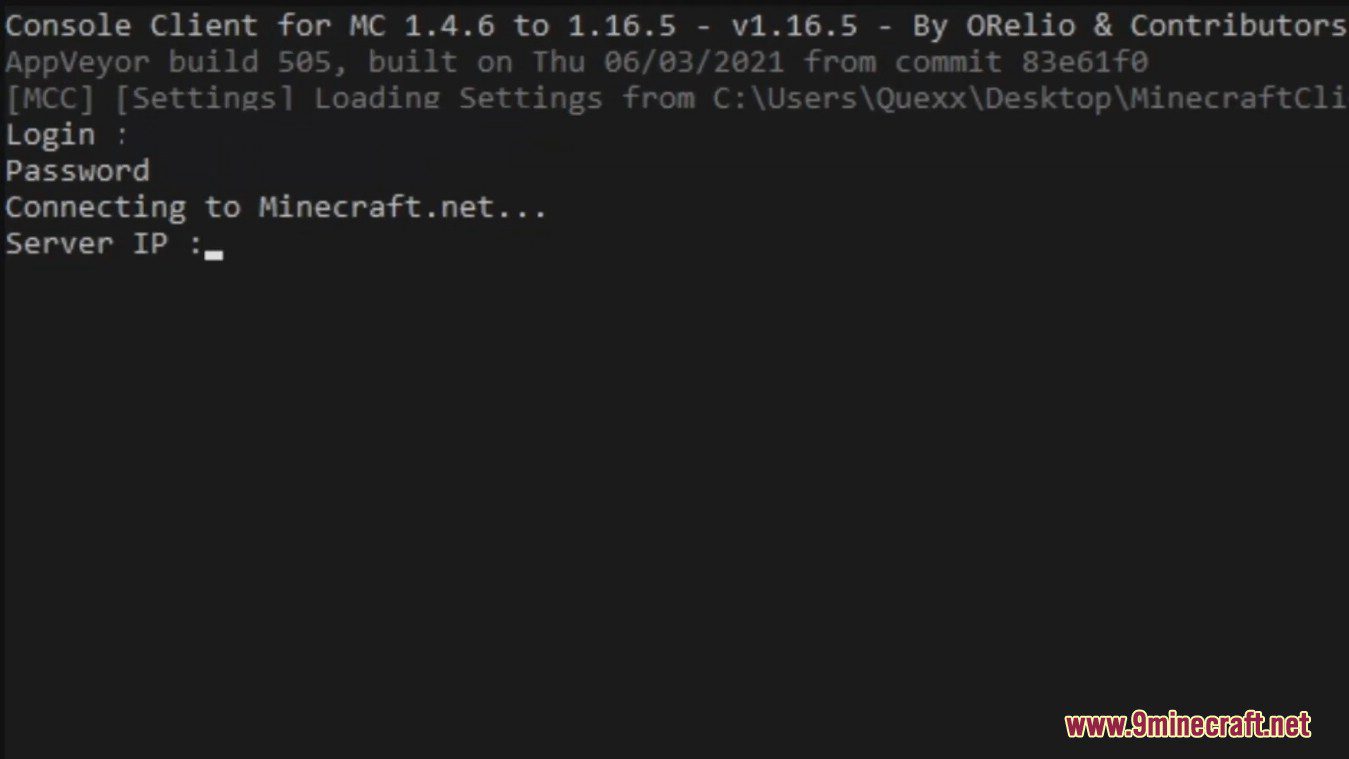
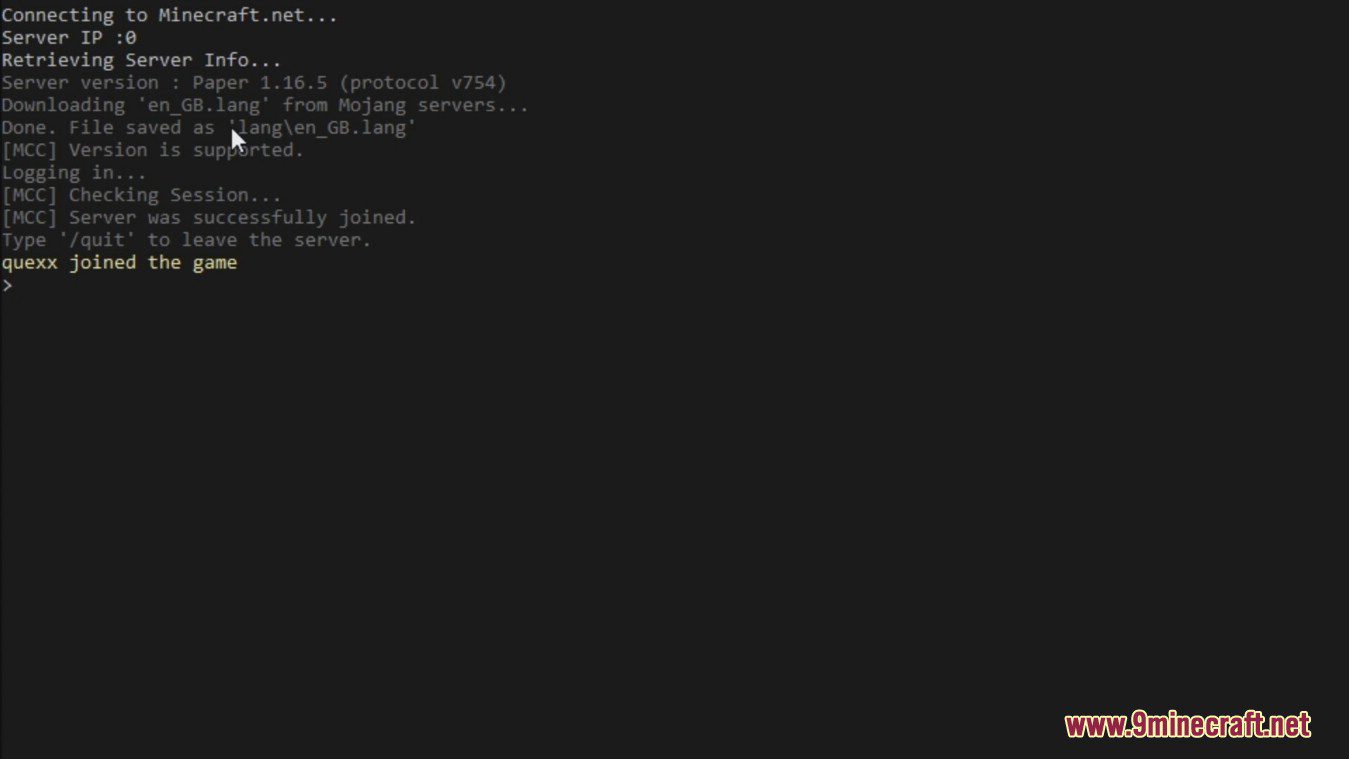
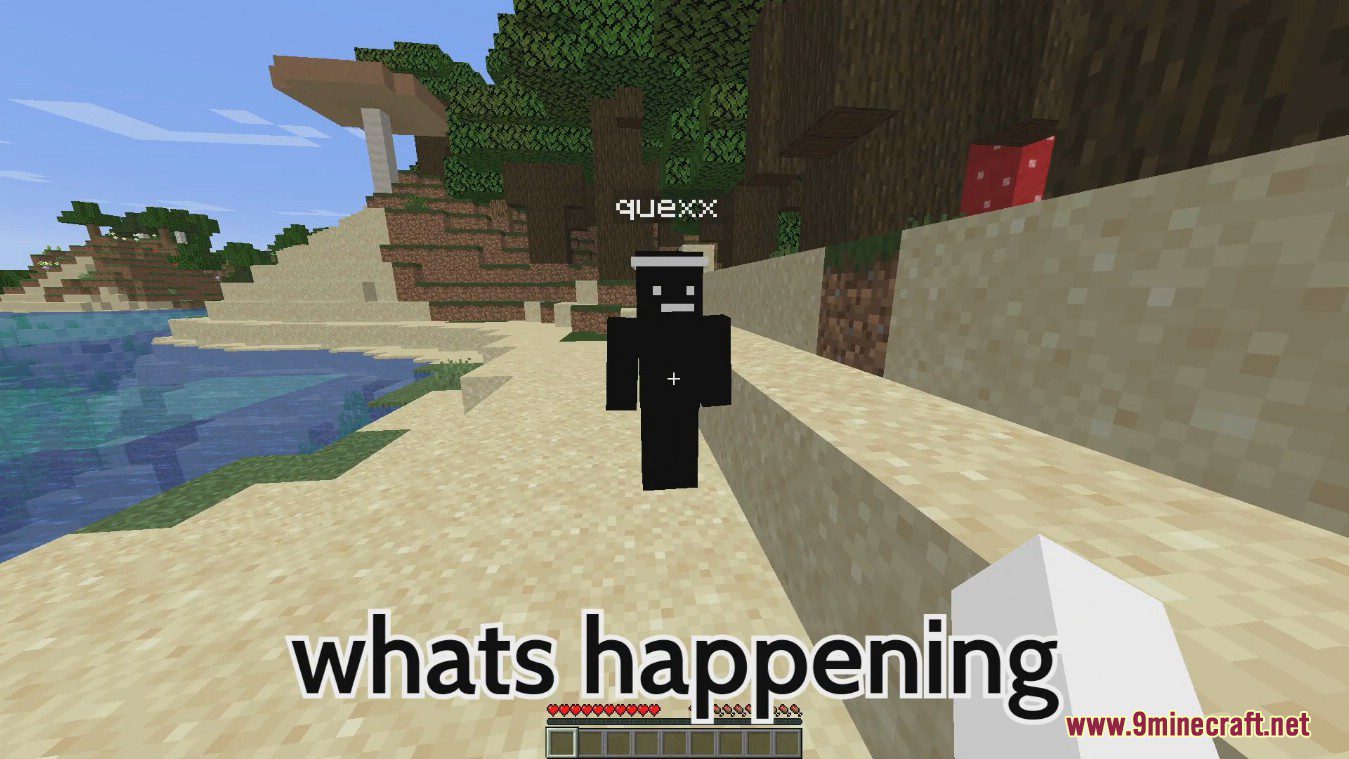
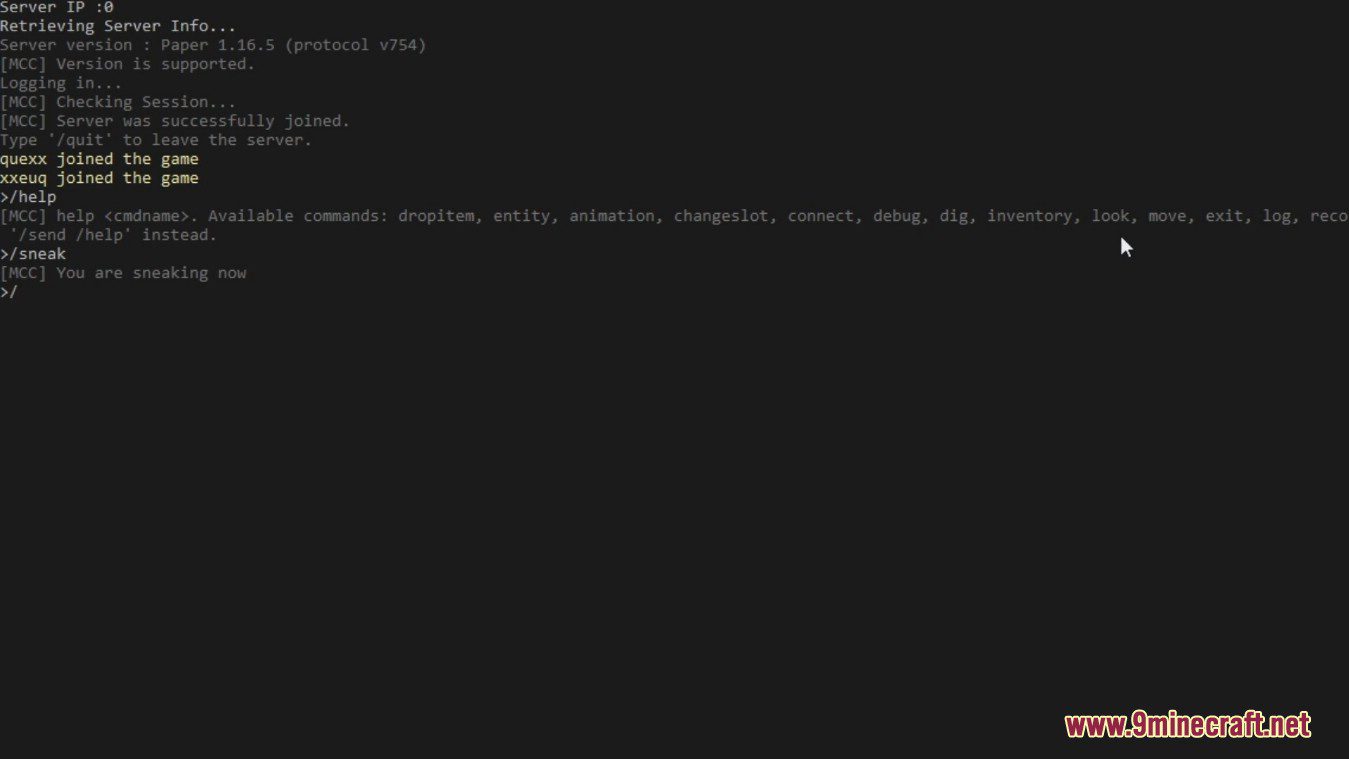
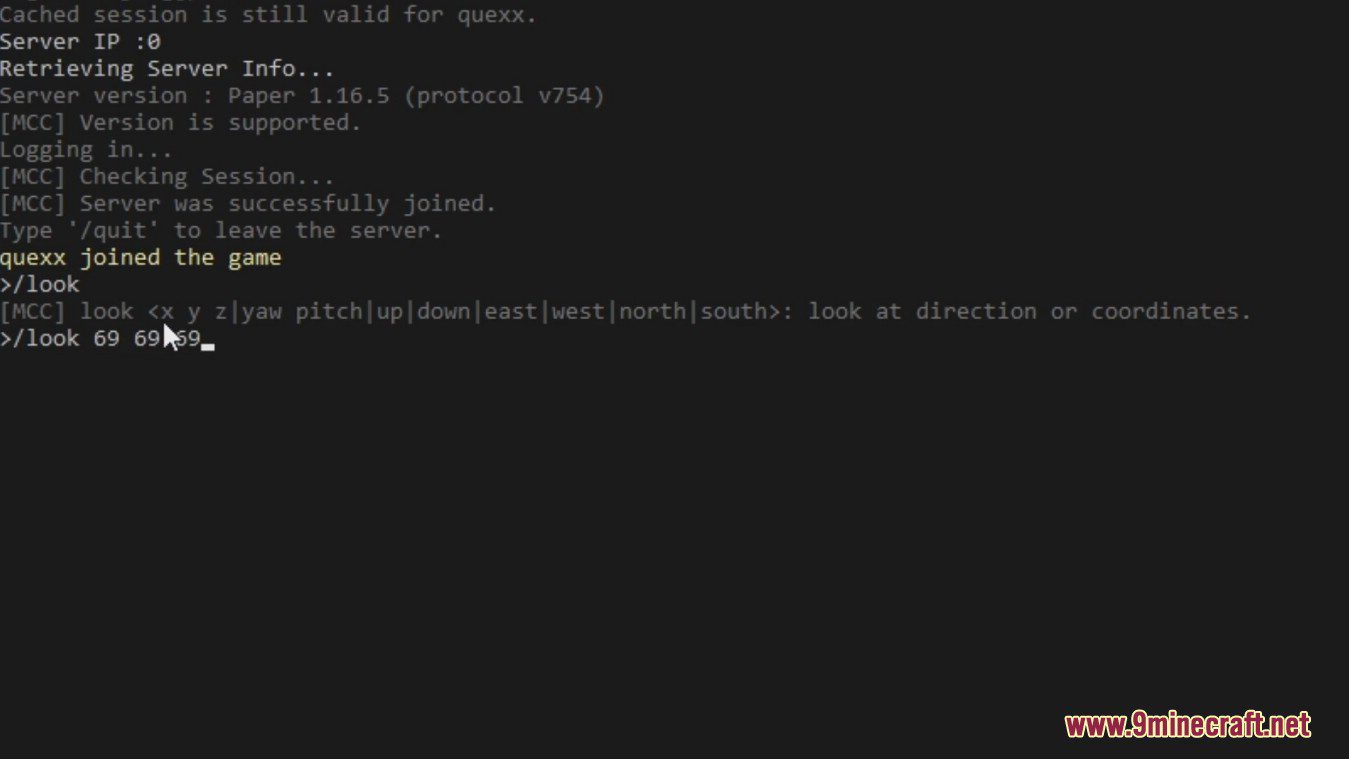
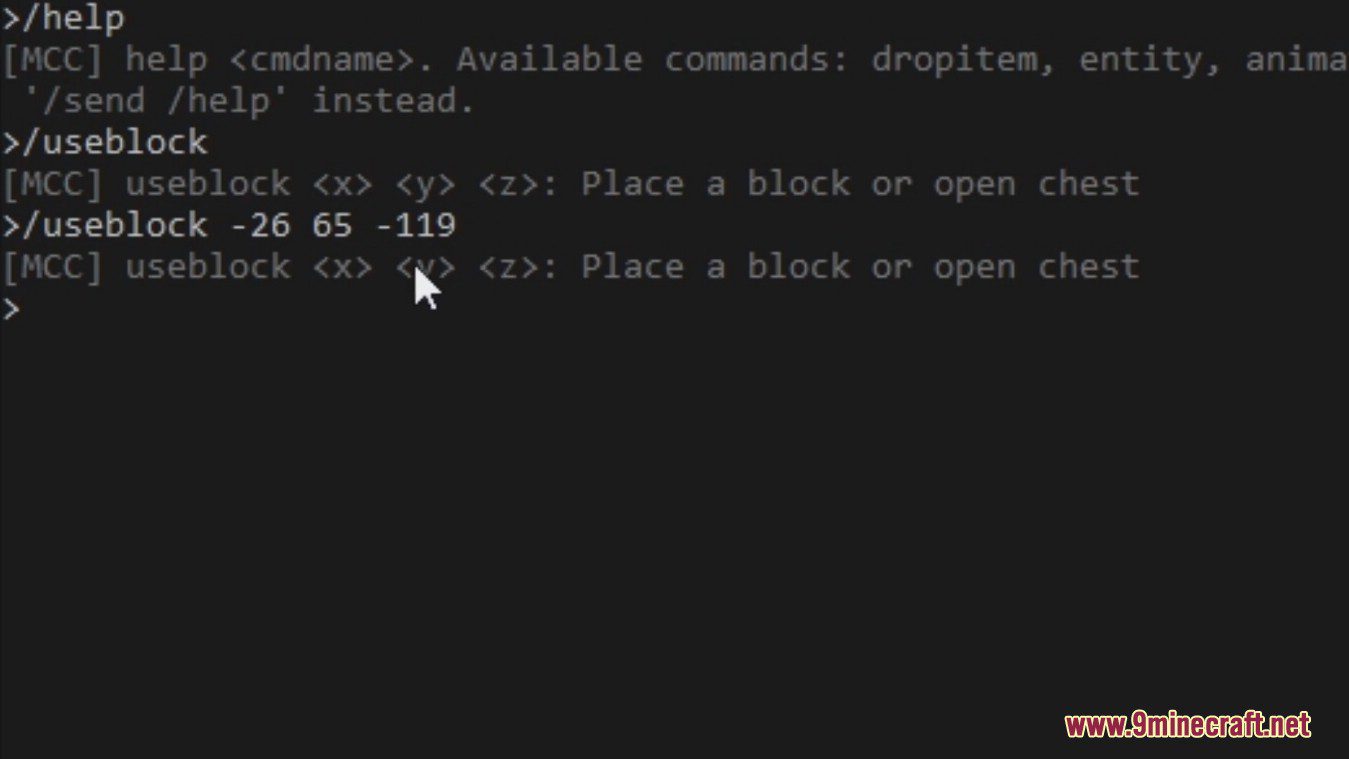
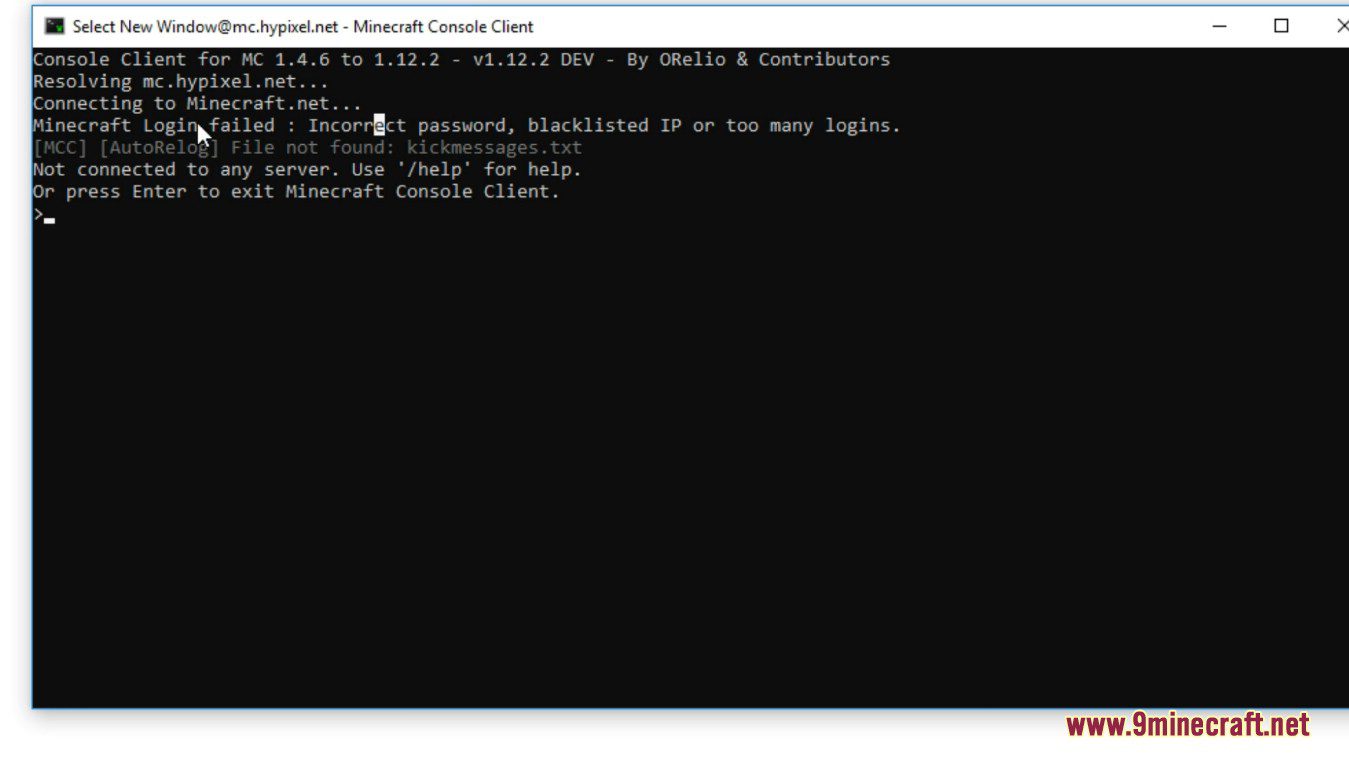
Commands:
Minecraft Console Client (1.21.8, 1.20.1) Download Links
For All Versions from Minecraft 1.7.10 to Minecraft 1.21.8, 1.21.7, 1.21.5, 1.21.4, 1.21.1, 1.20.1
For Windows 64bit: Download from Server 1 – Download from Server 2
For Windows 32bit: Download from Server 1 – Download from Server 2
For Windows ARM 64bit: Download from Server 1 – Download from Server 2
For Windows ARM 32bit: Download from Server 1 – Download from Server 2
For MACOS 64bit: Download from Server 1
For MACOS ARM 64bit: Download from Server 1
For Linux ARM: Download from Server 1
For Linux ARM 64bit: Download from Server 1
For Linux 64bit: Download from Server 1