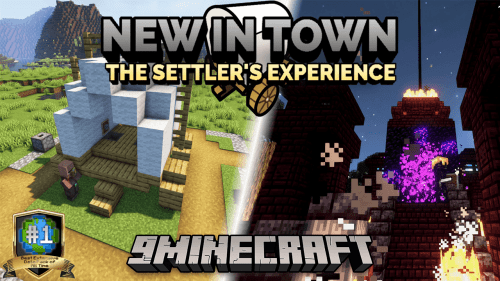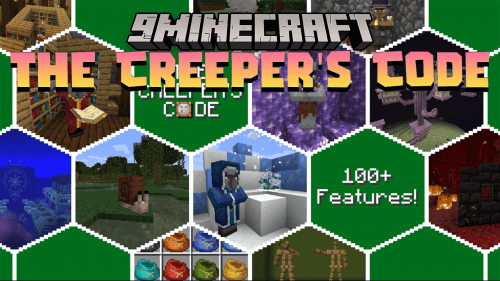NPC Dialogue Data Pack (1.19.4, 1.19.2) – Speakable Mobs!
2,533
views ❘
May 21, 2023
NPC Dialogue Data Pack (1.19.4, 1.19.2) introduces you to a new function in Minecraft! This data pack gives you the ability to add dialogue to almost any entity in Minecraft. You can easily set an NPC’s lines, and even add choices for a line to guide the player through a conversation. You can also choose between displaying dialogue lines in a speech bubble next to the NPC, or within the chat window. The resource pack is only needed while editing dialogue. When you are done with setting up your dialogue, you can remove the resource pack from your world. Enjoy playing this data pack!
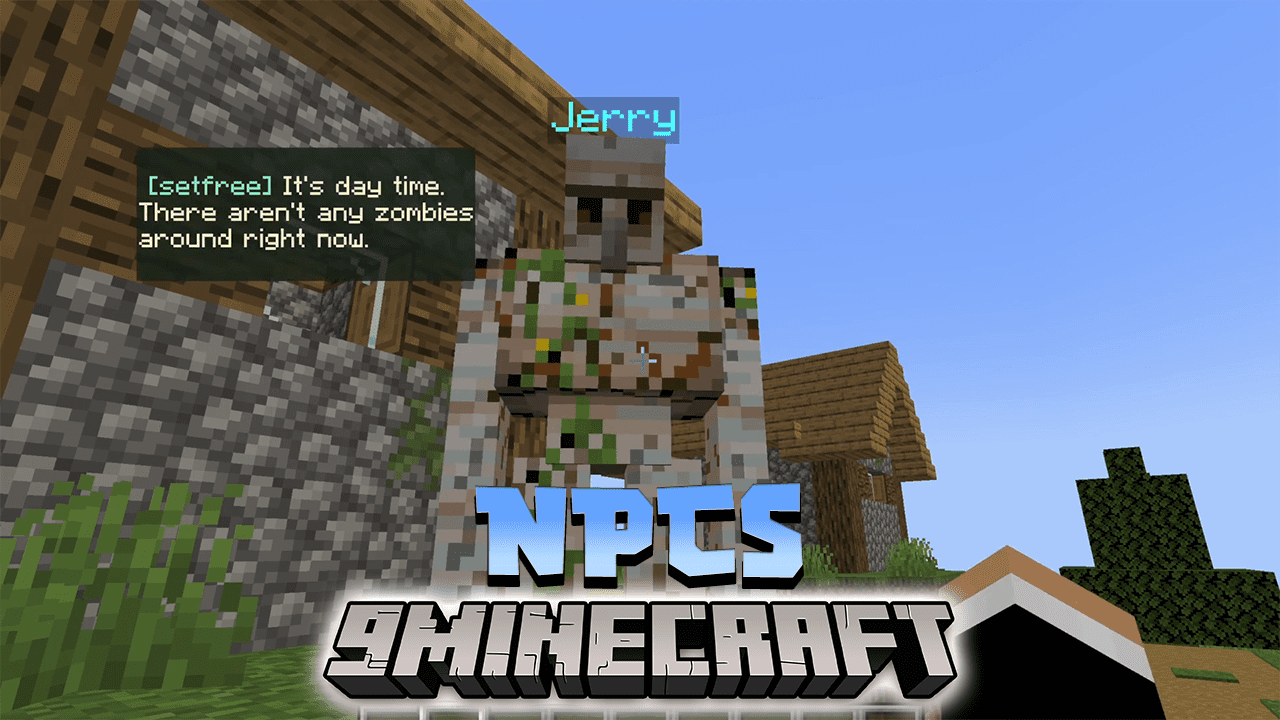
Features:
- Added a new function to Minecraft!
- To add dialogues:
- Step 1: Use the Dialogue Editor item on an entity of your choice to add dialogue to it.
- Step 2: Open the chat window and click [Edit Lines].
- Step 3: Click [Add Line], then close the chat window and Right Click (use button). Then enter the text for the line. The text input box accepts different formats, so here are some examples of the types of text you can enter:
- Example 1: Basic text with no formatting
- Example 2: {“text”:”A JSON object with a text value and color”,”color”:”red”}
- Example 3: [{“text”:”Multiple JSON objects “},{“text”:”in an array format”}]
- Example 4: tellraw @a {“text”:”A tellraw statement with any of the above formats”}
- For an easy way to format your text input, visit https://minecraft.tools/en/tellraw.php, design your text, copy the generated command, then paste it into the Dialogue System text input when prompted.
- Step 4: Once you’ve entered your text for the line, press Done and open the chat window again to continue editing.
- Step 5: You can either continue to add lines, or click [EDIT] on a line to edit an existing line. You can also click the arrow buttons to move a line up or down within the list (lines at the top of the list are displayed first in the conversation). If you have more than 5 lines, you can click the Page arrows to navigate to a different page of lines.
- Step 6: If you need a line that will display after all other lines are completed, click the [Main Menu] button, then click on [Add Final Line] to set the final line text.
- Step 7: With your hand empty, right-click your NPC to start the dialogue. You can restart the dialogue for the NPC by using the Dialogue Editor item on it and clicking [Restart Dialogue].
Screenshots:
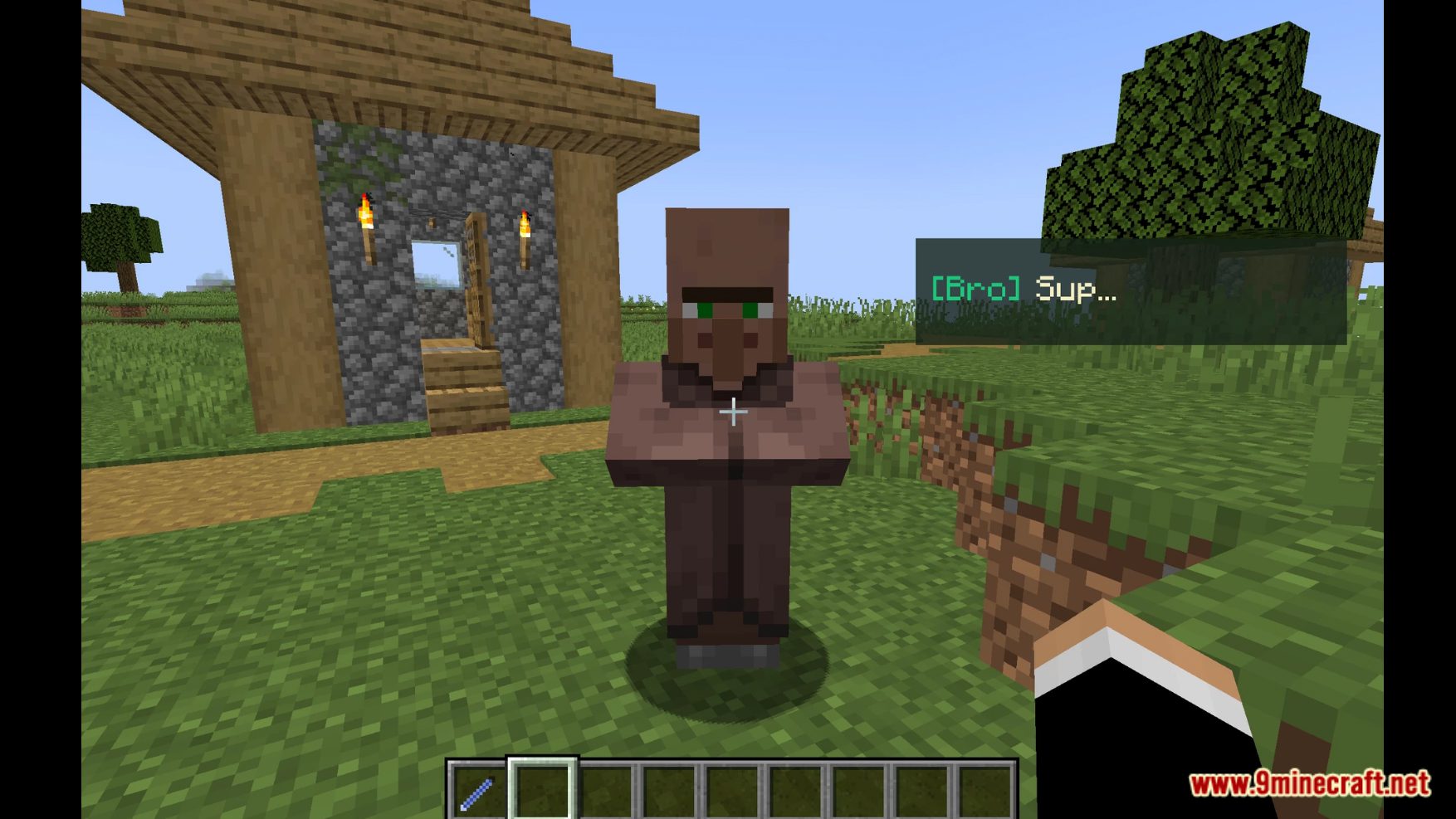
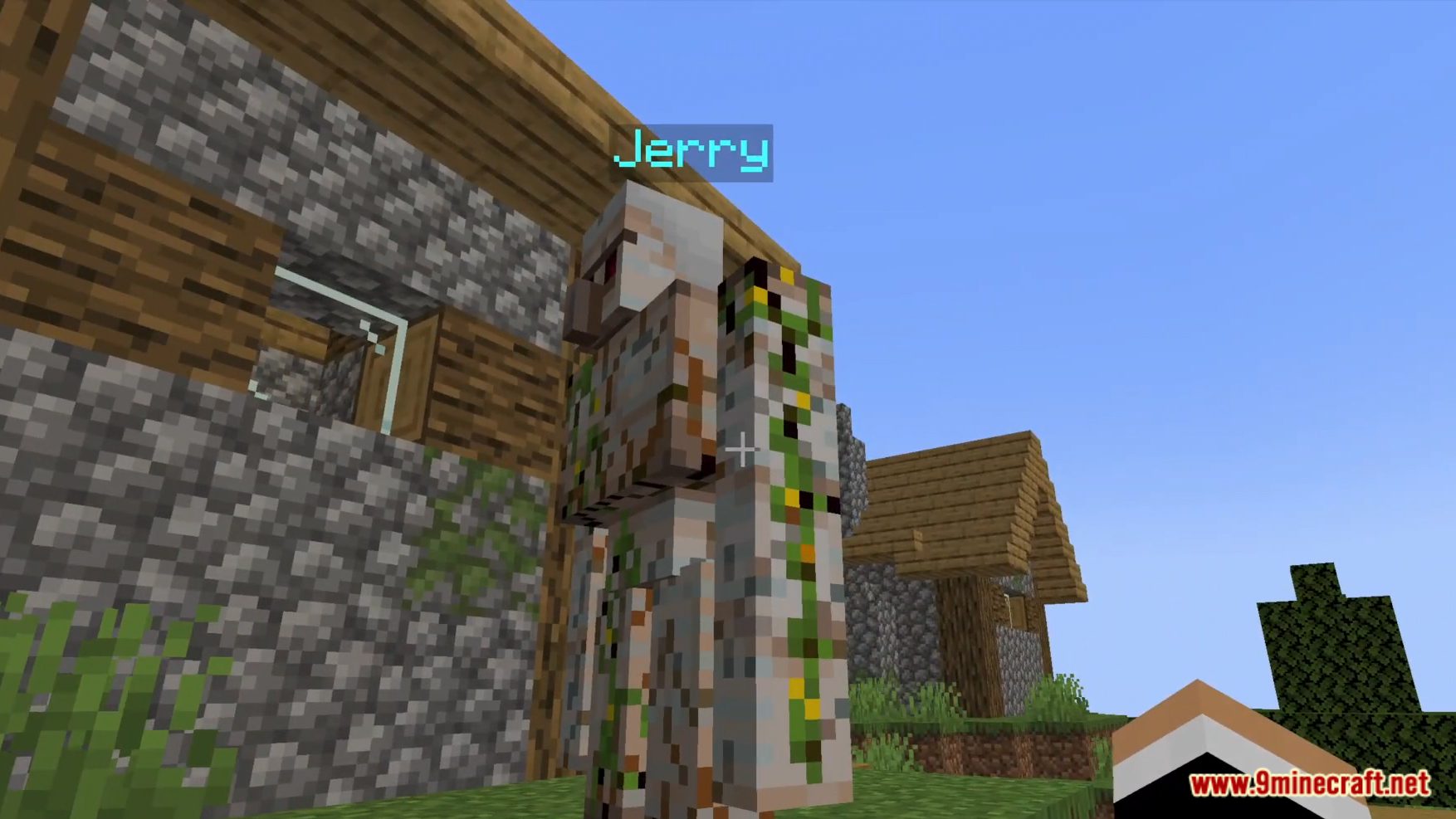
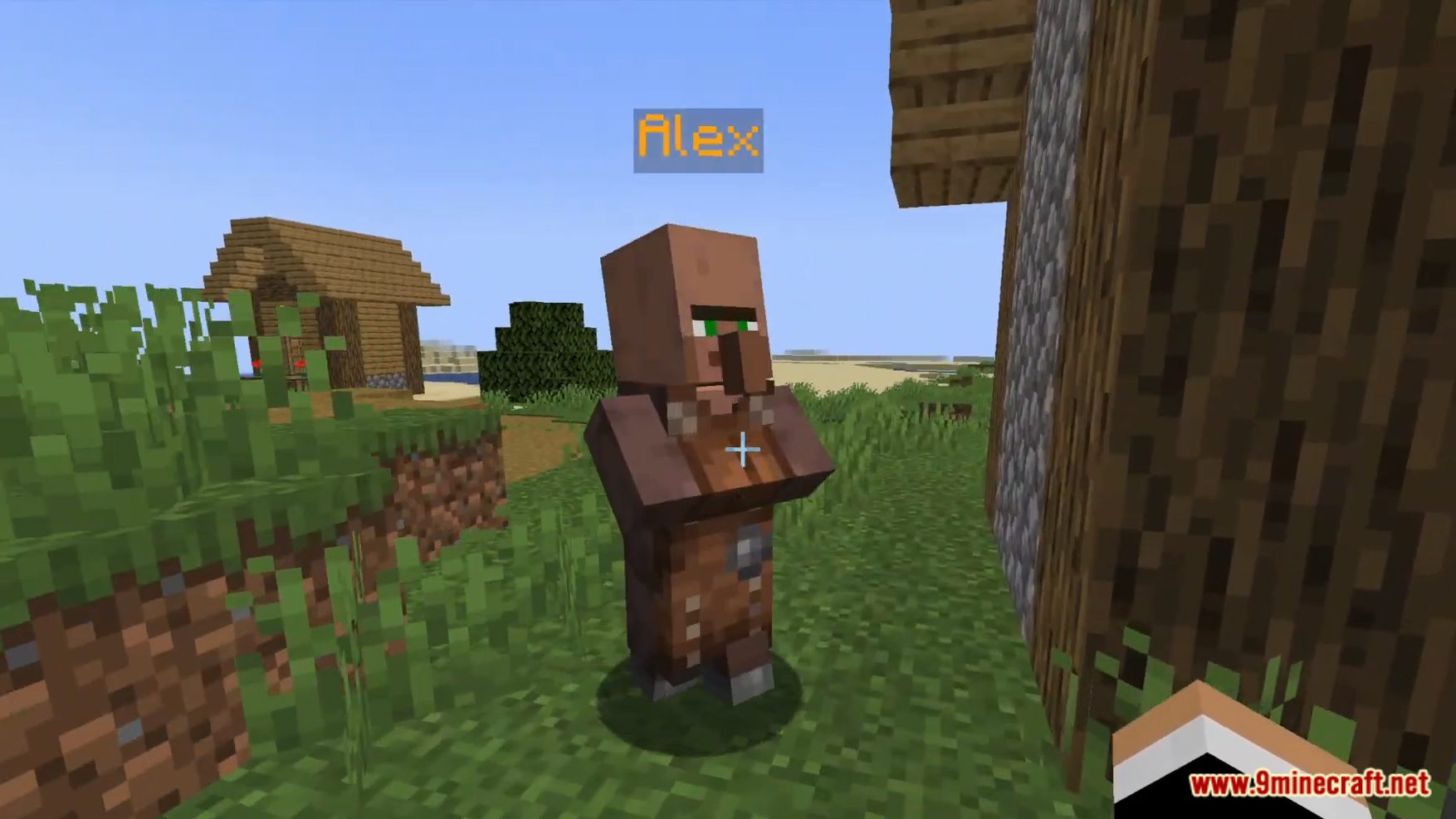
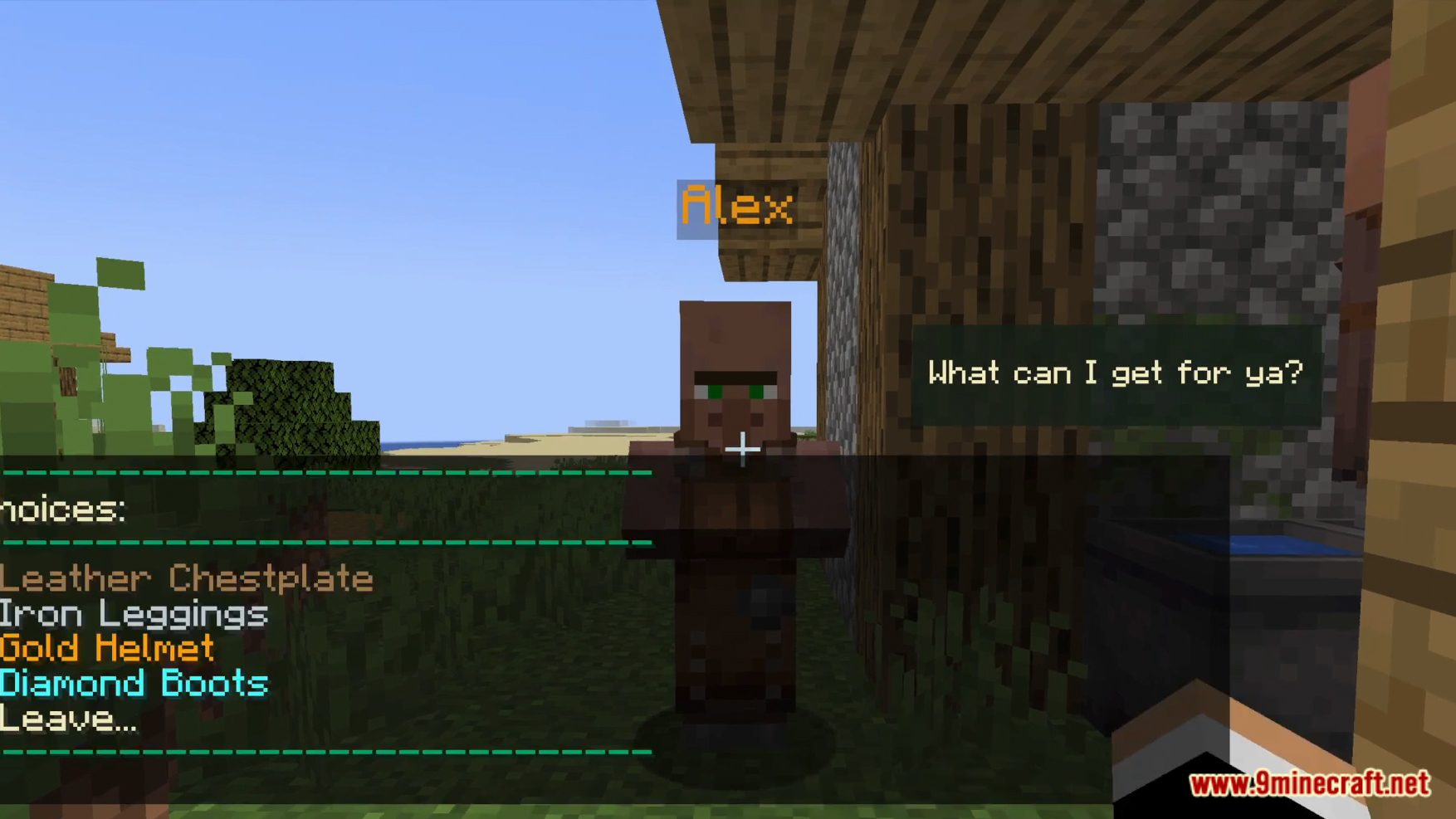
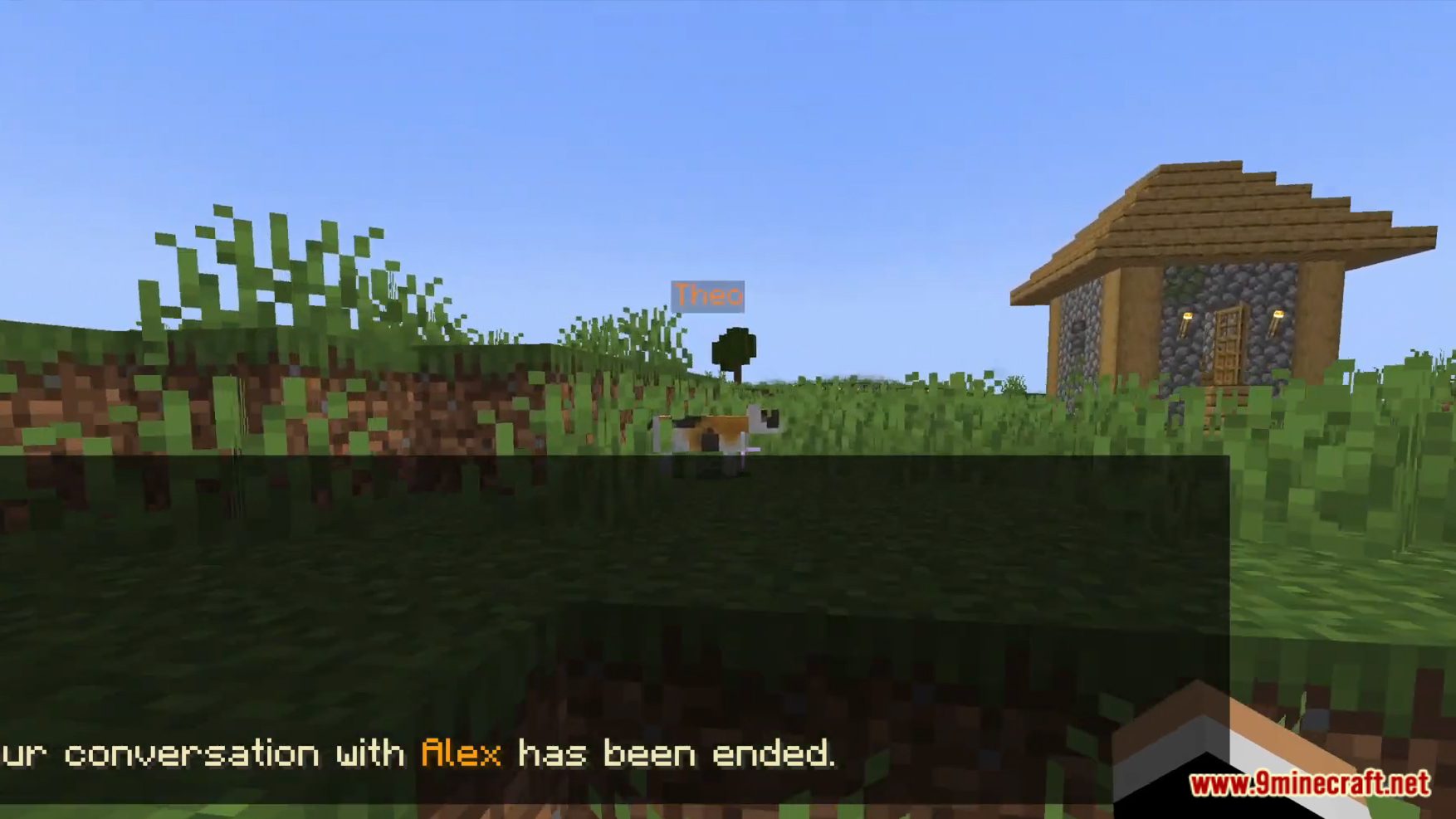
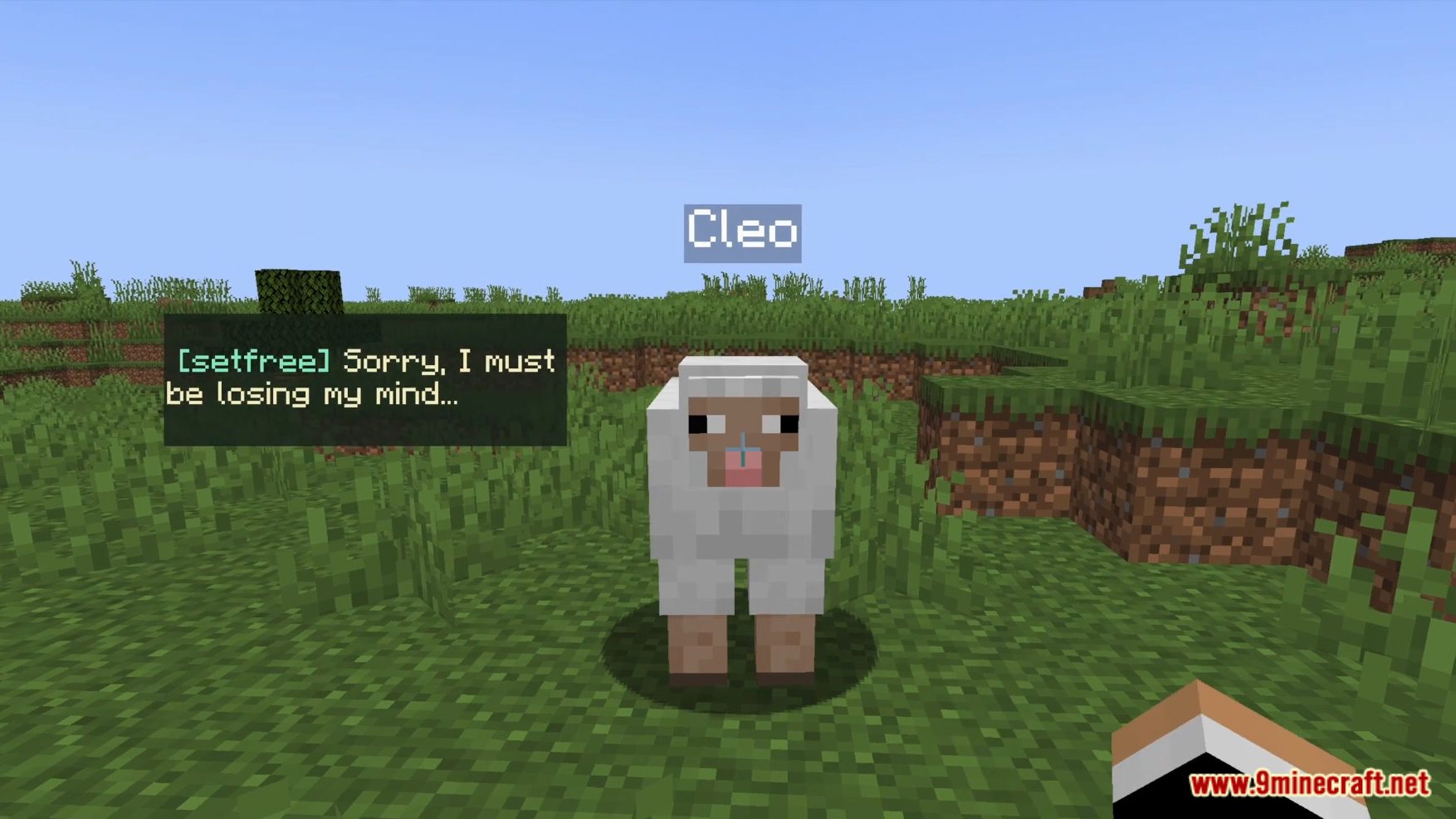
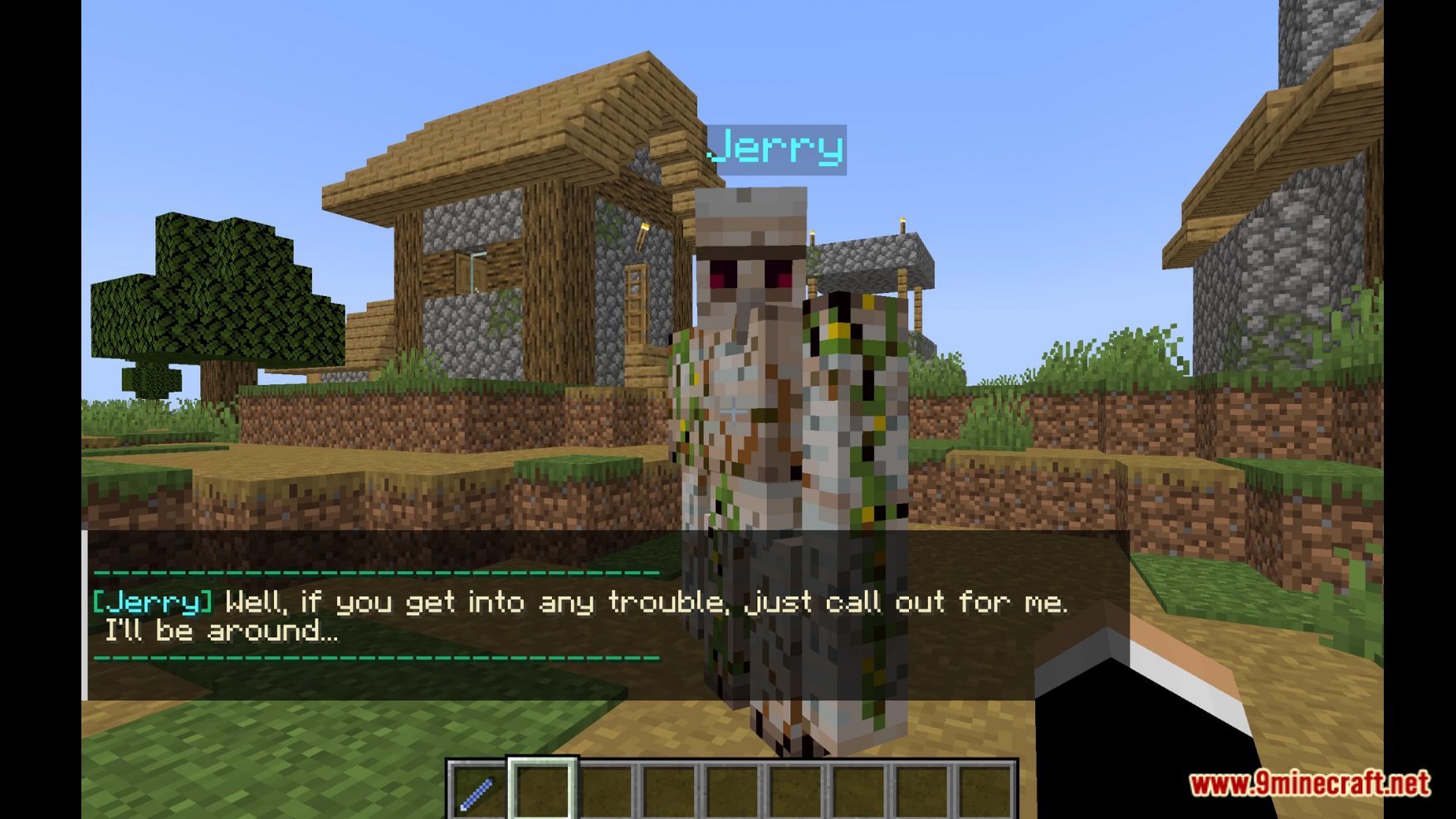
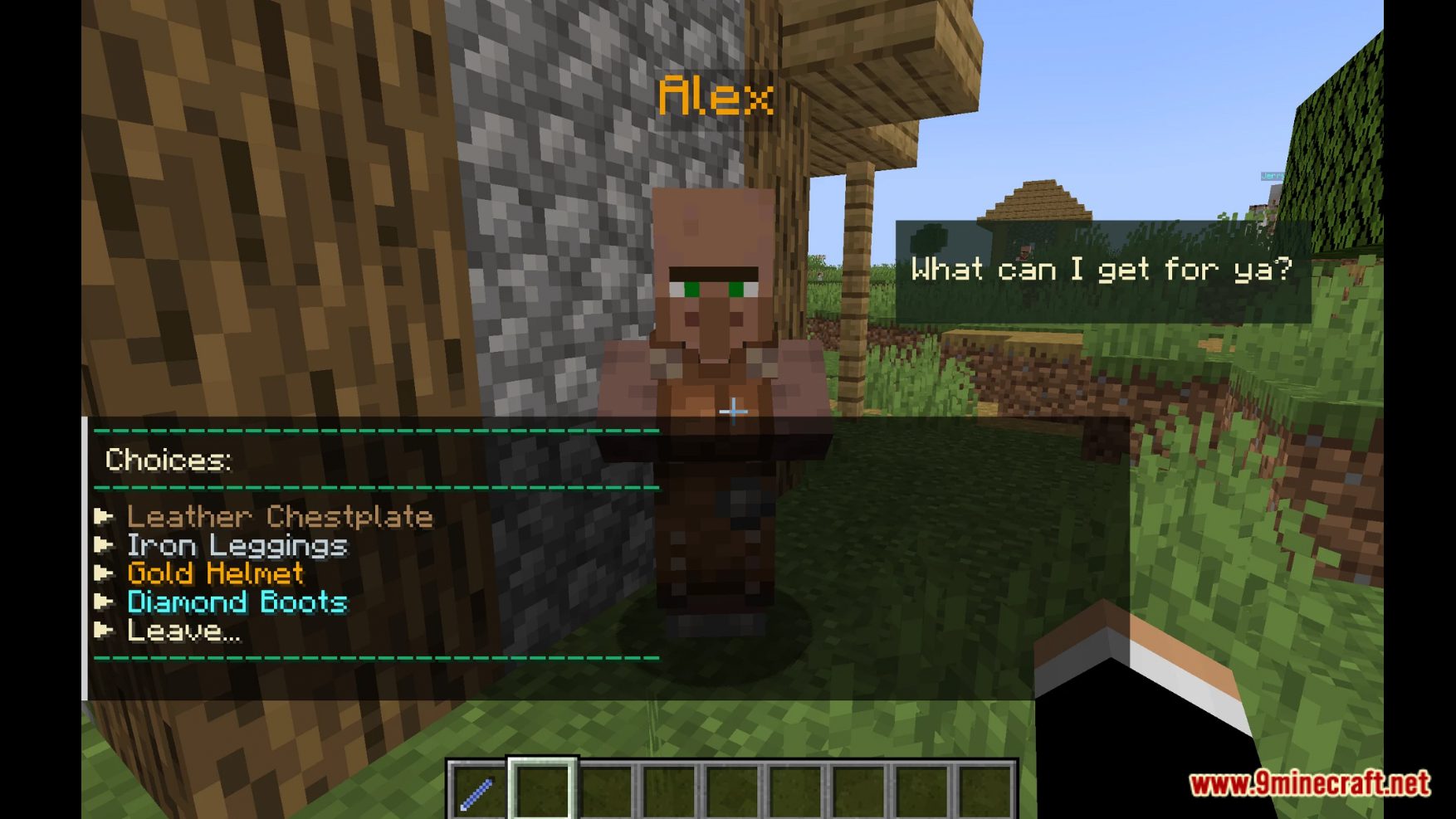
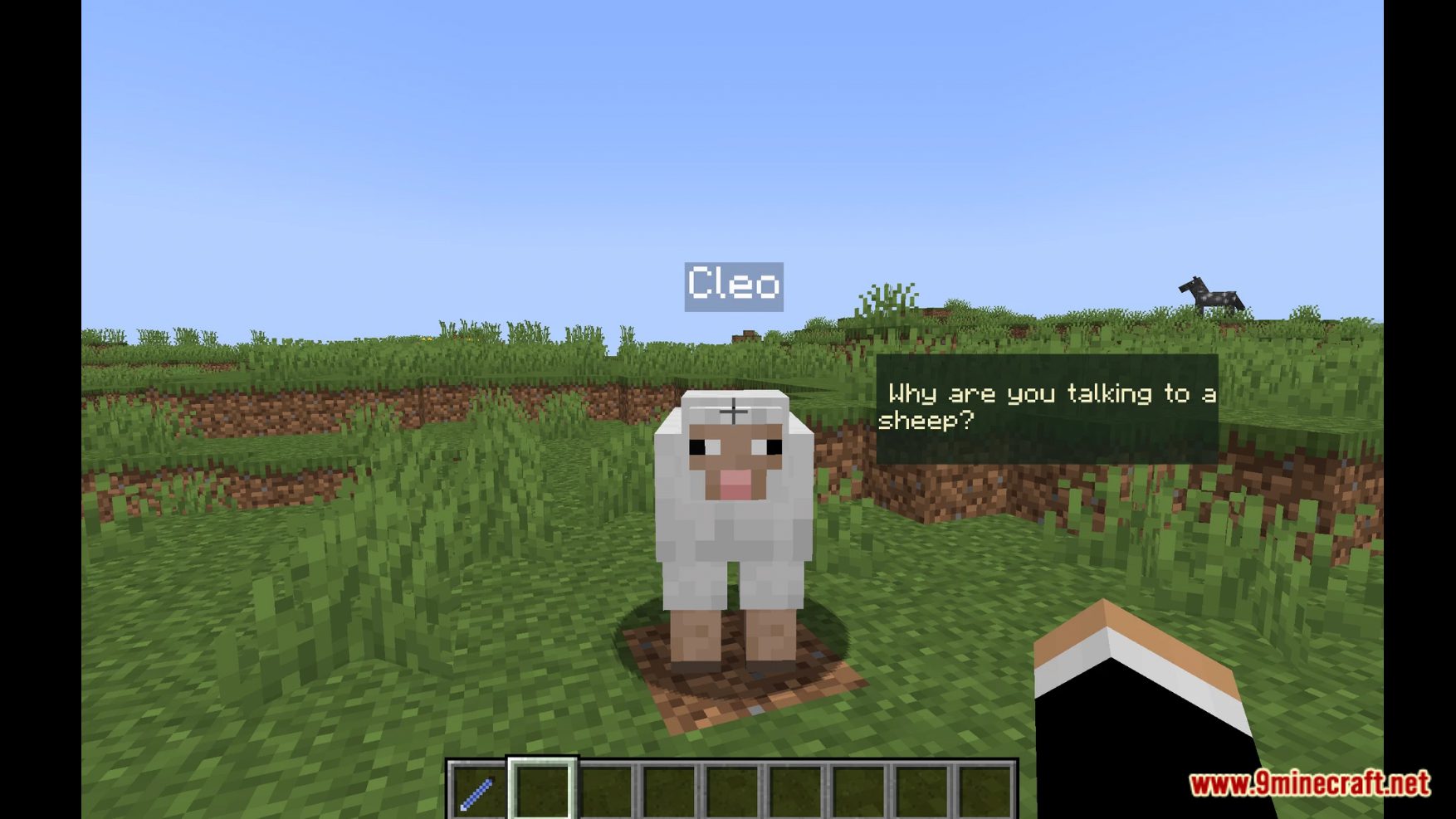
How to Install:
- Please visit the following link for full instructions: How To Download & Install Data Packs
- Don’t miss out on today’s latest Minecraft Data Packs!
NPC Dialogue Data Pack (1.19.4, 1.19.2) Download Links
For Minecraft 1.19.4, 1.19.2
Data Pack: Download from Server 1 – Download from Server 2
Click to rate this post!
[Total: 0 Average: 0]