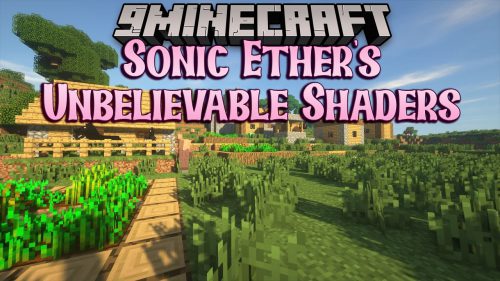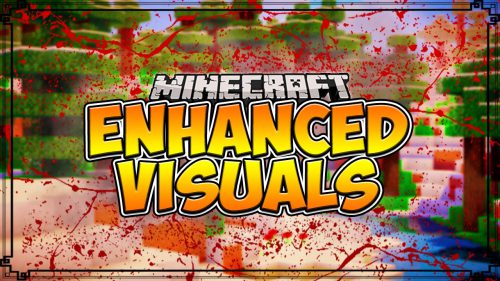Flat Love Mod

This mod gives you more control over what you want to create without having to twiddle with the preset code
Screenshots:
Flat Level Customization
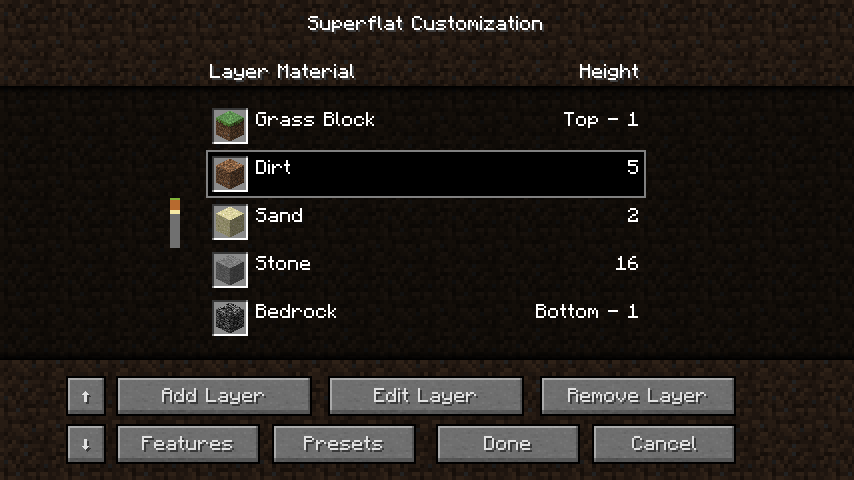
This is the main window.
It is pretty much the same as the vanilla screen, just with the Add Layer and Edit Layer buttons readded and new buttons for rearranging the Layers and a button for setting the map features and the biome. The little bar on the left gives a quick overview of the layers, especially useful if you have lots of layers. It uses the colors the blocks have on a map. This bar can be disabled in the config file. If you have a layer configuration that will or might crash the game, a warning is displayed, unless disabled in the config file
Edit Layer
Clicking on Add Layer or Edit Layer brings you to…
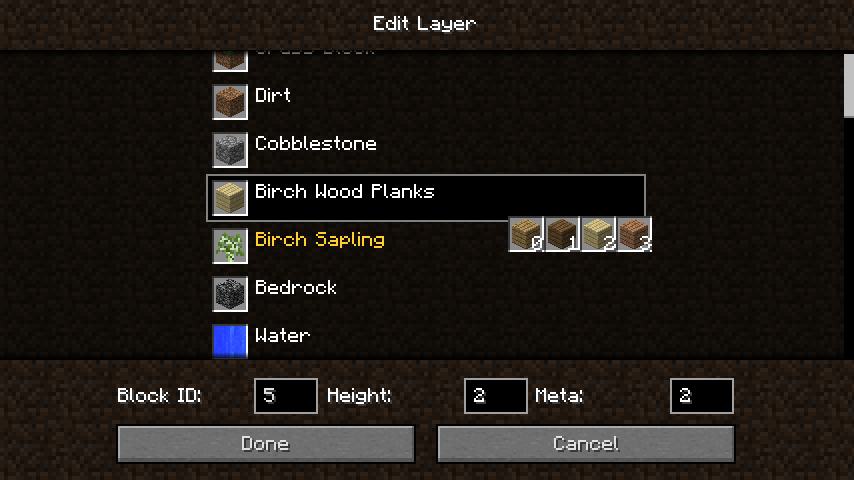
This is where you can edit Layers.
There is a list with all the blocks for easy selection. You can also type in the ID and the height of the layer.
The standard options are set to hide blocks that crash your game, so if you type in an ID, and no block shows up, it probably is one of those blocks. Blocks that need some requirements to be stable are displayed in yellow. If your current configuration does not meet these requirements, there will be a warning on the main screen. All of this can be configured in the config file. Have a look at it! If the selected block has subtypes or can have metadata to change the orientation/textures, you can set the metadata of the layer. Also if you’re hovering over a block with subtypes, a tooltip shows up with all the subtypes. This can be disabled in the config file.
Features
The Features button will get you here:
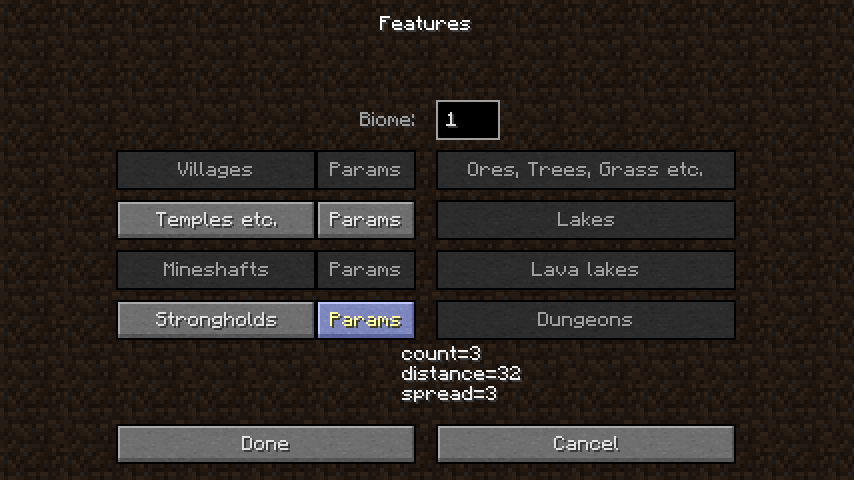
Here you can set the biome for the map and the features that will show up on it.
When hovering over the biome ID field, a tooltip will show up giving you a list of all the biomes and their ID. Of course this can be disabled in the config file. If a feature has parameters, e.g. Villages hav a configurable size, there is a little button with which you can set those. When hovering over the Params button an overview of the params will show up, unless disabled in the config file.
Edit Feature Parameter
Clicking on the Params button will show this:
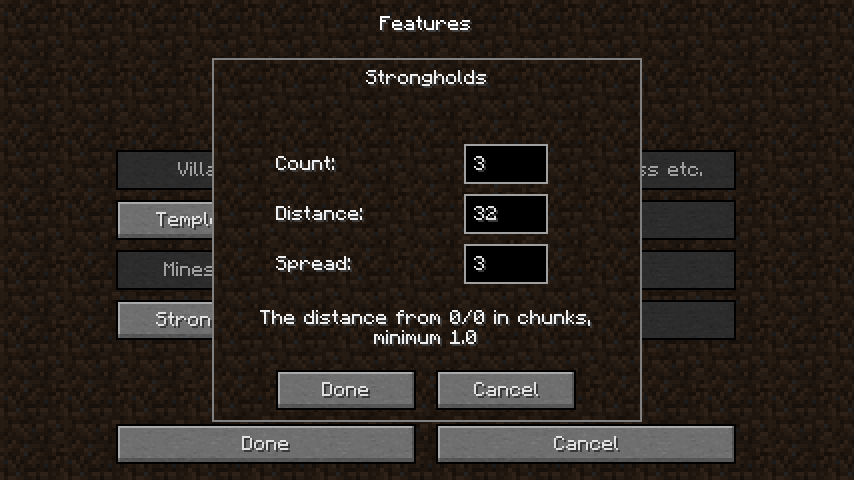
In this little window you can set all the available parameters for the feature. When hovering over one of the fields, a short description of that parameter shows up.
Installation:
- Download and install Minecraft Forge
- Download Flat Love Mod
- Put Flat Love Mod zip file into your /.minecraft/mods folder. Do not unzip it.
- Done
Configuration
- Once run, it will create the config file located at
- {minecraft dir}/config/flatLoveByFerd.cfg
- In it you will find options to disable pretty much everything that could annoy someone.
- If you don’t like the standard look (layer bar, tooltips, etc.) and feel (crash-safe options), try looking for options here.
- It will also create another config file called flatLoveByFerd_strings.cfg
- In this file you will find all the strings for the gui, so you can even translate it, and also all the strings for features added by addons.
Changelogs:
v1.4
- Minecraft 1.6.1 and 1.6.2 support!
- Overhaul of the Preset Interface
- You can now add and edit presets!

For 1.6.2/1.6.1
For Minecraft 1.5.2
For Minecraft 1.5.1
For Minecraft 1.4.7