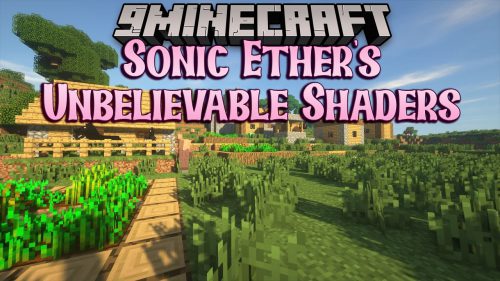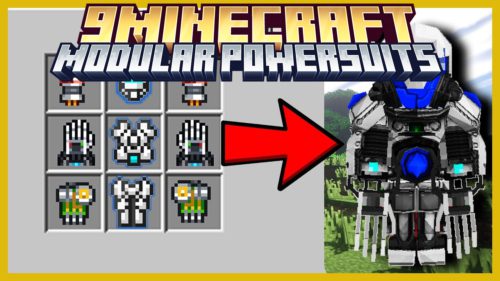Alignment tags:
~ <left> or <topleft> – Sets the alignment of the current line to the top left part of the screen
~ <center> or <topcenter> – Centers the current line at the top.
~ <right> or <topright> – Makes the current line go to the top right part of the screen.
~
<middleleft> <middlecenter> <middleright> <bottomleft> <bottomcenter> <bottomright>
Text Color tags:
~ <black> – same as &0
~ <darkblue> / <navy> – same as &1
~ <darkgreen> / <green> – same as &2
~ <darkaqua> / <darkcyan> / <turquoise> – same as &3
~ <darkred> – same as &4
~ <purple> / <violet> – same as &5
~ <gold> / <orange> – same as &6
~ <lightgrey> / <grey> – same as &7 (“lightgray” or “gray” are also accepted)
~ <darkgrey> / <charcoal> – same as &8 (“darkgray” is also accepted)
~ <indigo> / <blue> / <lightblue> – same as &9
~ <brightgreen> / <lightgreen> / <lime> – same as &a
~ <aqua> / <lightcyan> / <celeste> / <diamond> – same as &b
~ <red> / <lightred> / <salmon> – same as &c
~ <pink> / <magenta> – same as &d
~ <yellow> – same as &e
~ <white> – same as &f
Text Format tags:
~ <random> – same as &k
~ <bold> / <b> – same as &l
~ <strikethrough> / <strike> / <s> – same as &m
~ <underline> / <u> – same as &n
~ <italic> / <italics> / <i> – same as &o
~ <reset> / <r> – same as &r
Player tags:
~ <username> – The player’s username.
~ <score> – The player’s score.
~ <playerlevel> – The player level. (Yes, the same number that shows at the middle of your exp bar, but it might be useful for when you’re playing in creative mode and the xp bar is hidden)
~ <xpthislevel> – The gained xp since you last leveled up.
~ <xpuntilnext> – The amount of xp remaining to get to the next level.
~ <xpcap> – The total amount of xp needed to level up in this level.
Note: there is now a better way to display equipped item info…
~ <equippedname> – The name of your current equipped item/block. Doesn’t show anything if your hand is empty.
~ <equippeddamage> – The damage value of your currently equipped item. This value increments as an item is damaged.
~ <equippeddamageleft> – The amount of damage left relative to the max damage value of your currently equipped item. This value decrements as an item is damaged.
~ <equippedmaxdamage> – The maximum damage value of your currently equipped item.
~ <helmetname> – The name of your current equipped helmet. Doesn’t show anything if that slot is empty.
~ <helmetdamage> – The damage value of your currently equipped helmet. This value increments as an item is damaged.
~ <helmetdamageleft> – The amount of damage left relative to the max damage value of your currently equipped helmet. This value decrements as an item is damaged.
~ <helmetmaxdamage> – The maximum damage value of your currently equipped helmet.
~ <chestplatename> – The name of your current equipped chestplate. Doesn’t show anything if that slot is empty.
~ <chestplatedamage> – The damage value of your currently equipped chestplate. This value increments as an item is damaged.
~ <chestplatedamageleft> – The amount of damage left relative to the max damage value of your currently equipped chestplate. This value decrements as an item is damaged.
~ <chestplatemaxdamage> – The maximum damage value of your currently equipped chestplate.
~ <leggingsname> – The name of your current equipped leggings. Doesn’t show anything if that slot is empty.
~ <leggingsdamage> – The damage value of your currently equipped leggings. This value increments as an item is damaged.
~ <leggingsdamageleft> – The amount of damage left relative to the max damage value of your currently equipped leggings. This value decrements as an item is damaged.
~ <leggingsmaxdamage> – The maximum damage value of your currently equipped leggings.
~ <bootsname> – The name of your current equipped boots. Doesn’t show anything if that slot is empty.
~ <bootsdamage> – The damage value of your currently equipped boots. This value increments as an item is damaged.
~ <bootsdamageleft> – The amount of damage left relative to the max damage value of your currently equipped boots. This value decrements as an item is damaged.
~ <bootsmaxdamage> – The maximum damage value of your currently equipped boots.
Utility tags
~ <max[value1/value2[value1text/value2text]]> – This tag evaluates which of the two values is greater and displays the text parameter corresponding to it. Either of the input values can be another tag that returns a numeric value or a hard-coded numeric value. If the values are equal, the first text parameter is returned. Nested calls to <max> are not currently supported.
~ <pct(value,percentage)> – This tag accepts a numeric value and a percentage and returns the product of the two as an integer. The percentage input should be an integer (e.g. use 10 if you want 10%). Yes, I realize the syntax for this tag is different than other tags that use parameters, but I’m pretty sure you’ll get over it.
Player/World tags:
~ <x> or <xi> – The integer x coordinate of the player.
~ <y> or <yi> – The integer y coordinate of the player.
~ <yfeet> or <yfeeti> – The integer y coordinate at the player’s feet.
~ <z> or <zi> – The integer z coordinate of the player.
~ <decx> – The decimal x coordinate of the player.
~ <decy> – The decimal y coordinate of the player.
~ <decyfeet> – The decimal y coordinate at the player’s feet.
~ <decz> – The decimal z coordinate of the player.
~ <roughdirection> – Shows your compass heading as North, South, East, or West
~ <finedirection> – Shows your compass heading as North, North East, East, South East, South, South West, West, and North West.
~ <abrroughdirection> – Shows your abreviated compass heading as N, S, E, or W
~ <abrfinedirection> – Shows your abreviated compass heading as N, NE, E, SE, S, SW, W, and NW.
~ <directionhud> – I forgot I even wrote this in… sorta works like a dashboard compass in your car, but text based.
~ <light> – The light level at the position of the player.
~ <lightfeet> – The light level at the player’s feet.
~ <lightnosun> – The light level ignoring sunlight at the position of the player.
~ <lightnosunfeet> – The light level ignoring sunlight at the player’s feet.
~ <biome> – The current biome the player is at.
~ <dimension> – The dimension the player is in.
~ <difficulty> – The current difficulty setting.
~ <slimes[/]> – True if the chunk the player is standing on has chances of spawning slimes in it, false if not.
~ <raining[/]> – Whether or not it is raining at the location of the player.
~ <snowing[/]> – Whether or not it is snowing at the location of the player.
~ <thundering[/]> – Whether or not it is thundering at the location of the player.
~ <mctime[]> – Displays the in-game world time. Put 12 or 24 in the brackets to show 12 or 24 hour clock formats.
World tags:
~ <worldname> – The name of the world.
~ <worldsize> – The size of the world in bytes.
~ <worldsizemb> – The size of the world in megabytes.
~ <seed> – The numeric seed of the world.
~ <gamemode> – The Game Mode of the world, will return either “Survival” or “Creative”
~ <day> – The number of the current day. (first day in the game is day 0)
~ <hardcore[/]> – Whether or not this world is a hardcore world. (note that hardcore is not a Game Mode, so it is even possible to have a Creative Hardcore world.)
~ <daytime[/]> – Will show the first parameter if it is day time, or the second one if it is night time.
Miscellaneous tags:
~ <fps> – The current frames per second rate.
~ <entitiesrendered> – The number of entites currently rendered in the player’s view.
~ <entitiestotal> – The total number of entities that are currently loaded in the world.
~ <memtotal> <memmax> <memfree> <memused> – memory items from the debug display
~ <texturepack> – The name of the selected texture pack. (great for screenshots!)
~ <irltime[]> or <rltime[]> – The current local time. This tag accepts a Java SimpleDateFormat string in the brackets (ex- <rltime[hh:mma]> would show 5:08PM, <rltim[HH:mm]> would show 17:08).