Minecraft 1.13 Snapshot 17w43b (Data Packs and LWJGL 3)
Minecraft 1.13 Snapshot 17w43b will be a technical improvement update, intending to both make the game run better for users, and to make it easier for us to add new things in the future.
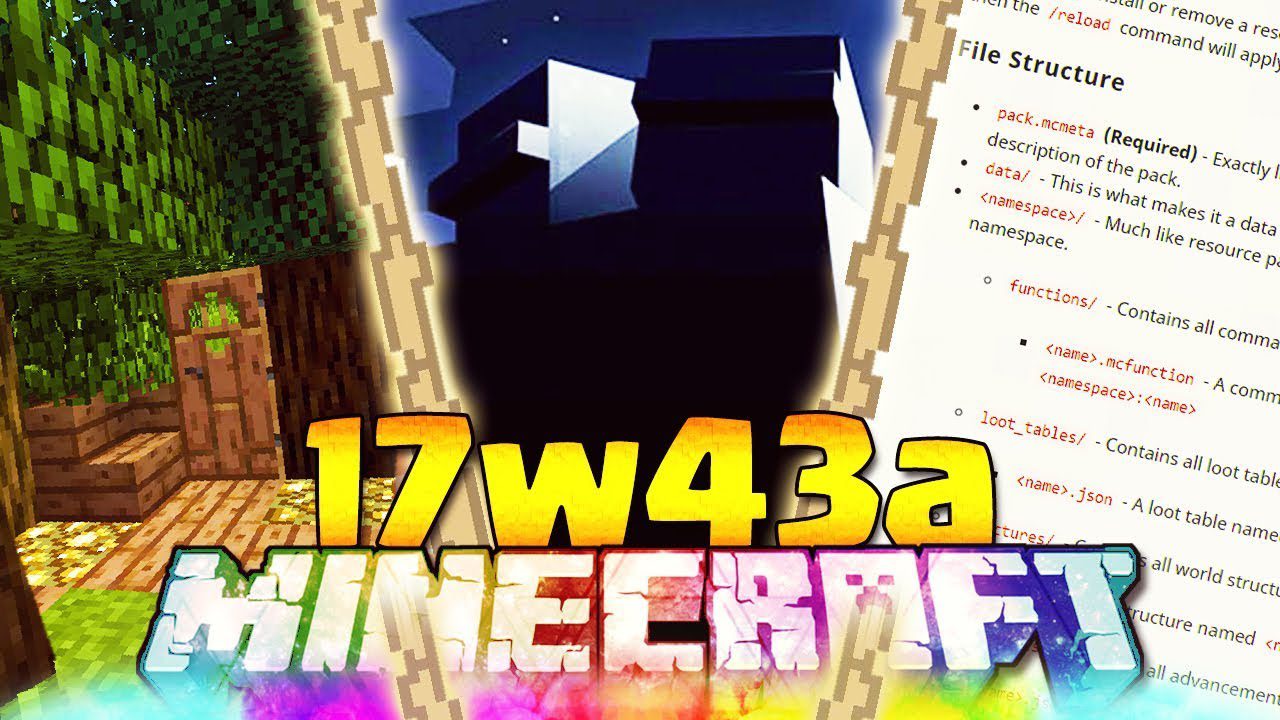
Features:
Data Packs
Usage & Installation
A data pack can either be a zip file or directory inside <world>/datapacks/. For example, both of these are completely valid data packs:
<world>/datapacks/CoolPack2000.zip<world>/datapacks/SuperPack3000/
If you get a data pack from a friend or the internet, we typically expect that it will just be a zip file. Put it inside the datapacks/ folder and it will be automatically installed.
If you modify, install or remove a data pack whilst the game is running then the /reload command will apply the changes.
File Structure
pack.mcmeta(Required) – Exactly like in resource packs, this contains a description of the pack.data/– This is what makes it a data pack, containing all data files.<namespace>/– Much like resource packs, everything needs a namespace.functions/– Contains all command functions<name>.mcfunction– A command function named<namespace>:<name>
loot_tables/– Contains all loot tables<name>.json– A loot table named<namespace>:<name>
structures/– Contains all world structures<name>.nbt– A structure named<namespace>:<name>
advancements/– Contains all advancements<name>.json– An advancement named<namespace>:<name>
recipes/– Contains all recipes (See note below)<name>.json– A recipe named<namespace>:<name>
Pack Hierarchy
- Exactly like resource packs, data packs have a load order. However, there isn’t currently a way to see or change this.
LWJGL 3
Mojang Team has finally updated to use the newest version of LWJGL (Lightweight Java Game Library). This fixed a lot of long-standing bugs on Mac OS and Linux, and should make for a much more stable playing experience. The biggest benefit you’ll experience is that fullscreen mode now defaults to borderless windowed, so that snapping in and out of fullscreen mode is very quick. However, they’re already identified the following issues which you may encounter:
- Fullscreen mode on Mac OS X has a high chance of hard crashing, so we disabled this until we can find a workaround.
- There may be some cases in the game where key inputs are sent twice, for example pressing a hotbar key whilst hovering over an item in the creative inventory search tab.
- On Mac OS X, the game icon is no longer a grass block. Again, working on it.
Structure Blocks
- When you use “save” in a structure block, it now saves it in the following location:
generated/<namespace>/structures/<name>.nbt. - When you use “load” in a structure block, we try to load from the generated folder before trying data packs. This is so that saving & loading is consistent.
- However – please never distribute the “generated” folder as-is if you’re making custom maps. Move it all into a data pack. Thank you!
Screenshots:
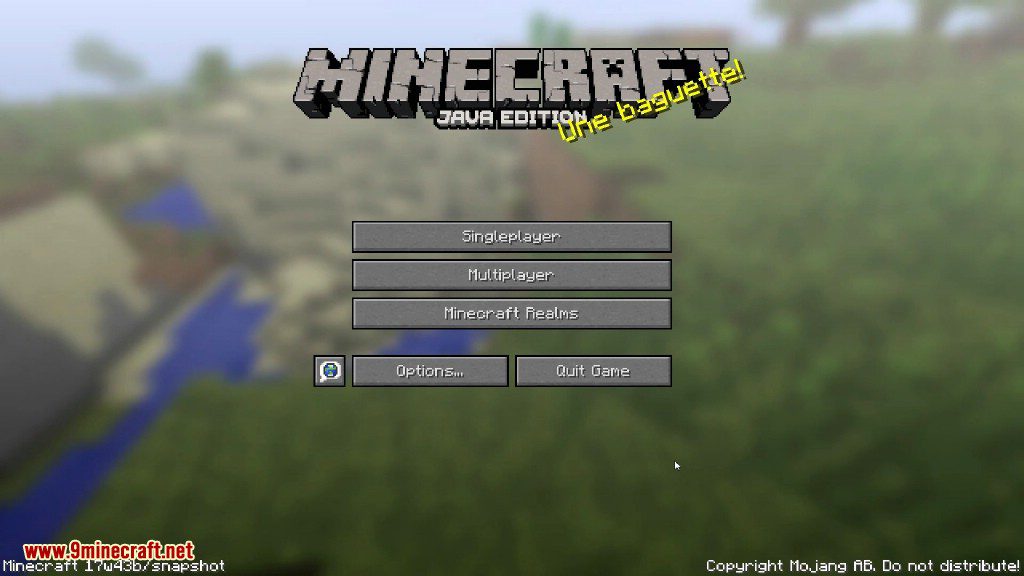
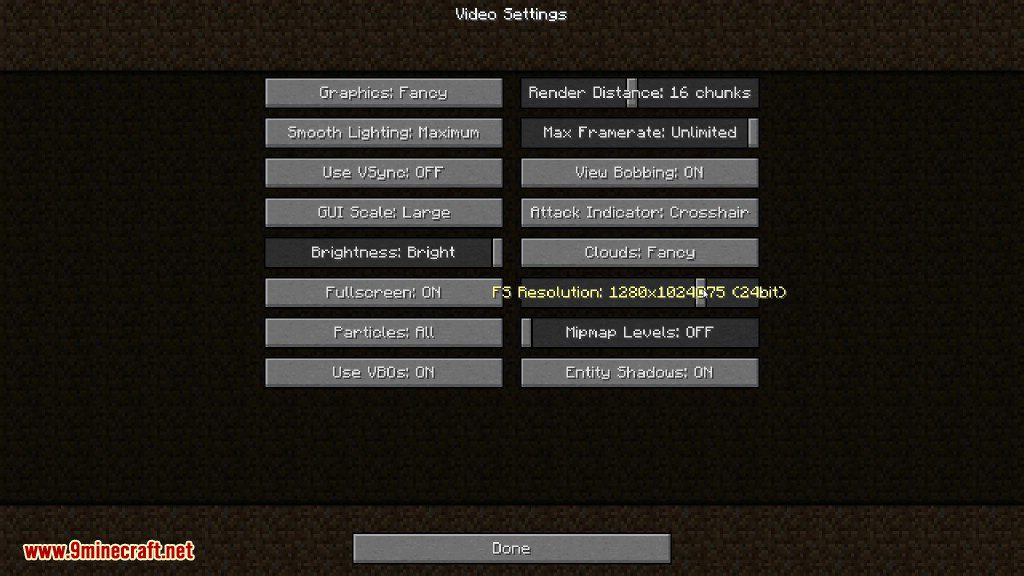
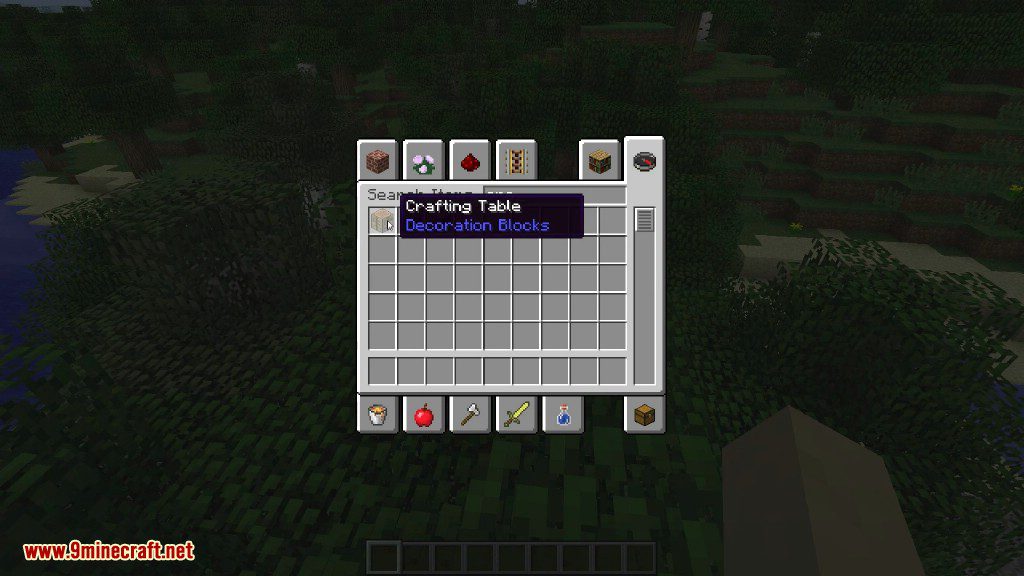
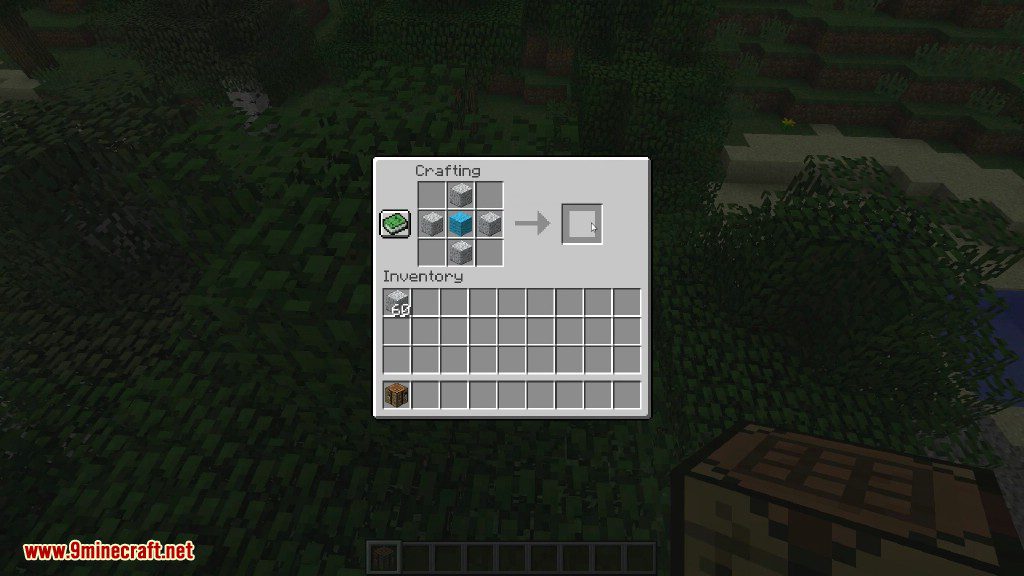
Bugs Fixed:
- Loading files from data packs and sounds ignores sub folders (causing e.g. no sounds at all in 17w43a).
- No subtitles are showing.
- Changing languages in the languages menu doesn’t have any effect.
- Default resource pack overwriting custom resource packs.
- Crash: Invalid escape sequence at line 4 column 37 path $.pack.description.
- Resource packs do not sort by number.
How to install:
- Please visit the following link for full instructions: How To Download & Install Minecraft Snapshots
Minecraft 1.13 Snapshot 17w43b Download Links
Client: Download from Server 1
Server: Download from Server 1
















