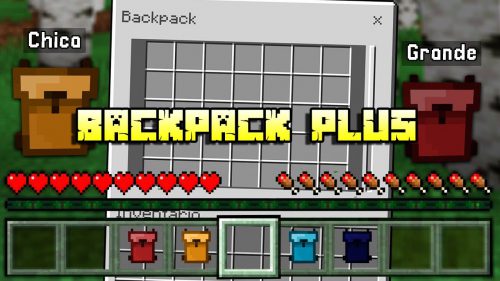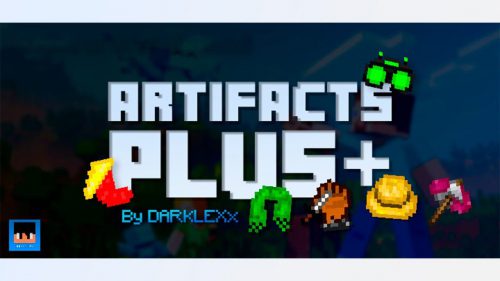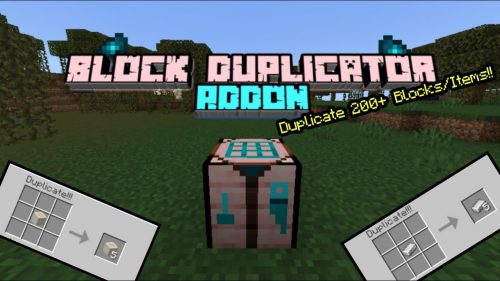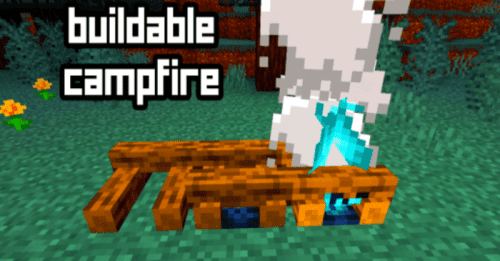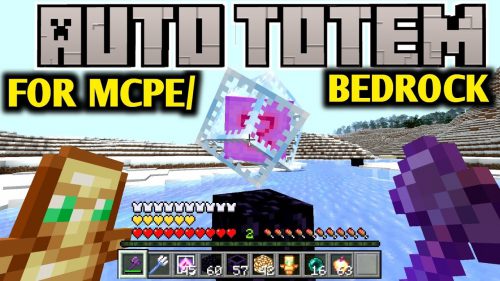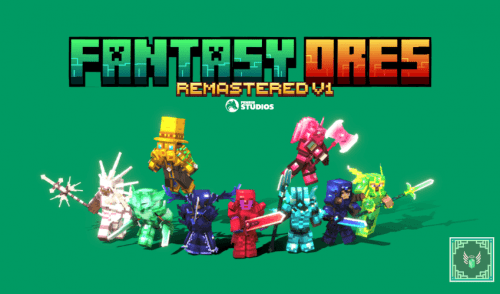SecurityCraft Bedrock Addon (1.21, 1.20) – SecurityBeCraft Mod
SecurityCraft Bedrock Addon (1.21, 1.20) is a port of Java mod by Geforce132 that provides players with a plethora of security features to safeguard their bases from hostile mobs and other players. The mod includes an array of blocks and items, such as security cameras, turrets, remote access mines, lasers, retinal scanners, keypads, and unbreakable doors, that can be used to fortify your base. Additionally, it allows you to set up passwords and key codes to gain access through unbreakable doors, except by the owner.
If you are interested in ports of security craft, try the following addon: Security Craft Addon by Laiffoo

Features:
- To start, we need to craft the security table, with this table we can craft all the things of the addon. Here you can see how to craft the table:
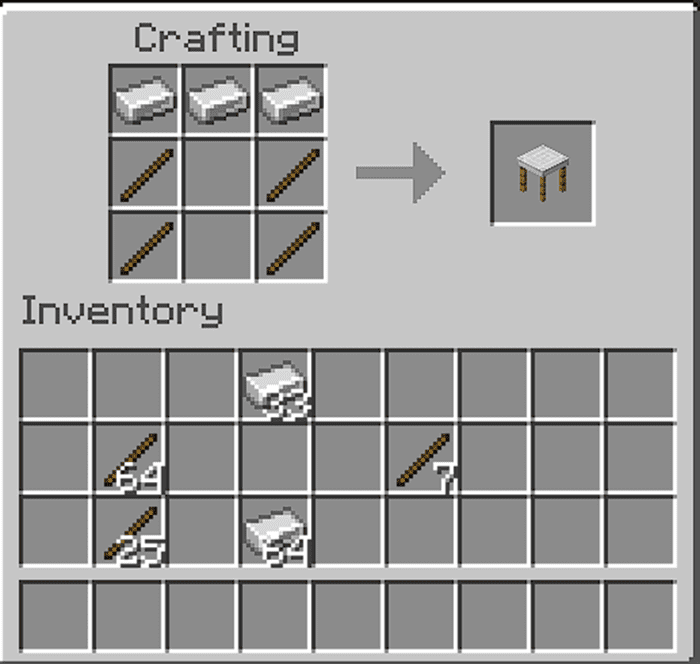
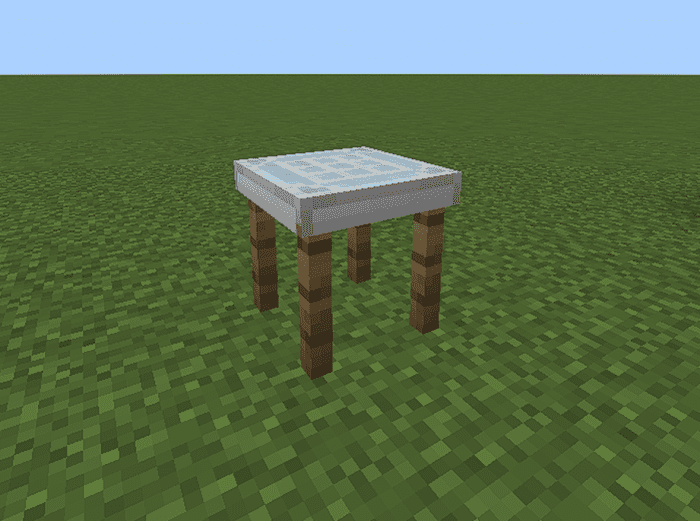
Padlock
- This is a very important item to own things, like a chest, turret, etc, so to craft this we need this material:
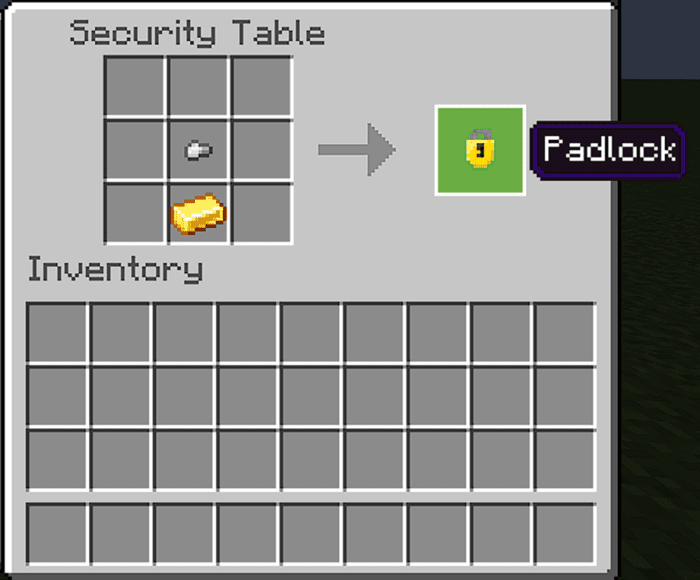
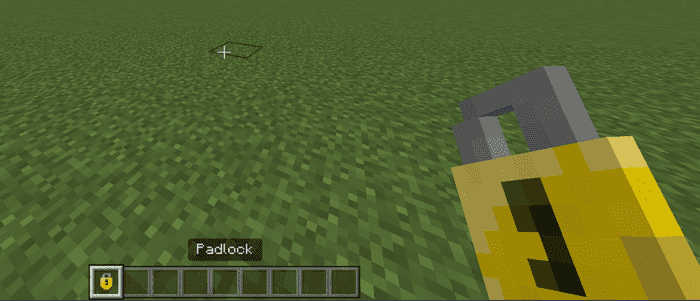
- We’ll use that in a moment.
Reinforced Chest & Reinforced Chest (Keypad)
- We have 2 types of chest, the first is the normal chest (Reinforced Chest)
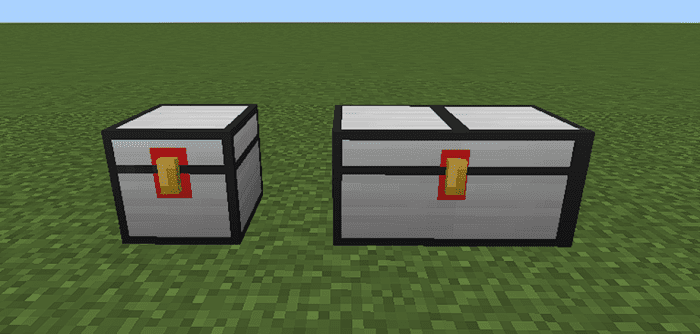
- We have the small and the big chest, this chest needs to be tamed first, so, to tame this type of chest, you need to use the padlock
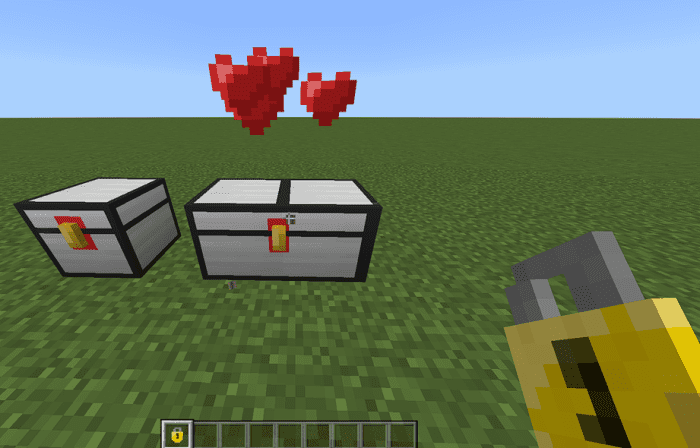
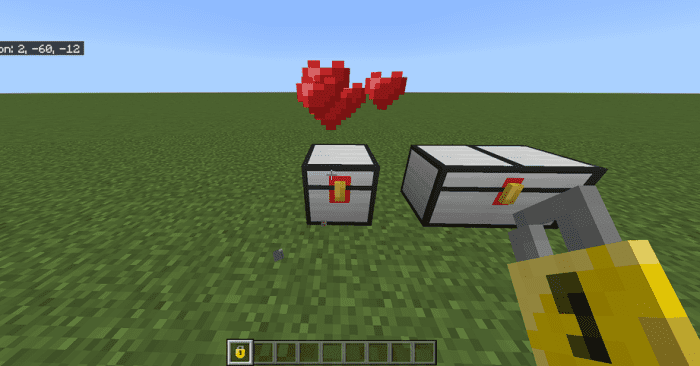
- Like a Wolf, so, after that, you can use the chest
This chest can’t be opened by another user, only you.
- Here is the size of the small chest:
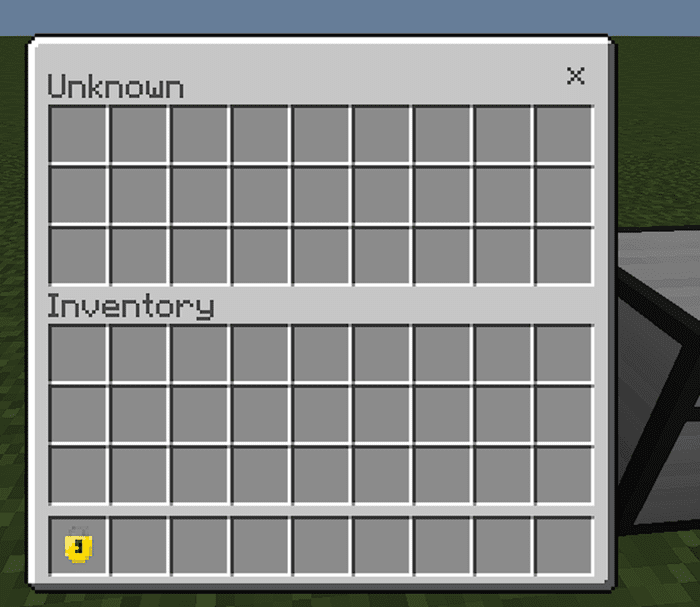
- And here is the size of the big chest:
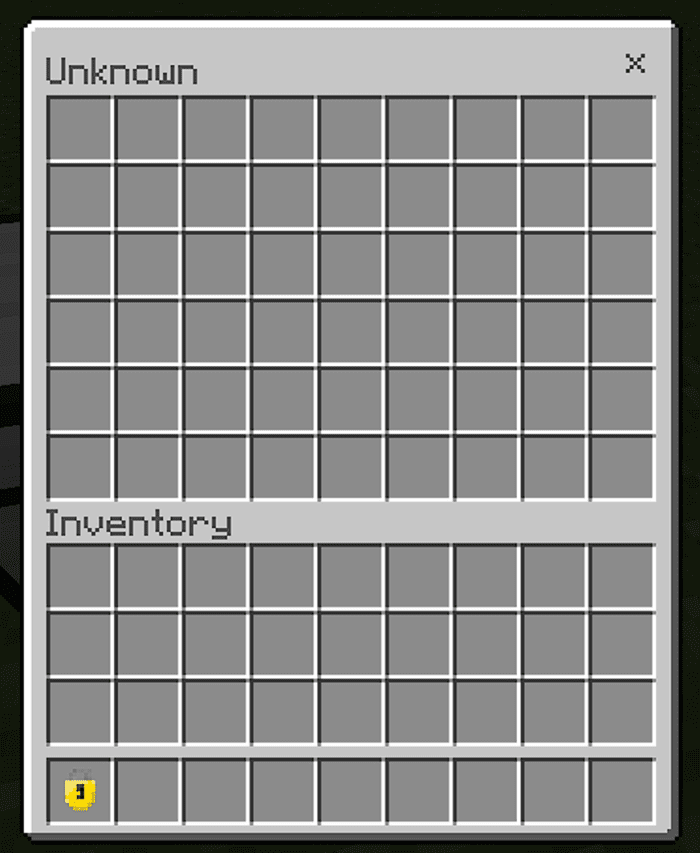
- To craft the small reinforced chest you need this material:
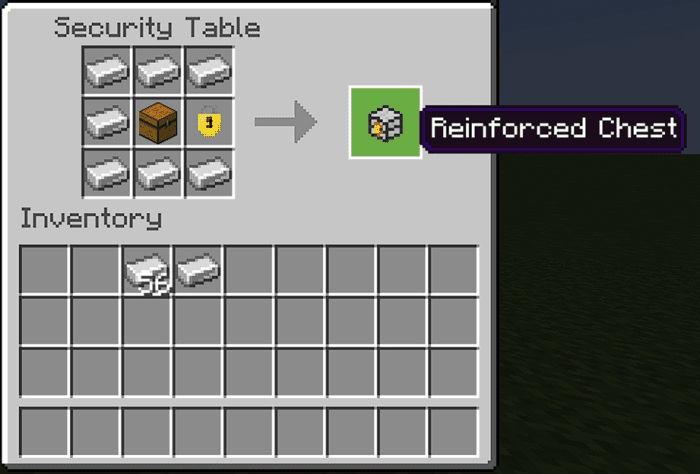
- And for the big one, you just need 2 of these small chests:
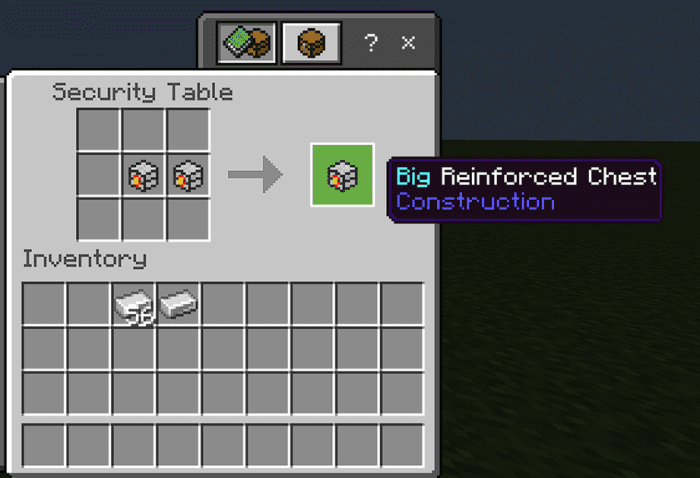
- Perfect, now you know how works the normal chest, now we need to learn about the chest with a keypad. With the keypad, you can add a password/keycode to open it. There are 2 sizes, like the normal chests, but for now, one it’s the chest with the keypad, you just need to see the item texture or the chest texture.
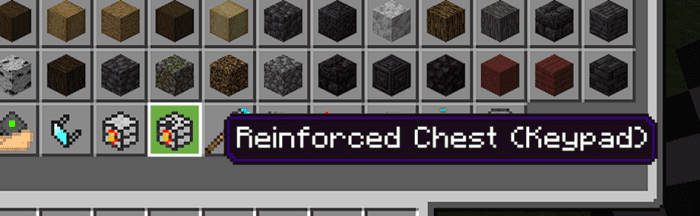
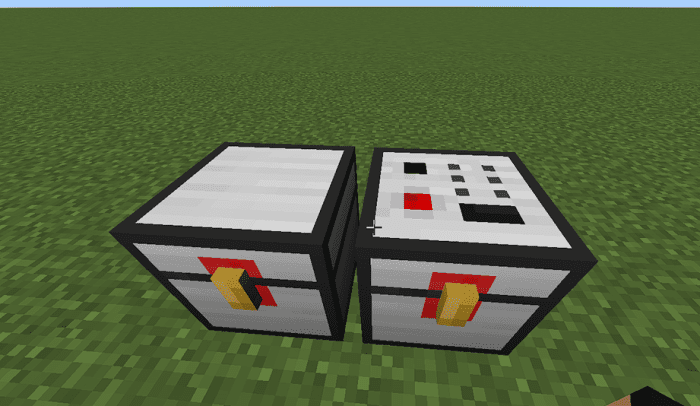
- The chest on the right it’s a chest with a keypad. So now you can recognize which one is it.
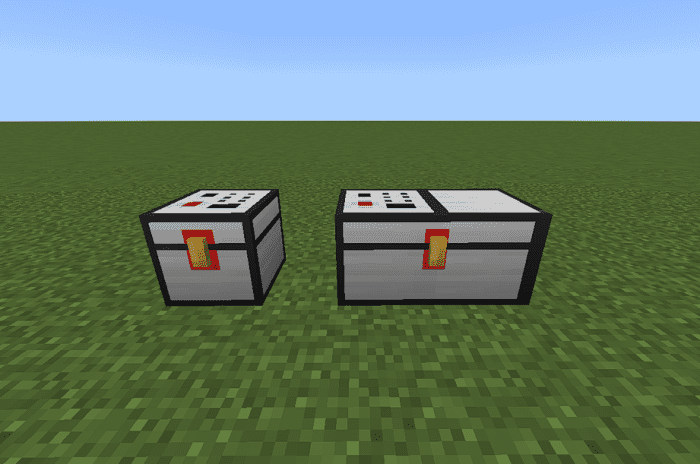
- To add a keycode to the chest, you need to interact with the chest, after interacting, you will see the screen:
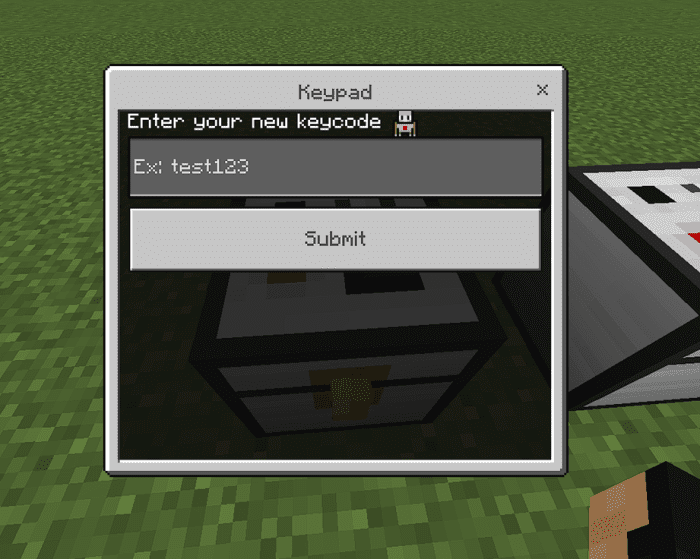
- Here you need to put ur password or keycode, if you already put it, now you select the button “Submit”.
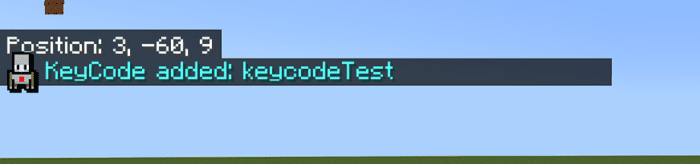
- After putting in the key code, you will see in the chat “KeyCode Added”, so now you can use the chest, in my case my password is keycodeTest. Interact again and put the code:
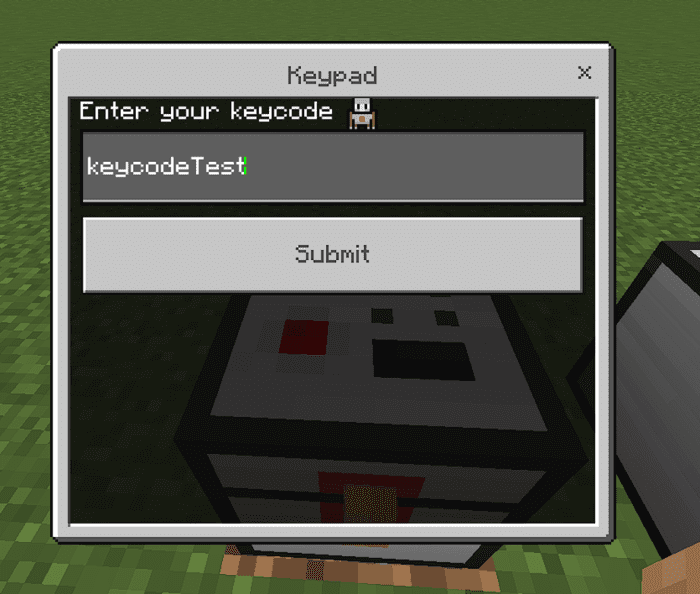
- You submit and that’s it, you can open the chest.
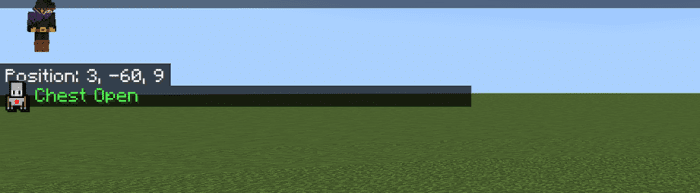
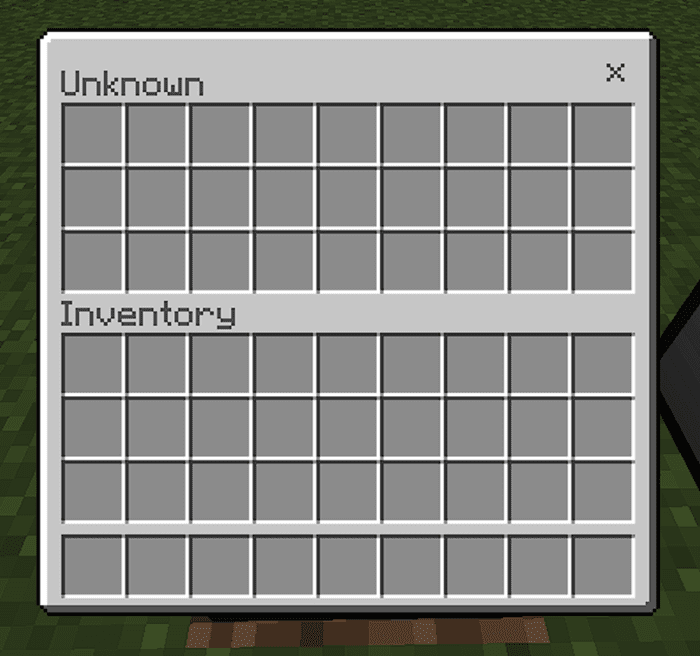
- After unlocking the chest, the chest will be closed after 5 sec, so any people can open it after locked again. If anyone wants to open ur chest, they need the password to open it. If you enter the wrong password, you will see that:
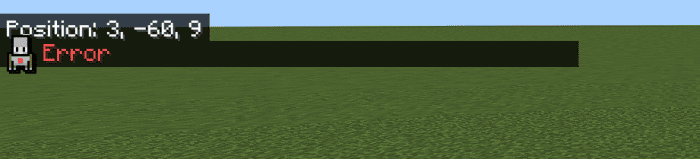
- So, don’t forget your password never.
- For the big chest, is the same thing, as the small reinforced chest with a keypad, for this chest you need padlocks.
- To craft the chest with a keypad you just need to use the normal chest with a keypad:
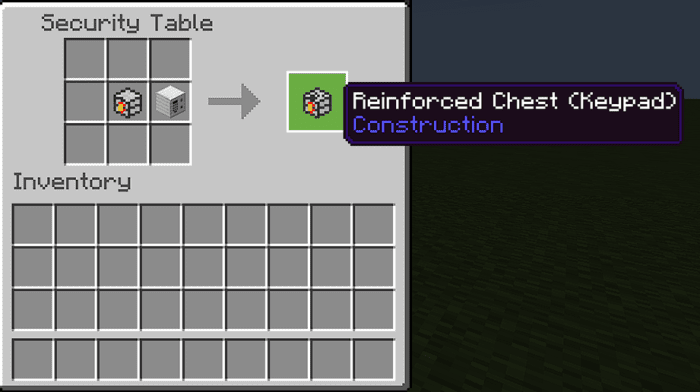
- And for the big is like this:
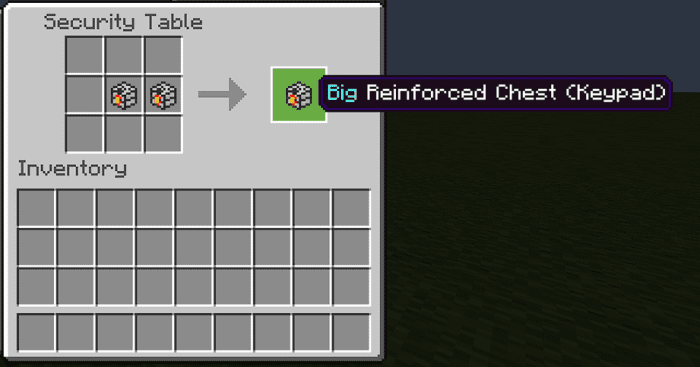
Keypad
- To craft the keypad to use with the chest or a door, you need this material:
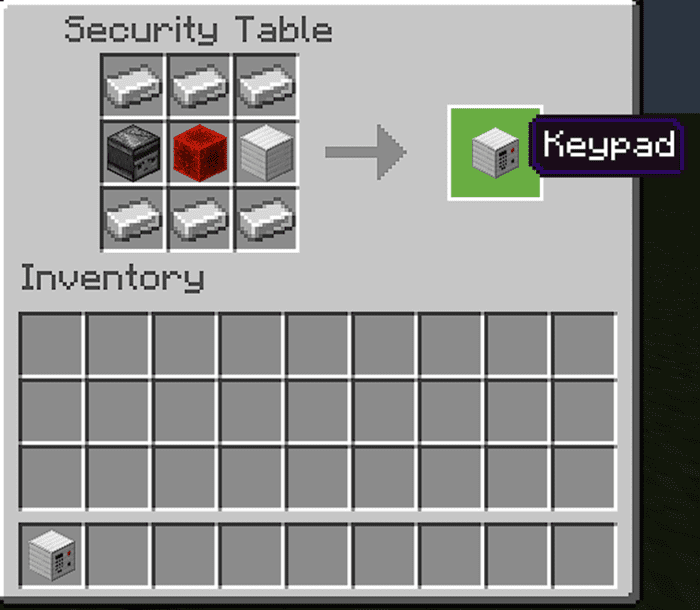
- In this way you can craft a keypad, so you can use it with a chest, or a door.
Scanner
- The scanner it’s a block that can scan ur face and check if it’s the owner or not, To craft this, you need to use this material:
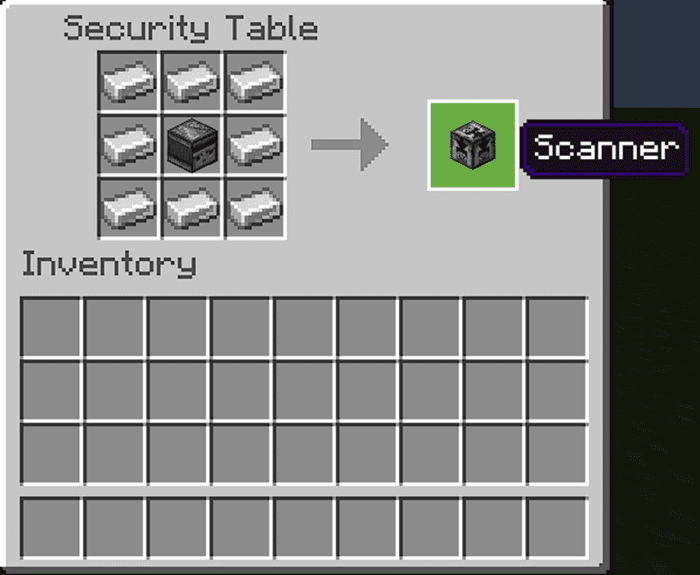
- So we will use that now to explain how works, also for the keypad.
Reinforced Door
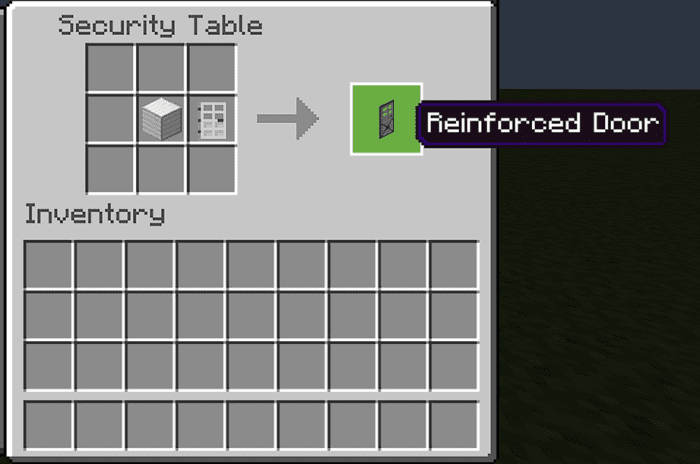
- The door reipe it’s like this, so it’s like a vanilla door, but, it doesn’t work with redstone, it works with the scanner and keypad, so, now we’ll see how works with the keypad and scanner
How to do the scanner and the keypad with the door:
- There are 2 ways to use it, like in this screenshot:

- If you want to use the scanner, you need to tame the scanner with a padlock:
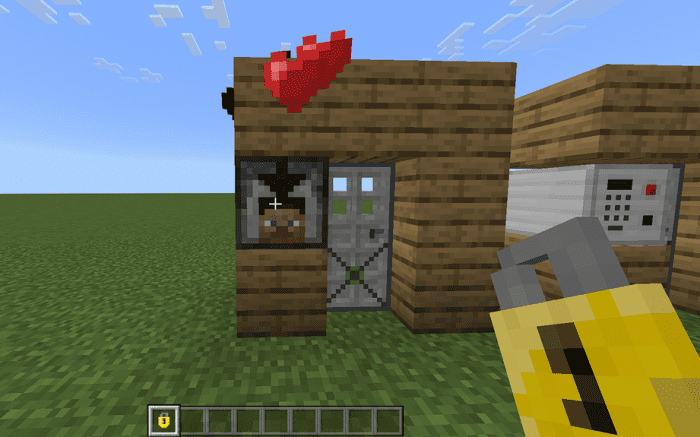
- And now that’s it, if ur nearby near the scanner, the door will be open, and it works only if the player is the owner of the scanner.
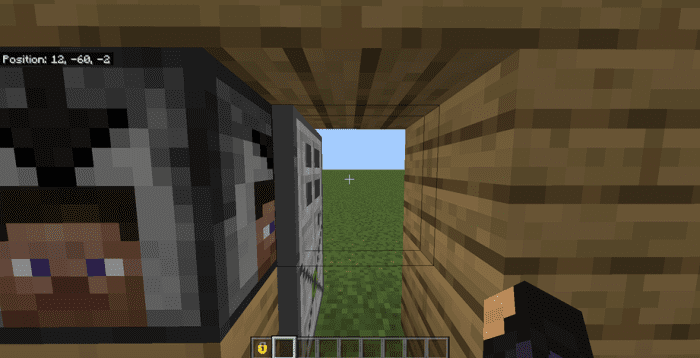
- Now for the keypad, it’s the SAME way, like a reinforced chest with a keypad, because it’s the same thing.
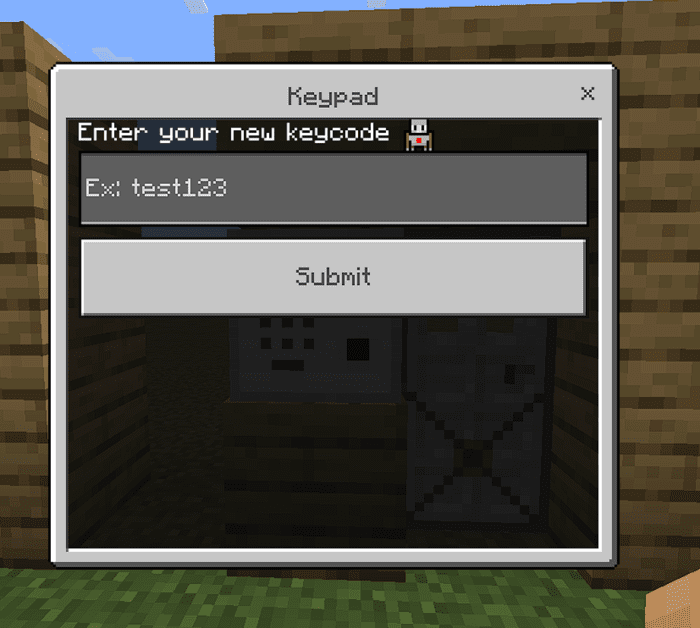
- First, you add ur password/keycode
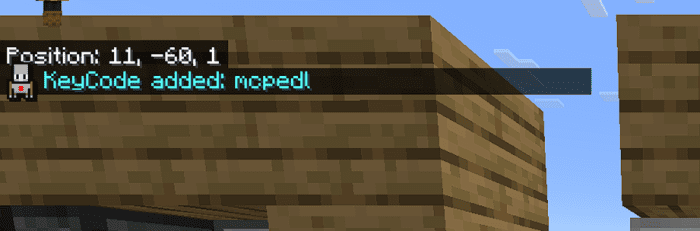
- After putting it in, you just need to enter again the password to open the door
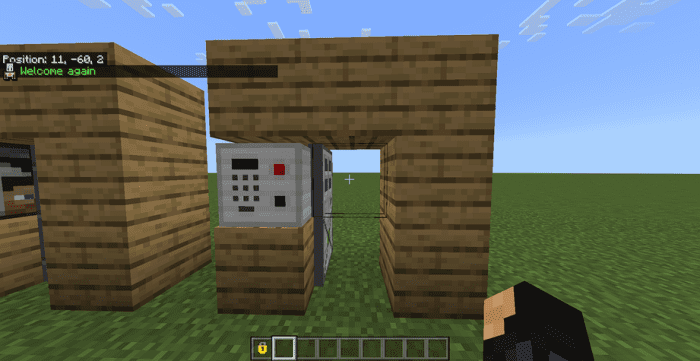
- Same thing, after 5 seconds, you need to add again the password/keycode to open it again. (The doors close automatically)
Security Camera
- For this, we need 2 items, the camera, and the Tablet, so we need to craft it.
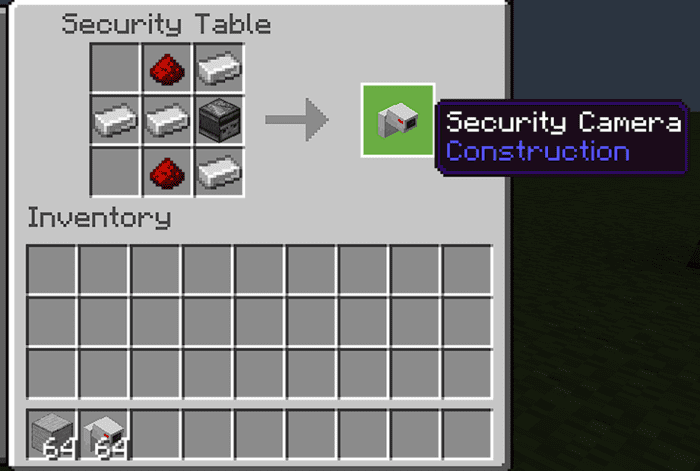
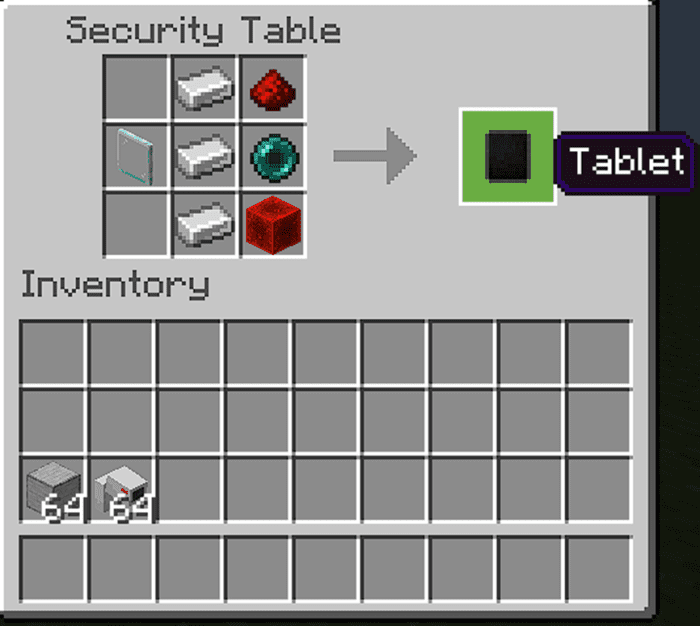
- So now, we can use the camera!
- First, we need to put a camera where we want.
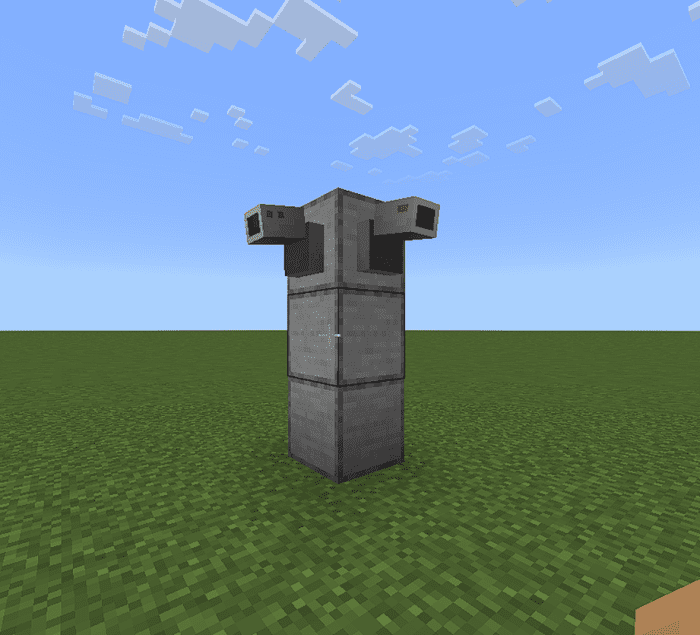
- In my case, I’ll put here my cameras. First, we need to interact with the camera:
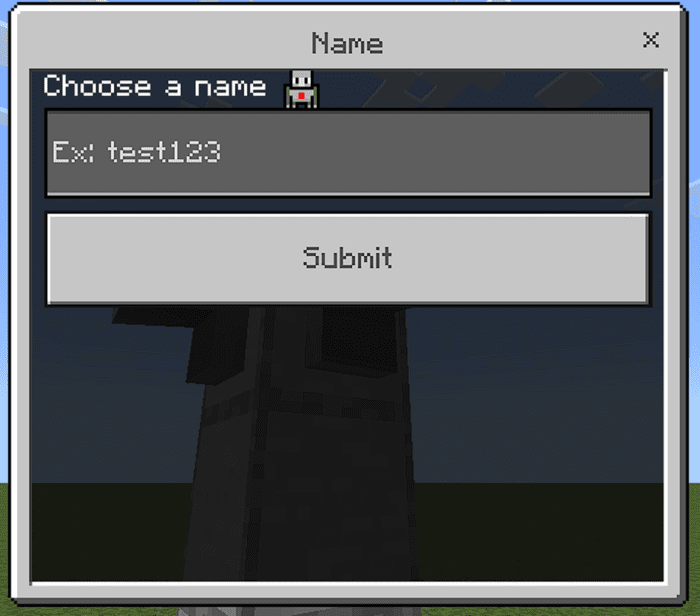
- After that, you need to put the name of ur camera, like: “My room” (u can put anything BUT you can’t put another camera with the same name, same for mine and drones)
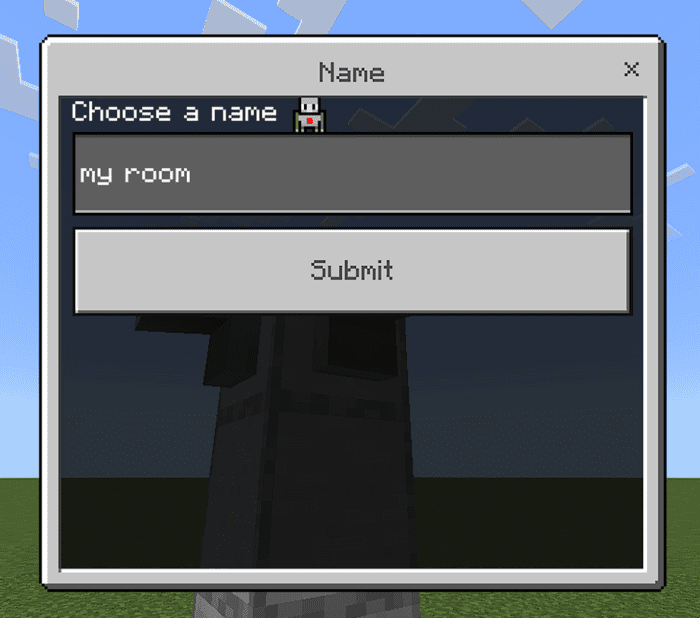
- So you submit and that’s it, now use the Tablet.
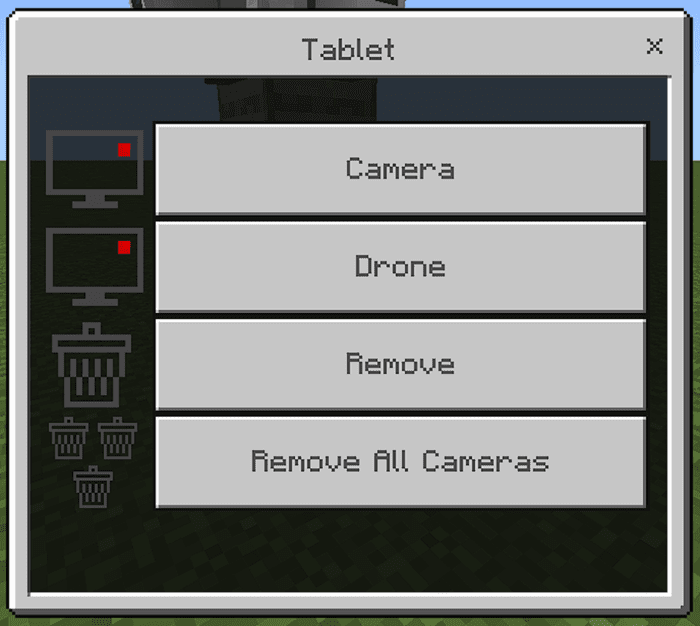
Here we have 4 options:
- Camera: To see my cameras
- Drone: To see the camera of the drone and control it
- Remove: To remove a specific camera
- Remove All: Well, you know how works
We’ll use the first option, after choosing the first option, you will see that:
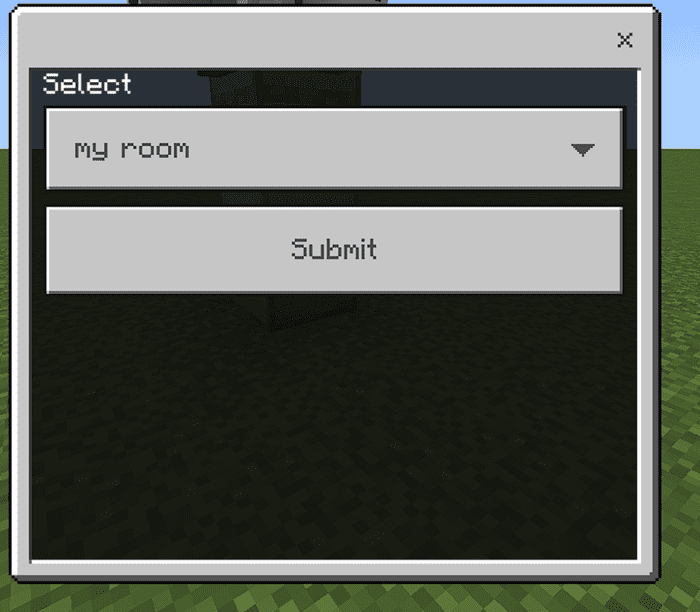
- A list of our cameras (THE NUMBER OF CAMERAS IS UNLIMITED)
- In this case, we have only 1, so my camera it’s “my room”, you choose the camera and you submit.
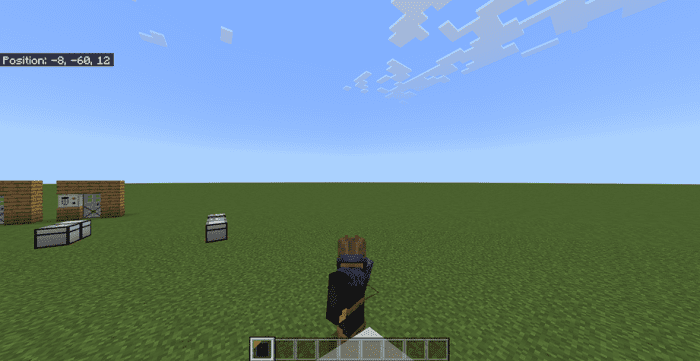
- Now you can see me, and with that, you can spy on your friends.
- If you are in a camera and you use the Tablet again, you will see that:
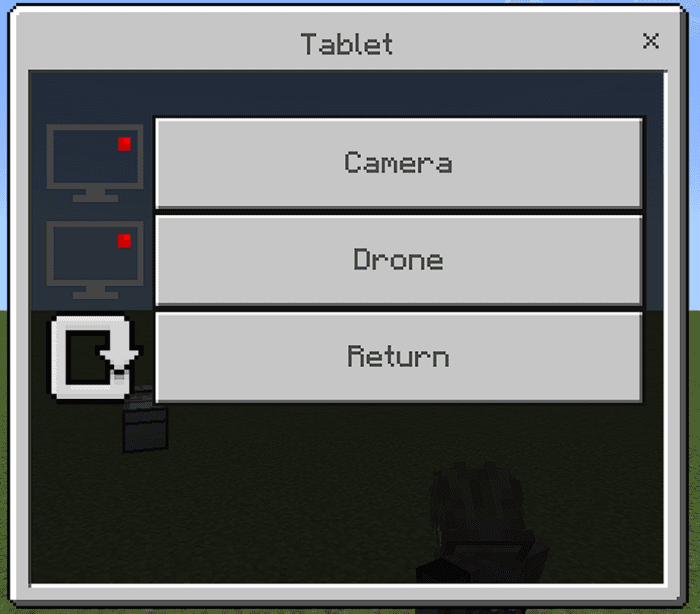
- The first and second buttons are only to change to another camera or a drone, but the RETURN button it’s for stopping to see the camera, so if you want to stop, you click on return.
- If you have more than 1 camera, you can choose a list:
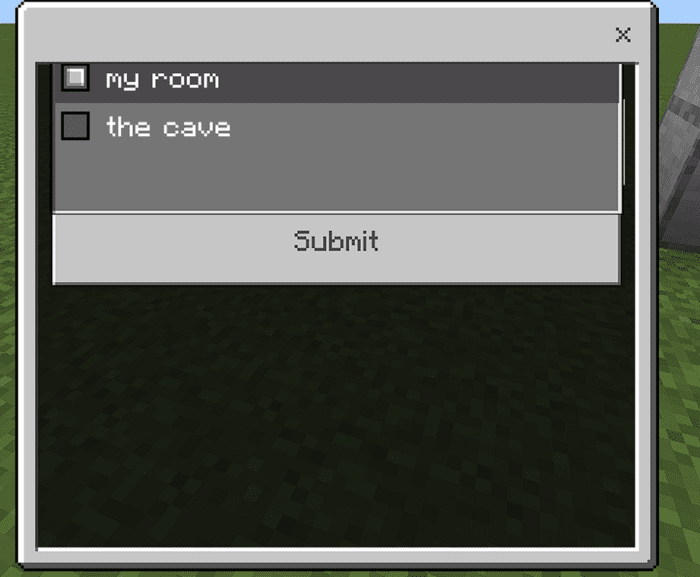
- Remember, the number of cameras is unlimited.
- If you want to remove a camera, you select this option:
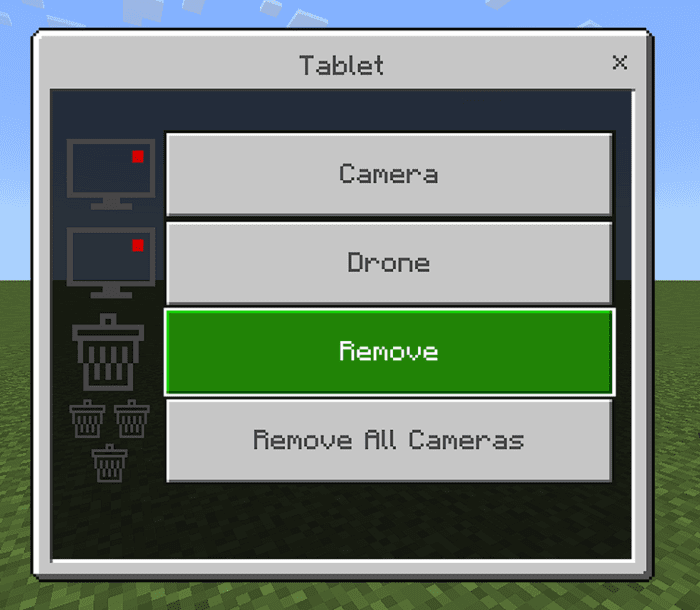
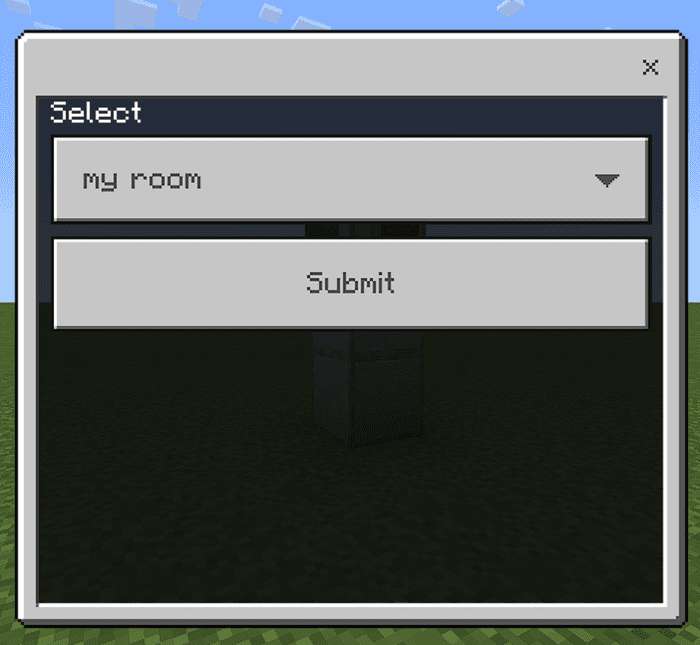
- And that’s it, you select only which camera you want to remove, in my case when you remove the camera from “my room” the camera will be dropped, like this:
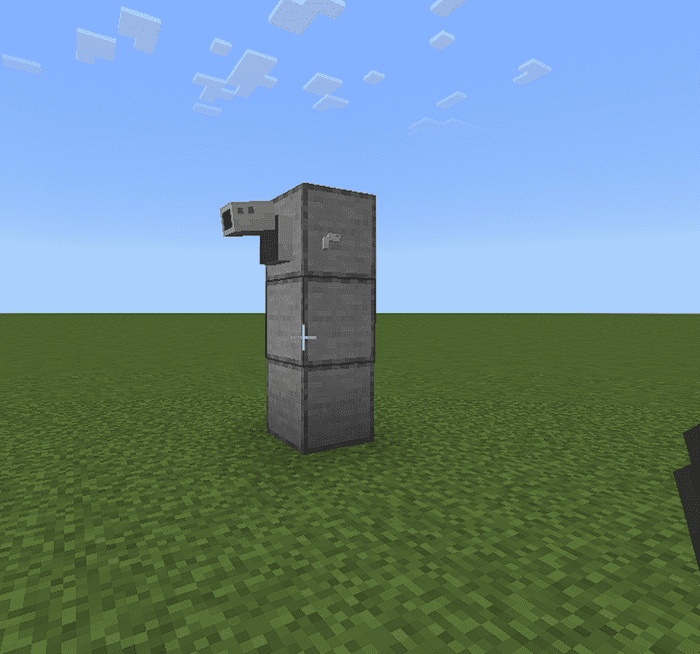
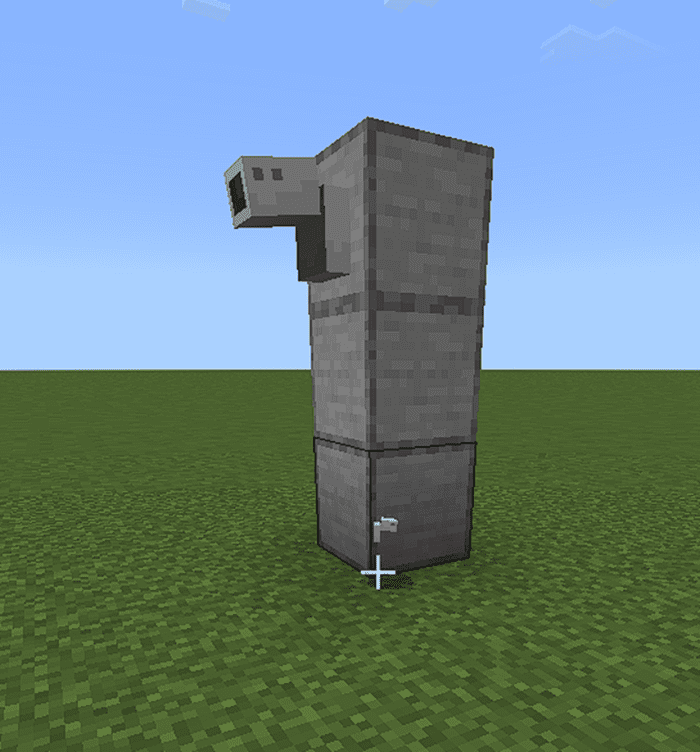
- But if you want to remove all the cameras, you select “Remove all”
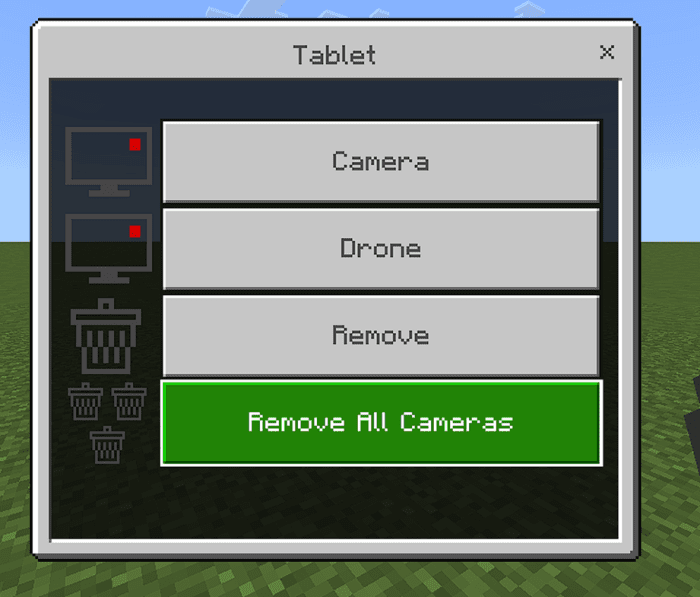
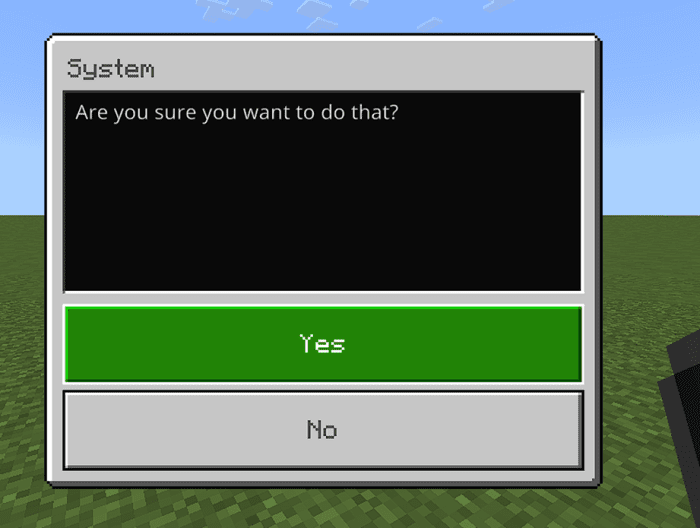
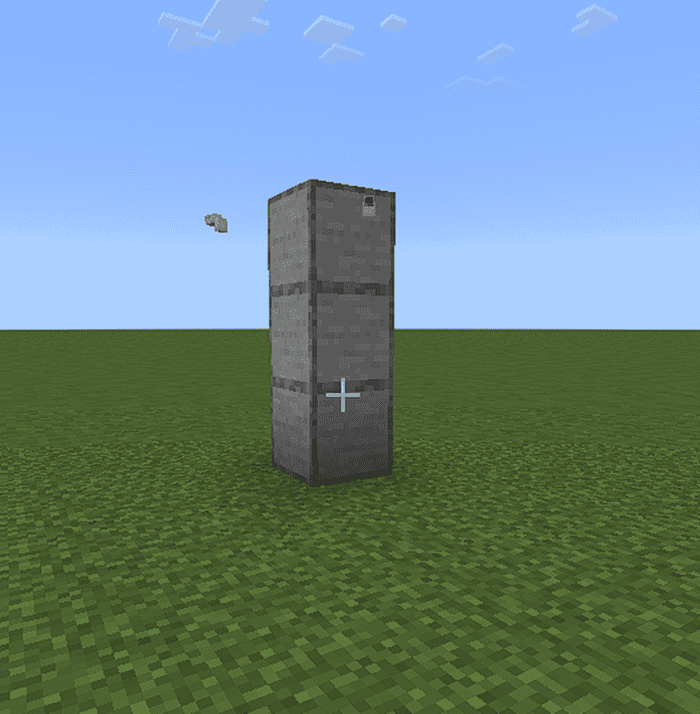
- Yup, our cameras only work for you, so the other players can’t remove and can’t use them.
Drone
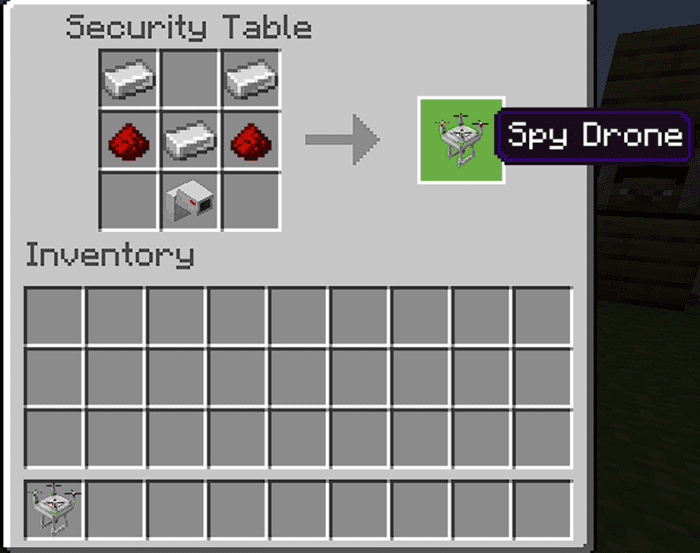
- For the drone it’s very similar to the camera, you put the name of the drone and that’s it.
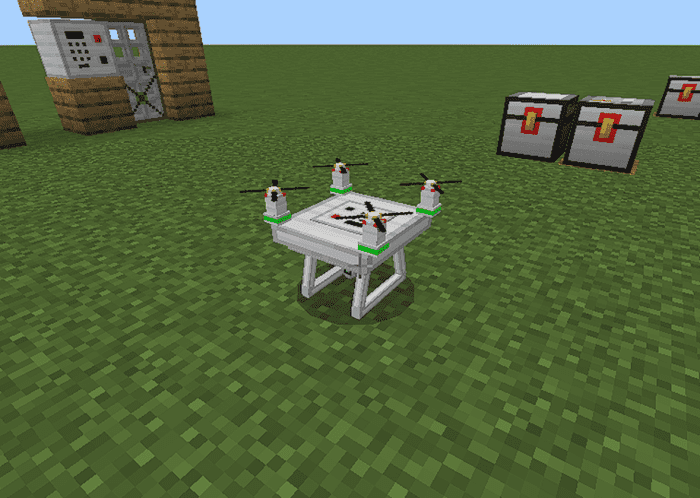
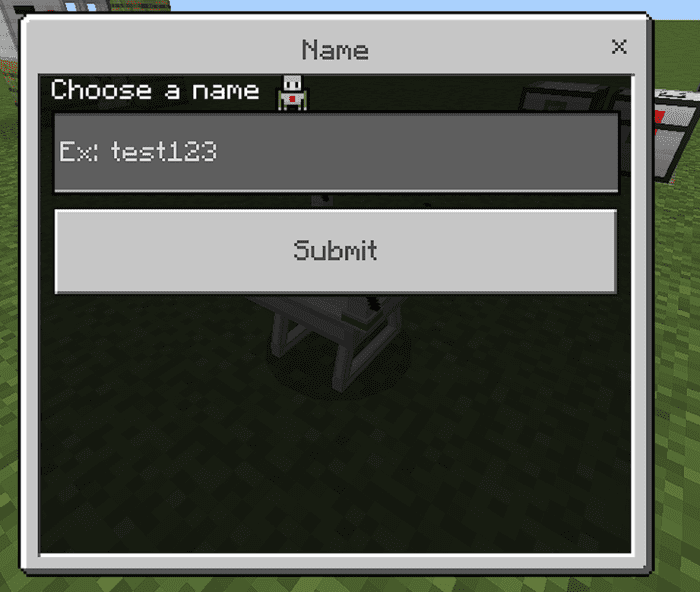
- Using the Tablet we can control it:
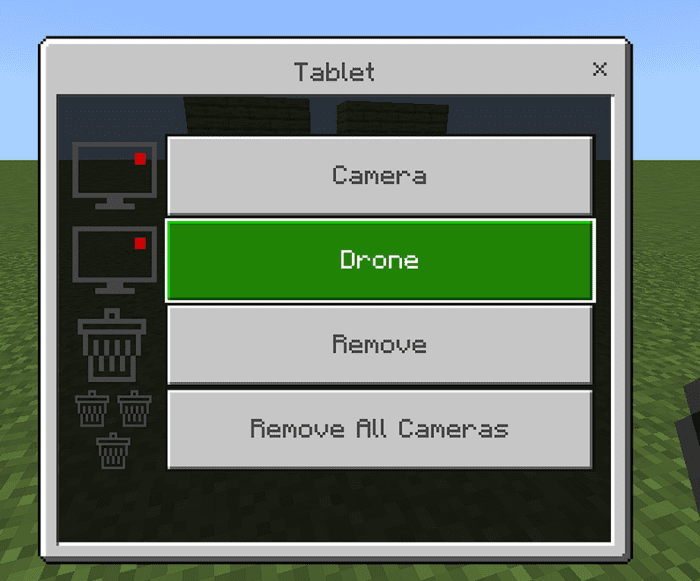
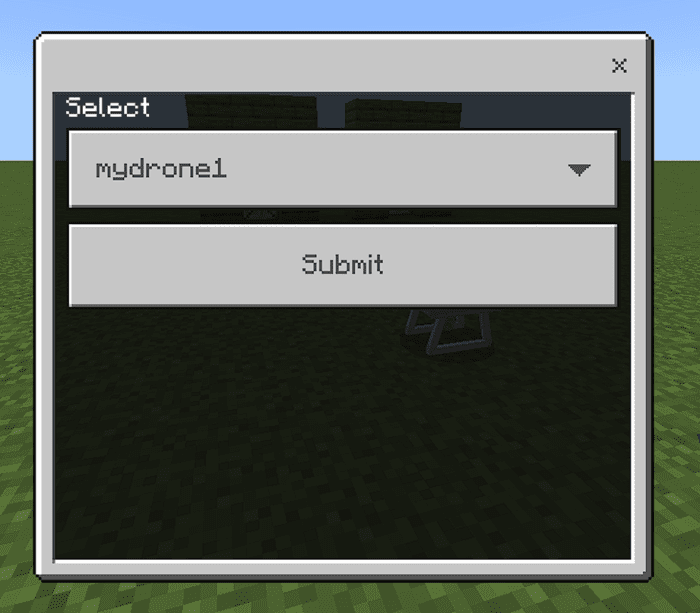
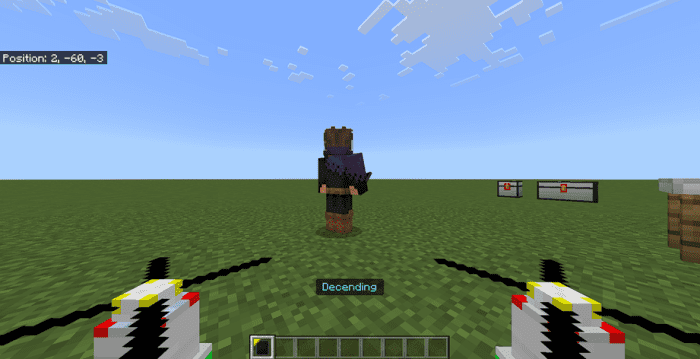
- When you start using the drone, you will see this on the chat:
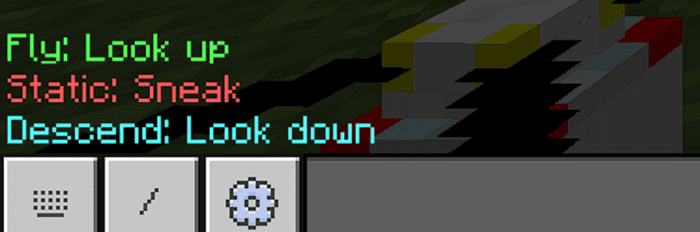
- So if you want to fly, you just look up, if don’t want to move, you sneak, and to descend you look down. Probably the first time it will be hard, but it’s really easy.
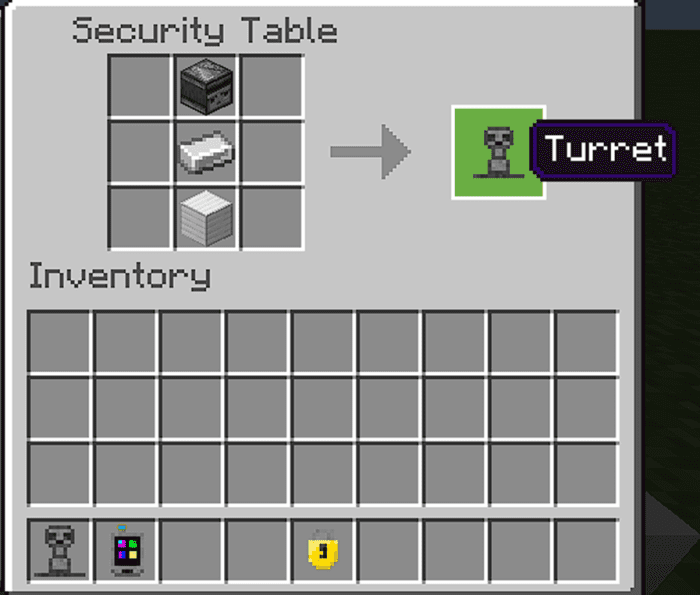
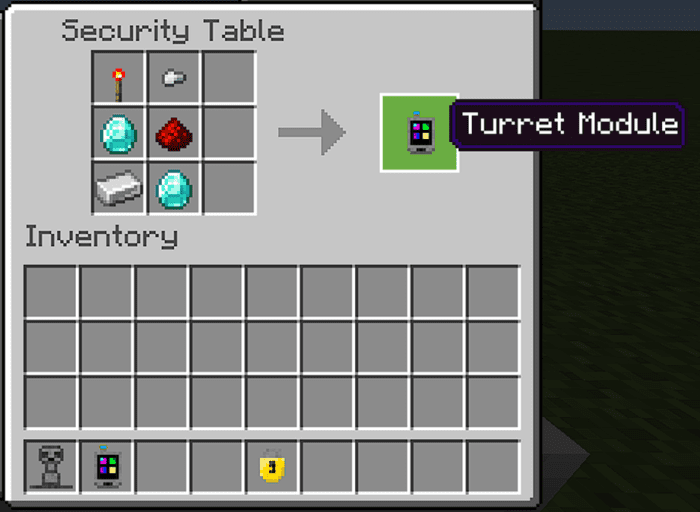
- Now we have a turret and module, so, to start, we’ll put the turret on the floor:
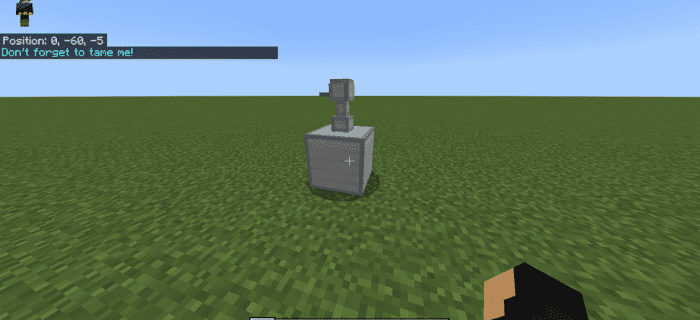
- After that you need to tame it with a padlock:
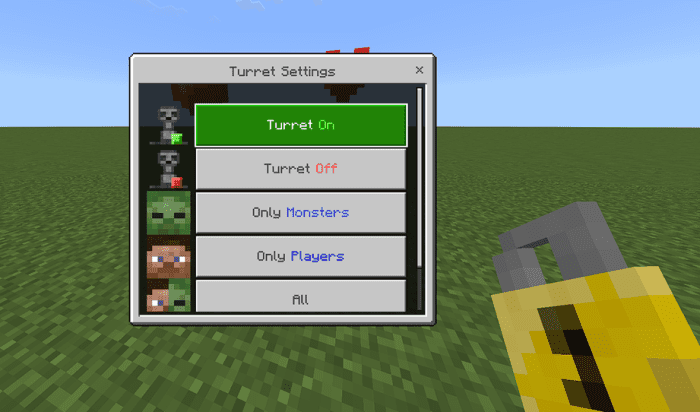
After taming, you will see that screen, interacting with our turret you can make settings on it
- Power On
- Power Off
- Attack Only Monsters
- Attack Only Players
- Attack All (players and monsters)
- Remove Turret
Power On:
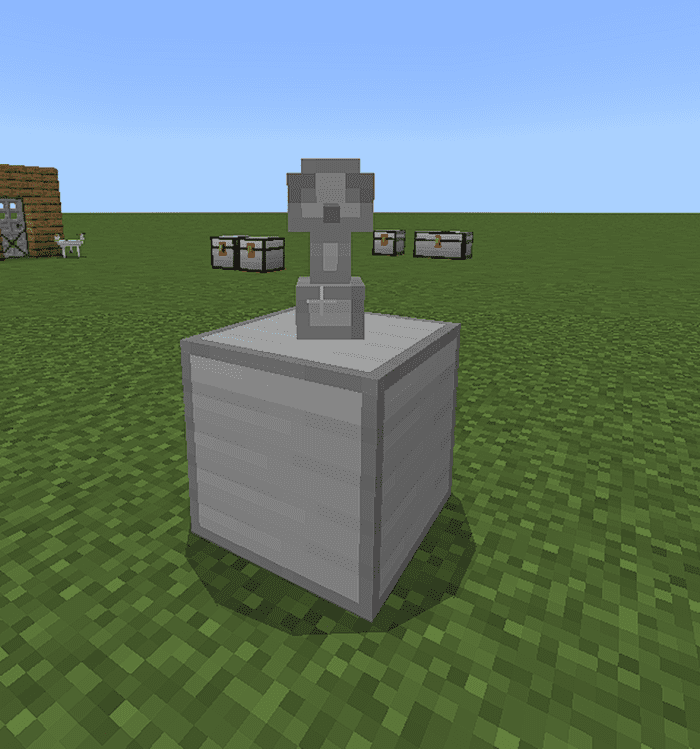
Power Off:
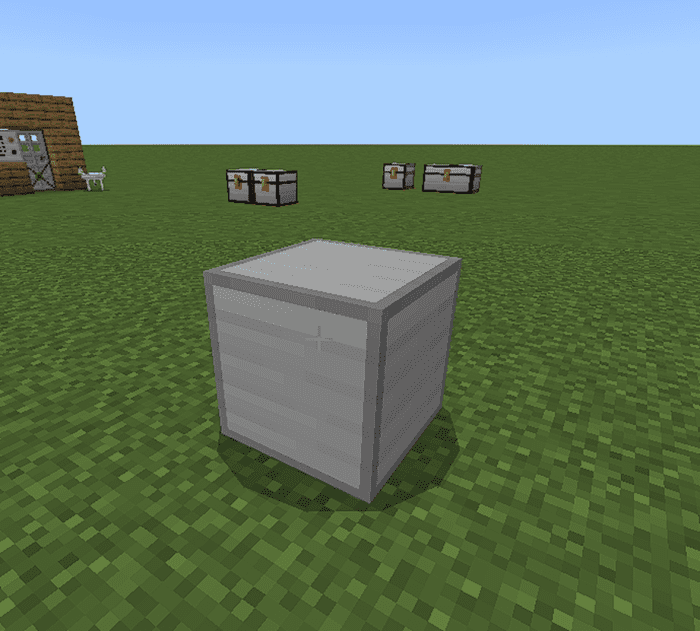
Attacking Mobs:
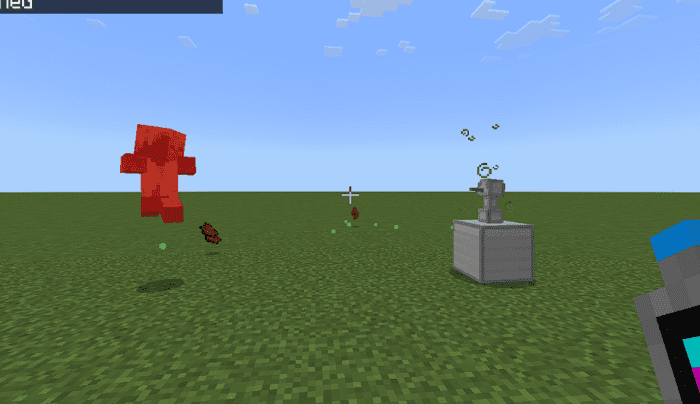
Removing:
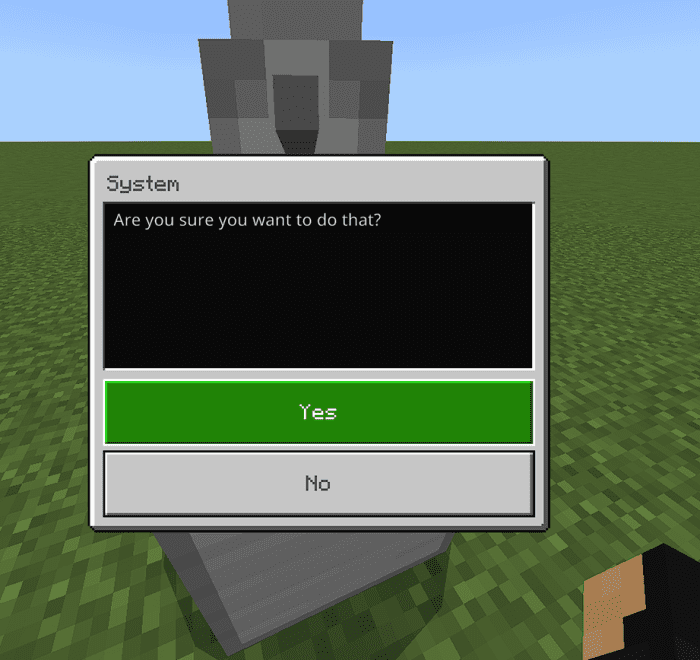
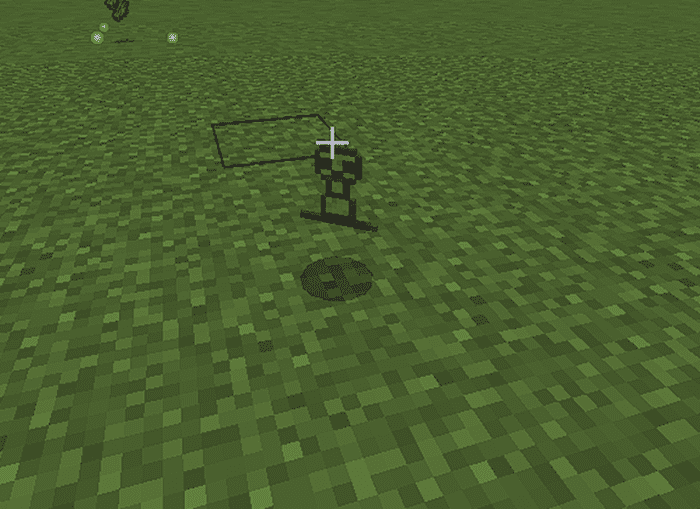
- And it’s the same thing for the turret, the number of turrets it’s unlimited, so go protect our house with this
- Now if you want to control all the turrets, you need to use the turret module:
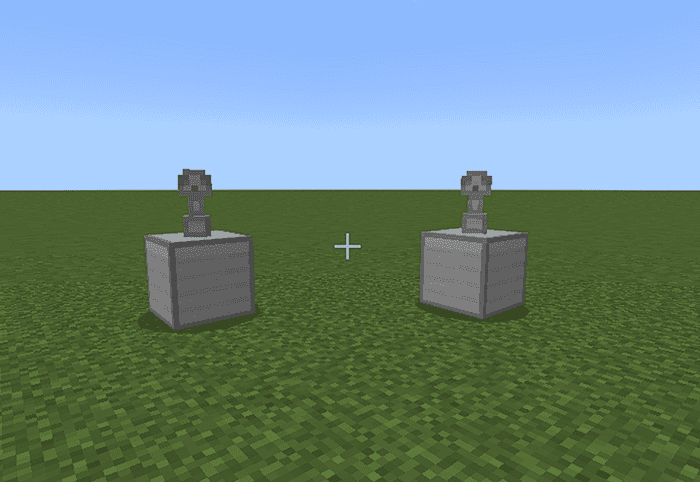
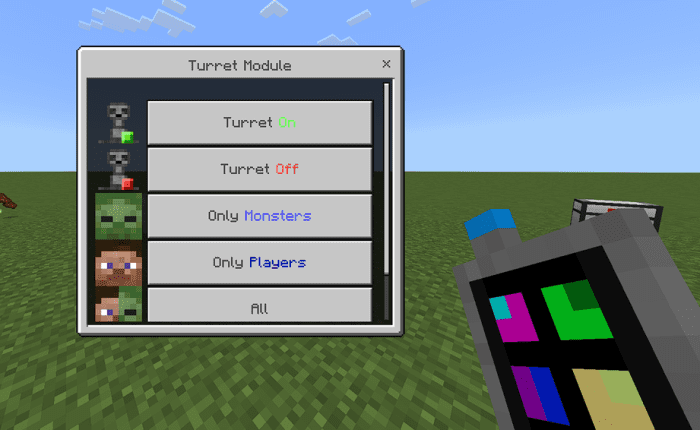
- There are the same options but for all ur turrets. Also, you can remove all.
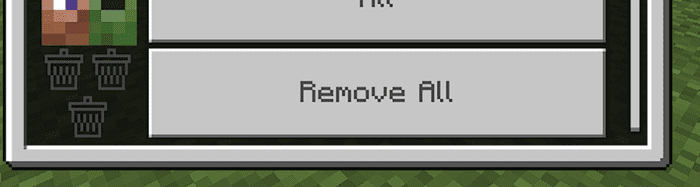
- So to explain better, if you want to change the setting of one of these, you need to interact with the turret, if you want to change the settings of all ur turrets, you use the module.
Mines
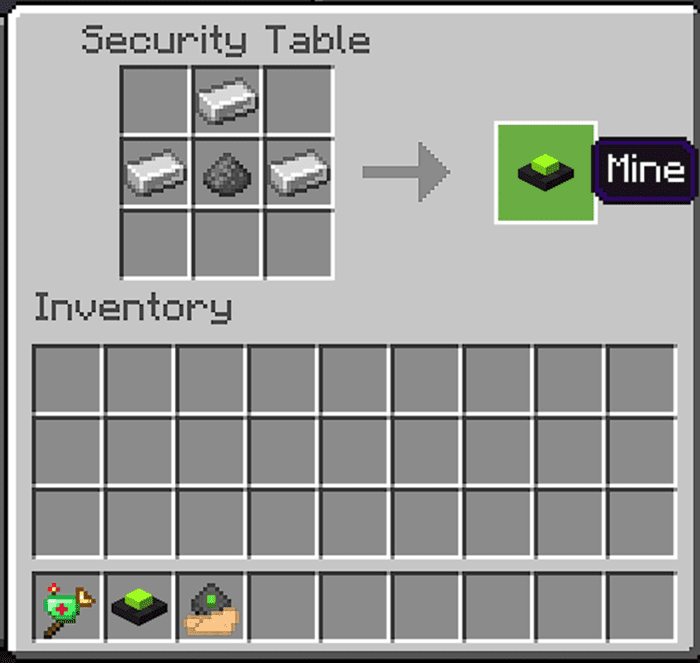
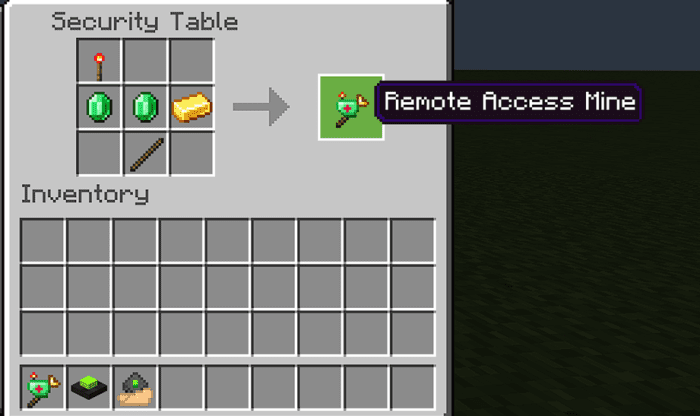
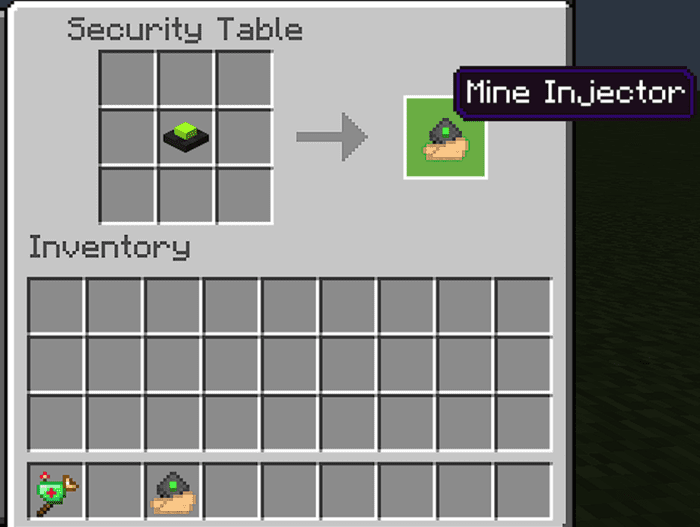
- So now we’ll start with the “Mine Injector”. These mines are invisible and can’t be removed after being placed, so, be careful.
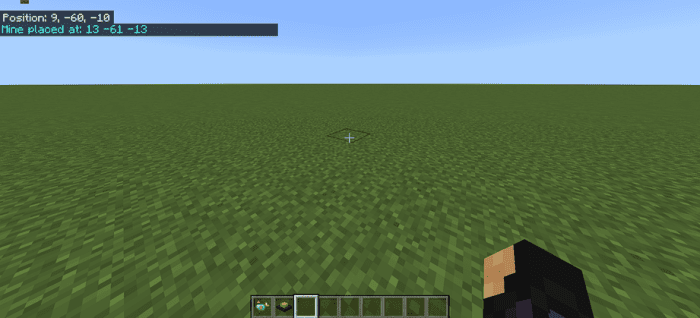
- They are invisible:
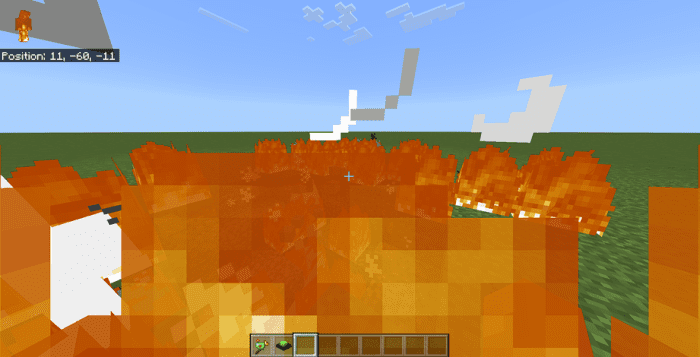
- If ur nearby near the mine, boom!
- These mines are not controllable by the “Remote Module”
- If you want to control ur mines, you need to use the normal Mine
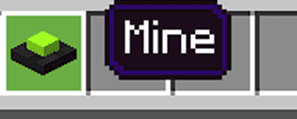
- It’s like the cameras, you need to put the name of the mine, but, stay at least 3 blocks from the mine, or it will explode.
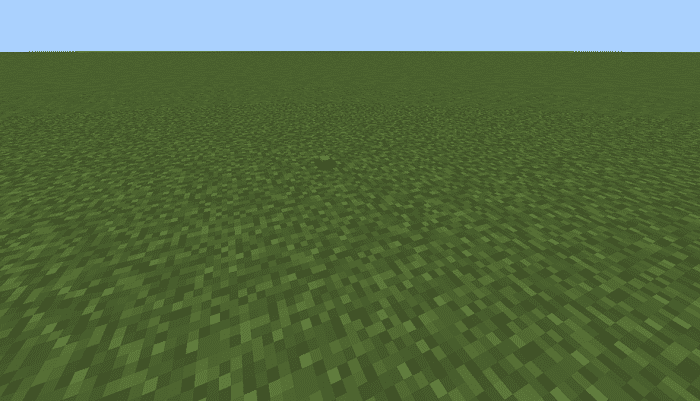
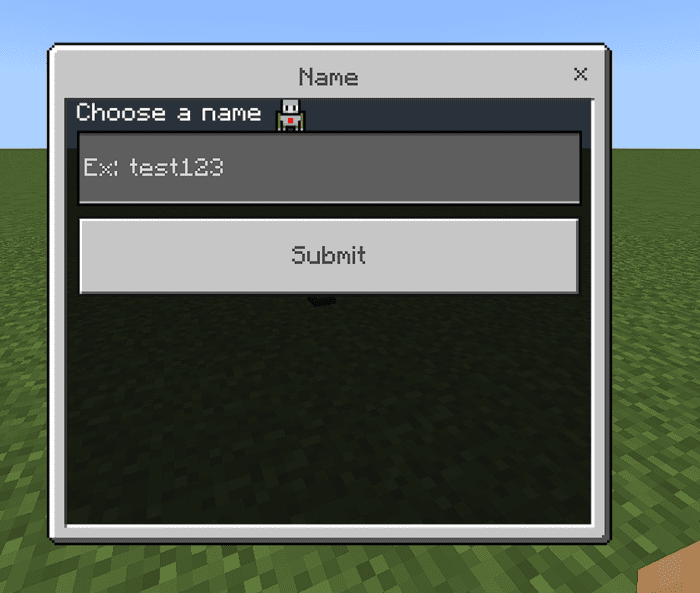
- In this case, I’ll put “my first mine”.
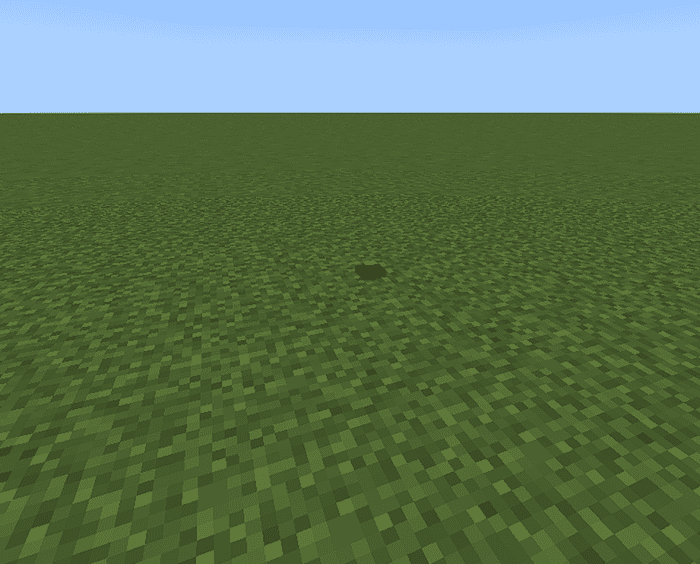
- After that, ur mine now are controllable, so you can use the Remote module to access it.
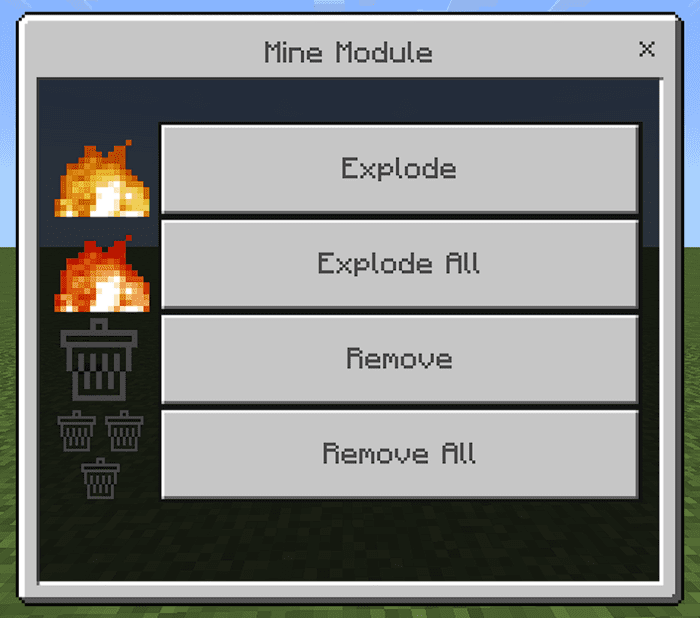
- So, like the cameras, you know.
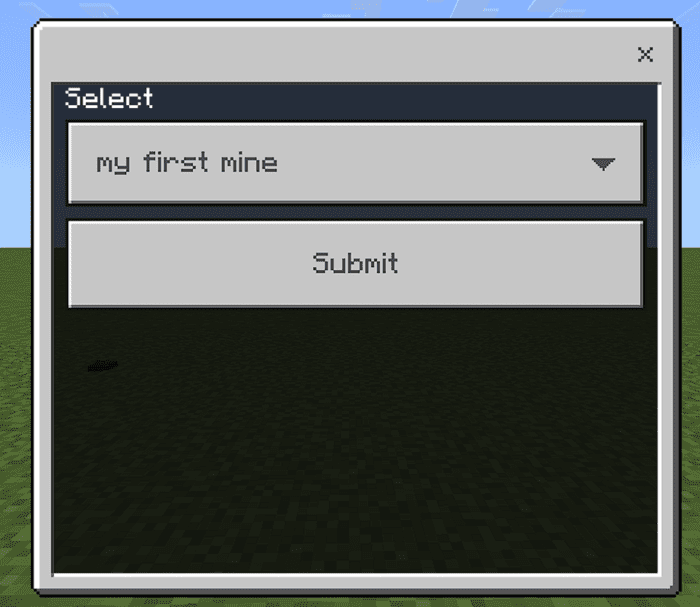
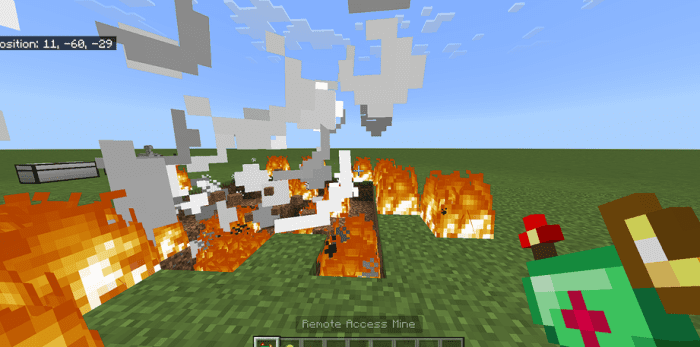
- Unlimited mines of course.
Extra things
- Here we have “Block Reinforcer”, “Block Remover” and “Night Glasses”
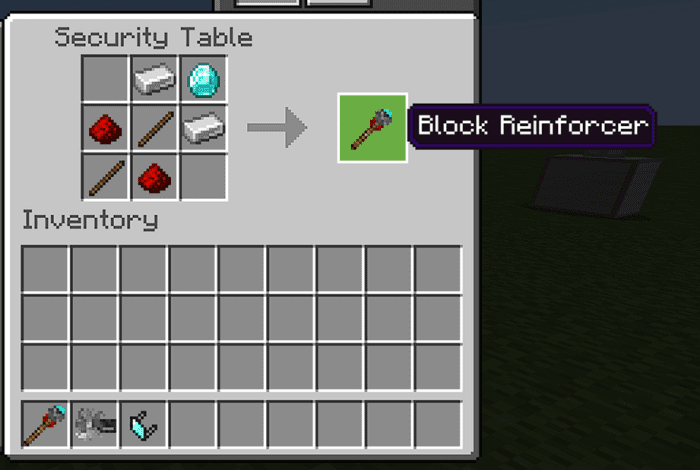
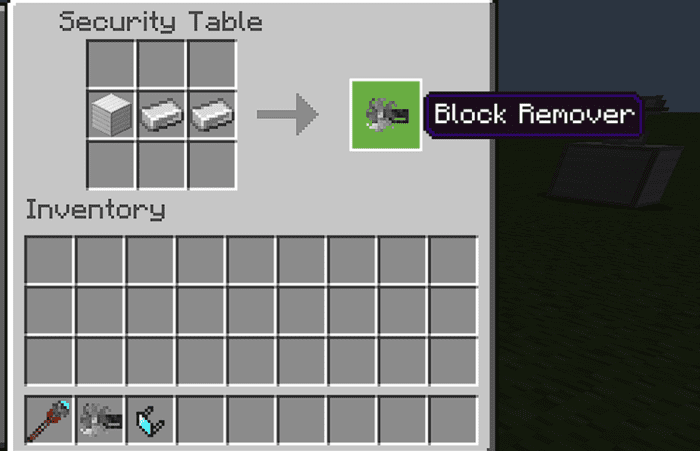

- With the night glasses, we have “Unlimited night vision”
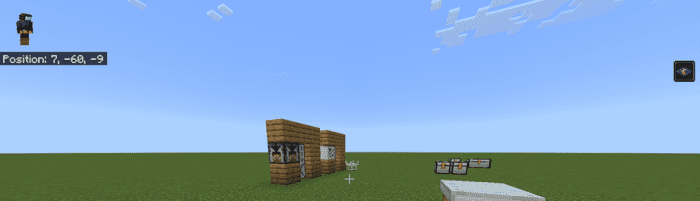
- With the block reinforcer, we can reinforce blocks, you can reinforce a lot of blocks, but not all, you need to add the rest.
- It’s easy to use, you just need to use it on a block:
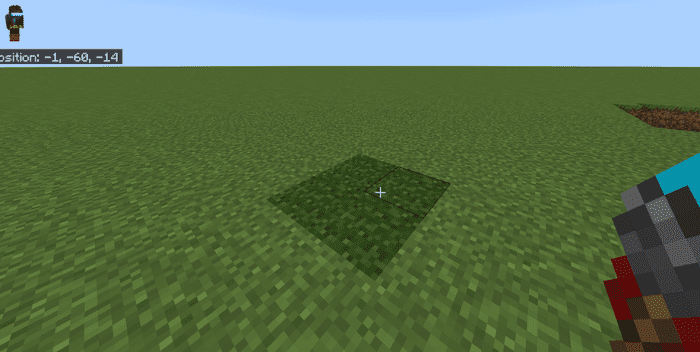
- So the blocks now are mine, any person can remove them, only me, and the same for removing it, only the owner can remove them.
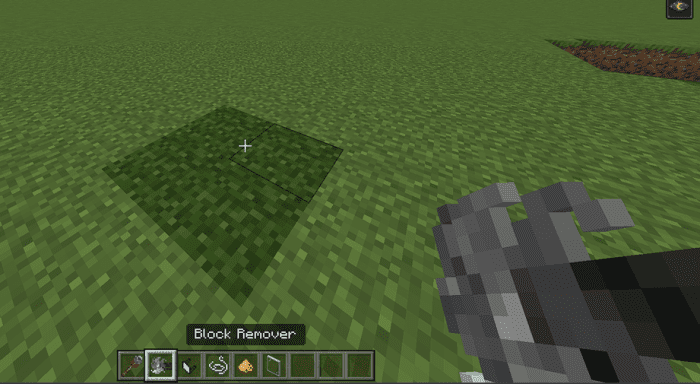
- To remove blocks, you need to use the block remover on the blocks:
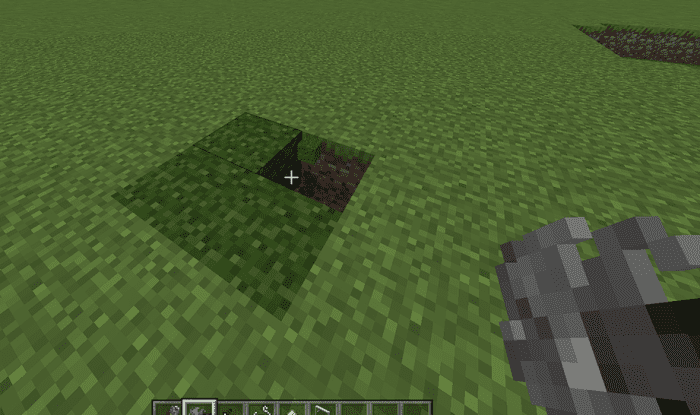
- And that’s it, now you have reinforced blocks. (Also the blocks resist explosions)
- How to remove “Chests”, “Scanner”, “Keypad”, “Drone” and “Doors”
- So now, we know about the block remover, with the block remover we can remove it.
Chests:
- For the normal chests, you need to be the owner if you want to remove it
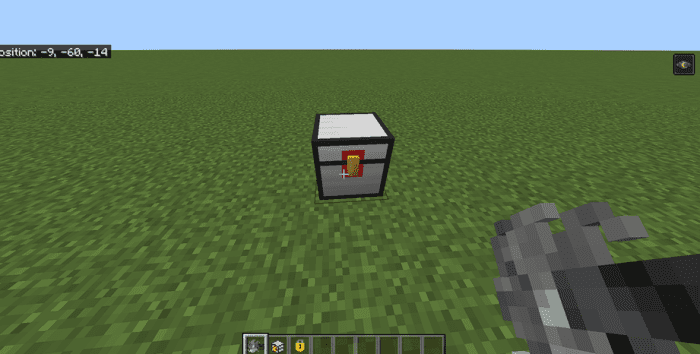
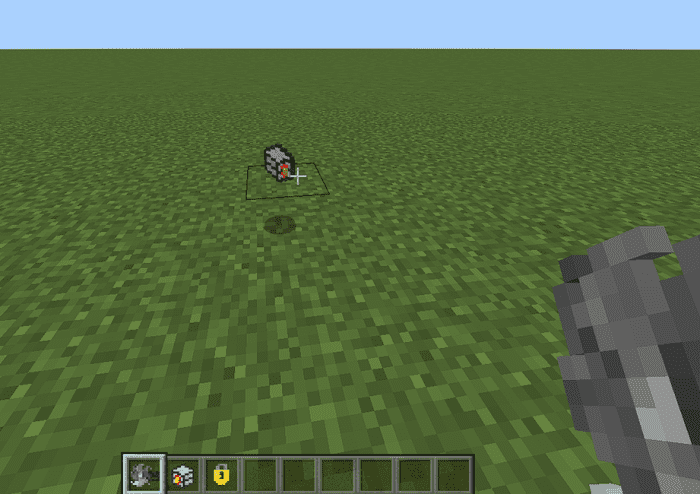
- For the chests with keypad, you need first to unlock it
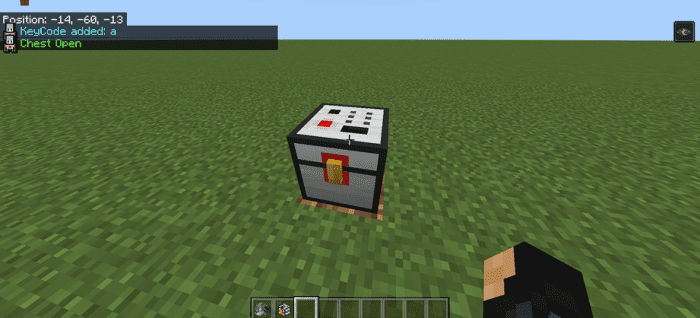
- If the chest is open, you have 5 seconds to remove it, so use the remover after unlocking it.
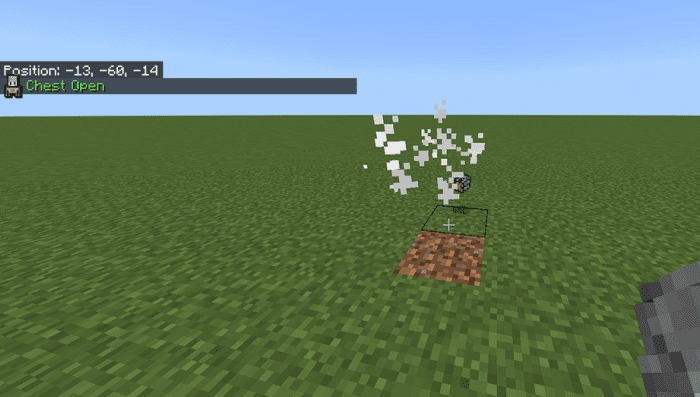
Scanners, keypads, and doors
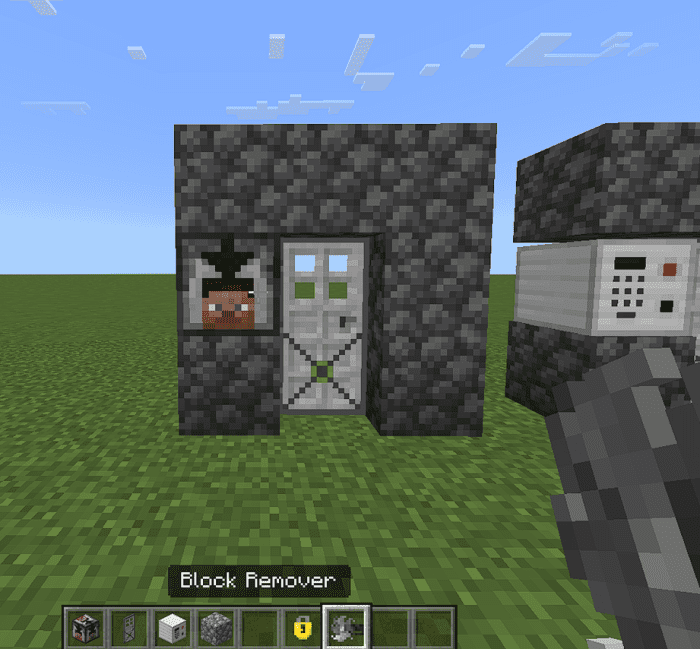
- If you want to remove the door, you need a scanner or a keypad.
- If ur using a scanner and you already tamed the scanner, you can use the block remover on the scanner:
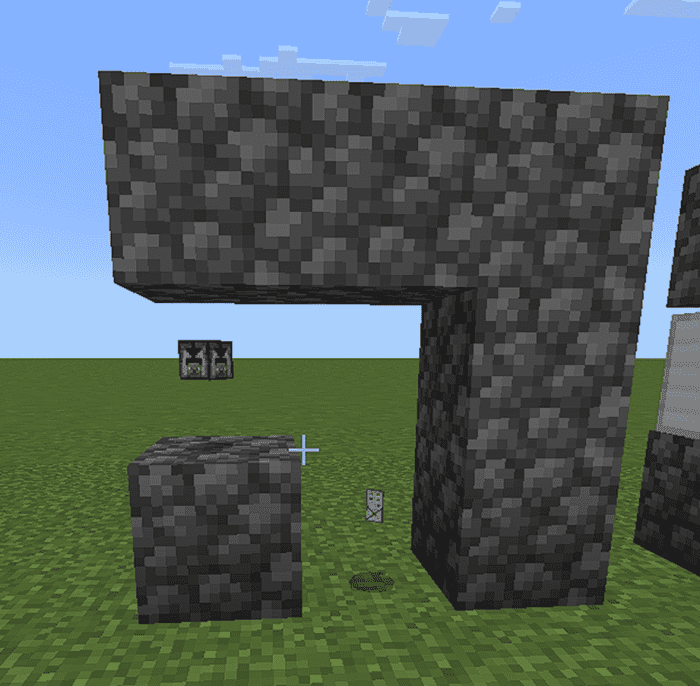
- After removing the scanner, the door will be dropped (Only the owner can remove it if it’s a scanner)
- For the keypad it’s like the chest with a keypad, the keypad needs to be unlocked to be removed, so, after unlocking the keypad, you have 5 seconds to remove it.
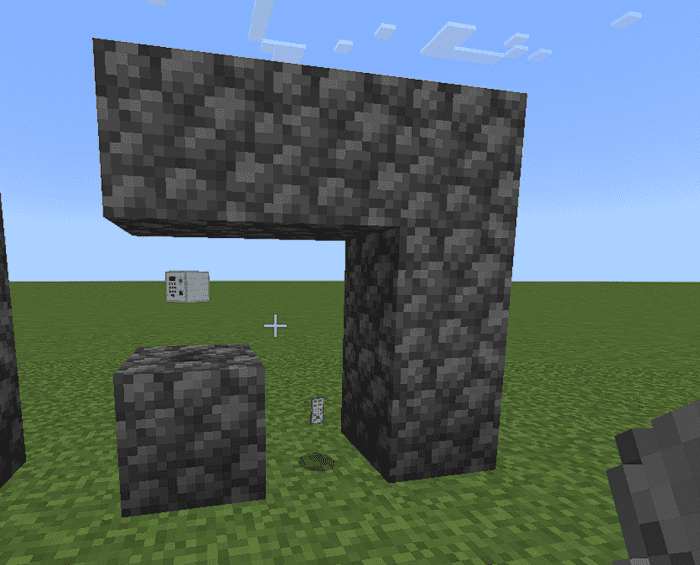
Drone
- Finally, for the drone, the need should have his name, so if ur drone it’s already yours, you only need to sneak and interact with it, but the remover in this case is not necessary:
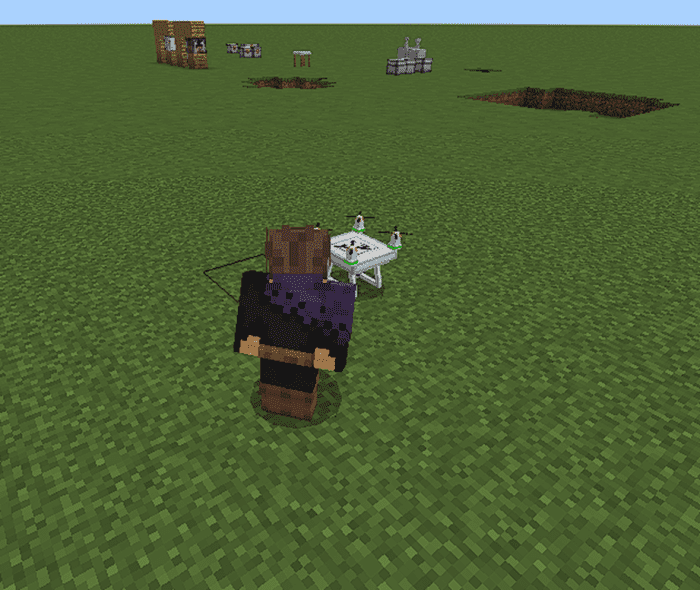
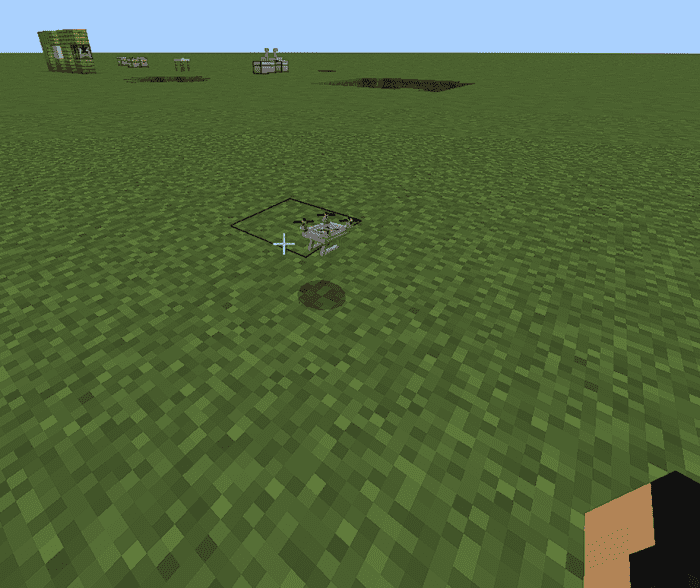
Installation Note:
- Make sure you active the following Experimental Setting:
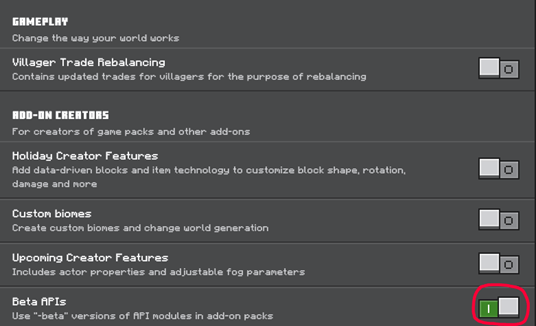
How to install:
How To Install Mod / Addon on Minecraft PE
How To Install Texture Packs on Minecraft PE
How To Install Map on Minecraft PE
SecurityCraft Bedrock Addon (1.21, 1.20) Download Links
For Minecraft PE/Bedrock 1.20.40+
Behavior: Download from server 1 – Download from server 2
Resource: Download from server 1 – Download from server 2
For Minecraft PE/Bedrock 1.21
mcaddon: Download from server 1 – Download from server 2