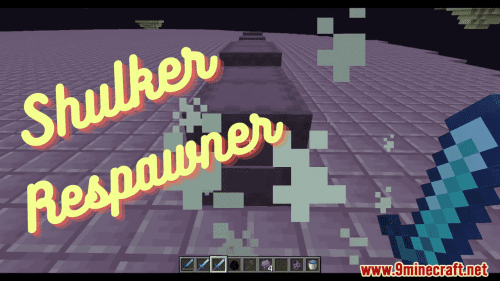Yamipa Plugin (1.19.1, 1.18.2) – Bukkit, Spigot, Paper
Yamipa Plugin (1.19.1, 1.18.2) is a Spigot plugin that allows players to place images (even animated!) on any surface in your Minecraft server without having to install any local client mod.
It is designed with performance and compatibility in mind, so even the most low-specs servers should be able to run it.
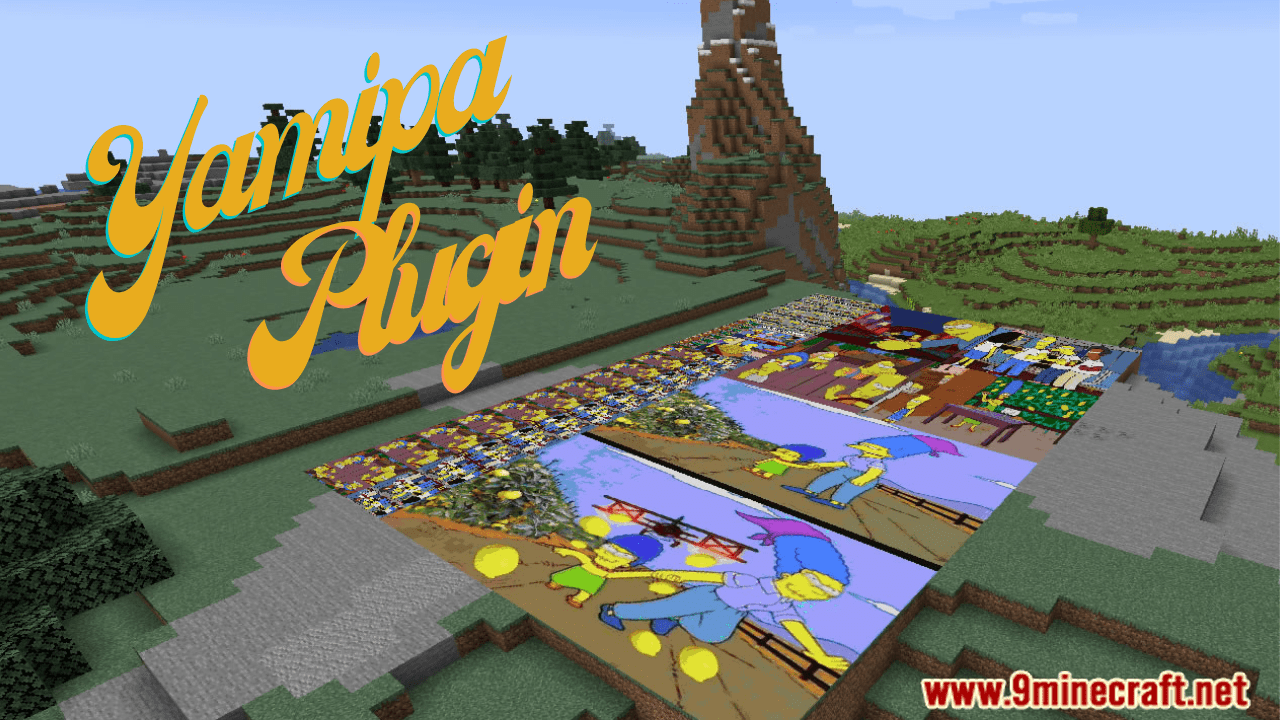
Configuration
Yamipa is ready-to-go right out of the box. By default, it creates the following files and directories under the plugins/YamipaPlugin directory:
cache: A directory containing cached images to speed up the rendering process. You shouldn’t modify its contents.images: This is the directory where you put the image files you want to place in your Minecraft world.images.dat: A file holding the list and properties (e.g. coordinates) of all placed images in your server. You shouldn’t modify its contents.
You can change the default path of these files by creating a config.yml file in the plugin configuration directory:
verbose: false # Set to "true" to enable more verbose logging animate-images: true # Set to "false" to disable GIF support images-path: images # Path to images directory cache-path: cache # Path to cache directory data-path: images.dat # Path to placed images database file
This library uses bStats to anonymously report the number of installs. If you don’t like this, feel free to disable it at any time by adding enabled: false to the bStats configuration file (it’s ok, no hard feelings).
Usage
This plugin adds the following commands:
/image clear <x z world> <r> [<placed-by>]: Remove all placed images in a radius ofrblocks around an origin./image describe: Show detailed information about a placed image./image download <url> <filename>: Download an image from a URL and place it in the images directory./image give <player> <filename> <amount> <w> [<h>] [<flags>]: Give image items that can be placed later to a player./image list [<page>]: List all available files in the images directory./image place <filename> <w> [<h>] [<flags>]: Place an image of sizewxhblocks./image remove: Remove a placed image from the world without deleting the image file./image top: List players with the most placed images.
Examples
- Show help
/image - Give 10 image items to “TestPlayer” for the “test.jpg” image (3×5 blocks)
/image give TestPlayer test.jpg 10 3 5 - Give 10 image items to “TestPlayer” that will not drop an image item when removed
/image give TestPlayer test.jpg 10 3 5 -DROP - Start the dialog to place an image with a width of 3 blocks and auto height
/image place imagename.jpg 3 - Start the dialog to place a 3-blocks wide and 2-blocks high image
/image place imagename.jpg 3 2 - Start the dialog to place an image that glows in the dark
/image place imagename.jpg 3 2 +GLOW - Start the dialog to remove a placed image while keeping the original file
/image remove - Remove all placed images in a radius of 5 blocks around the spawn
/image clear 0 0 world 5 - Remove all images placed by “EvilPlayer” in a radius of 100 blocks in the nether
/image clear 50 70 world_nether 100 EvilPlayer - Remove all legacy placed images (without “placed by” metadata)
/image clear 0 0 world 9999999 00000000-0000-0000-0000-000000000000
Permissions
If you want more granular control over the players who can use a particular set of commands, permissions are the way to go!
Yamipa defines the following permissions, each one corresponding to the command with the same name:
yamipa.clearyamipa.describeyamipa.downloadyamipa.giveyamipa.listyamipa.placeyamipa.removeyamipa.top
By default, only server OPs have all permissions granted. You can change this by using a permission plugin, such as LuckPerms or GroupManager.
Both these plugins have been tested to work with Yamipa, although any similar one should work just fine.
Protecting areas
In large servers, letting your players place and remove images wherever they want might not be the most sensible idea. For those cases, Yamipa is compatible with other Bukkit plugins that allow creating and managing world areas. If you have one or more of such plugins, Yamipa will automatically apply permissions accordingly and only let players place or remove images where they can place or remove blocks, no additional configuration required.
The supported plugins are:
- WorldGuard
- GriefPrevention
Flags
Images from this plugin have a set of boolean attributes called “flags” that modify its behavior. Possible values are:
ANIM(animatable): Whether an image should be animated or not, useful when you don’t want a GIF image to play.REMO(removable): Whether an image can be removed by any player by left-clicking it.DROP(droppable): Whether an image drops an image item when is removed by any player.GLOW(glowing): Whether an image glows in the dark (only works on Minecraft 1.17 and above).
By default, images placed with the “/image place” command only have the ANIM flag. Similarly, image items issued with the “/image give” command have ANIM, REMO and DROP flags.
Default flags can be modified through the “flags” argument. To add a flag to the default ones use “+{FLAG_NAME}” (e.g. +GLOW), and to remove it use “-{FLAG_NAME}” (e.g. -ANIM). You can modify multiple flags separating them with commas (e.g. +GLOW,-ANIM).
Screenshots:
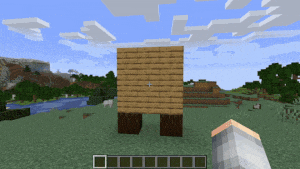
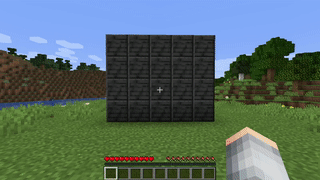
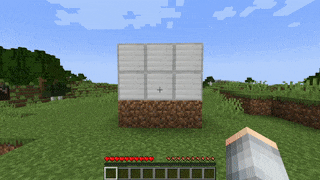


How to install:
- Download a plugin of your choice.
- Place the .jar and any other files in your plugins directory.
- Run the server and wait for it to fully load.
- Type stop in your Minecraft server console to bring the server to a clean stop.
- Run the server.
- All done! Your plugin should be installed and ready to be used.