Bookz Mod
164
views ❘
July 31, 2013
Wrote a book with 40 pages of text? Want to delete the first? Want to copy the book? Want to save it to your disk and use it later? Want to swap pages? Want to copy books from one server to another? Want to copy a long, long text into a book?
Features:
- Copy pages or books: You can copy and paste single pages, many pages or whole books! One click to copy, one click to paste! (Even cross-world!)
- Use advanced editing: Delete single or many pages with a few clicks, move pages, insert pages at any position or clear a page.
- Save your creations: You can save pages or books to your disk so you can use them later.
- Convert pure text to books: Create a text document, save it to your disk and make a book out of it!
Screenshots:
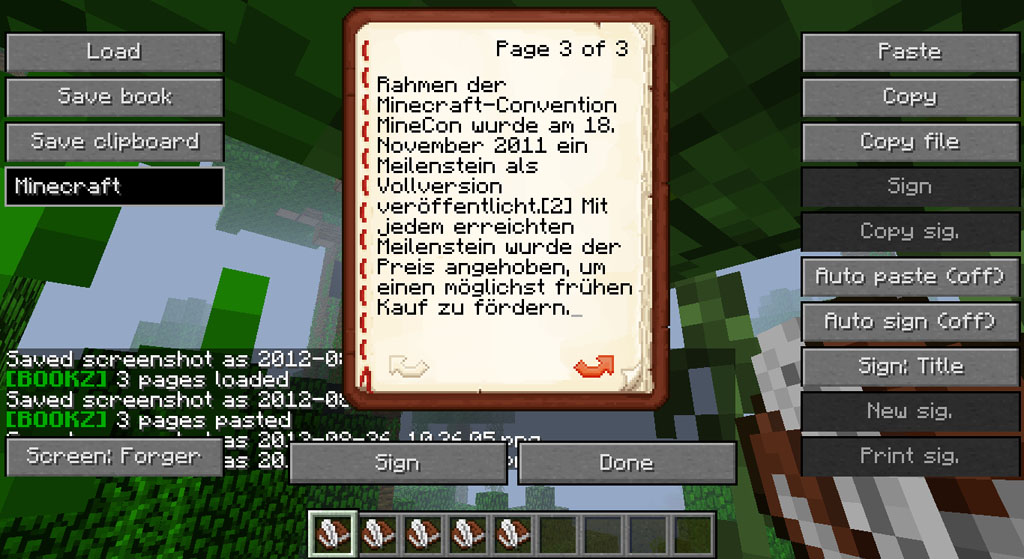
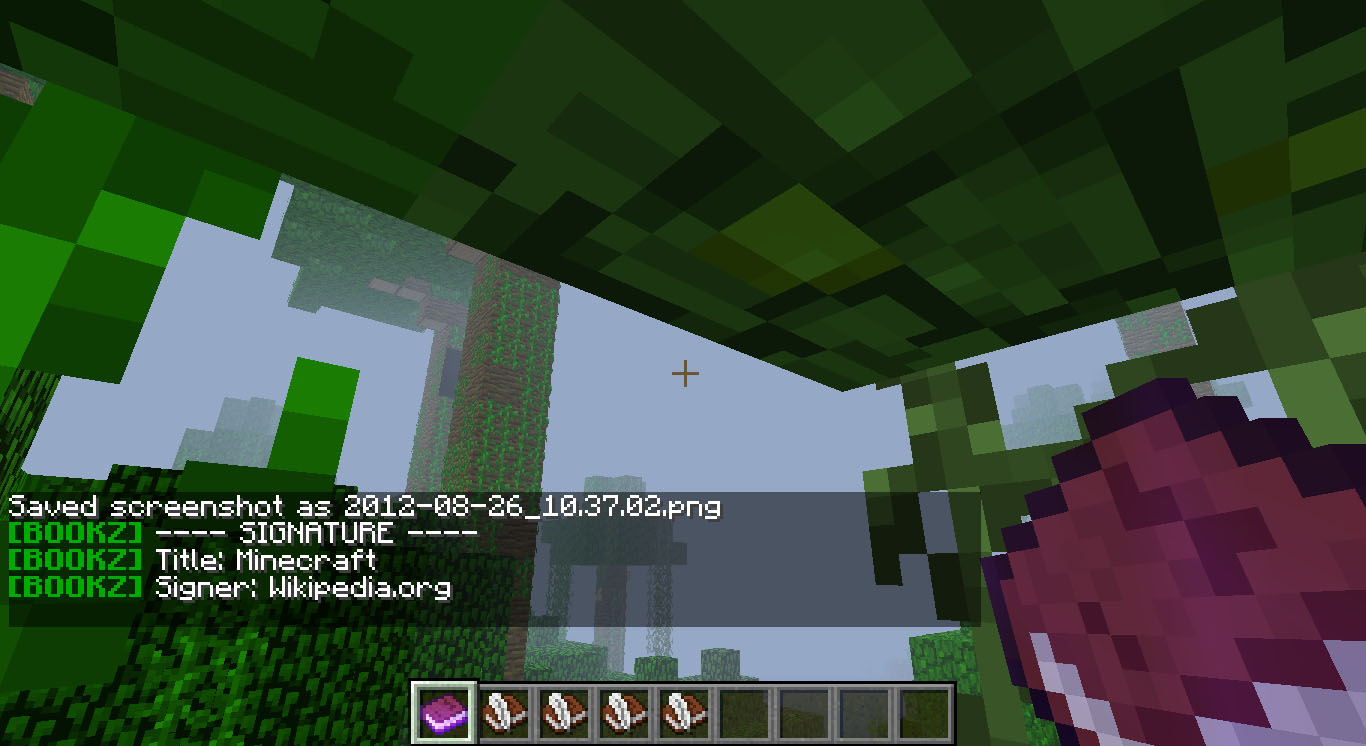
Auto-sign & Auto-paste:
- Yes, the mod is great, but it still takes some time to open a book, copy it, paste it, sign it.
- Auto-sign will sign every book you open with the same title (type the title in the text field below that button). It uses the current signature (display it with “Print sig”). See above to learn how to create faked signatures. Enable auto-sign by clicking the “Auto sign” button. As long as you open unsigned books Bookz will sign them. You cannot change the content of signed books! To disable auto-sign either open a signed book (which cannot be auto-signed) and click “Auto sign” again, or sneak whilst opening a book. Yes, sneaking means no auto signing!
- Auto-paste can be enabled similar to auto-sign, just click “Auto paste”. You disable it the way you would disable auto-sign (of course you have to use the “Auto paste” button). Once enabled every unsigned book’s content will be changed to the latest content you copied.
If you enable both features, the content will first be pasted, and then the book will be signed!
Saving / loading books:
- Saving a full book: Open the book, enter a name at the left side (below “Save clipboard”) and press “Save book”.
- Saving the copied pages: Open a book, enter a name for the file (eg Minecraft) at the left side (below “Save clipboard”) and press “Save clipboard”.
- Loading a book or pages: Open a book, enter the file name you saved the pages / book as (eg Minecraft) and click “Load”. If no error message appears in the chat you can now paste it as you would paste regular pages (press the “Paste” button for example). Load button disabled? This means there is no book with that name saved to your disk. You can find all saved books under .minecraft > books.
Create books from TEXT files:
How to install:
How To Download & Install Mods with Minecraft Forge
How To Download & Install Fabric Mods
Don’t miss out today’s latest Minecraft Mods
Changelogs:
v0.9.8
- Compatible to 1.6.2
- Added “Auto sign” tool again (disabled in previous releases)
- Cleaned up user interface
- Removed loading of plain text files from mod interface (hopefully nobody that motley piece of code)
- Contains BookzConverter beta-05

For Minecraft 1.6.2
For Minecraft 1.5.2
Click to rate this post!
[Total: 0 Average: 0]

















