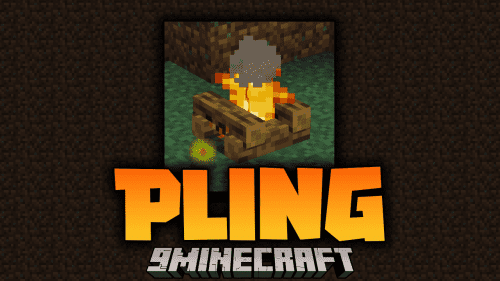Config Menus for Forge Mod (1.18.2, 1.17.1) – Editing Config Files In-Game
Config Menus for Forge Mod (1.18.2, 1.17.1) allows for edit Forge’s server configurations (and all other config types as well) directly in-game with many convenient and handy features.
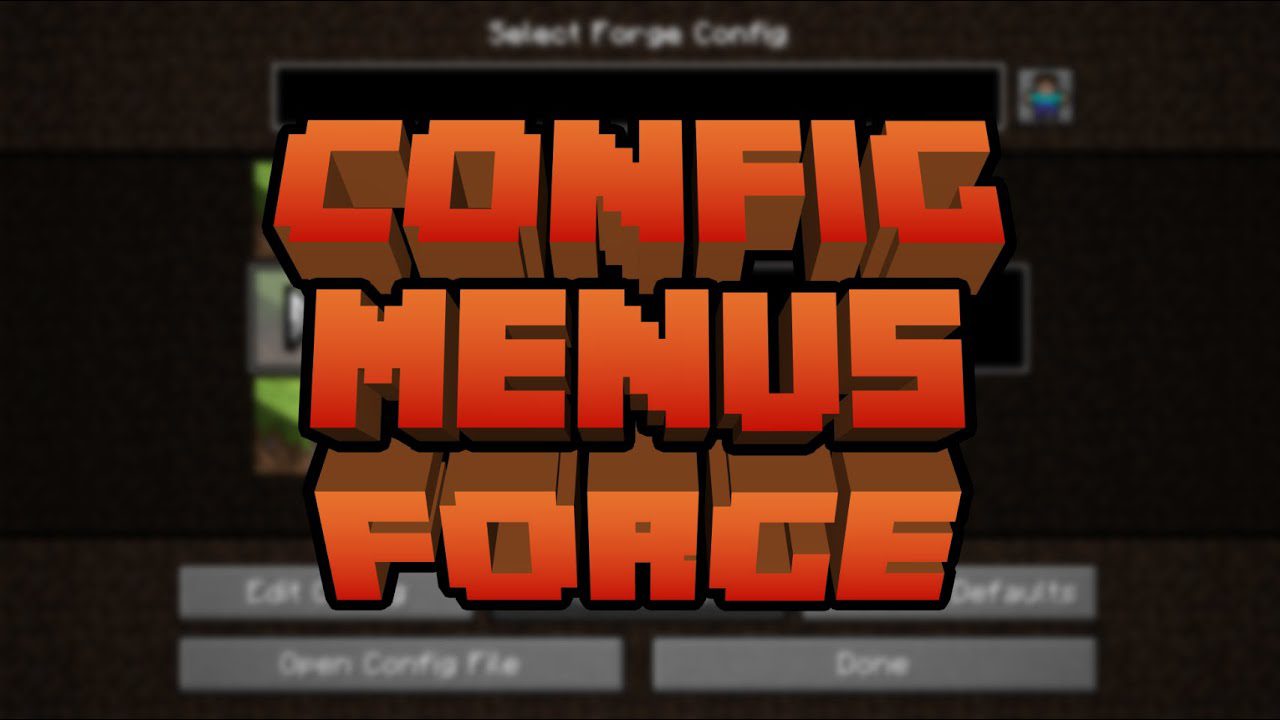
The way to go for mod configs to be configured directly in-game on Forge. Nice, quick and easy.
Screenshots:
Most notably, this mod allows for: editing all of Forge’s config types (including server configs, as well as syncing with an online server and other players), setting default configs to be used when creating new worlds, a powerful and immersive search, proper handling for editing lists with various data types, an easy to use interface for dealing with all configs added by a single mod at a glance, and much more.
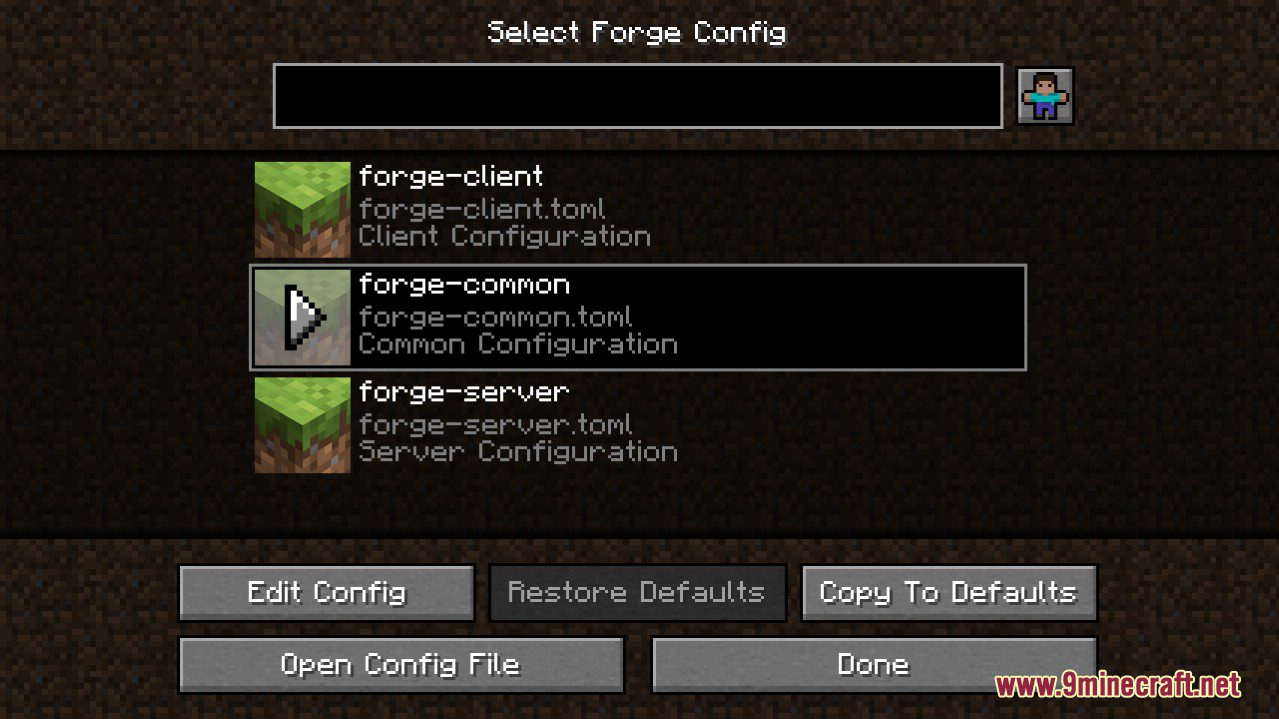
When opening a mods config menu you’ll be greeted with a file selection screen listing all config files added by the mod. The restore defaults button allows for resetting a single config file as a whole (you can tell a config has been modified when it’s name is in italics). There is also a button for opening the actual config file in an editor. The copy to defaults button allows you to set this config as a default config to be used whenever the config is recreated (mainly useful for server configs when creating new worlds).
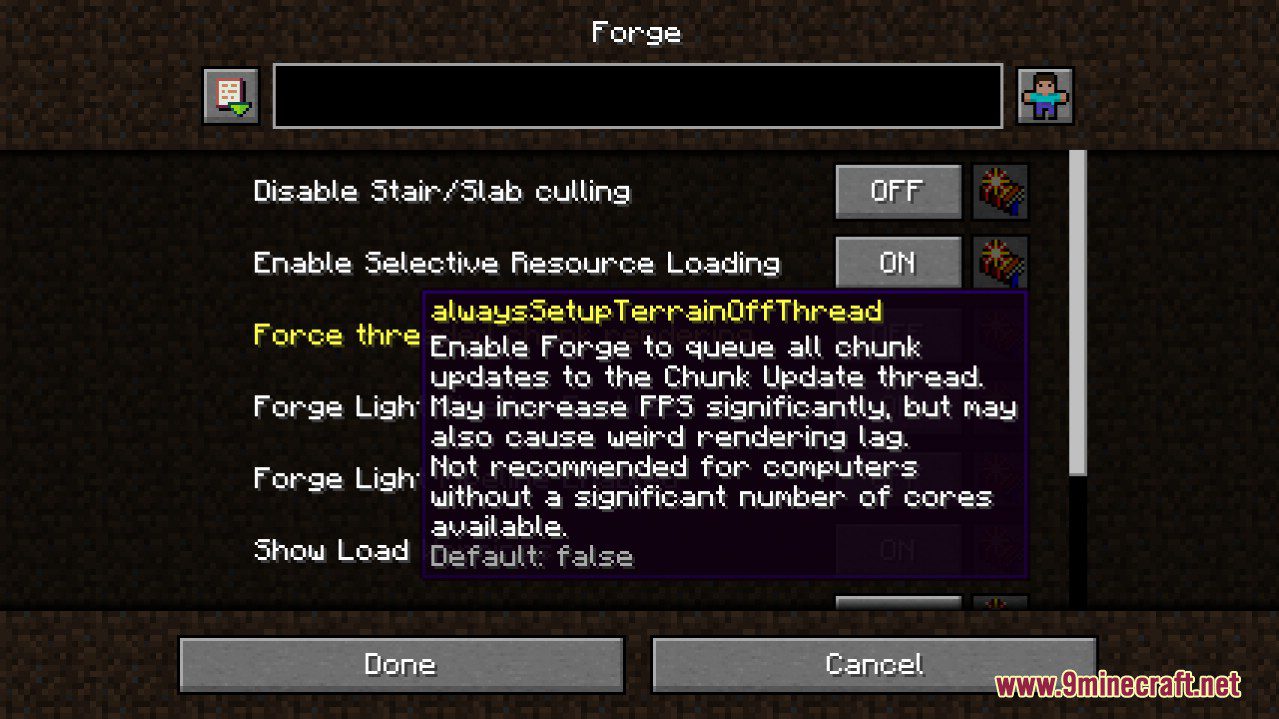
When a config is open, you’ll find a big list with all config options and categories. The button to the right of every option will restore it’s default value. When an option is hovered, a tooltip will provide additional information, including the internal key, description, range, allowed values, and the default value. On the bottom, the cancel button can be used for discarding changes, the done button will save all changes to the config file.
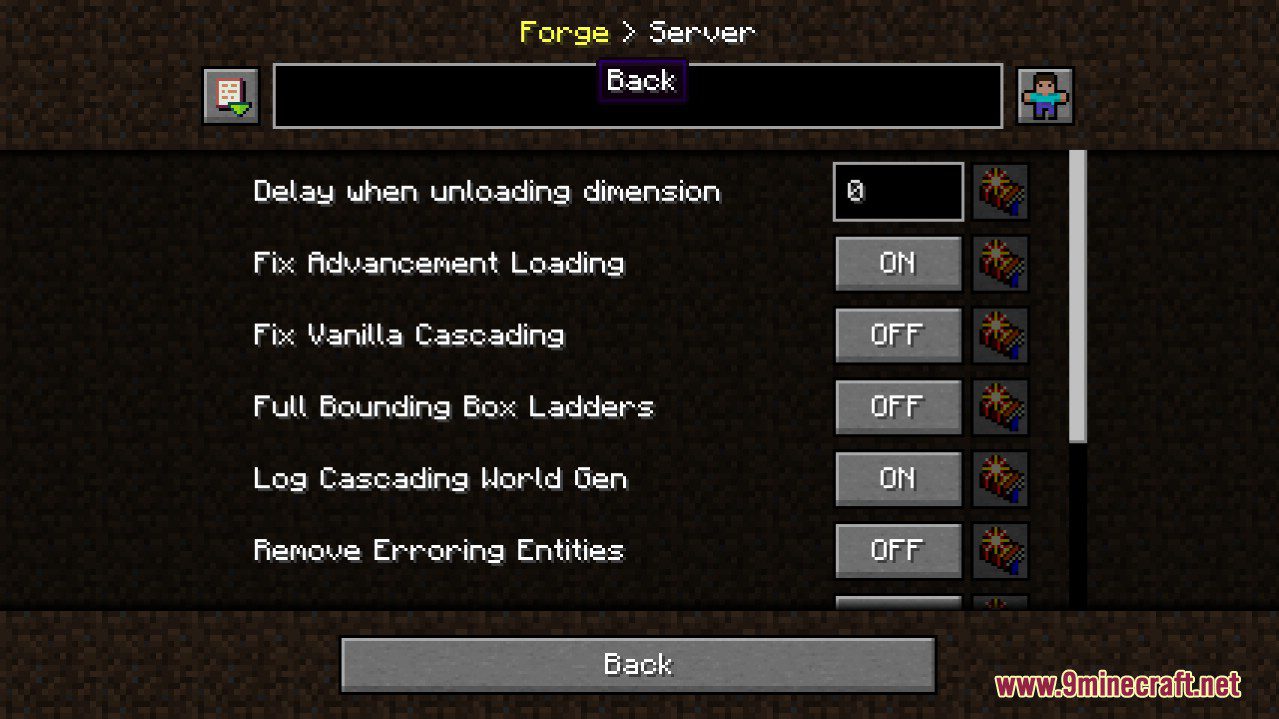
The path bar on top shows where you currently are within the active config file. But there’s more: It also functions as a navigation bar. You can click on previous categories to go back to them.

Searching is quite fancy, the current query is highlighted, and found entries are sorted accordingly. Results will be located in the current, as well as all subsequent categories. And best of all, the search field can be cleared again with a simple left-click.
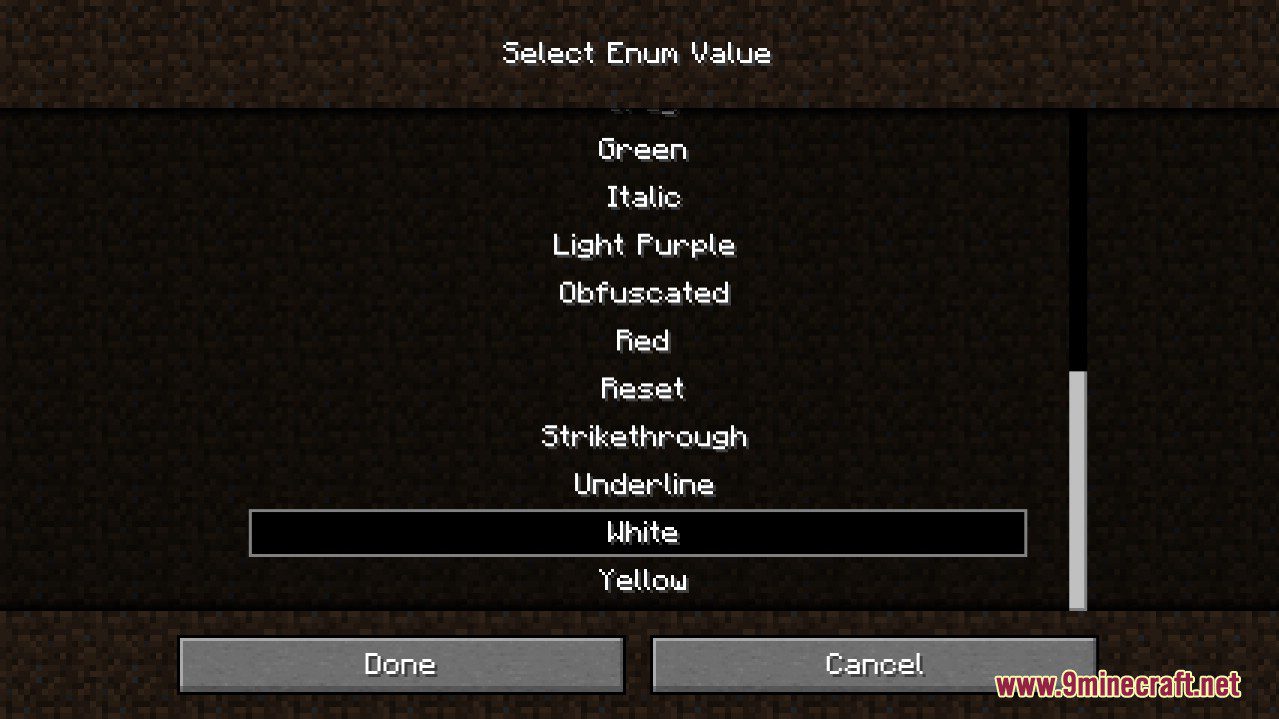
Editing more complex values such as strings, enums and lists is done via a separate screen. In this case, an enum value can be chosen from a list where all choices can be viewed at a glance.
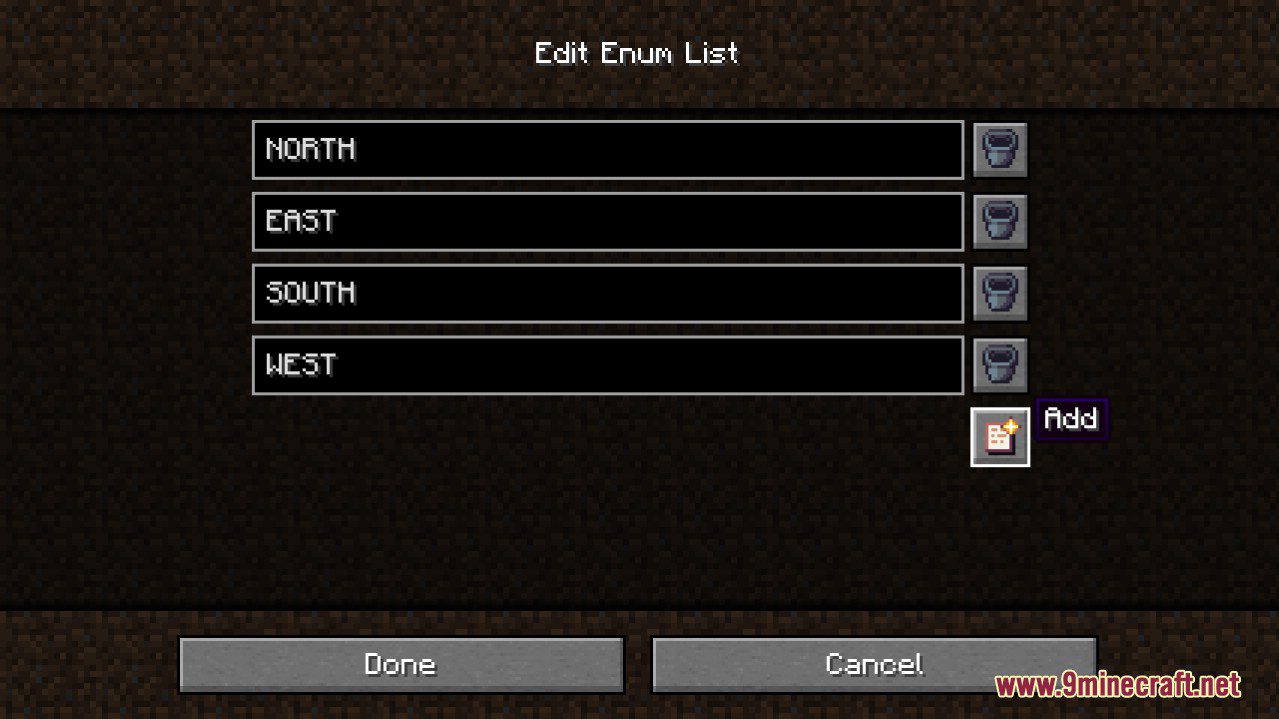
Editing lists on the other hand looks quite a bit different. All values are entered as strings and will be converted and checked automatically. Sometimes, the type of a list cannot be determined by Config Menus for Forge, so you’ll be promted to choose the type yourself, or edit the option directly in the config file instead (not yet implemented). Also lists cannot be saved when invalid entries have been added, they need to be manually corrected before that.
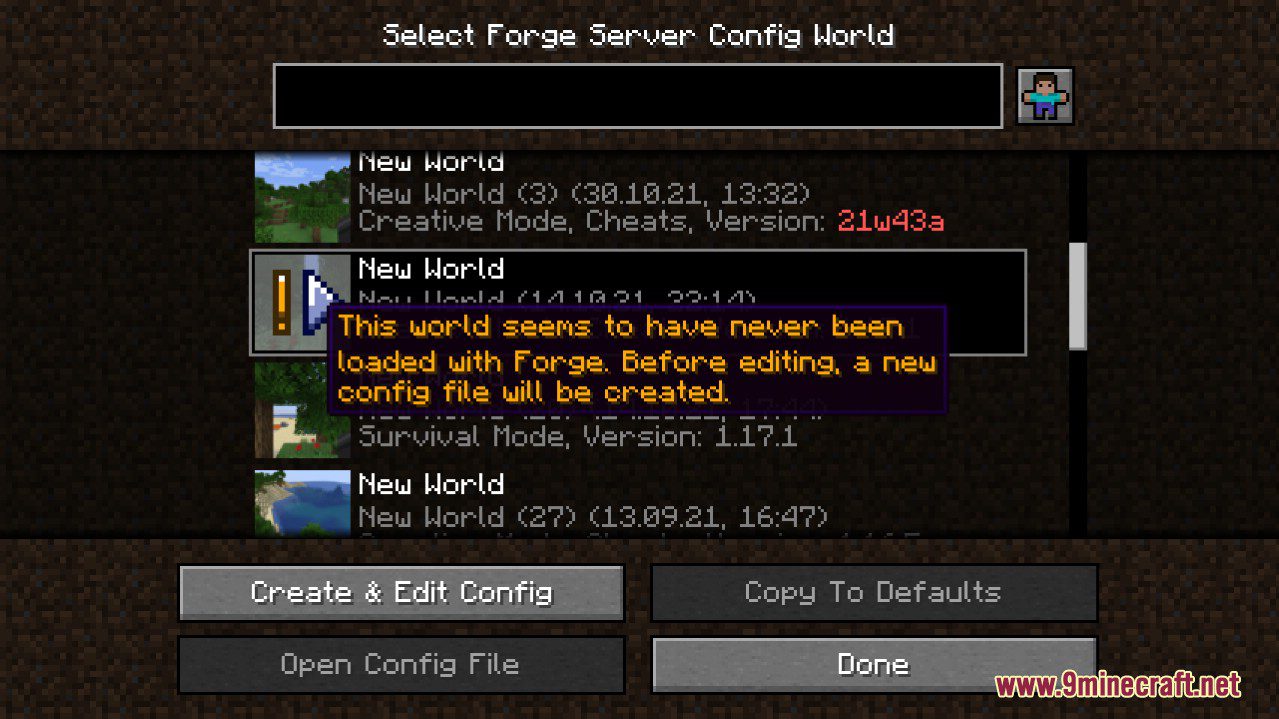
Editing server configs is a bit different from other config types. They exist for every single world, so to edit a server config from the main menu you’ll have to select a world. When you’re currently playing in a world this world will be selected automatically. This message is shown when Config Menus for Forge has to create the server config first as it doesn’t exist yet.
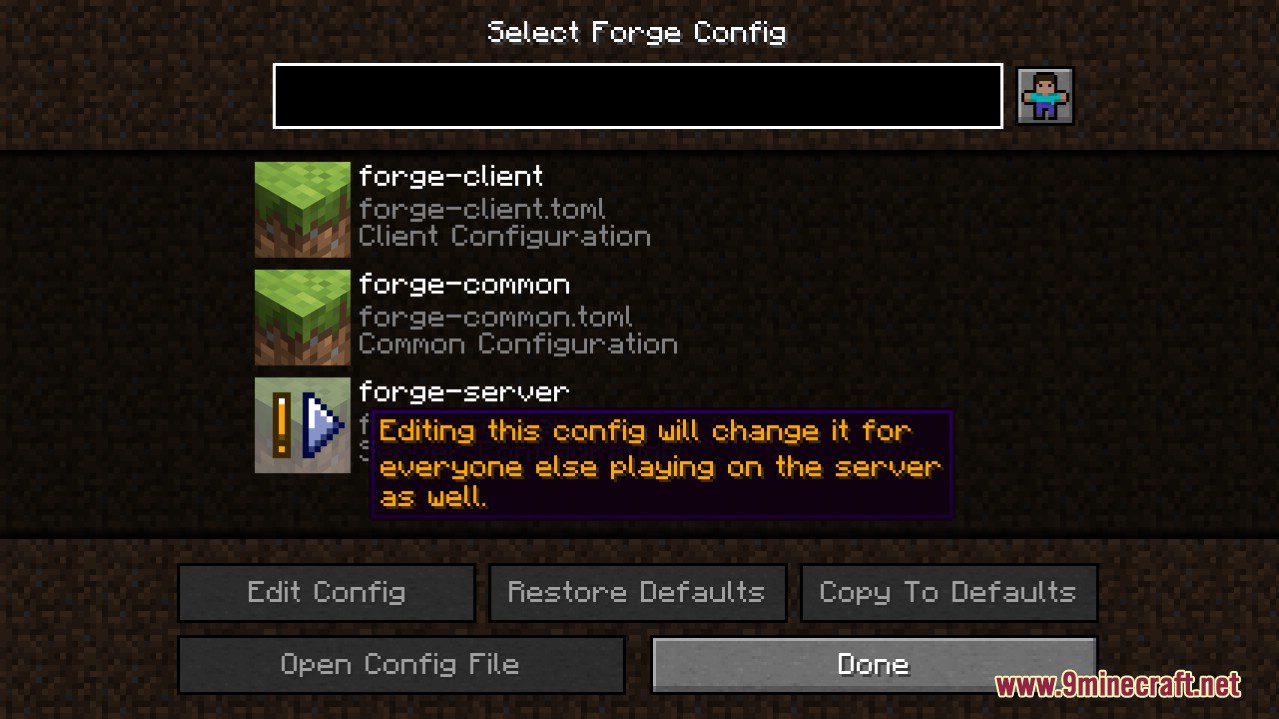
This message is shown when playing on an online server. Server configs can only be edited by server operators. When doing so, they’ll be synced back to the server and from there to all other clients. In singleplayer no warnings are shown and no syncing happens as everything is done locally.
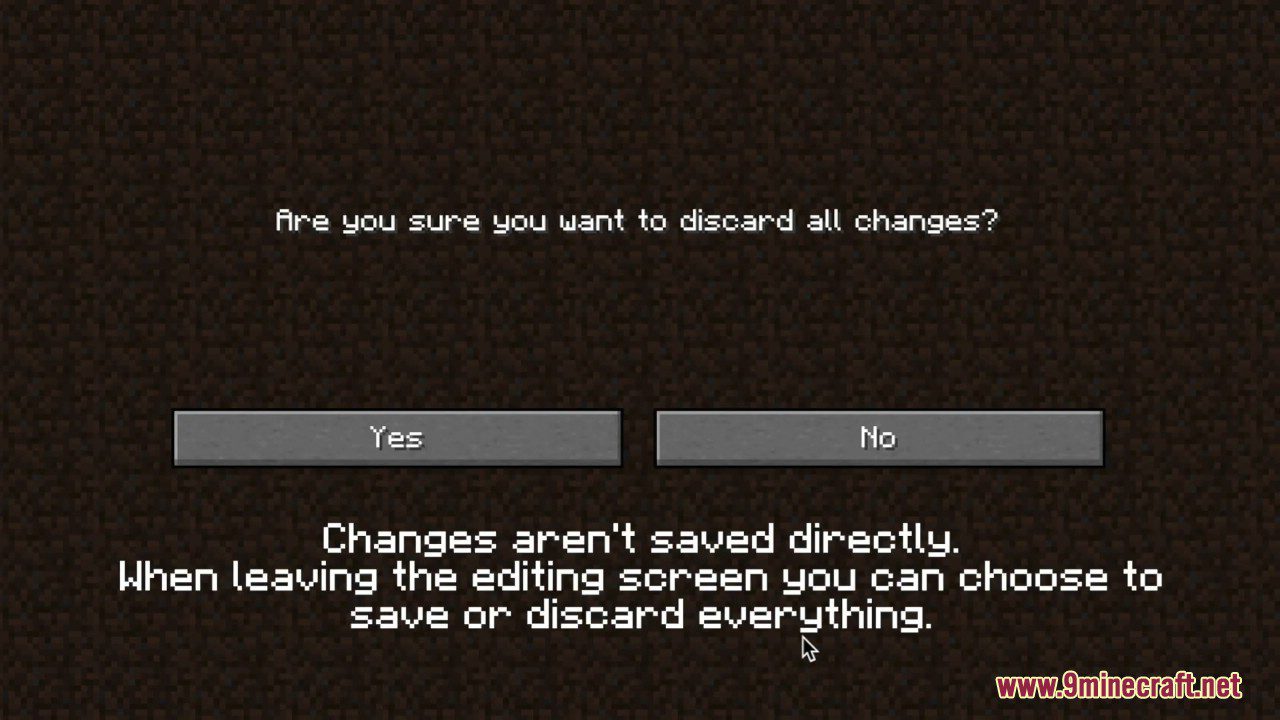
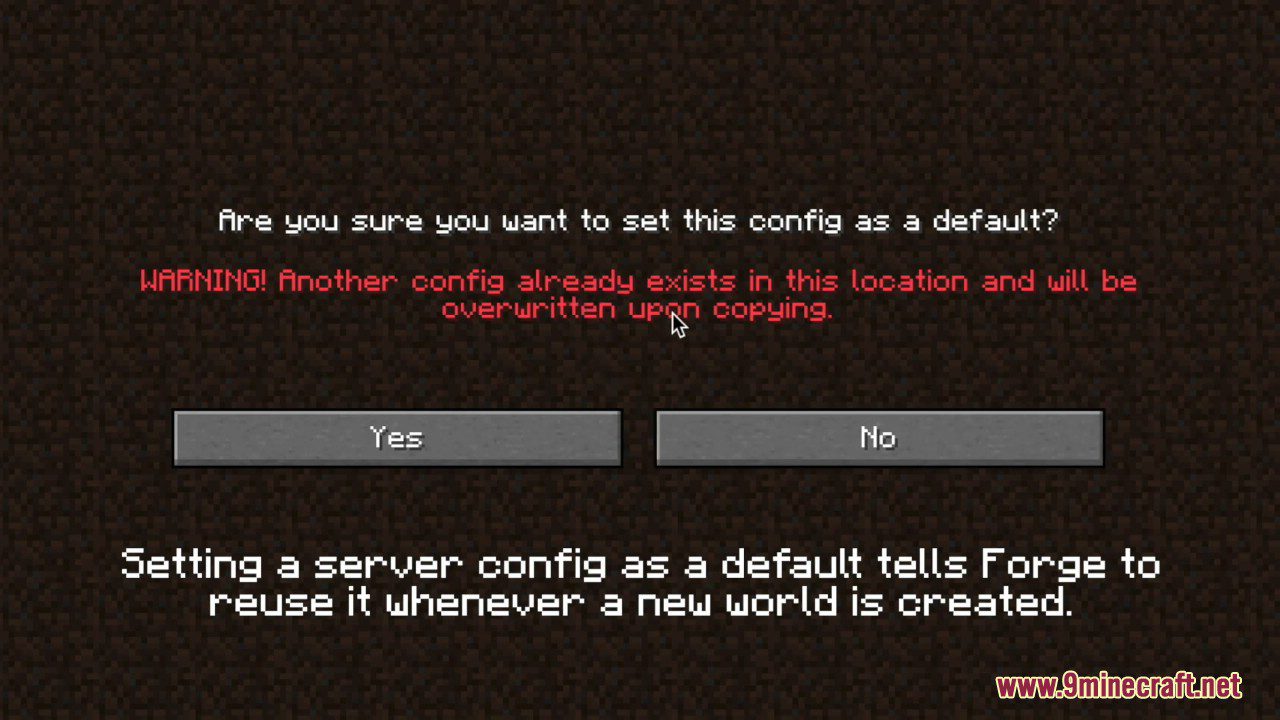
Requires:
How to install:
How To Download & Install Mods with Minecraft Forge
How To Download & Install Fabric Mods
Config Menus for Forge Mod (1.18.2, 1.17.1) Download Links
For Minecraft 1.16.5
Forge version: Download from Server 1
For Minecraft 1.17.1
Forge version: Download from Server 1
For Minecraft 1.18.1
Forge version: Download from Server 1
For Minecraft 1.18.2
Forge version: Download from Server 1