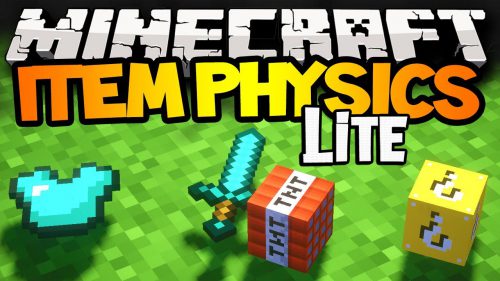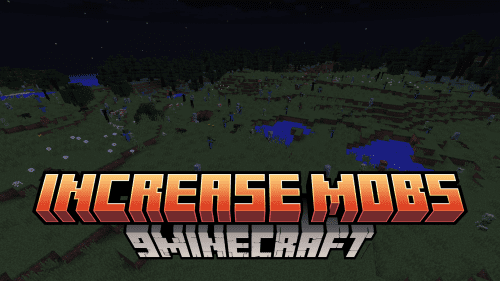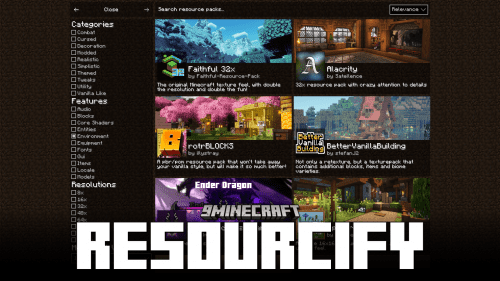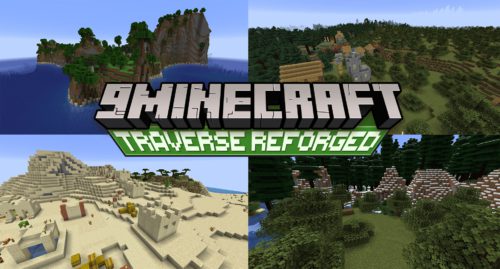Minema Mod 1.12.2, 1.11.2 (Smooth Movie Recorder)
Minema Mod 1.12.2, 1.11.2 allows you to record smooth videos in Minecraft even at extremely low frame rates by turning the Minecraft engine into an offline renderer. This allows you to use very expensive rendering techniques which would normally be too slow for real-time rendering and capturing.

Technically, it can be compared with the startmovie command in Source engine or the fixed_time_step variable in CryEngine. If you try to record, for instance, an explosion of 1,000,000 TNT blocks with tools like Fraps, Dxtory or Shadowplay, you would get nothing more than a slideshow. Even if your PC is fast enough for the targeted movie frame rate, it usually produces less smooth results than Minema. But keep in mind that this mod is designed for intermediate users that need to record cinematic or experimental Minecraft movies rather than for “normal” gameplay movies.
With this mod, you can easily record ridiculously complex scenes, like 32000 eggs and arrows spawned simultaneously at one point with random velocity
If you tried to record that with tools like Fraps, you would get nothing more than a slideshow. Even if your PC is fast enough for the targeted movie frame rate, it usually produces less smooth results than Minema. But keep in mind that this mod is designed for intermediate users that need to record cinematic or experimental Minecraft movies rather than for “normal” gameplay movies.
How to use:
For Official Versions
For Unofficial Versions
Requires:
How to install:
How To Download & Install Mods with Minecraft Forge
How To Download & Install Fabric Mods
Minema Mod 1.12.2, 1.11.2 Download Links
Other Versions:
For Minecraft 1.5.2/1.5.1
For Minecraft 1.6.2/1.6.4
For Minecraft 1.7.10
For Minecraft 1.8.9
For Minecraft 1.9.4
For Minecraft 1.10.2
For Minecraft 1.11.2