Simple Voice Chat Plugin (1.21.7, 1.20.1) – Bukkit, Spigot, Paper
Simple Voice Chat Plugin (1.21.7, 1.20.1) adds a proximity voice chat to your Minecraft server. You can choose between push to talk (PTT) or voice activation. The default PTT key is CAPS LOCK, but it can be changed in the key bind settings. You can access the voice chat settings by pressing the V key.

Features
- Proximity voice chat
- Password protected group chats
- Opus codec
- RNNoise recurrent neural network noise suppression
- OpenAL audio
- Cross compatibility between Fabric, Forge, Quilt, Bukkit, Spigot and Paper
- Compatibility with ModMenu (Use ClothConfig for a better configuration UI)
- Push to talk
- Voice activation
- Configurable push to talk key
- Microphone test playback
- Configurable voice distance
- Whispering
- Individual player volume adjustment
- Microphone amplification
- 3D sound
- AES encryption
- Audio recording with separate audio tracks
- A powerful API
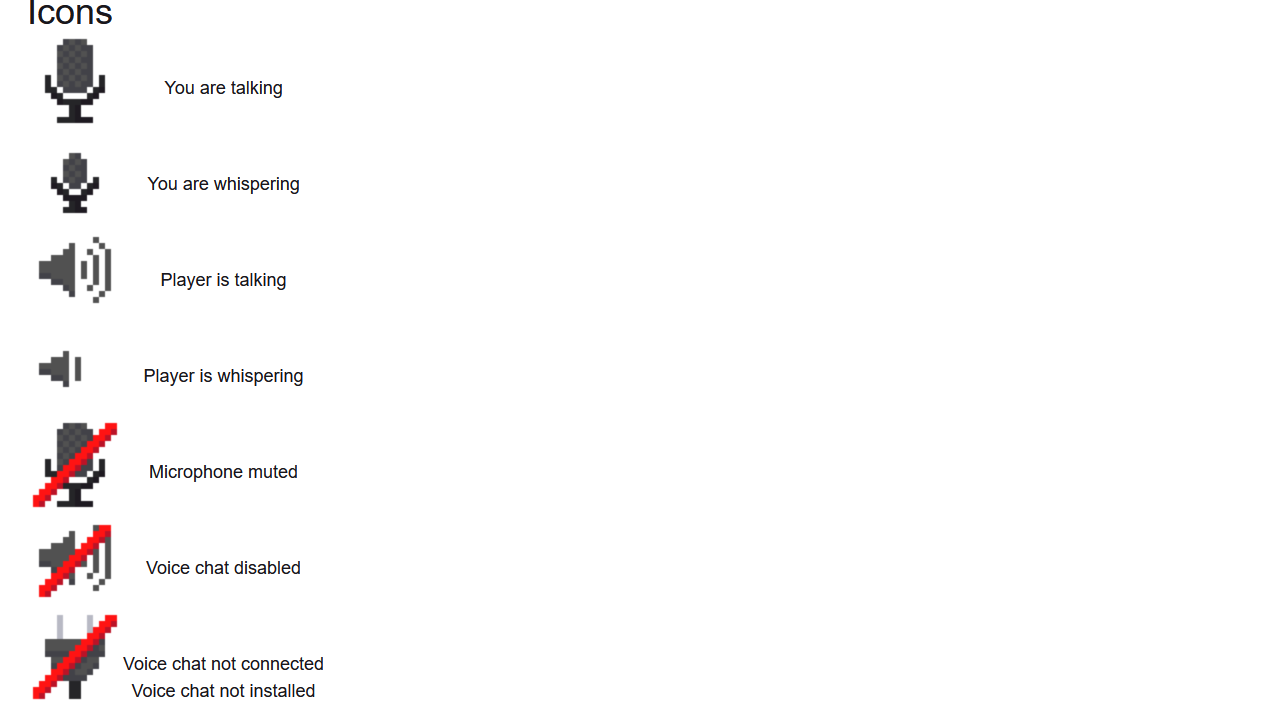
The GUI
You can open the voice chat GUI by pressing the V key. This allows you to open the settings, group chats, mute yourself, disable the voice chat, start/stop a recording and hide all icons.
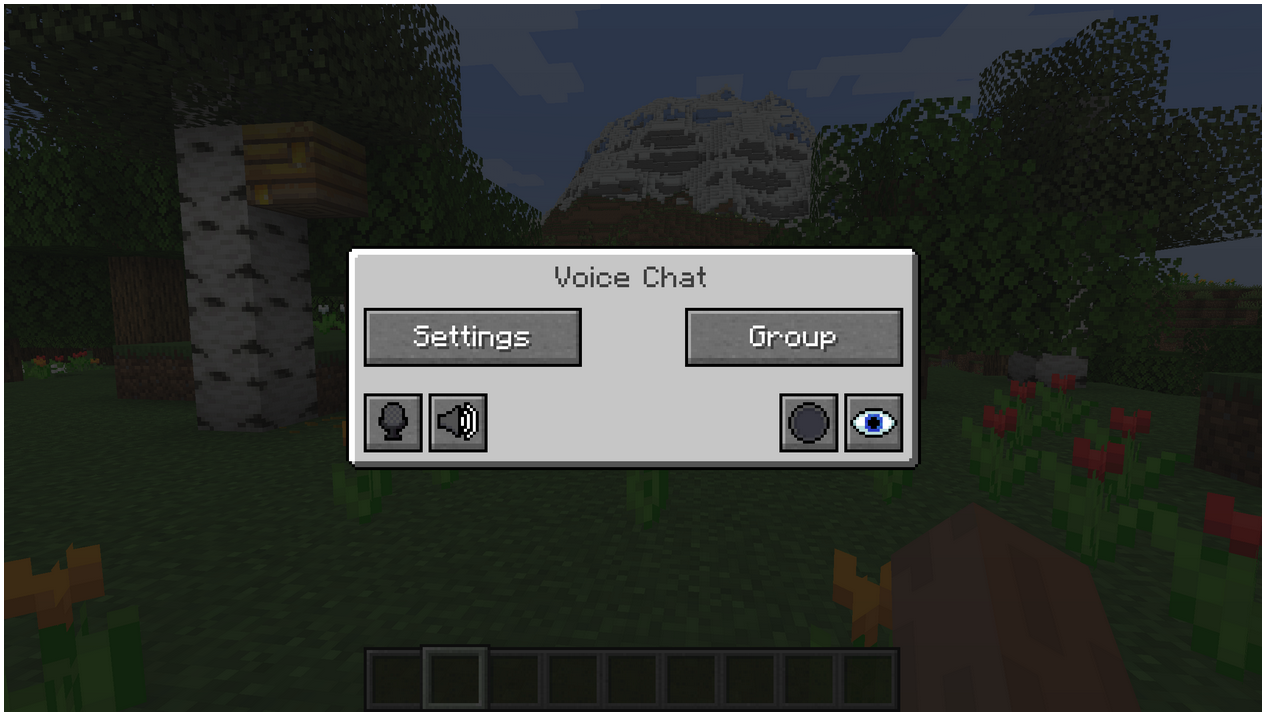
Group Chats
Group chats allow you to talk to players that are not in your vicinity. To open the group chat interface, either press the group button in the voice chat GUI or just press the G key.
To create a new group, just type a name in the text field and press the button next to it.
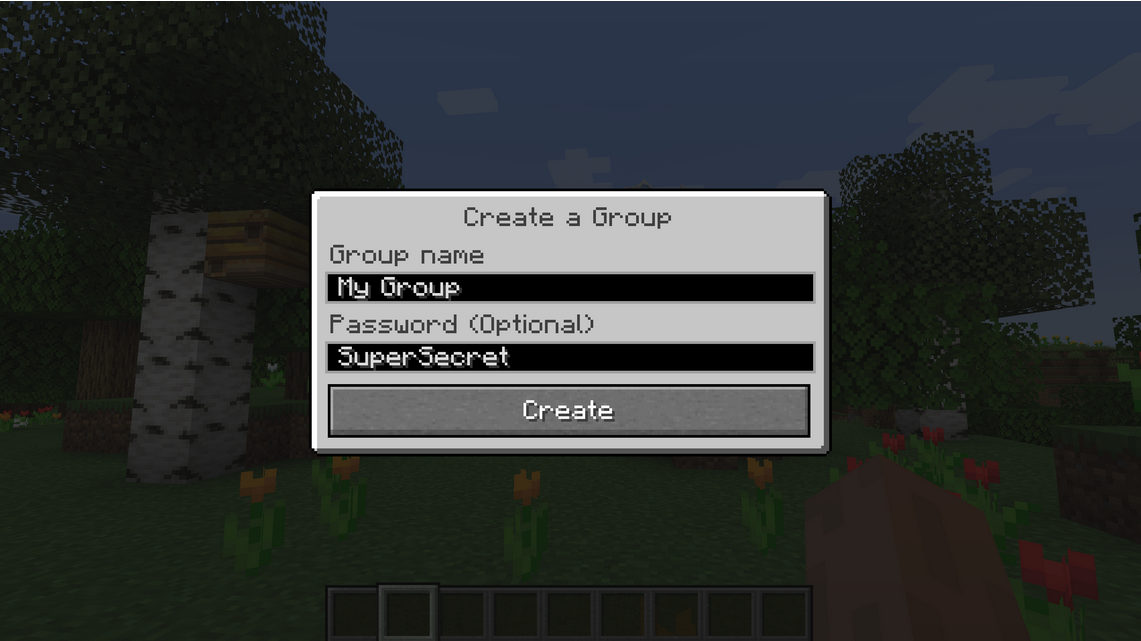
Creating or joining a group will bring you into the group chat interface. You will also see the heads of the group members in the top left corner of your screen. Talking players will be outlined. You can disable these icons by pressing the third button from the left.
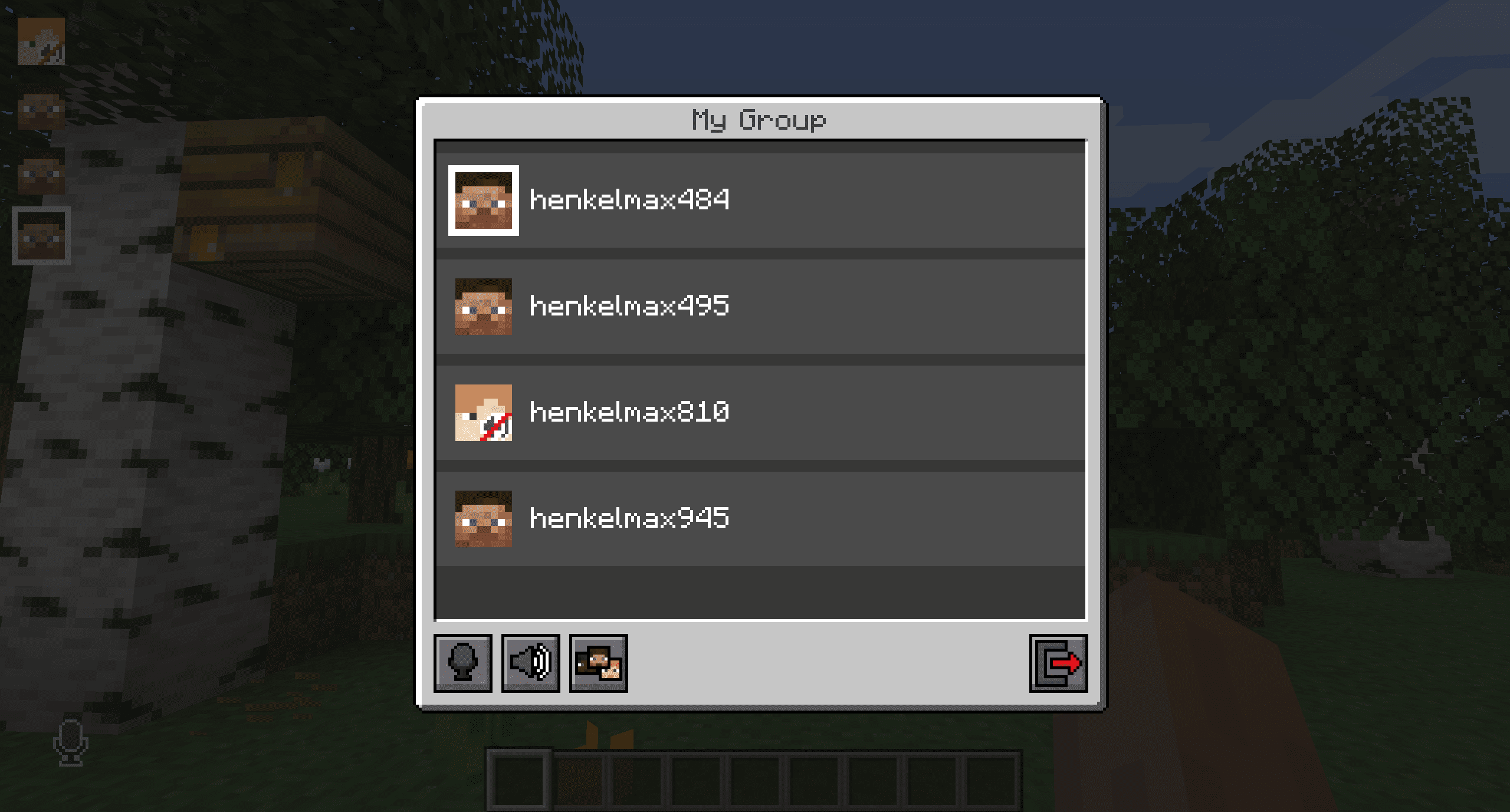
Players that are not in a group will see a group icon next to your head, indicating that they can’t talk to you.
You can invite players to your group chat by entering the command /voicechat invite <playername>.
Settings
You can access the voice chat GUI by pressing the V key and pressing the settings button.
This menu offers the ability to change the general voice chat volume and your microphone amplification. In addition, there is the possibility to specify the recording and playback device.
By clicking the ‘Enable microphone testing’ button, you can hear your own voice and adjust the activation level of the voice activation.
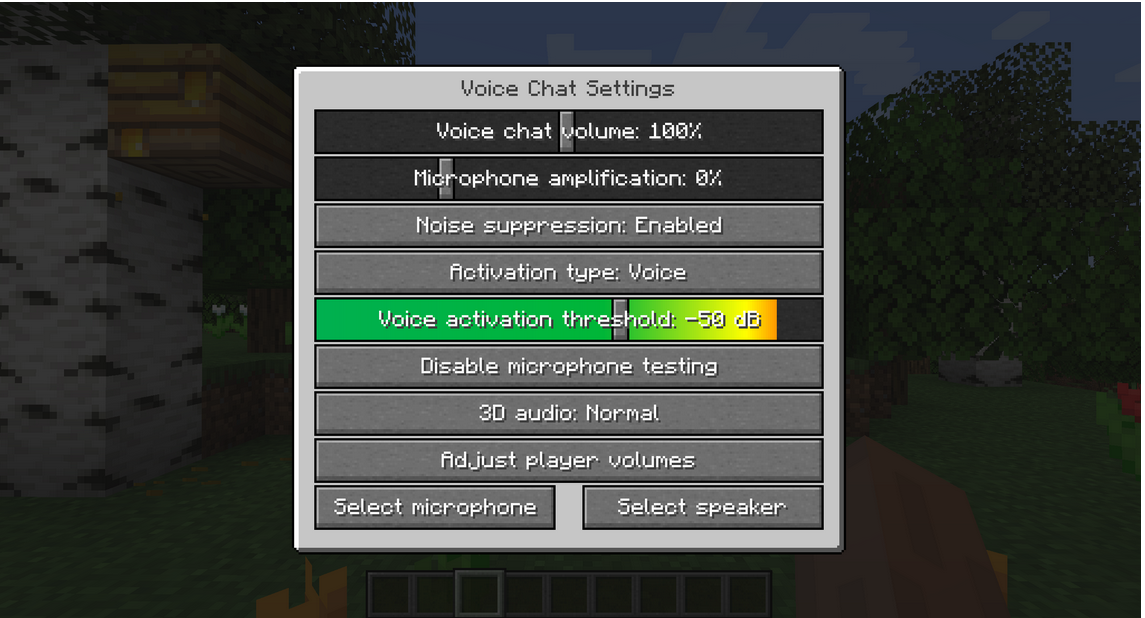
Key Bindings
| Name | Default Key | Description |
|---|---|---|
| Voice Chat GUI | V |
Opens the voice chat GUI. |
| Voice Chat Settings | Not bound by default | Opens the voice chat settings. |
| Group Chats | G |
Opens the group chat GUI. |
| Push To Talk | CAPS LOCK |
The push to talk key (Only when using activation type PTT). |
| Mute Microphone | M |
The mute button (Only when using voice activation type Voice). |
| Disable Voice Chat | N |
This button disables the voice chat. Other people can’t hear you and you can’t hear them. |
| Hide Voice Chat Icons | H |
This button hides all icons related to the voice chat. |
| Toggle Recording | Not bound by default | Toggles voice chat audio recording. |
| Whisper | Not bound by default | Hold down to whisper. |
Screenshots:
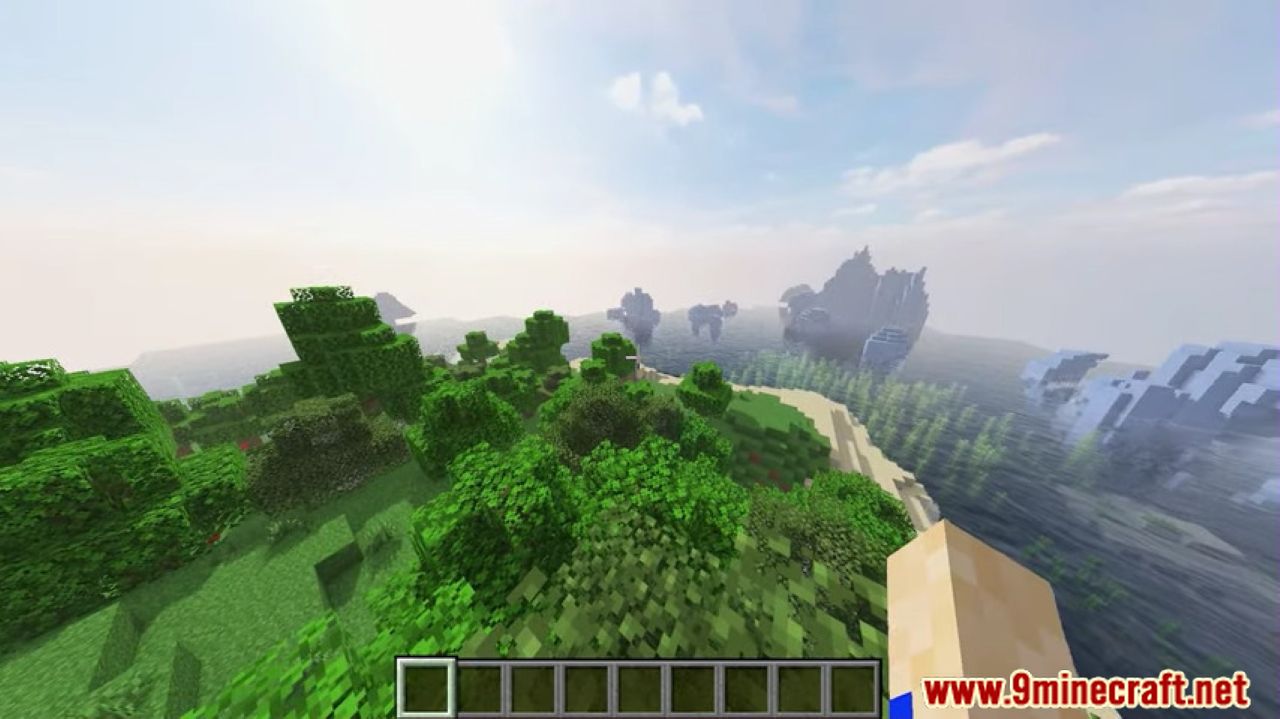
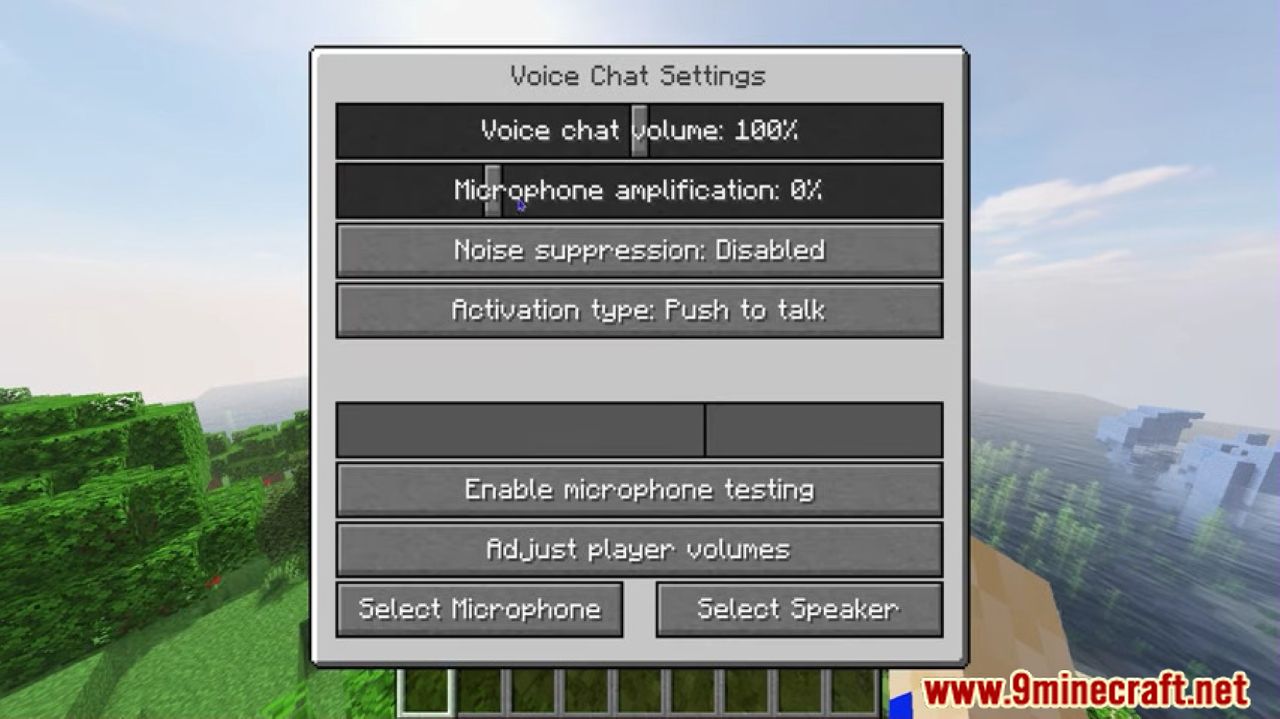
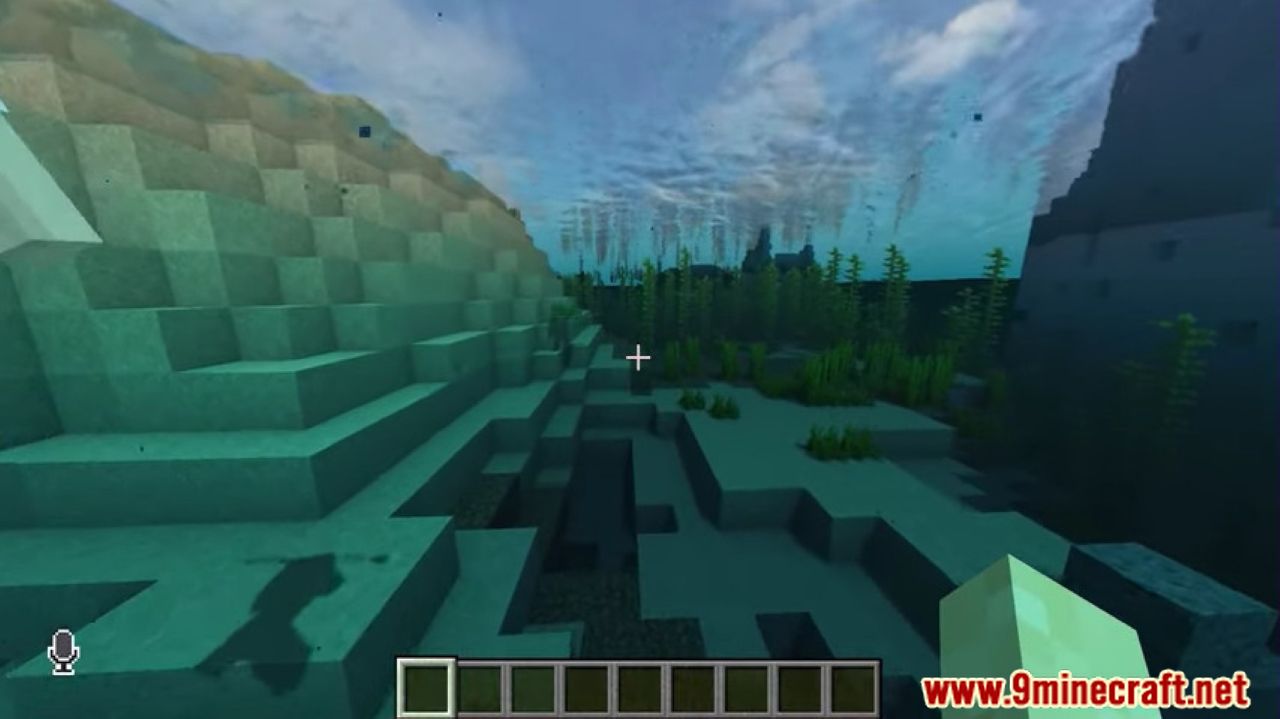
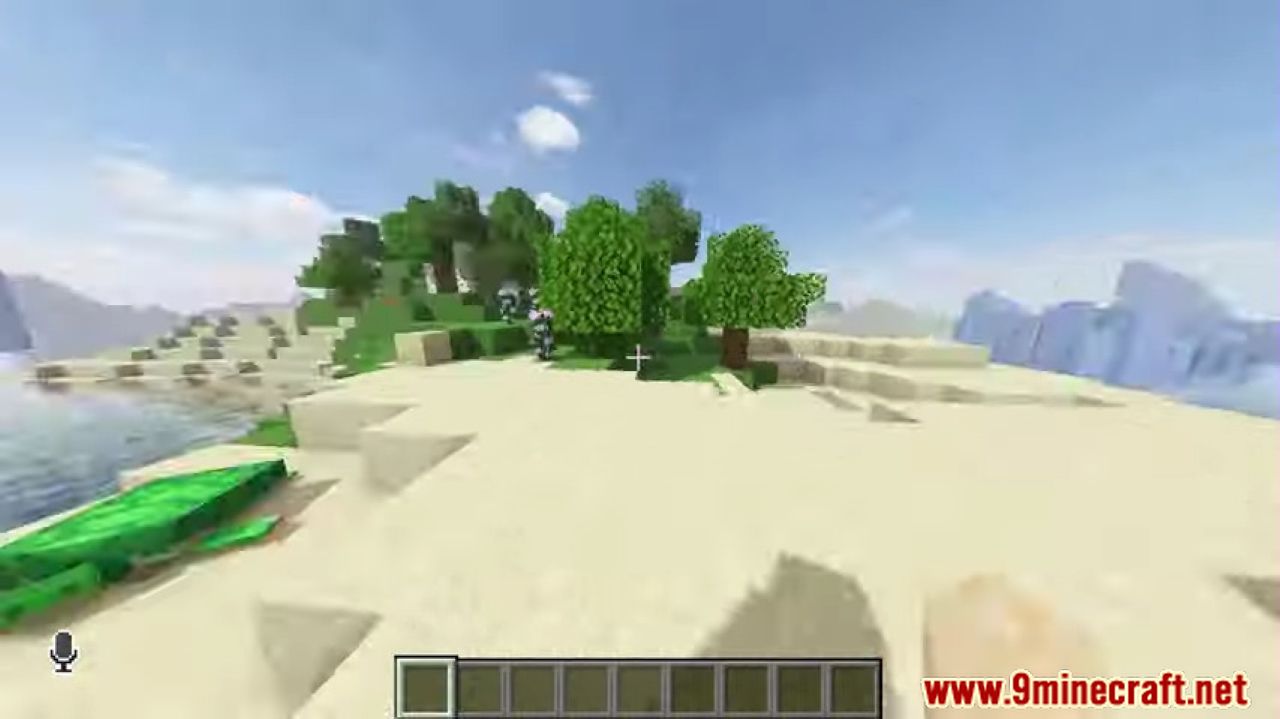
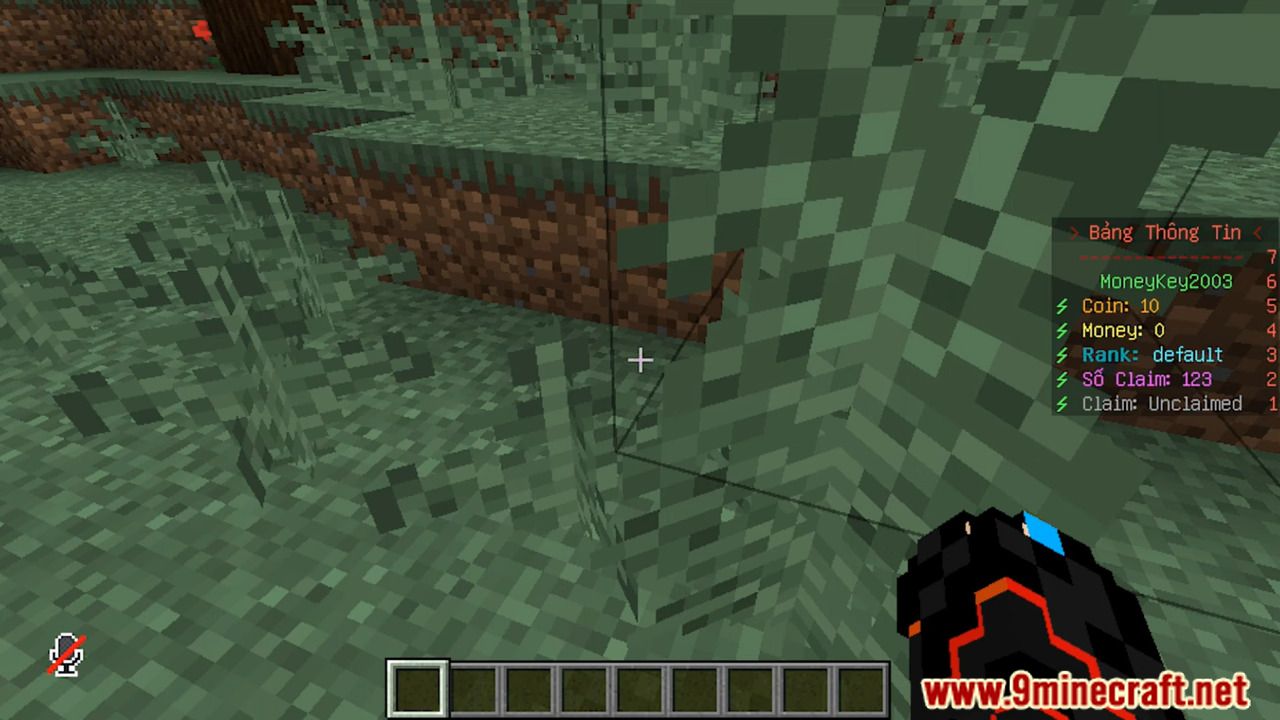
How to install:
- Download a plugin of your choice.
- Place the .jar and any other files in your plugins directory.
- Run the server and wait for it to fully load.
- Type stop in your Minecraft server console to bring the server to a clean stop.
- Run the server. All done! Your plugin should be installed and ready to be used.
Simple Voice Chat Plugin (1.21.7, 1.20.1) Download Links
For Minecraft Bukkit 1.16
For Minecraft Bukkit 1.17
For Minecraft Bukkit 1.18
For Minecraft Bukkit 1.19
For Minecraft Bukkit 1.19.1
For Minecraft Bukkit 1.19.2
For Minecraft Bukkit 1.19.3
For All Versions from Minecraft 1.7.10 to Minecraft 1.20.4
For All Versions from Minecraft 1.7.10 to Minecraft 1.20.6

























